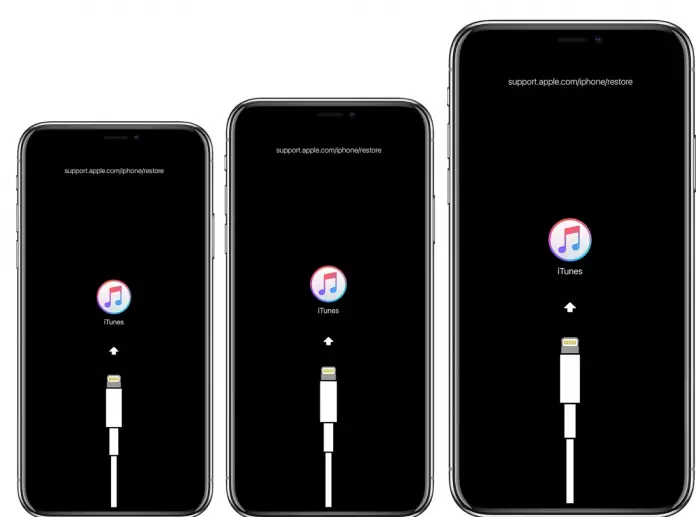If your iPhone doesn’t work as it should or even hangs up and doesn’t respond, you can reinstall iOS before contacting Apple Support. But keep in mind that it’s the last shelter, try force-restart before you will start the iOS reinstallation process.
The point is that the problem may not always be in the execution of some simple command and sometimes the problem may be deeper. In that case, only reinstalling iOS can solve the error and your iPhone will start working the way it should again.
How to reinstall iOS manually on your iPhone
Actually, although it sounds intimidating, it’s easy enough that you can do it at home. So just follow the guide below and you’ll be fine.
Here’s what you have to do to reinstall iOS on your iPhone:
- Connect your iPhone using wire to your PC, laptop or Mac
- Start iTunes or Finder (in case you’re using Mac with macOS Catalina (10.15) or higher)
- Put your iPhone in recovery mode
For iPhone 12, iPhone XR, iPhone SE (2nd gen), iPhone 11, iPhone XS, iPhone X, and iPhone 8
Here’s what you should do to put these iPhone models into recovery mode:
- Press and then release the volume-up button
- Press and then release the volume-down button
- Press and hold the side power button
- Hold this buttonn until you see the recovery mode screen, which has a lightning connector and iTunes (or MacBook) logo
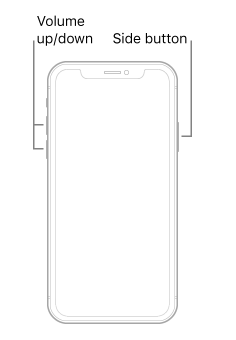
For iPhone 7 and iPhone 7 Plus
Here’s what you should do to put these iPhone models into recovery mode:
- Press and hold the volume-down button and the power button simultaneously
- Hold the volume-down button until you see the recovery mode screen (a lightning-connector with iTunes or MacBook logo)
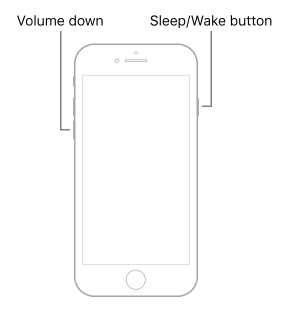
For iPhone 6S or earlier
Here’s what you should do to put these iPhone models into recovery mode:
- Press and hold the power button and Home button simultaneously
- Hold the buttons until you see the recovery mode screen
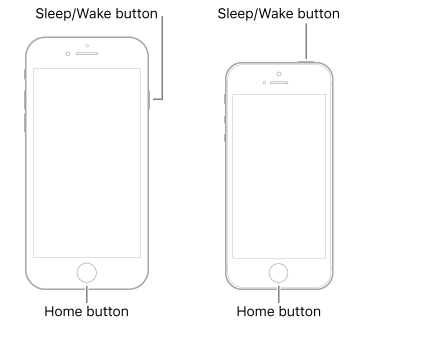
- After you put your iPhone in recovery mode, you will see two options: Update and Restore. Just choose Update, this will reinstall your iOS without losing data. In case you will choose Restore, it will install the last backup and will erase your current data.
- In case Update doesn’t work – then choose Restore, that will install the last backup of your system to your iPhone. Or you can try putting your iPhone in recovery mode once again and try to update iOS once again.
How to get out of iPhone recovery mode
After you reinstalled iOS on your iPhone, you will need to exit the recovery mode. Here’s what you should do:
- Disconnect your iPhone from the USB cable
- Hold the power and volume-down button until the iPhone turns off
- Hold the power button to turn your iPhone on
This article was written by Hai-Marie Newman and was reviewed by Vladislav Sheridan, a Managing Editor at Splaitor, according to Splaitor’s Quality and Fact-Checking Policy.
Featured image credit: OS X Daily