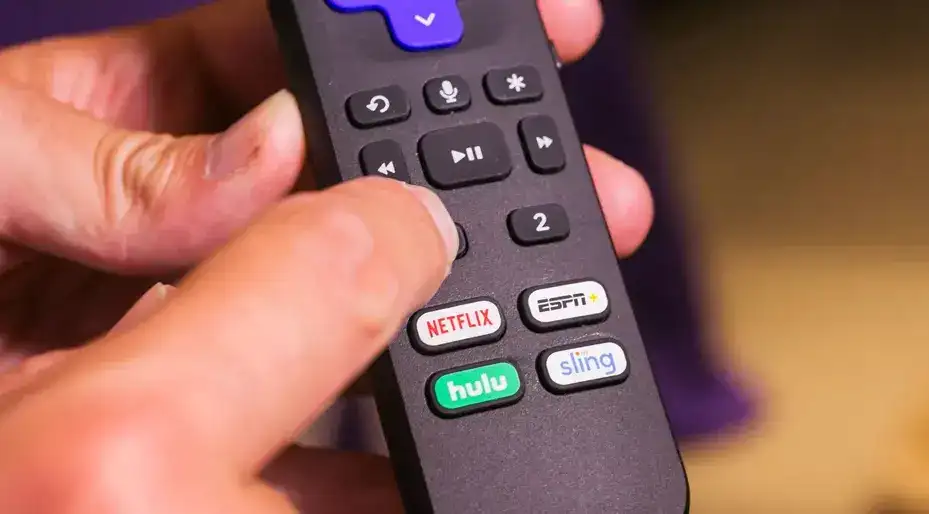Roku remotes, like many modern devices, have evolved significantly. While older remotes relied solely on infrared signals to control devices, today’s Roku remotes feature Bluetooth connectivity. This wireless connection not only enables remote control of the Roku player or TV, but also allows the transmission of voice commands for searching and controlling content online. Roku offers two types of remotes: standard infrared remotes and Bluetooth-enabled “voice remotes.”
- Standard Remote: The standard, or universal, remote doesn’t require resetting. Its commands are pre-programmed into the chip, and there are only a few potential issues: the remote might be broken, the batteries might be low, or there could be an obstacle blocking the receiver on the device or TV. Identifying a standard remote is simple—it lacks a microphone or search button.
- Voice Roku Remote: The voice remote, on the other hand, requires pairing with the Roku device via Bluetooth, like other wireless gadgets. Once paired, it can control the TV and accept voice commands. However, Roku has a specific quirk: the device actively searches for the remote during setup, and if it doesn’t find it, further configuration becomes unavailable, often leading to user confusion.
Standard Roku remote control, solving remote control problems
Testing the functionality of a standard Roku remote is straightforward. First, replace the batteries. If the issue was battery-related, the remote should work again. A common sign of low batteries is reduced responsiveness from the TV or player—such as needing to press the buttons multiple times to change channels.
If replacing the batteries doesn’t solve the problem, you can further test the remote using a smartphone. Here’s how:
- Activate the camera on your smartphone.
- Point the camera at the front of the remote, specifically at the infrared LED.
- Press the buttons on the remote. You should see the LED flashing on the phone’s screen in the infrared spectrum.
While the human eye cannot detect infrared light, most smartphone cameras can pick it up. If you don’t see any flashing, ensure the batteries are properly installed. If everything checks out but the remote still doesn’t work, it may need to be replaced.
Voice Roku Remote, reset, pairing
If your Roku voice remote isn’t functioning properly, the first step is to reboot your Roku TV or streaming device. Often, the issue is a minor software glitch, and no reconnection of the remote is needed. However, if you’d like to reset and reconnect your remote, here’s what you should know:
Roku remotes automatically reset and enter pairing mode when necessary, so to reset your remote, you simply need to put it back into pairing mode.
There are two methods for doing this, depending on whether your remote has a pairing button. Once the Roku streaming device detects the remote, a confirmation message will appear on the screen.
Resetting and Reconnecting a Voice Remote with a Pairing Button

If your voice remote has a pairing button, it can be found either on the back or under the battery cover.
- Press and hold the pairing button for 5 seconds, or until the status light begins to flash.
- The remote will reset, clear its previous pairing, and enter pairing mode.
Resetting and Reconnecting a Voice Remote without a Pairing Button
If your remote doesn’t have a pairing button, follow these steps:
- Press and hold the Back and Home buttons simultaneously for 5 seconds, or until the status light flashes.
- The remote will reset its pairing and wait to connect. You can then proceed to reconnect it to your Roku device.
How to Put Your Roku Streaming Device into Pairing Mode
There are two ways to put your Roku streaming device into pairing mode: through the Settings menu or by restarting the device.
Tip: If you’re replacing a lost or broken remote, you can install the Roku mobile app on your smartphone or tablet to control your streaming device.
Enter Pairing Mode from the Settings Menu
If you have a working Roku remote or the Roku mobile app installed, follow these steps to put your device into pairing mode from the Settings menu:
- Press the Home button on your Roku remote or the Roku mobile app.
- Scroll down and select Settings.
- Select Remotes & devices.
- Choose Add devices.
- Select Remote.
- Press Continue and follow the on-screen instructions to pair your voice remote.
Restart Your Streaming Device to Enter Pairing Mode
If you don’t have a second working Roku remote or the Roku mobile app, you can restart your Roku device to automatically enter pairing mode. When powered on, the device will search for remotes.
Follow these steps to restart your streaming device:
- Unplug the power cord from your Roku device.
- Wait at least 15-20 seconds.
- Plug the power cord back in.
Once the Home screen appears, follow the steps to put your voice remote into pairing mode and complete the pairing process with your Roku device.
Roku Voice Remote for TVs
The Roku Voice Remote for TVs functions as a universal remote and can also control certain Roku players. The latest TV models come with rechargeable remotes, allowing you to conveniently charge them using the TV’s USB port or a phone charger.
Pairing a Roku Voice Remote
To pair your Roku Voice Remote:
- Initiate pairing mode:
- Press and hold the pairing button on the back of the remote for 3 seconds, or until the LED starts flashing.
- Alternatively, press and hold the Home and Back buttons simultaneously for 5 seconds, until the LED flashes.
- Complete pairing:
- Turn on the TV using the power button located on its side or back. Pairing will occur automatically as the TV starts up.
- Alternatively, use the Roku mobile app or another remote to navigate to Settings > Remotes & Devices > Pair a New Device > Remote.
Tip: If the remote fails to pair, try installing new batteries or charging it. Keep the remote within two to three feet of the TV for stronger signal reception, as signal strength is crucial for successful pairing.
Checking the Roku Voice Remote’s Battery Level
To check the battery level of your Roku Voice Remote:
- Navigate to Settings > Remotes & Devices.
- Press OK to select your remote under My paired devices.
- Go to About > Remote to view the battery level and other useful technical details.
Tip: When you first turn on your TV, a battery level indicator appears briefly in the upper-right corner of the screen, providing an immediate status update.