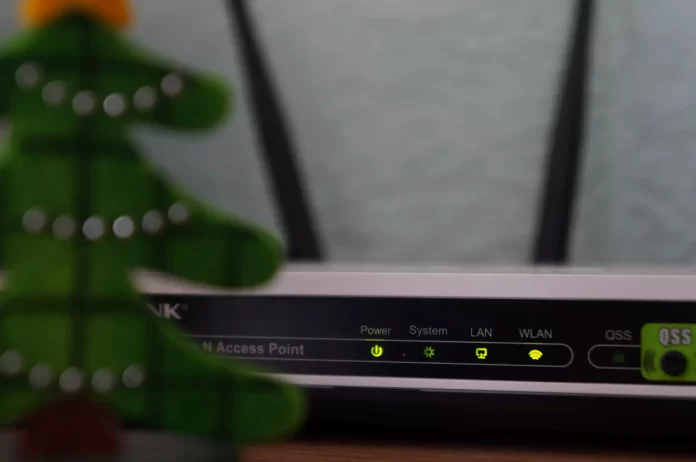Modern routers are quite secure. However, there may be a situation where your neighbors try to take advantage of your network and save money. Maybe you gave away your access point earlier. Perhaps, your neighbors picked up the combination of characters and entered the password themselves.
The most common problem is Internet slowdowns. That’s when they begin to suspect that your Wi-Fi is used by someone on the sidelines of you and your family. If suddenly it affected you, don’t worry, as there’re ways to find out if new users of your Wi-Fi and stop your neighbors from using your internet.
What to do to stop your neighbors from stealing your Wi-Fi
Wi-Fi is a wireless data technology that is widely used to connect smartphones and tablets to the Internet. Thus we’re always in touch, which allows us to work anywhere in the world, to communicate with the family if necessary. It’s hard to imagine a place in today’s world without Wi-Fi.
It’s in every house, restaurant, coffee shop, movie theater, or even a park. However, even in spite of this, there’re cases where the neighbors are connected to your Wi-Fi. As a result, its speed slows down and you can no longer fully perform the necessary actions for yourself.
A wireless network is based on a cable, satellite, or DSL modem. The modem connects to a wireless router that distributes the signal and creates the network. Such a network is called a local area network. The router also has a dynamic host configuration protocol table. Its abbreviation is [DHCP]. Essentially, this table is a guest list of allowed devices. Essentially, this table is a guest list of allowed devices [MAC address].
The router uses this data to assign an IP address to each machine on your network. The MAC- and IP addresses of the connected devices will be useful for us when we determine whether someone is improperly accessing your Wi-Fi network. In order to take any action to disable your Internet access to your neighbors. The first thing to do is to figure out if anyone is connected to your Wi-Fi network at all.
How to know if someone is using your Wi-Fi
There’re at least two ways to find out if users are connected to your router. One of them is more accurate. This is to see on the site how many devices are connected to the wireless network. To get started you will need:
- In your browser, in the search box you need to type 192.168.0.1.
- Then a window will open in which you must enter your login and password. Enter your username and password, if you haven’t changed them, they are probably ‘admin’ and ‘admin’.
- The next step is in the ‘Wireless Mode’ section, select ‘Wireless Statistics’. After that you will see how many wireless stations are connected.
However, it’s important to note that there is no exact instruction on how to proceed. The reason for this is that each router has its own configuration. Each router’s configuration may show up differently on this site. Accordingly, the name of the section may be different.
There is another way that you need only a mobile phone and the ‘Fing’ app. It’s available for download from AppStore and GooglePlay. Then follow these steps:
- Once you’ve downloaded the Fing app, start it up.
- In front of you will open a window in which you need to register or confirm your identity through social networks or Gmail.
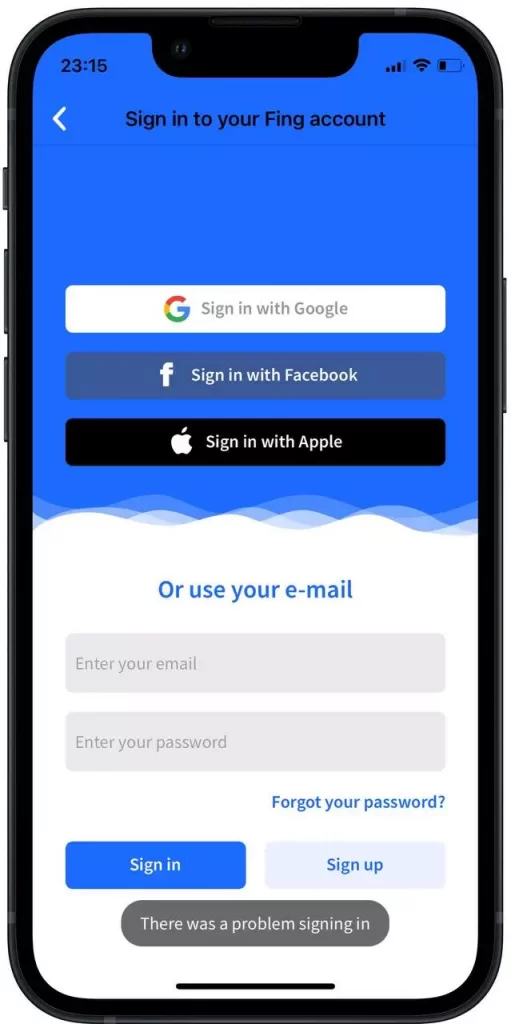
- On the main page of the app, click ‘Scan for devices’. After that a window will open in which you will see how many devices are connected to your Wi-Fi.
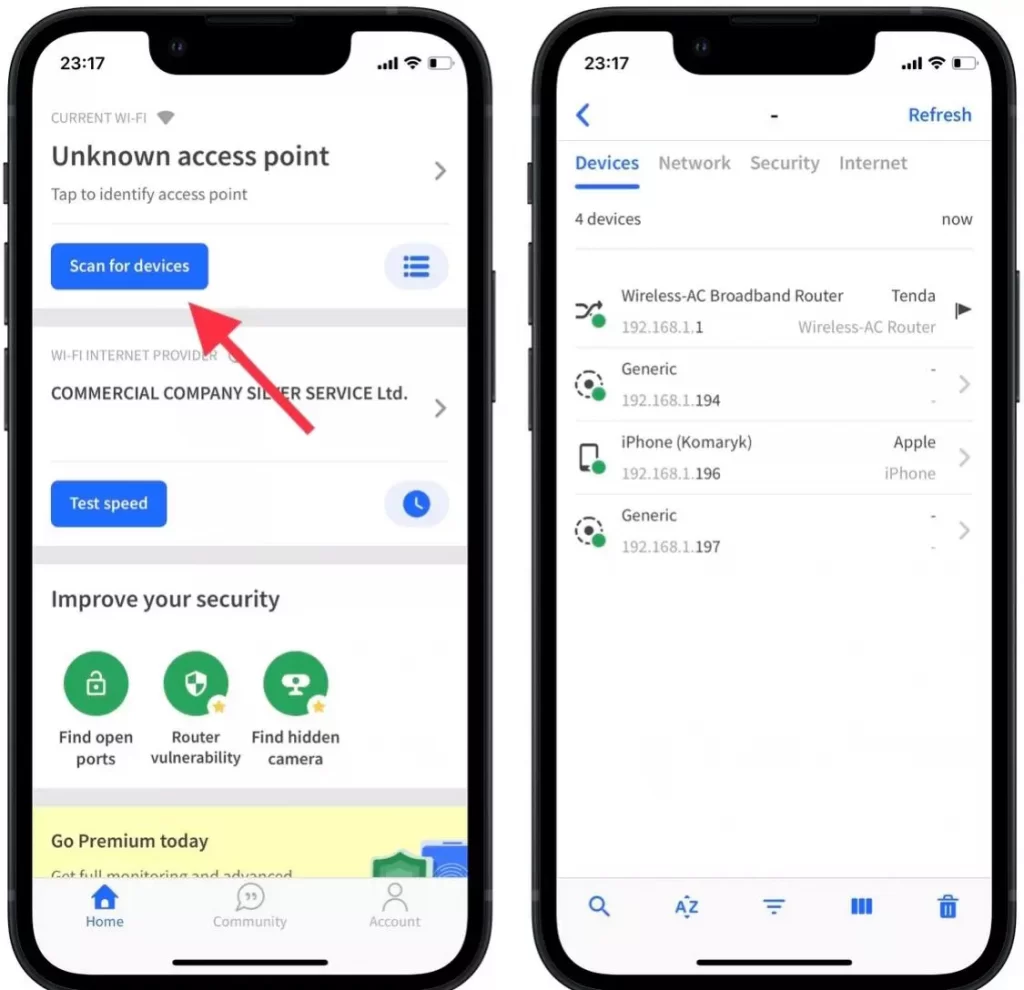
- If you see that someone else’s devices are really connected to your Wi-Fi, you can disconnect them yourself. First click on the device in the list and then ‘Remove device’.
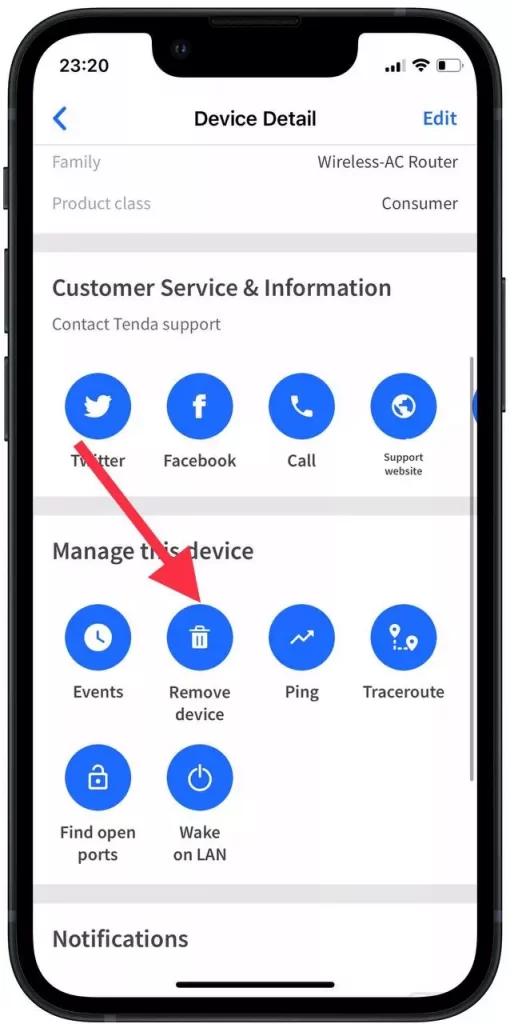
There is another way that you can figure it out even faster and without the help of the Internet. All you have to do is inspect your router. All you need to start with is:
- First you need to disconnect all your devices from the router.
- After that, you need to look at the lights on the router. If it keeps flashing, it means that there’re extraneous devices in the network. However, you may have all sorts of devices with Wi-Fi in addition to your smartphone and computer – for example, a TV or a game console. It would take a long time to disconnect them all. So it’s better to use the first or second methods, because it’s easier.
How to close access to your Wi-Fi
There’re several ways to solve this situation. Fortunately, they’re as simple as possible. The most useful tip in such a situation is to change the password for your Wi-Fi. To do this you need :
- Use the website mentioned earlier 192.168.0.1.
- On this site, in the router’s settings, open the ‘Wi-Fi Network’ or ‘Wireless’ section and open it. You will see a field with the wireless password. If it’s not there, then it’s under Security or Wireless Security.
- Change the password and click ‘Save’. You will have to re-enter the Wi-Fi network on all of your devices. Note, as it was warned before, that the settings are slightly different on different routers.
It’s also important if other users have actually been connected to your network. You will need to check that you are using reliable security. On the oldest routers, this can be outdated WEP and WPA, but they are quite insecure. Switch to modern WPA2 and make sure you are using WPA2-AES. You will need to do the following steps:
- On the same site, under ‘Wireless Mode’. Click on ‘Wireless Security’. In the same window, change the password.
- Then select ‘WPA2’, and in the Encryption section ‘AES’.
So if you have strong protection and you have disconnected other people’s devices from your network. Then you change the password, ordinary users won’t be able to connect to your Wi-Fi network and slow it down.