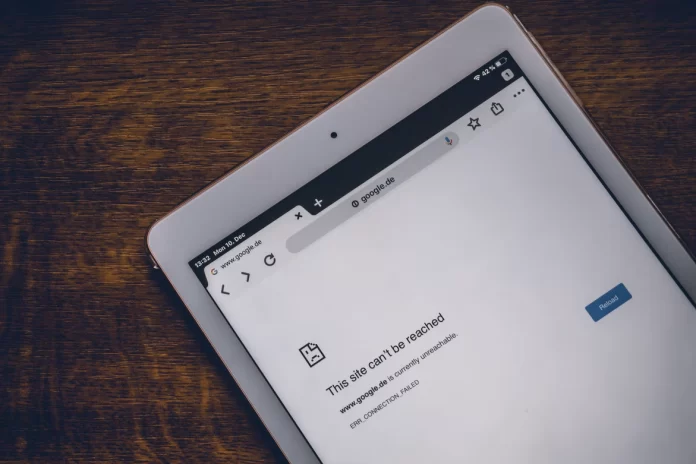Using the Google Chrome browser plays an important role in people’s lives. People use Google Chrome to do many things for work, study, or just for fun. That is why Google creates many features and options so that all people have the option to use this browser comfortably. One of these features is the live caption. Because it opens up a lot of opportunities for people who have disabilities.
By using live caption people get to use the special features feature that comes with the Google Chrome web browser. However, along with this many people find this feature annoying, so there is a need to turn it off, fortunately, it’s quite easy to do.
What is Google Chrome
Today there are many browsers because it’s a necessity for many people. Many daily tasks are performed with the help of a browser. One of the most popular and well-known browsers is Google Chrome. In addition to this, users can arrange the settings to use Google Chrome even more versatile.
Google Chrome is one of the most popular, lightweight, and secure web browsers. It has built-in security and accessibility features that make your browsing experience very productive.
All with that, one of the most frequently used features is password management. Every time you open a new browser you can save your password and apply it each time so you don’t have to enter the data manually and if necessary you can see saved passwords in Google Chrome.
Read also:
- How to view your saved credit card numbers in Google Chrome on a PC or laptop
- Fix Google Chrome not updating
- How to disable offline mode in Google Chrome
What is a live caption in Google Chrome
In fact, the live caption feature in Google Chrome is handy for people who have organic features and need an extra set of captions. Live caption in Google Chrome is an accessibility feature that automatically detects any audio or video content being played on a website. This feature is very handy, especially for people who are hearing impaired.
Along with this, live captioning can be very useful in a way. Live captions are displayed in the Chrome browser when you play any audio or video on any website. Google is working hard to make the privacy settings easy to use from every device. It’s by interacting with these settings that you can create your own comfortable browsing experience for work, study, or entertainment.
Besides the fact that you can enable or disable live caption in Google Chrome at any time, thereby creating the best conditions that suit you at that moment, you can also use other settings. This includes changing the Google Chrome download folder so that you have quick access to the downloaded file and the folders are more structured.
How to turn off live caption in Google Chrome using a web browser
Quite often people use live caption in Google Chrome using a web browser on PCs, as it opens up more opportunities to visit different sites. However, a lot of people find this feature to be annoying and uncomfortable to use. It works in such a way that a large number of characters are displayed on your screen. Sometimes it gets in the way while using the browser, so in order to turn off live caption in Google Chrome using a web browser on a PC, follow these steps:
- The first step to turning off live caption in Google Chrome using a web browser on a PC is to open the browser site.
- Then after you open Google Chrome, click the three dots in the upper right corner.
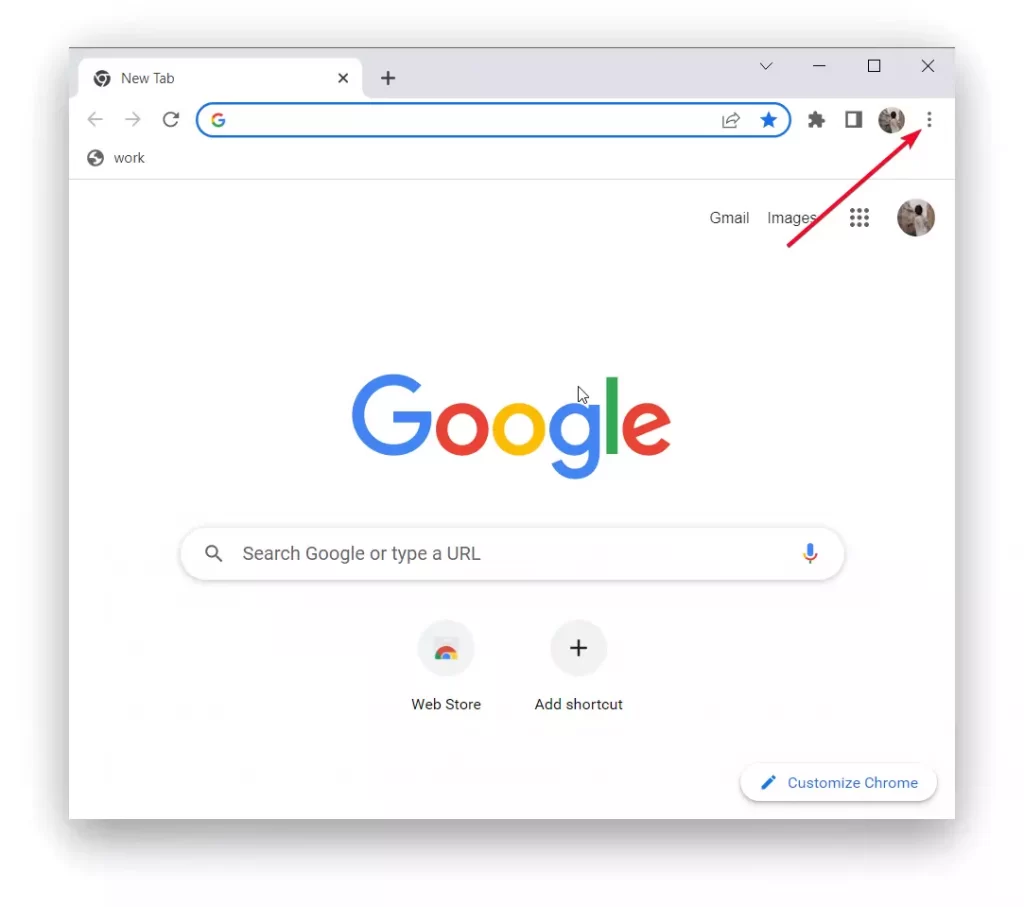
- You will then have a new taskbar open and you need to select the ‘Settings’ section.
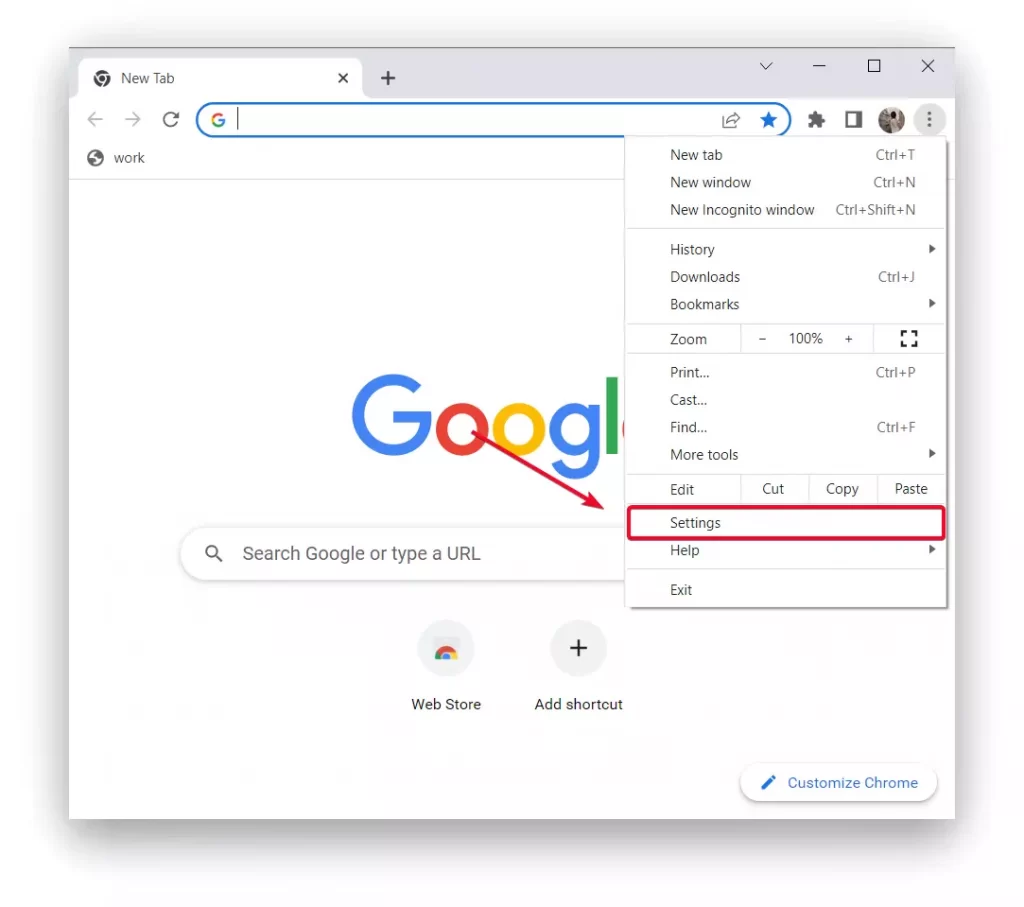
- The next step is to select the ‘Accessibility’ section in the new window.
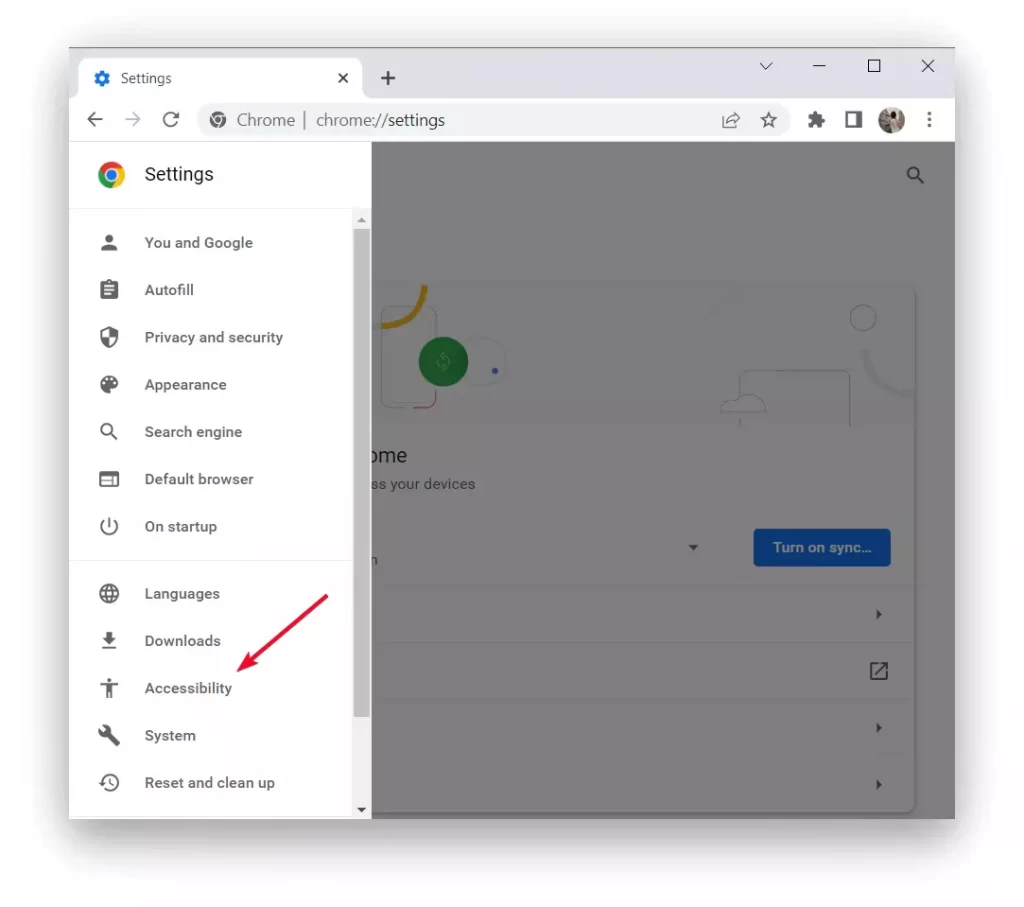
- Then the slider of the first item ‘Live Caption’ should appear grayed out.
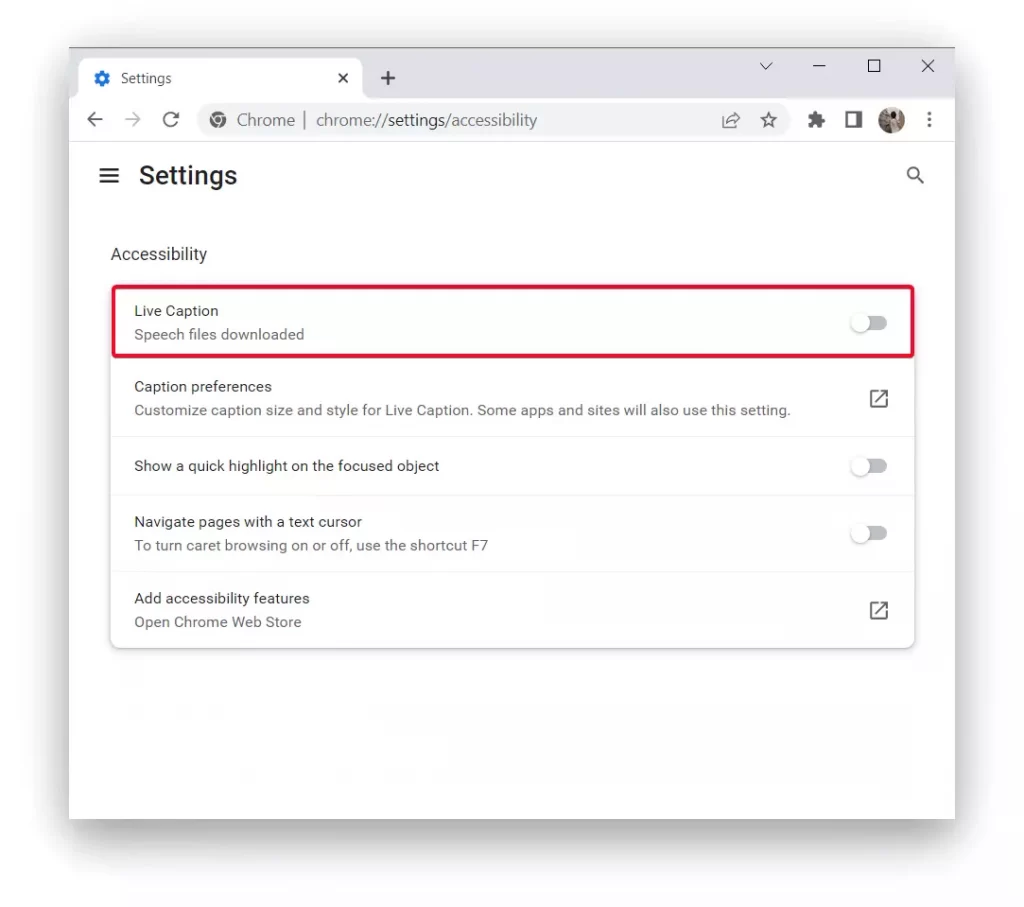
After these steps, you will be able to use the regular Google Chrome mode and your live captions will be disabled. Anytime you need to start using live caption again you can repeat the same steps, just select the enable option.
How to manage caption preferences in Google Chrome with your web browser
Quite often people want to get rid of the live caption in Google Chrome because they don’t like the way it appears on the screen. This generally makes sense, because sometimes the text is too big and interferes with the view. At the same time, it can be that the font looks bad and it spoils the whole picture, for many people this is critical. Even though sometimes the live caption feature may be necessary, so the solution in this situation is to change to your preferences live caption.
You can select and change in the settings of your PC the captioning front, choose the color, style, size, and effect. Since if you don’t make any changes before, all those settings are set by default. In order to manage caption preferences in Google Chrome with your web browser follow these steps:
- The first step is to click the three dots in the top right corner of your Google Chrome browser.
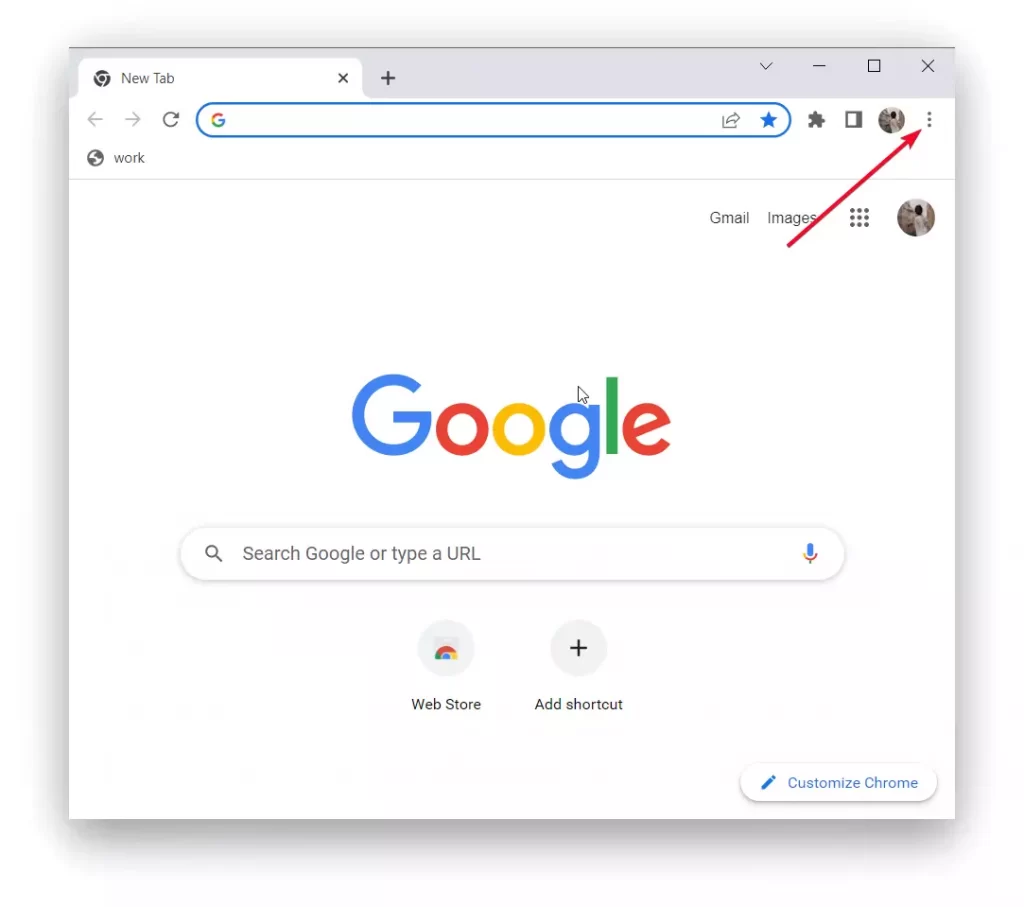
- Once that is done you need to select the ‘Settings’ section.
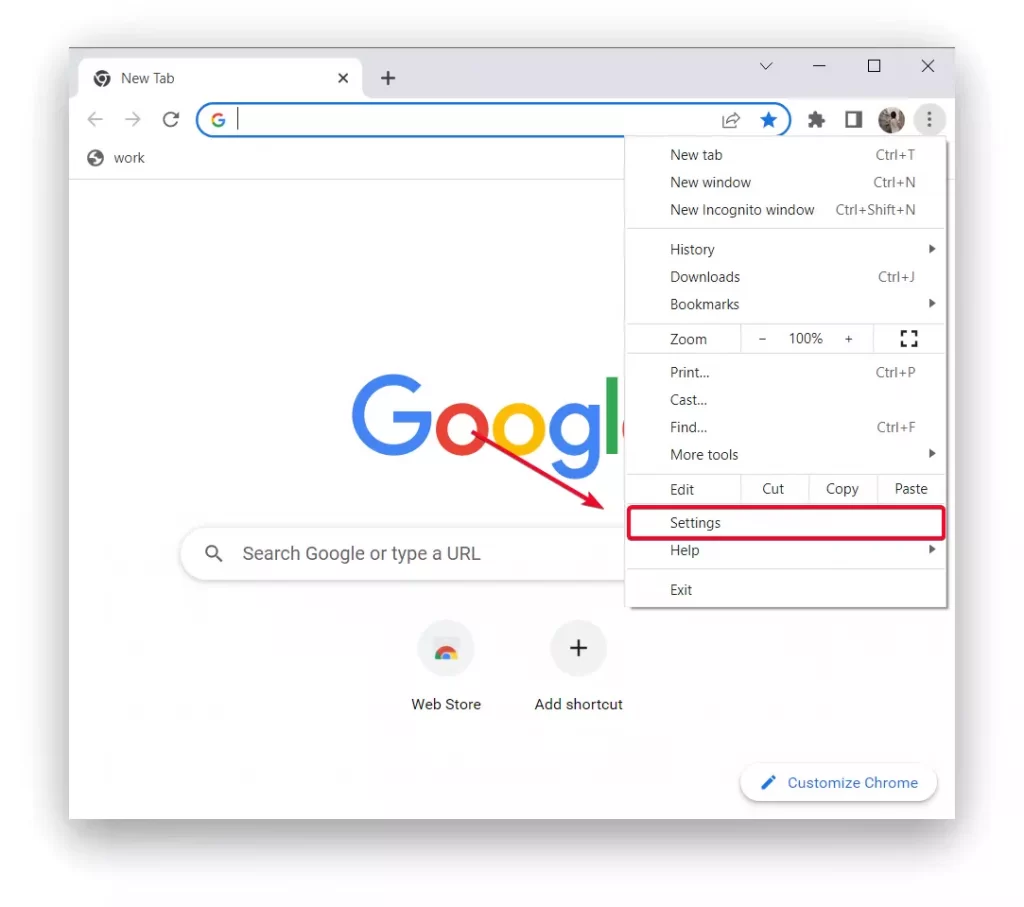
- Select the ‘Accessibility’ section.
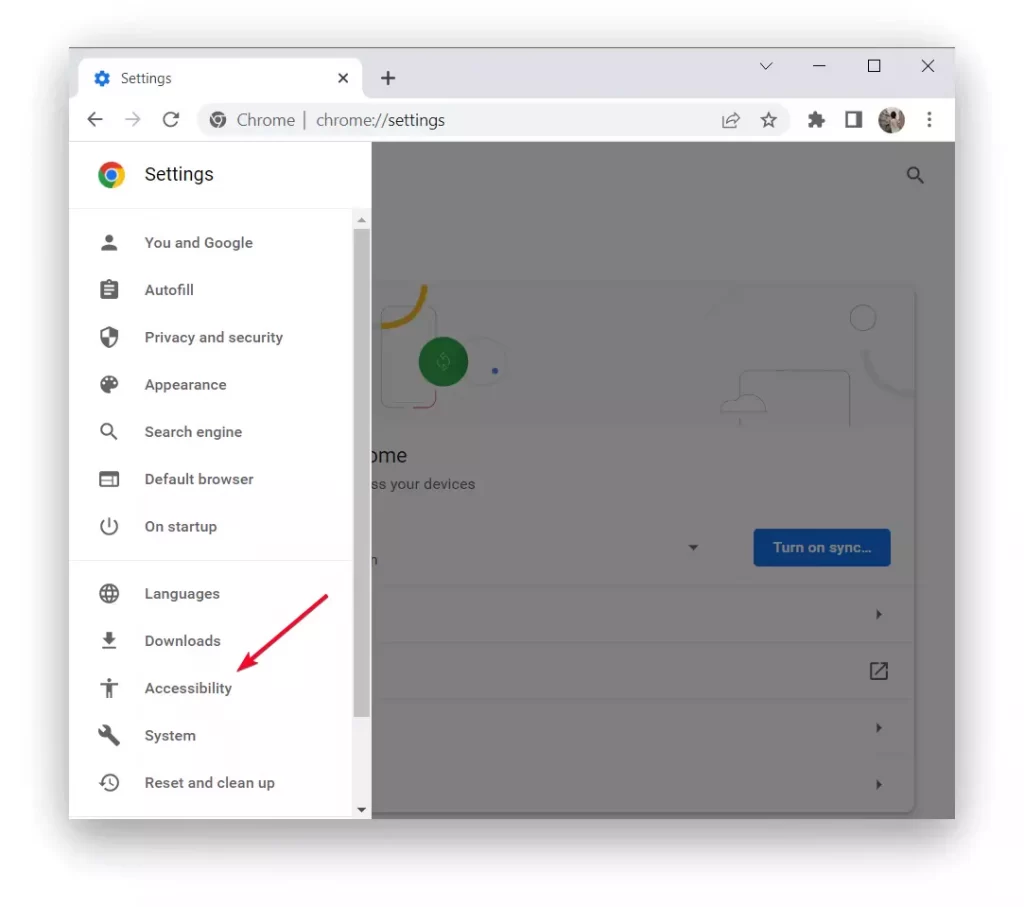
- Then select the second item ‘Caption preferences’.
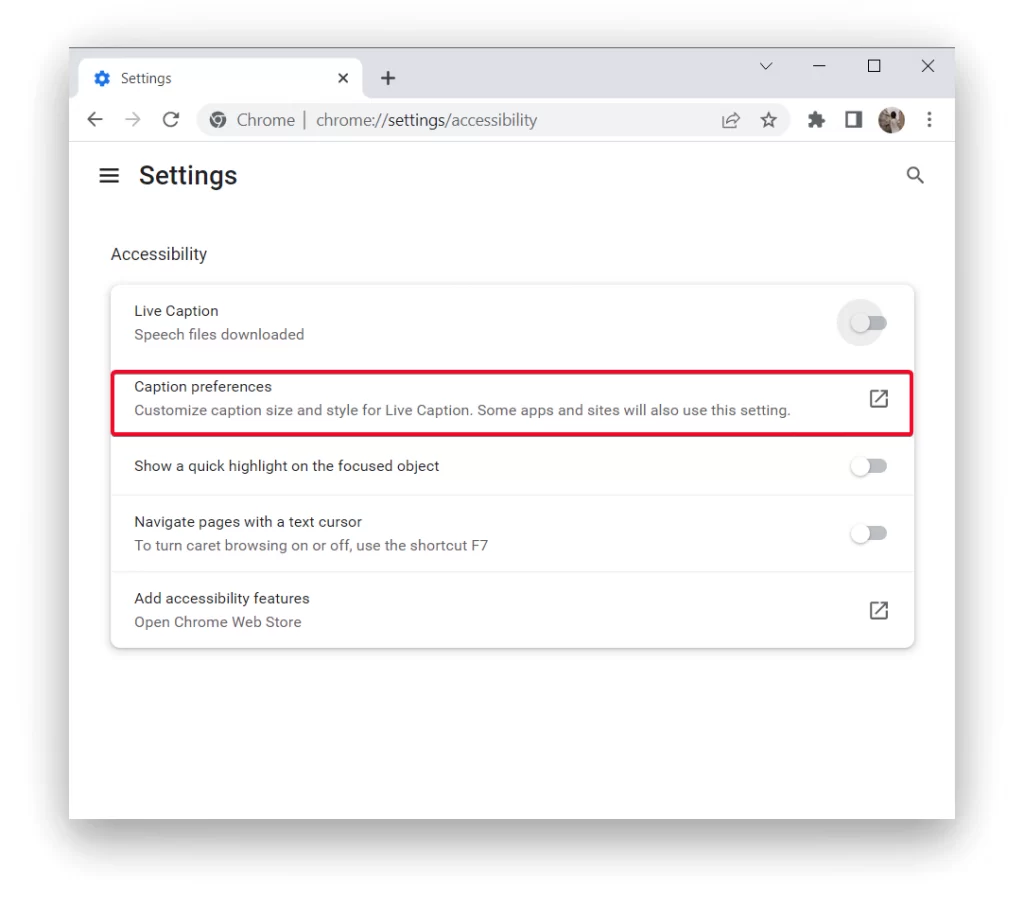
- After that, you will open a new window in which you need to select the style settings you want.
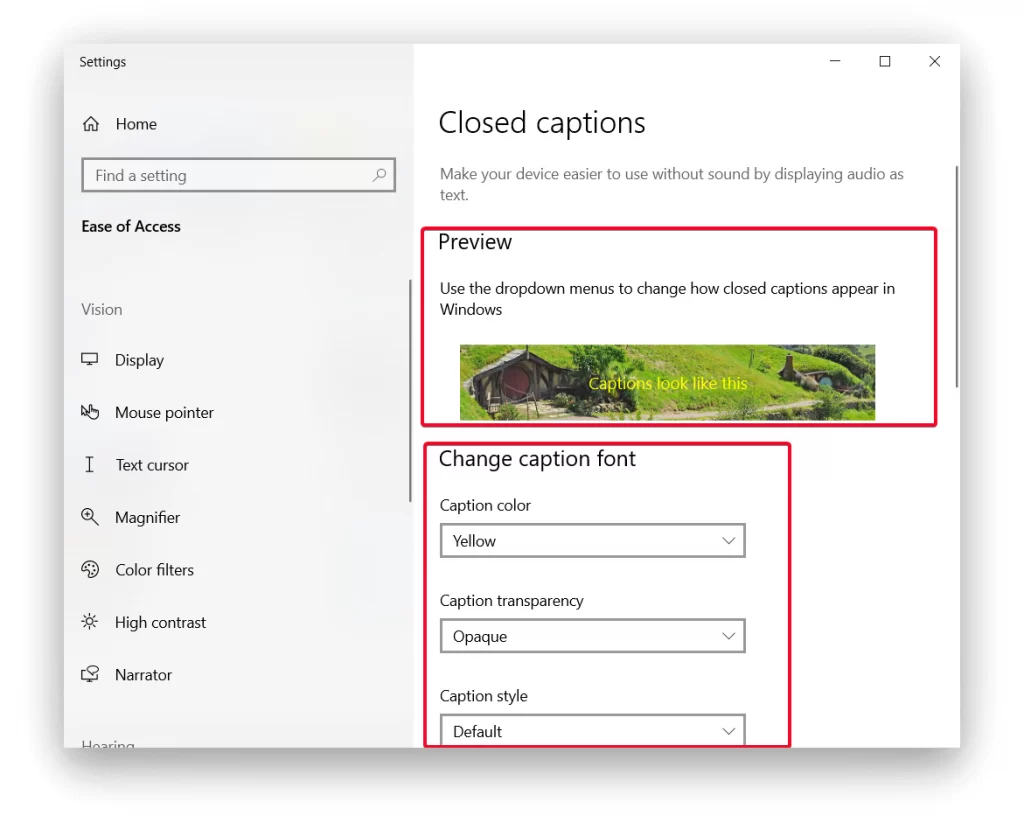
After these steps, you will be able to make your captions so that this function doesn’t interfere with you and you won’t feel uncomfortable using it. It often happens that this feature is a necessity for many people, so it’s worth spending a couple of minutes to customize it to your preferences.
Read also:
- How to fix Google Chrome critical error red screen
- How to zoom out on Google Chrome
- How to restore Google Chrome tabs without the ‘Re-open the last session’ button
Is it still possible to add accessibility features to Google Chrome
In addition to the fact that people can use the default live captions in Google Chrome, you can also add accessibility features. This is created in order that if you have difficulty reading text on different sites or seeing certain colors or if you have dyslexia. So in this case you can add some features individually and manage them with the different Chrome extensions available in the Web Store. In order to add accessibility features to Google Chrome follow these steps:
- In the browser, click on the three dots in the upper right corner.
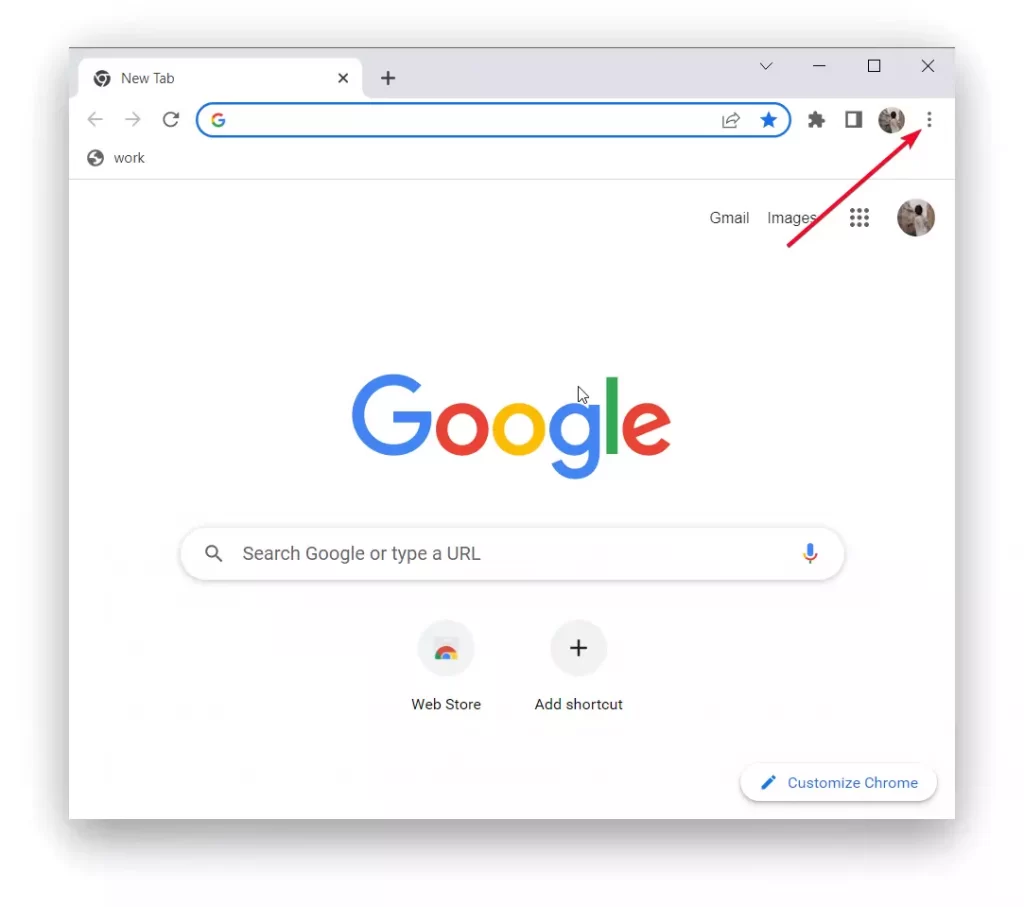
- Then select the ‘Settings’ section.
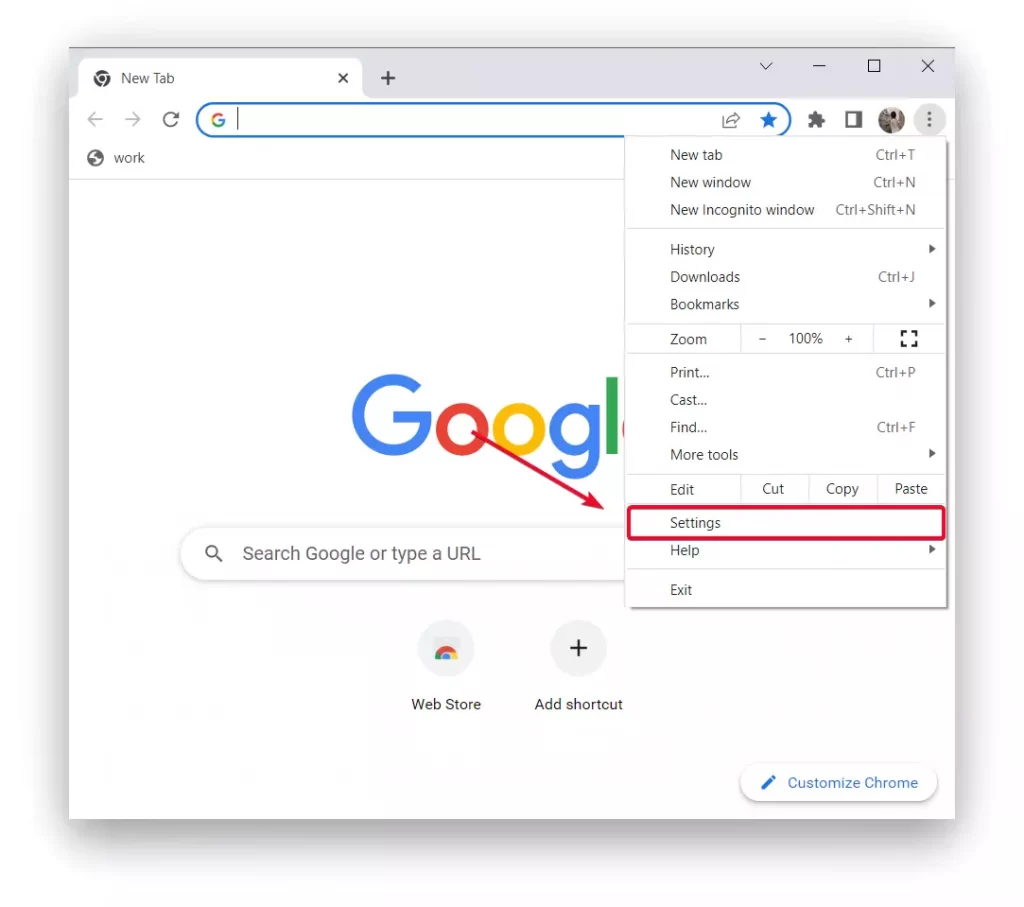
- Next, you need to select the ‘Accessibility’ section.
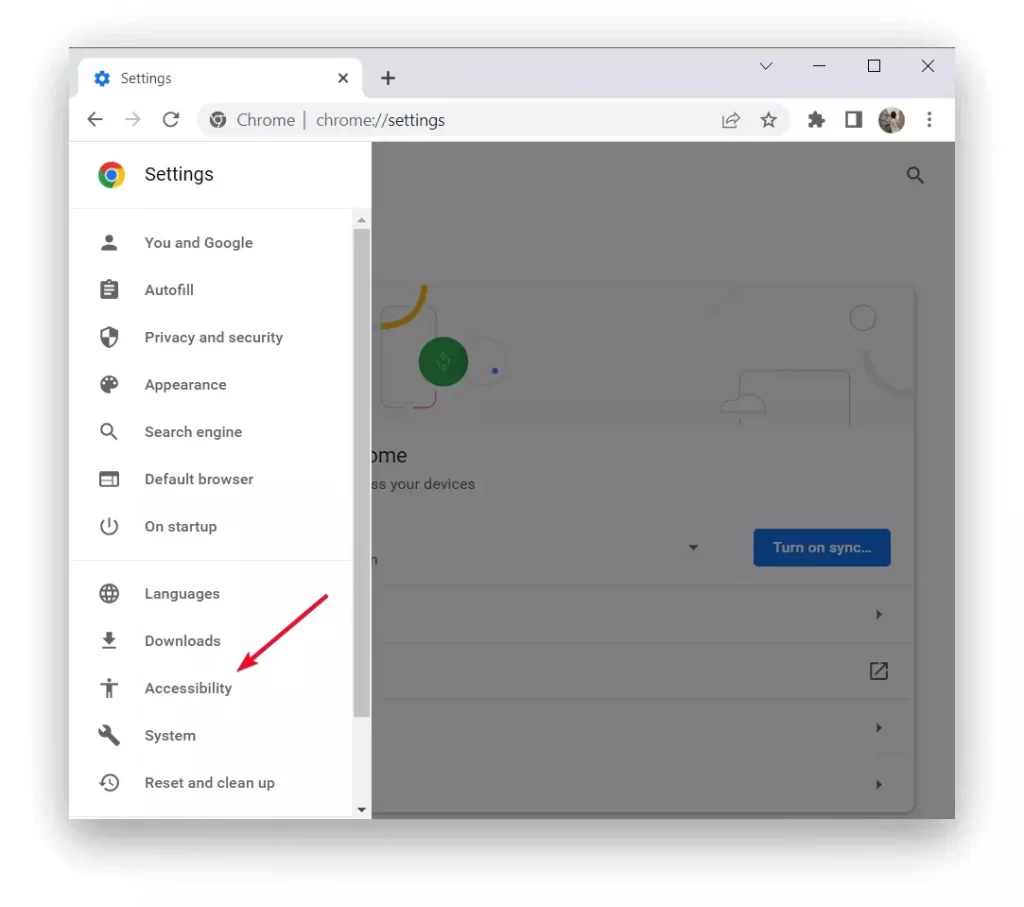
- After that select ‘Add accessibility features’, and a new window will open with all possible accessibility features you can add.
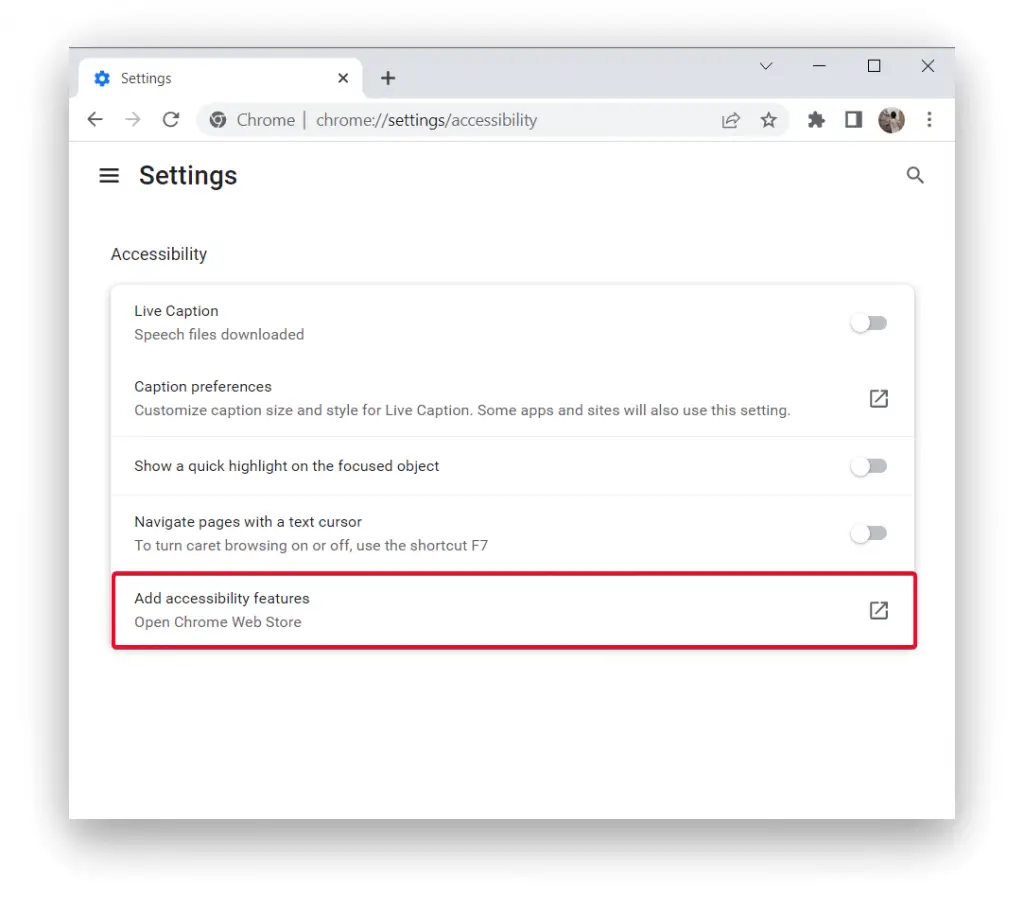
The Google Chrome browser is really comfortable for everyday use. So it can be used for different purposes, along with this many people have the need to make a full page screenshot in Google Chrome, to transfer important data, or to save an important moment. Also, any settings in Google Chrome can be easily managed, allowing you to adjust everything to your work.