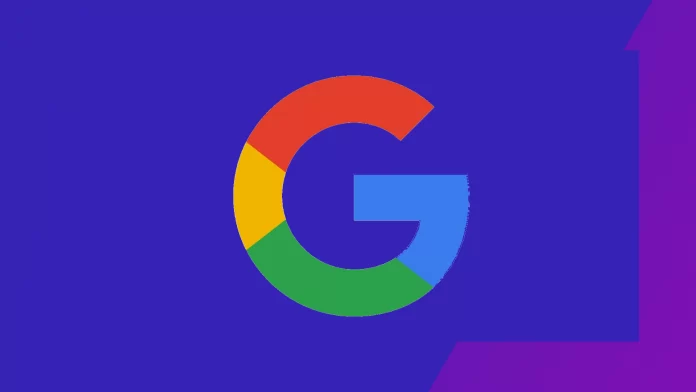SafeSearch is a feature that provides users with a safe space without explicit content that may be harmful to some people, like kids, or simply unwanted to appear in search results.
I recently faced a problem that safe search was enabled on my browser, so I haven’t seen a part of the content on the web. So if you want to search the Internet without barriers and limitations, this feature should be turned off.
To disable SafeSearch, you will need just to do a pair of clicks. And if you’re signed in to your Google account on several devices, you would need to disable SafeSearch only once, as your settings are synced between all your devices under one Google account.
How to turn off SafeSearch on your PC, laptop, or Mac
First, you must open a web browser and Google Search page (the Google Start page at google.com). Also, don’t forget to sign in to your Google Account. Then, follow these steps:
- At the bottom-right corner, click on Settings, and in the drop-down menu, choose Search settings.
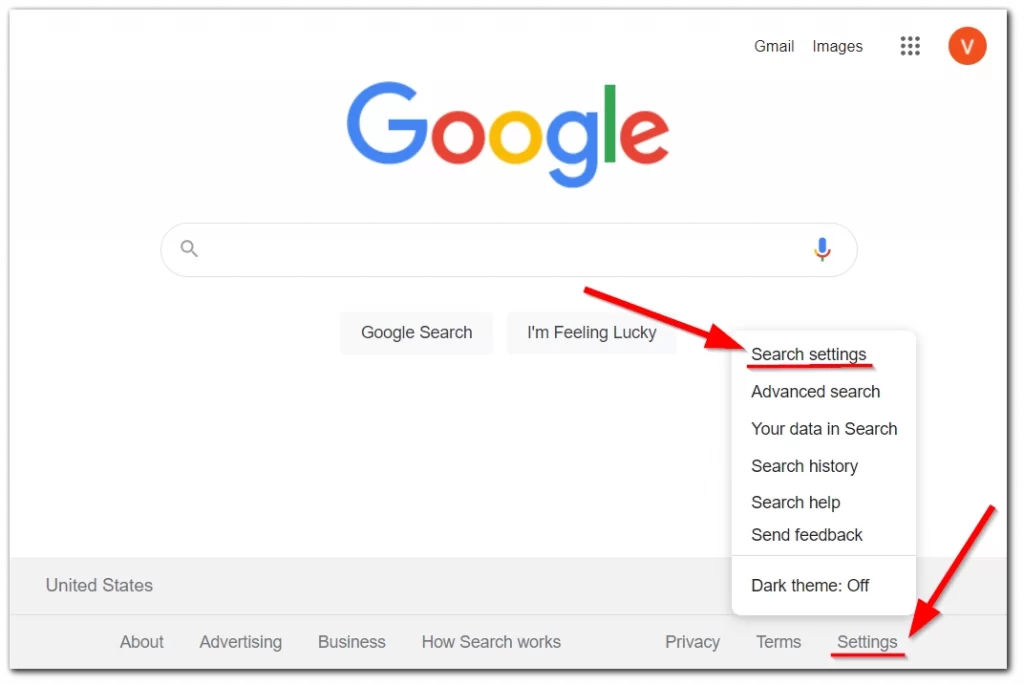
- On the new page, you will see the SafeSearch Filters section and Turn on SafeSearch box.
- Uncheck it to disable SafeSearch by simply clicking on it.
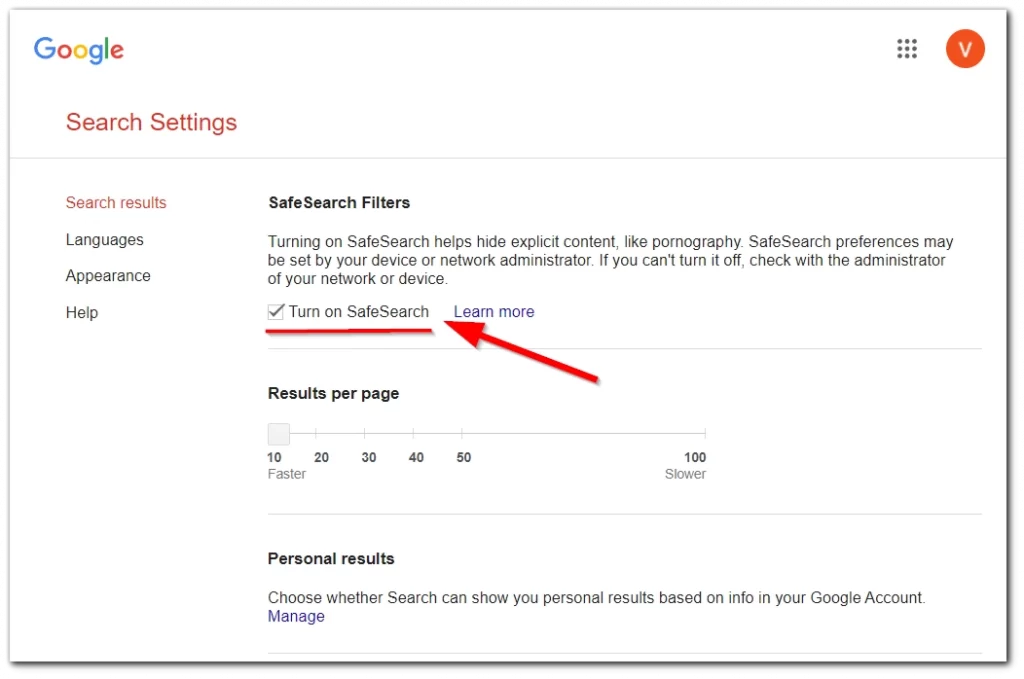
- After that, scroll down the page to save the changes.
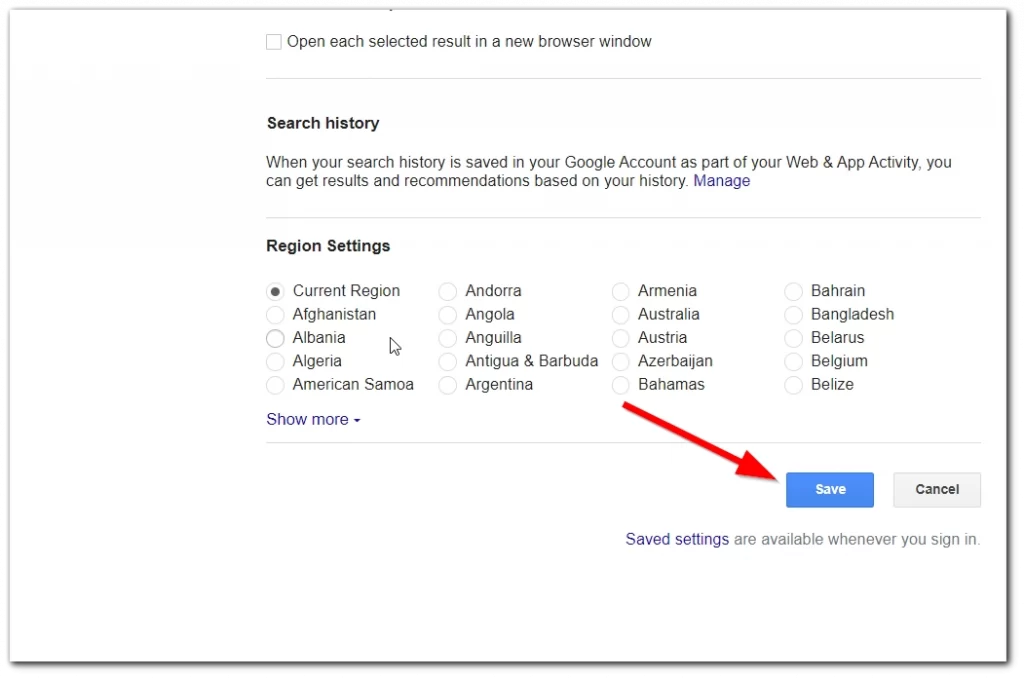
- In the end, a message will appear Your preferences have been saved; just click on OK.
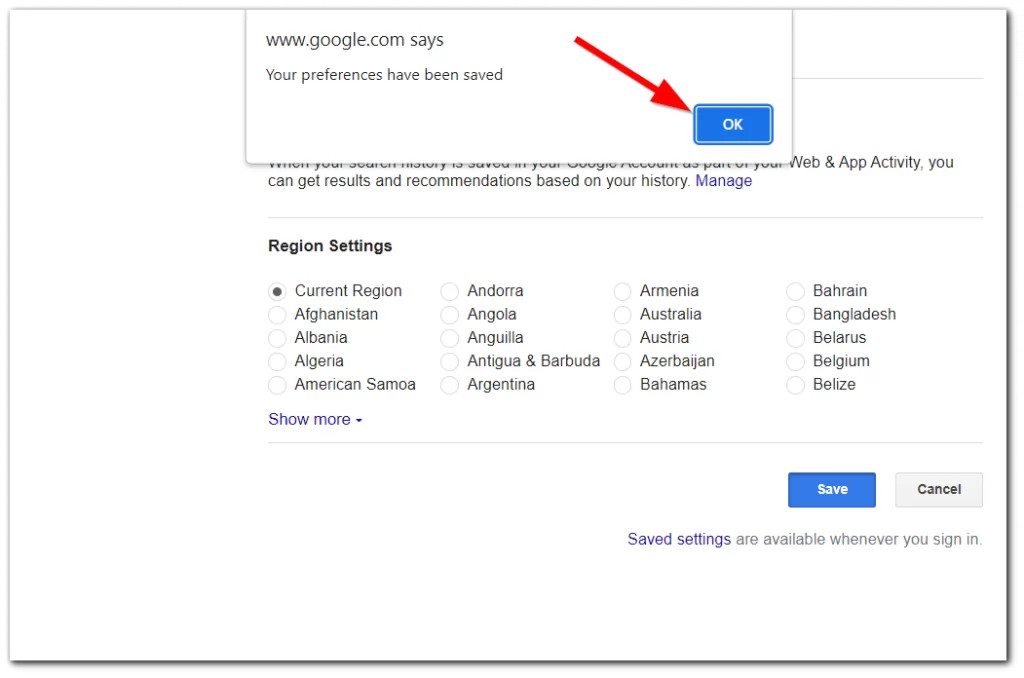
As you see, that’s a two-click matter so it wouldn’t take much time.
How to turn off SafeSearch on iPhone or Android
By the way, more than 60% of all traffic is mobile, so you may need to disable SafeSearch from your iPhone, iPad, or Android device. Frankly, that’s the same way easy as on a desktop, here’s what to do:
- First, go to Google Search, and don’t forget to sign in.
- Go to the bottom of the page and tap on Settings, and in the drop-down menu, tap on Search settings.
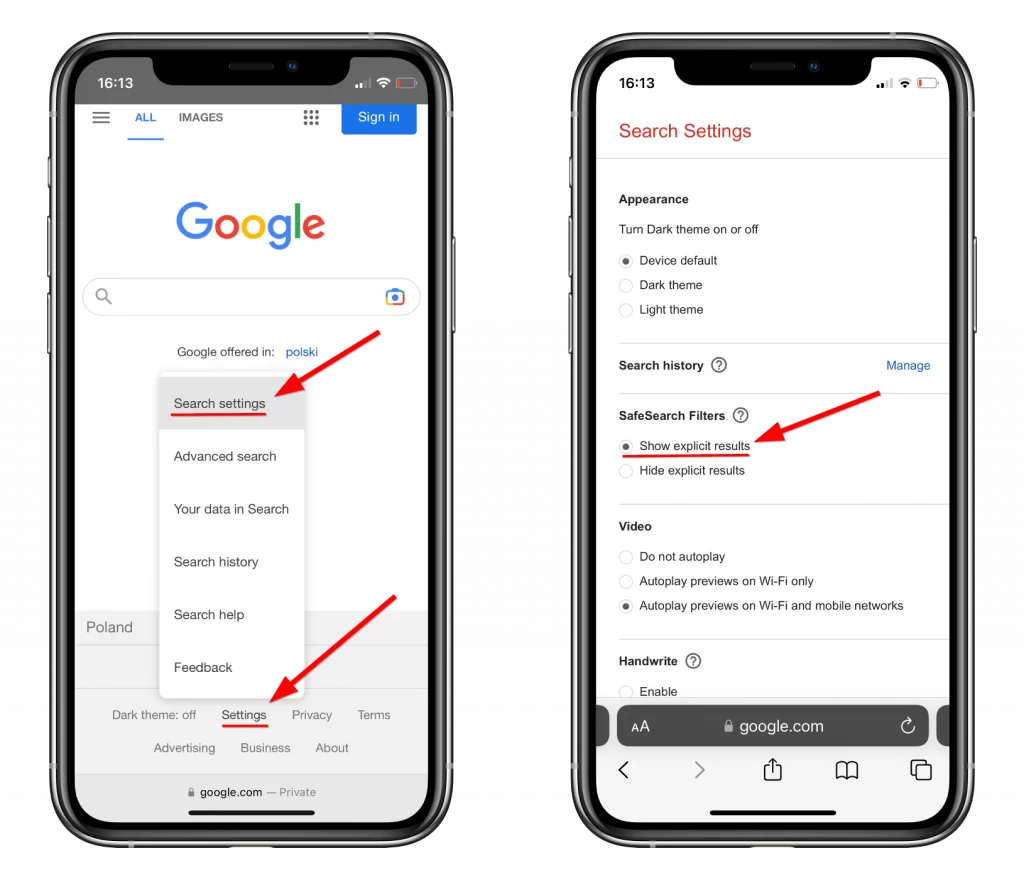
- Find the SafeSearch Filters section and choose Show explicit results.
- Scroll down and tap on Save, then accept the prompt.
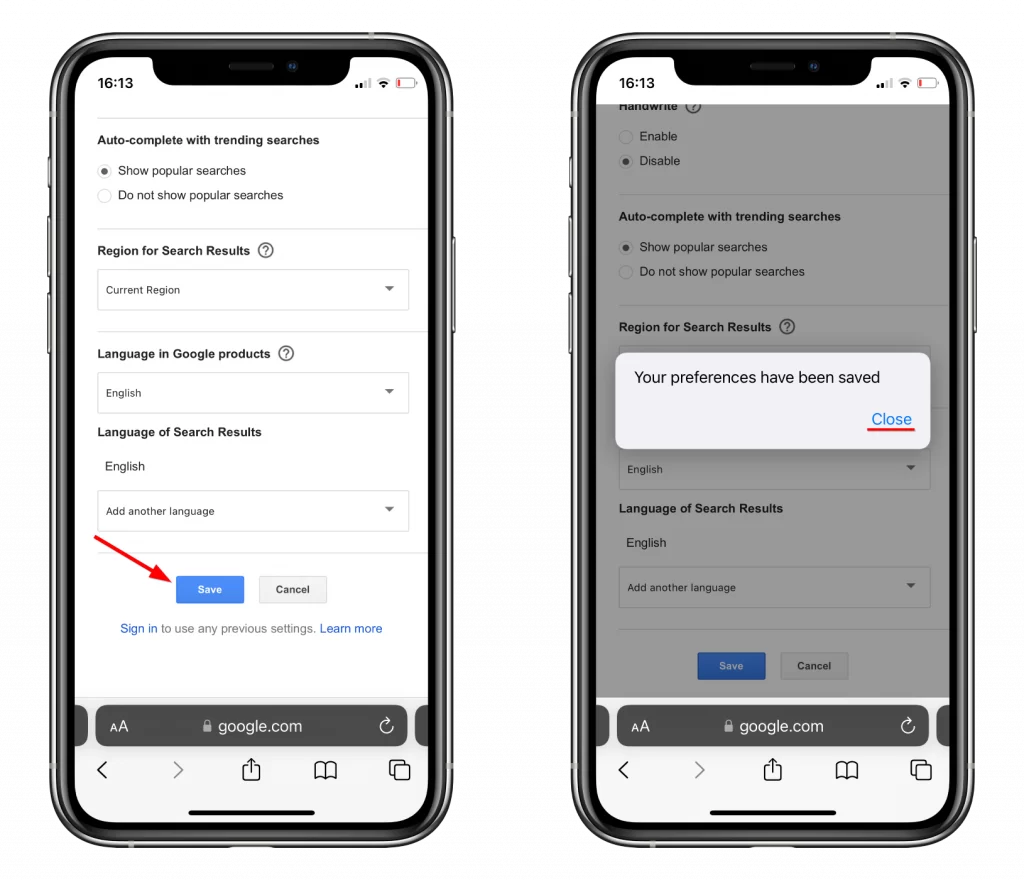
As you see, the steps are the same as on the desktop.
Why you can’t disable SafeSearch?
However, sometimes you can’t just turn off SafeSearch. That’s the same problem I faced with my wired-Internet connection.
If you followed the steps above, but SafeSearch is still turned on, the problem may be in the safe network. That’s the problem I faced; my network was safe on the provider level, so I couldn’t turn off SafeSearch on my own. I recommend checking the following:
- Check the network which you are using.
The network may be “safe” (such as in school or the workplace), so SafeSearch may be turned on at the network level.
- Check your Internet Service provider.
To comply with government regulations, your Internet Service provider may have implemented a default SafeSearch filter. This may save children from watching bad content. It’s a common situation in some countries like the UK and some Middle Eastern countries.
So you need to check with your provider; you might need to opt it out, change a setting or even change your provider.
This story was originally posted by Yasya Nazim on December 7, 2021, and was re-written by Vladislav Mashirenko on September 15, 2022.