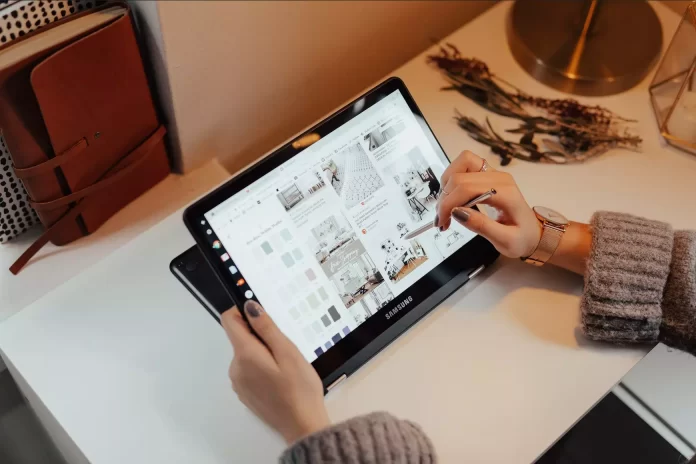Recently, Chromebooks have been gaining popularity among users. This is due to the fact that they are inexpensive, compact, and can solve many problems. However, like any other device, Chromebook has its own bugs and problems. The good thing is that with constant Chrome OS updates, some features and fixes help users improve Chromebook performance.
Chromebooks come with a touchscreen. This helps make the device easier to use, especially when it comes to surfing the Internet. The Chromebook really combines the features of a smartphone and a laptop, which is very convenient. However, not everyone wants to use a touch screen. Some people prefer the classic mouse and standard keyboard. Well, in that case, you can disable the touch screen. Let’s go into more detail on how you can do this.
What is a Chromebook?
Let’s first understand what kind of device a Chromebook is. A Chromebook is a laptop that runs on Google’s Chrome OS. The difference between Chrome OS is that it’s not focused on the desktop apps, but on web services. This means that most of the work on such a PC is done in the cloud via the Internet and apps from the Google ecosystem. At the same time, Google automatically gives 100 GB of cloud storage space to anyone who buys this miracle machine. And of the received bonuses – the lightness, compactness, durability, and low price.
Chromebooks are laptops from various manufacturers (including Acer, Asus, Lenovo, Samsung, etc.) running the Google Chrome OS. To log in to a Chromebook, you’ll just have to use your Google account. As a result, one laptop can easily be used by many people, such as in grab&go form (where employees only take extra equipment when they need it), or in companies with shift work. Moreover, if one of the accounts on your Chromebook you no longer need, you can easily delete it.
Every Chromebook has all the apps you need for office work: word processing, spreadsheets, forms, presentations, notes, and, of course, your inbox and browser. Once you log in to your laptop, you have access to all the messages, files, bookmarks, and photos saved in Chrome and Gmail.
Read Also:
- How to enable an incognito mode on Chromebook
- How to install Steam on a Chromebook explained
- How to inspect an element on Chromebook
How to disable the touch screen on a Chromebook
If you bought a laptop with a touch screen, that’s great. After all, you can use the screen without using the touchpad and still be able to type using the keyboard. However, sometimes you want to put the cursor on the screen and do nothing. That’s why Google has made it possible to turn it off and on at will, just like you can turn voice control on and off on your Chromebook.
The main advantage of the Chromebook is its ease of use. And the most interesting thing is that most of the settings can be changed directly in the Google Chrome web browser. This may sound confusing and strange at first, but it really isn’t what it seems.
So, if you want to turn off the touch screen on your Chromebook, you have to follow these steps:
- First of all, the Google Chrome web browser on your Chromebook.
- After that, enter “chrome://flags/#ash-debug-shortcuts” in the address bar and press Enter.
- Find “Debugging keyboard shortcuts” on the next screen. This item has to be highlighted.
- Then, click “Enable”.
- Next, reboot your Chromebook and press the “Search + Shift + T” keys combination to disable the touch screen function.
- Finally, if you also want to disable the touchpad function on your Chromebook, you can use the “Search + Shift + P” keys combination.
Once you have completed these steps, you will be able to disable the touch screen on your Chromebook. As you can see, it’s pretty easy to do.
How to choose the right laptop for work or business?
If you’re looking for something affordable and incredibly reliable, you should look in the direction of today’s Chromebooks. It’s a worthy alternative to a regular laptop and is often much more efficient than users think since the Chrome OS that Chromebooks run on is much lighter than the popular operating systems like macOS and Windows 10/11 that you’ll find on traditional laptops. If Intel Celeron performance isn’t enough for you, you can look at Intel Core i3, Intel Core m3, or Intel Core i5 models. Chromebooks are great for common computing tasks and are impressive enough to sometimes rank among the best laptops.
Having studied the list of laptops ideal for the office, you can come to the conclusion that a business laptop must meet the following conditions: it must be well optimized, multimedia, mobile, maximum functionality, and at the same time offer a favorable discount when buying in bulk.
It may sound strange, but in spite of the weak characteristics of this device, it can also play games. Of course, these games should not be very demanding, but you can still connect the controller from PS4 to your Chromebook and use it for games.
What are the technical characteristics of a Chromebook?
When choosing a Chromebook, you will want to know what technical parameters you should pay attention to.
RAM
On Chromebooks, you will most often have to work in the web browser. If you want your device to be able to easily handle 10-20 open tabs, go for a model with 4 GB of RAM.
CPU
Since Chromebooks themselves are not hardware-intensive, most models have entry-level processors from the Intel Celeron family. Such processors can give you acceptable performance, but you don’t have to count on much. Nevertheless, if you take a Chromebook and a Windows 10/11 laptop on the same platforms, your Chromebook will run much faster.
Low-performance requirements
The Windows operating system has not increased in performance requirements for several years, but it is still very clumsy on entry-level laptops. In this case, Chrome OS gives it a big head start. It has enough Intel Celeron line processors, 2GB of RAM, and 16/32GB of storage to run smoothly. All of this sounds like a death sentence for a Windows laptop, but it’s good for Chrome OS.
Internal storage
Since Chrome OS takes up little storage space, and most of your programs and files will be on a network drive, you don’t have to worry much about the size of your internal storage. Almost all Chromebooks come with a 16GB hard drive. In addition, the size of internal memory can be expanded by memory cards. And Google itself gives you 100 GB in the Google Drive cloud for buying a Chromebook.
Furthermore, Chromebooks have different interesting features. For example, you can easily rotate the screen of the Chromebook.
Read Also:
- How to fix a Chromebook that won’t turn on
- How to turn off Safe Search on Google in a few simple steps
- How to export Google Chrome bookmarks
Is it worth buying a Chromebook?
The price-to-quality ratio for a Chromebook is perfect. All models feature elegant design, good components, compactness, and reliability. However, these products aren’t just beautifully built from a hardware standpoint – the Chromebook software also has advantages that other office laptops can’t boast. The chance of a crash or virus is negligible.
Of course, Chromebooks aren’t ideal devices and have problems with exploitation. For example, sometimes you can find out that the Bluetooth option isn’t working properly on your Chromebook. Nevertheless, you don’t need to worry cause you can fix it.
Chrome OS is based on Android – which means that, like smartphones, you can install all Play Store apps on it, from office to entertainment.
Switching from Windows or Mac to Chrome OS shouldn’t be a problem for anyone. Chromebook works in the browser and the cloud, so once you launch them, you’re greeted with the familiar interface and programs you use every day. Chromebook also has excellent mobility. With its ergonomic design, lightness, and 10 hours of battery life, there’s nothing to prevent you from working remotely or on the go without access to a power source.
So, how do you answer the question “should I buy a Chromebook?” As usual, when there are many factors involved in making a decision, the answer is that it all depends on the circumstances.
Of course, Chromebooks aren’t for everyone. They are powerful laptops, designed for daily work using the Internet and cloud technology. However, such convenient simplicity, which gives a Chromebook, may not be enough for professionals, for example, graphic designers, architects, and programmers who need additional software.