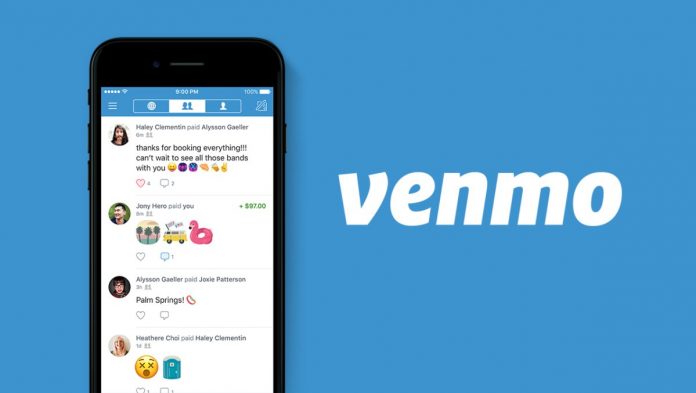Venmo is a payment service founded by PayPal in 2009. All Venmo users can send funds to each other using the app on their phones. One of the conditions is that users reside in the U.S. As Venmo is mostly about “transparent” transfers, the service is gaining popularity. In 2019 Venmo had around 40 million active users. And in 2020, it boasted a total of $159 billion in transactions. Operating on such money, Venmo is a major payments platform and accordingly has privacy settings in the app. You can easily hide the history of your transactions if you wish or, conversely, expose them to the public. The app also has a feature to block users. That’s what we’ll take a look at next.
How to block someone on Venmo
To block a person in Venmo you don’t need to do much effort. All you need to do is this:
- Once you open the app on your phone, click on the icon with three lines.
- After that, select “Search People.”
- Go to the user’s profile page.
- Once you’ve moved on, tap on the three-circle icon at the top right corner.
- Once you click on the three circles at the top-right, there will be a window at the bottom with the “Block” function. Click on it.
- After that, log out and restart the App. Only then will the changes be applied.
After that, you and the person you blocked won’t be visible to each other in any way. You won’t be able to search for information about each other or send or receive transactions from each other. After blocking it will look as if the person deleted his Venmo account, and you will be visible to him in the same way. The only way to check if someone has blocked you or deleted your account is to log in from another account.
How can I unblock users on Venmo?
With this kind of total blocking, even without being able to view the blocked person’s profile through the search engine, the question arises as to how to unblock them if necessary. It’s pretty simple:
- Once in the app again, press the three lines at the top left.
- Go to “Settings”.
- In “Settings,” go to “Privacy”.
- Once there, select “Blocked Users.”
- Go to the profile of the blocked user.
- Click on the three dot icon in the top-right corner just like when blocking.
- Once the window appears at the bottom, click “Unblock” twice to confirm.
After that, if the user was previously on your list of friends, you will need to add them there again.
This article was written by Vladimir Sereda and was reviewed by Vladislav Sheridan, a Managing Editor at Splaitor, according to Splaitor’s Quality and Fact-Checking Policy.
Featured image credit: Time