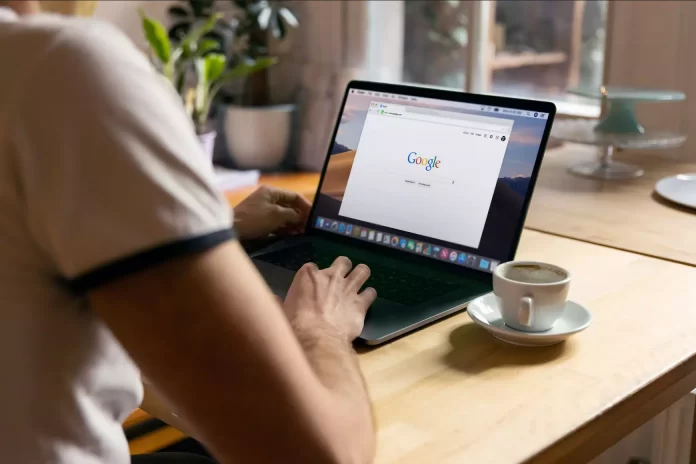Google Drive allows you to store up to 15GB of data for free and gives you 24/7 access to this information from any device. For easy synchronization, you can install the client on your Windows PC or Mac, duplicate your data to disk, and then remove the client from your system.
However, if you no longer need Google Drive on your Windows PC or Mac, you have the full right to remove it from your devices. The only disadvantage is that you cannot remove the drive “as a service” from your account. To stop full access to the cloud storage, you need to delete the entire profile. If you need to suspend work with the profile, it’s enough to exit the program. If you still want to completely uninstall Google Drive from your Windows PC or Mac, here’s how you can do it.
What can you use Google Drive on your PC for?
Google Drive is a cloud storage system where you can save both local files (videos, music, photos, documents, etc.) and documents that you create with Google Docs, Sheets, and Slides. The app is responsible for automatically updating all items, allowing you to make changes and access the latest version available from anywhere. To use it, you only need to have a Gmail account, which allows you to access its free version, which includes 15 GB of storage capacity. Although you can also contract for additional capacity with Google One.
By installing the Google Drive app on your PC, you get access to a folder that will hold all the files that you have synced with the cloud so that you can open and use them even if they’re no longer available on your hard drive. So it’s an interesting tool to back up your most valuable files.
If despite all this, you think you’re not getting enough from the Google Drive app, you can stop syncing your files, disable your account or directly remove the app from your PC completely, keeping the data that was previously synced.
Read Also:
- How to fix network error when downloading from Google Drive
- How to share your Google Drive file with a link
- How to fix formula parse error in Google Sheets
How to uninstall Google Drive from a Windows PC
There are different reasons why you would want to delete Google Drive. Perhaps you don’t have enough space on your PC or you have checked the size of the Google Drive folders in your storage and they are full and so you want to create a new cloud. Regardless of the reason, before you uninstall Google Drive from your Windows PC, you should disconnect it from your PC. So, follow these steps to do it:
- First of all, go to the menu bar and click on the Google Drive icon.
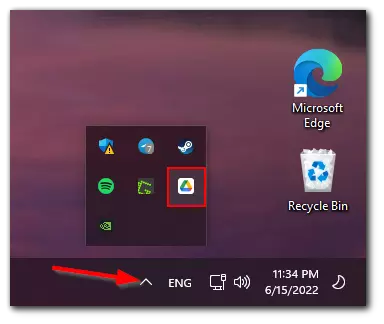
- Then, click on the gear icon and select “Preferences”.

- After that, click on the gear icon again.

- Click on the “Disconnect account” button.
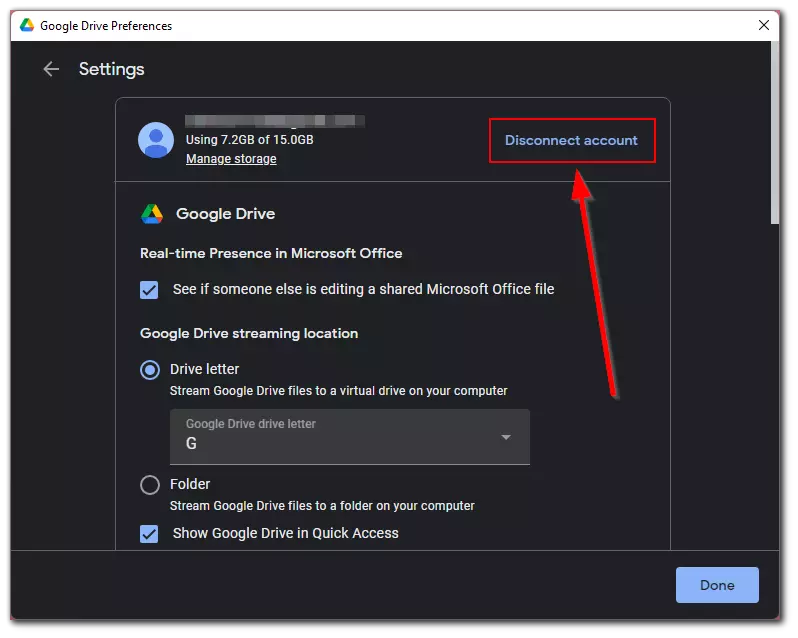
- Finally, confirm the action by clicking on the “Disconnect” button.
Once you have disconnected your Google Drive account from your Windows PC, you can easily start uninstalling the app. If you want to do it, you have to follow these steps:
- Open the “Settings” app from the Start menu.
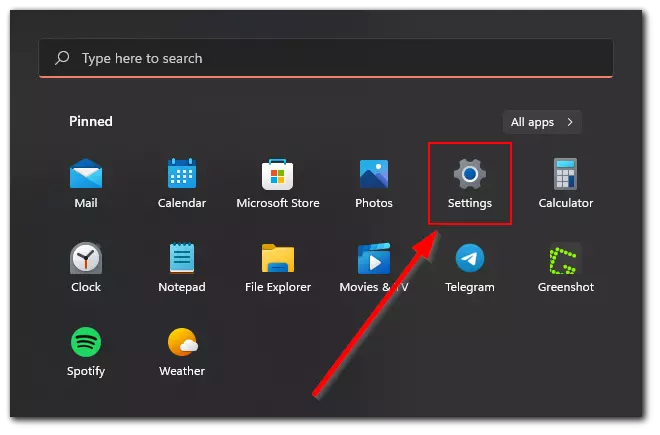
- After that, go to the “Apps” section and select “Apps & features”.
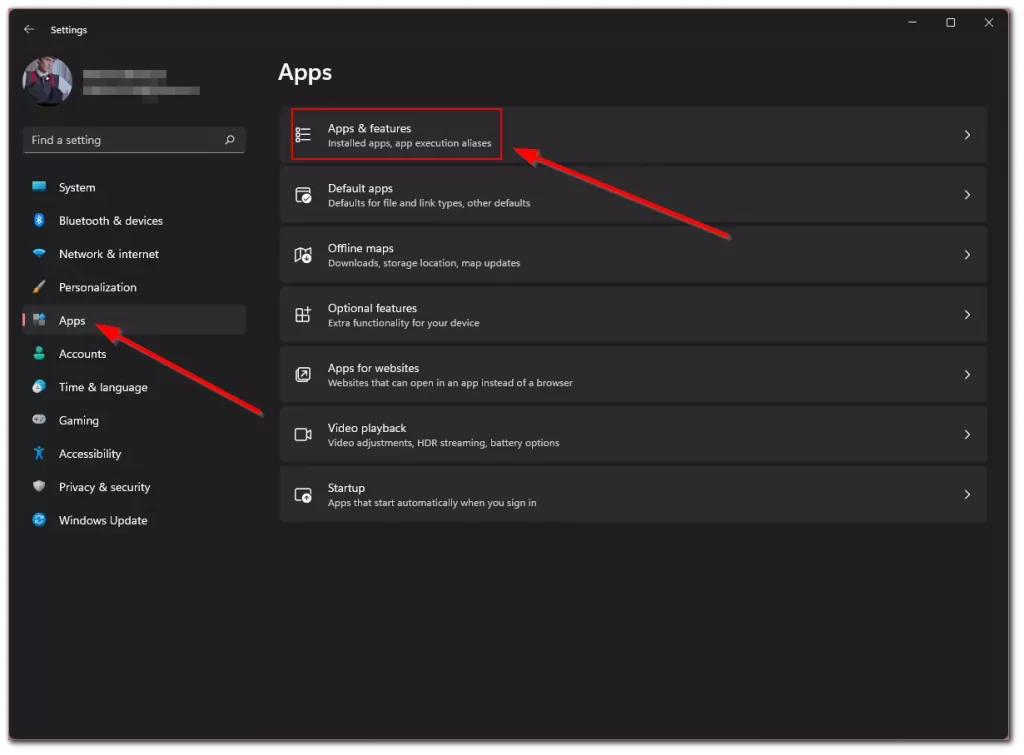
- Then, find the Google Drive app, click on the “three dots” icon and select “Uninstall”.
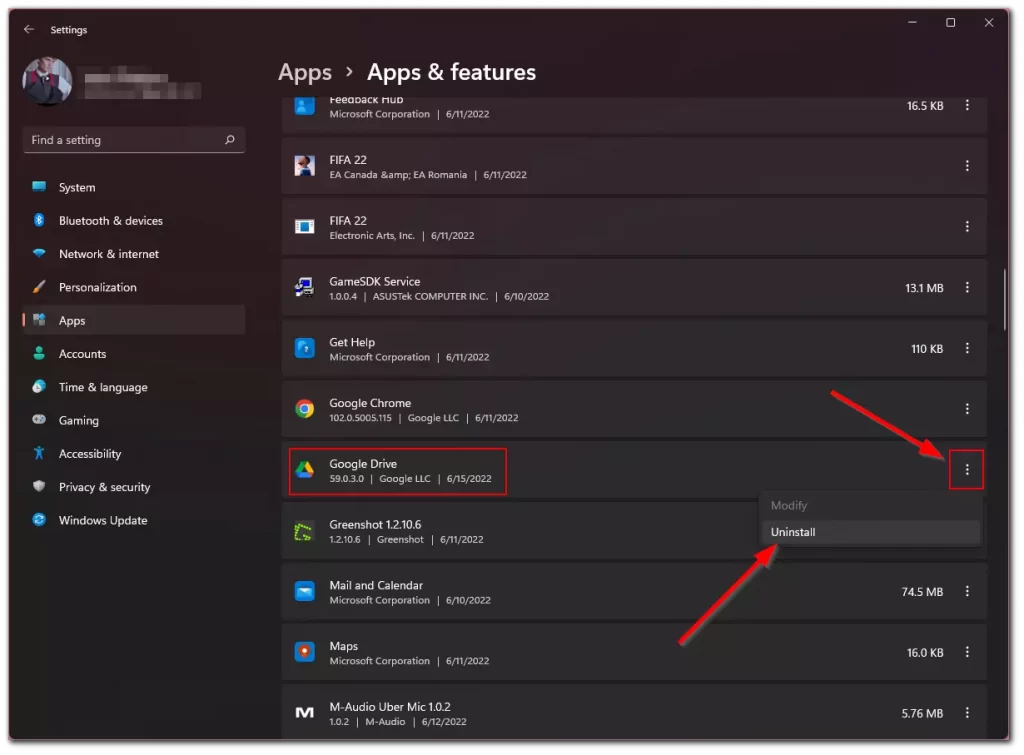
- Finally, confirm the action by clicking on the “Uninstall” button again.
You should know that after you delete Google Drive from your PC, all the files that were stored in the cloud will remain there and not disappear anywhere. Unless you want to delete them yourself after some time for some reason.
How to uninstall Google Drive from Mac
The process of removing Google Drive from your Mac is the same as for Windows PC. First, you need to disconnect the cloud from your Apple PC:
- Click on the Google Drive icon in the menu bar.
- After that, click on the gear icon and select “Preferences”.
- Then, click on the gear icon again and select the “Disconnect account” option.
- Finally, just confirm the action by clicking on the “Disconnect” button.
Once you have completed these steps, your Google Drive account will be disconnected from your Mac. Now, you can start the uninstalling process:
- Go to the “Finder” and click on the “Go” tab.
- Then, select “Applications” from the list.
- Find the Google Drive app icon and right-click on it.
- Now, select the “Move to Trash” option from the short menu list.
- If you receive a message that the application is still running, click the Google Drive icon in the menu bar, select the gear icon, and choose “Quit”. Then, uninstall the app.
Once you have completed these steps, you will be able to uninstall Google Drive from your Mac. Fortunately, there’s nothing complicated. Especially since you can download the Google Drive app to your Mac again at any time and set it up safely.
Why does Google Drive not let download files?
There are several reasons why Google Drive may be interrupted and files downloaded to your PC may be paused:
- The file has been deleted from the cloud, but still appears in the list of downloads. When you try to download it, the service fails.
- The owner of the file has denied access to it, so Google Drive won’t let you download it.
- A general algorithm failure caused the system to assign the wrong IDs to the existing documents. So, when trying to download one of them, the system searches for data that doesn’t actually exist.
The first two problems, unfortunately, cannot be solved – a deleted file cannot be restored, and only the owner of the hidden data can provide access to it. In the third case, however, it’s quite easy to fix, because the error occurs in a browser tab, not on the server itself.
The problem with incorrect IDs can be solved by resetting the cache and cookies. The browser will have to download the executable javascript again, which will redefine all object IDs and allow any document to load normally.
Read Also:
- How to fix Google Photos not downloading videos
- How to scan and translate pictures in Google Translate
- How to add a page on Google Docs
How to download a restricted file from Google Drive
Unfortunately, you can’t. Google cares about its customers, ensuring the highest level of data security, especially those that have been hidden by the user of his own volition.
You should also be aware that the service initially has a limit on the size of files that can be stored in the cloud storage. For example, the size of a text document shouldn’t exceed 50 MB, a presentation – 100 MB, etc. While keeping the allowable size, large files are downloaded according to the same principle as small ones. The only difference is the download time.
Downloading a file or folder from Google Drive to your PC is simple and quite fast: all you need is to have access to the Internet, directly to the cloud storage site or a special application. The user can at any time contact the support service of Google – the best specialists of the company are always ready to help in case of questions related to the work of the service, and promptly solve problems with access to cloud storage.