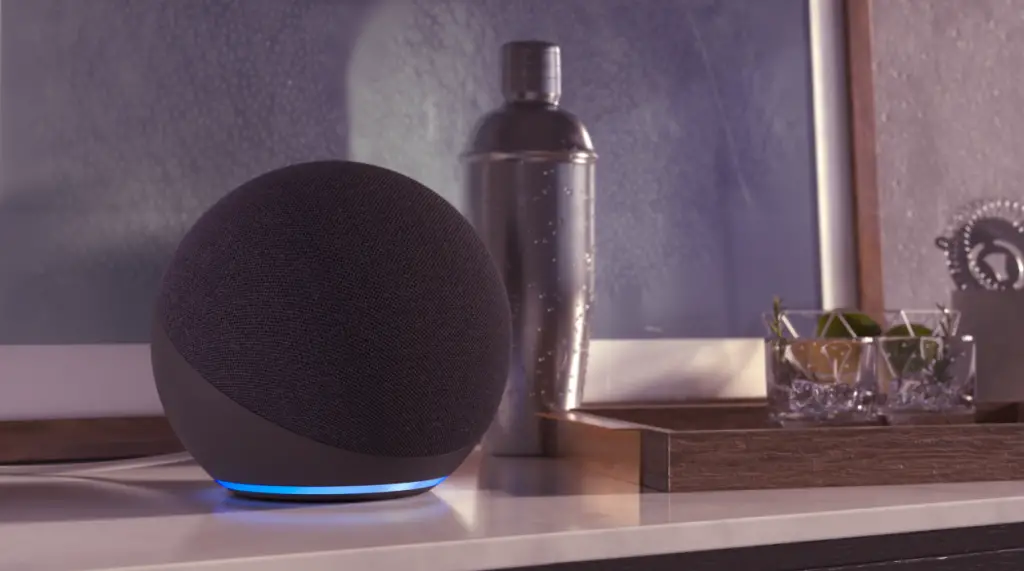Amazon Echo devices serve as communication endpoints for Amazon’s Alexa servers. The Echo family includes several models such as the Echo Dot, Echo Spot, and Echo Pop. These devices can also function as Bluetooth speakers, allowing you to play music, podcasts, or audio from a variety of devices including Android, iPhone, iPad, and other Bluetooth-enabled gadgets.
Steps to Connect Amazon Echo via Bluetooth
1. Turn on Bluetooth on Your Device
First, you need to enable Bluetooth on the device you want to pair with the Echo. This can be a phone, tablet, computer, or even a TV if it supports Bluetooth audio transmission. Here’s how to do it for common devices:
- Android: Go to Settings > Connections and enable Bluetooth.
- iPhone/iPad: Navigate to Settings > Bluetooth and turn it on.
- Windows 11/10: Click Start > Settings > Bluetooth and devices, then enable Bluetooth.
- Mac: Select Apple Menu > System Preferences > Bluetooth, and switch it on.
2. Put Amazon Echo in Pairing Mode
Then you need to connect your Echo to the desired device. You can do this either manually if your Echo supports manual settings, or via Alexa if your Echo is only remotely controlled. You need to switch the Echo to pairing mode.
- Open the Amazon Alexa app on your phone or tablet.
- Tap Devices at the bottom of the screen, then select Echo and Alexa from the top menu.
- Find and select the Alexa speaker you want to use.
- You can then say, “Alexa, enable Bluetooth” to activate pairing mode on all available Echo devices, or specify a device by saying, “Alexa, enable Bluetooth on [name of Echo device].”
3. Pair and Connect
Once Alexa has enabled Bluetooth:
- Turn on Bluetooth on your device if you haven’t already and find the corresponding Amazon Echo in the list of available devices.
- Select it, and your Echo will pair with your device.
Now, the audio from your device will stream to the Amazon Echo while the Echo remains connected to Alexa servers via Wi-Fi.