iPad can be a great substitute for a paper planner. Many people find that using an iPad for planning is more efficient and effective than using a traditional planner. Since the planning tools are all in one place, when you use your iPad for planning, you have all your notes, calendars, to-do lists, and other tools.
One of the main advantages of using the iPad for planning is the ability to share your notes and calendars with others. The iPad can be an excellent substitute for a planner, especially if you need a more flexible and digital solution.
How to use the built-in apps on an iPad for planning?
The iPad comes with a range of built-in apps that are perfect for planning and organization. Many people use built-in planning apps. So maybe this will work for you, too.
Calendar app
The built-in Calendar app is one of the most useful tools for planning on an iPad. It allows you to schedule appointments, events, and deadlines and view them in a variety of ways. Here’s how to use it:
- To add an event, tap the “+” button in the top corner of the screen.
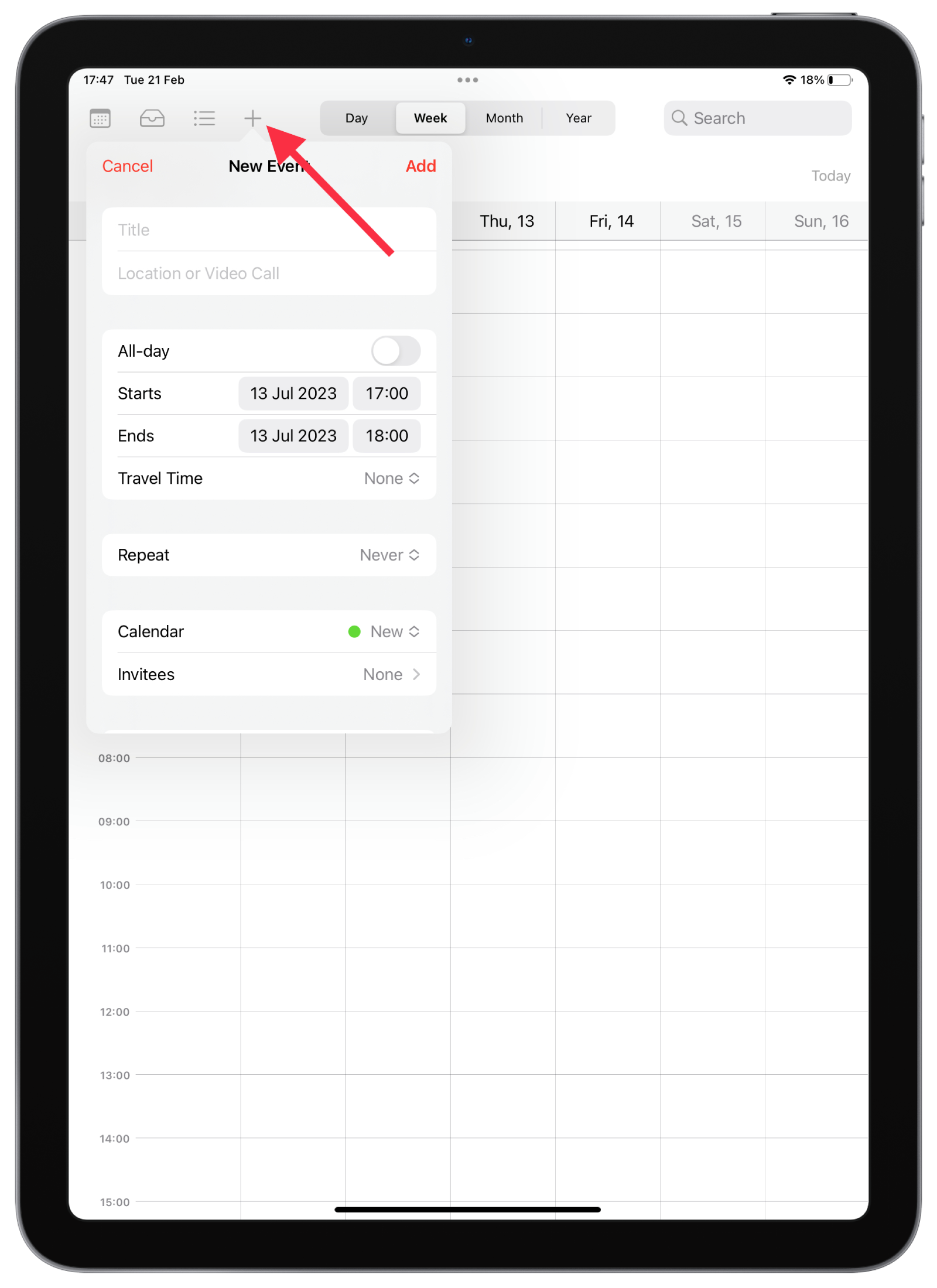
- Enter the event’s details, such as the title, date, time, and location.
- You can also add alerts to remind you of the event, set a repeat for events that occur regularly, and add attachments or notes.
- To view your events, you can choose to view them by day, week, month, or year.
Notes app
The Notes app is a great tool for jotting down ideas, making lists, and taking notes. It’s perfect for planning because you can create notes for different projects, add images, sketches, and links, and share them with others. Here are some tips for using the Notes app:
- To create a new note, tap the button in the top right corner of the screen. Then, you can type or write your notes using the iPad’s keyboard or Apple Pencil.
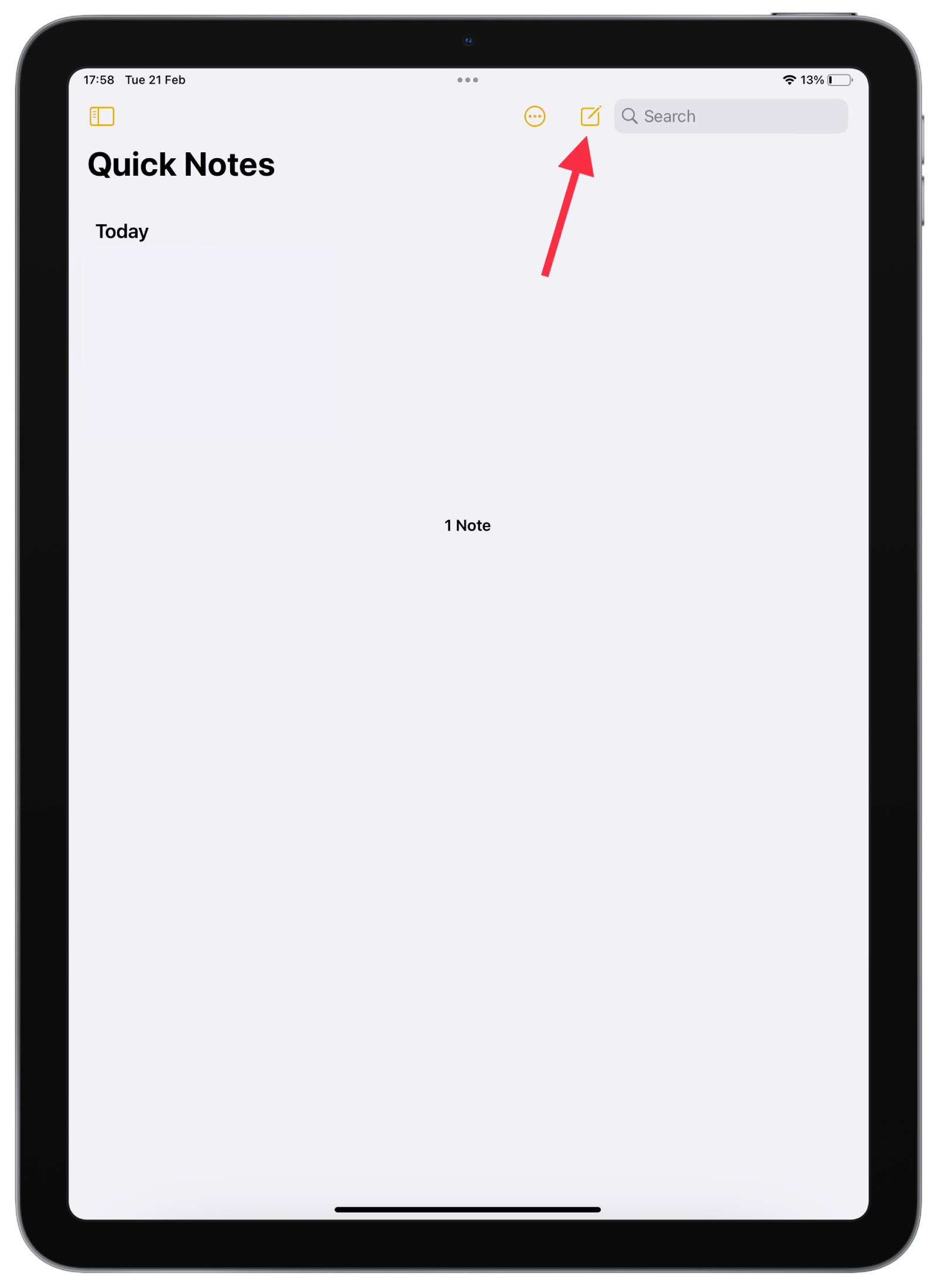
- You can create folders or add tags to organize your notes. For example, you might create a folder for work-related notes and another for personal notes.
- You can also share your notes with others. For example, you might share a grocery list with your spouse or a project plan with your colleagues.
- You can use the iPad’s camera or the Apple Pencil to add images or sketches to your notes. You can also add links to websites, PDFs, or other files.
Reminders app
The Reminders app is a useful tool for keeping track of tasks and to-do lists. You can use it to create reminders for anything from daily tasks to long-term goals. Here are some tips for using the Reminders app:
- To create a new reminder, tap the “+” button in the bottom right corner of the screen. You can then enter the reminder’s title and choose a due date and time.
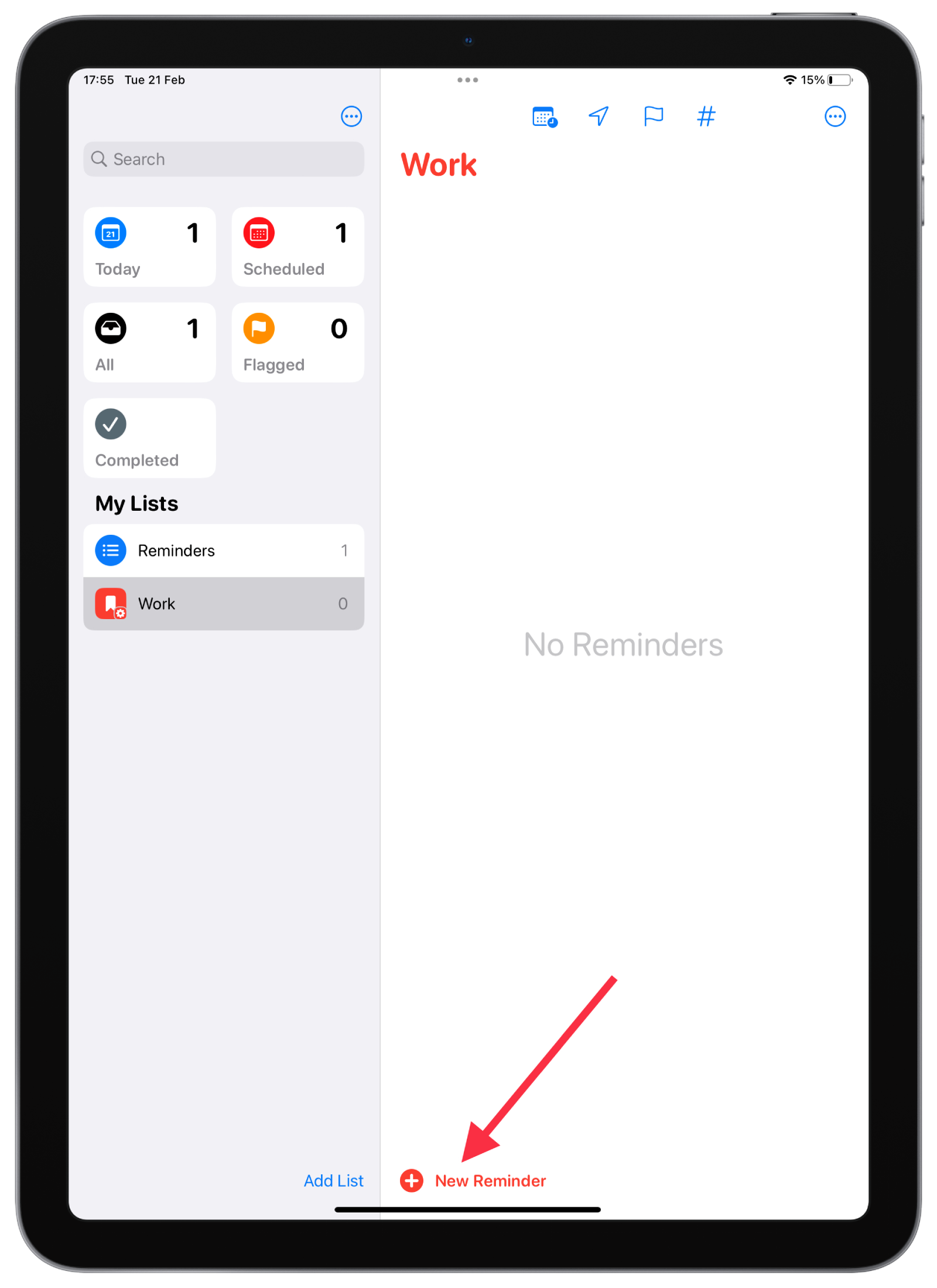
- You can also set up alerts to remind you of the reminder. For example, you can set a reminder for a specific time or location or choose to receive a reminder when you leave or arrive at a particular place.
- If you have a complex task that requires several sub-tasks, you can create sub-tasks within a reminder.
To view your reminders, you can choose to view them by list or by date. You can also prioritize your reminders, mark them as complete, and search for specific reminders.
What apps are worth downloading for planning on the iPad?
There are many apps that can help with planning on the iPad, depending on what specifically you want to plan. Here are a few suggestions:
Notability app
Notability is a note-taking app that is popular among iPad users for its robust features and intuitive interface. While it is not specifically designed for planning, it can be an excellent tool for organizing your ideas and tasks.
One of the standout features of Notability is its ability to create and organize notes. You can create different folders for different projects, and within each folder, you can create multiple notes. Each note can include text, images, and even handwriting. This makes it easy to keep all of your planning materials in one place and organized in a way that makes sense to you.
In addition to note-taking, Notability also offers a number of other features that can be helpful for planning. For example, you can annotate PDFs and other documents, which can be useful if you need to review a contract or other important information. You can also record audio, which can be helpful if you need to take notes during a meeting or lecture.
Trello app
Trello is a project management tool that designed to help teams and individuals organize their work and manage their projects in a visual and flexible way. Trello is used by many different types of teams, from small startups to large enterprises, to manage everything from daily tasks to complex projects.
The core of Trello’s functionality is the “board” system. Each board represents a project or process, and within each board, there are lists that represent different stages of the project. You can then add “cards” to each list that represent specific tasks, ideas, or items that need to be completed.
NotePlan app
NotePlan is a note-taking and task management app that is designed to help you plan and organize your work and personal life. It is available on the iPad and other platforms, and it offers a unique approach to planning that combines notes and tasks in a seamless way.
One of the key features of NotePlan is the calendar view. This view allows you to see your notes and tasks on a daily, weekly, or monthly basis, which can be helpful for planning your time and staying on top of deadlines.
Another feature of NotePlan is the ability to create and manage tasks within your notes. You can use hashtags to create tasks and assign due dates, and then view those tasks in the calendar view or in a separate tasks view. This allows you to keep all of your notes and tasks in one place, which can make it easier to stay organized.
Journal It app
Journal It is a digital journaling app that is available on the iPad. While it is not specifically designed for planning, it can be an excellent tool for anyone who wants to keep a record of their thoughts, goals, and ideas.
One of the standout features of Journal It is its ability to create and customize journals. You can choose from a variety of pre-made templates or create your own custom templates using a wide range of formatting options, such as text, images, videos, and audio recordings. This can be helpful for planning because you can create a journal specifically tailored to your needs and preferences.
Journal It also offers a number of tools for customization. You can choose from different fonts, colors, and themes to make your journal look exactly the way you want it to. This can be especially helpful if you are a visual person and prefer to see your ideas laid out in a specific way.
How to create a bullet journal on an iPad?
Creating a bullet journal on an iPad can be done in several ways, depending on your preferences and the apps you choose to use. For me, ClickUp was the best app for this purpose. But first, it’s worth understanding what a bullet journal system is.
What is the bullet journal system?
The bullet journal system is a method of personal organization that combines elements of to-do lists, planners, and journals.
At its core, the bullet journal system is a simple method of rapid logging, where you use a set of symbols to represent different types of tasks, events, and notes. The system is designed to be flexible and adaptable to your individual needs, so you can use it to plan out your day, week, or month, as well as track long-term goals and habits.
Ryder Carroll originally designed this system in 2013 as a paper planner. Over time it has become too popular, and many people are using this system on the iPad.
How to use ClickUp?
While ClickUp is primarily a project management app, it can be adapted to use as a digital bullet journal on your iPad. Here are some general steps that can help you use ClickUp as a bullet journal:
- Create a new space: In ClickUp, a space is a high-level container for your projects and tasks. Create a new space for your bullet journal and give it a name that makes sense to you.
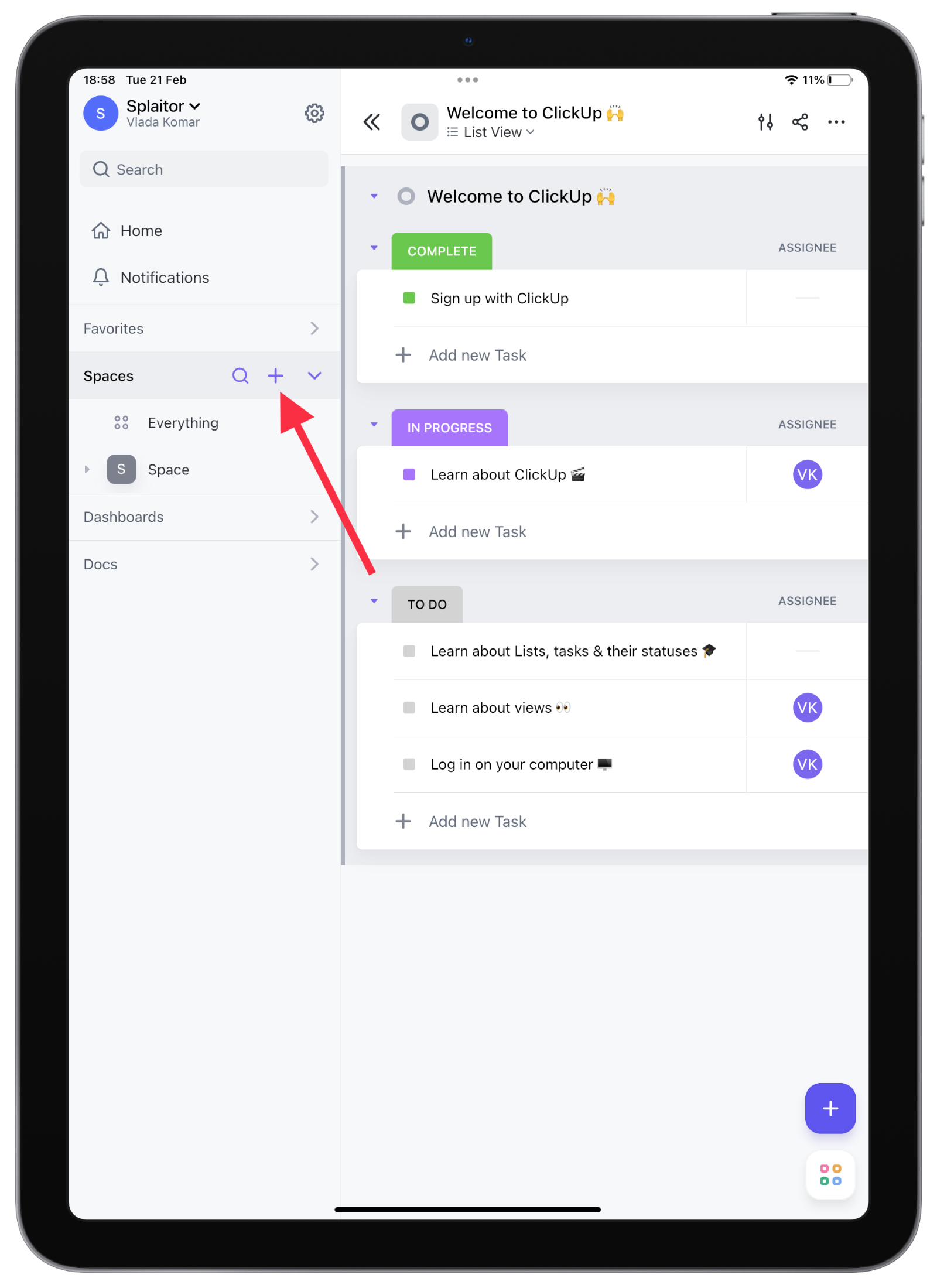
- Create a new project: In ClickUp, a project is a container for related tasks. Create a new project for your bullet journal, and give it a name that reflects the project’s purpose.
- Create a custom task status: In ClickUp, a task status is a label that indicates the progress of a task. Create a custom task status for your bullet journal, such as “To Do,” “In Progress,” and “Done.”
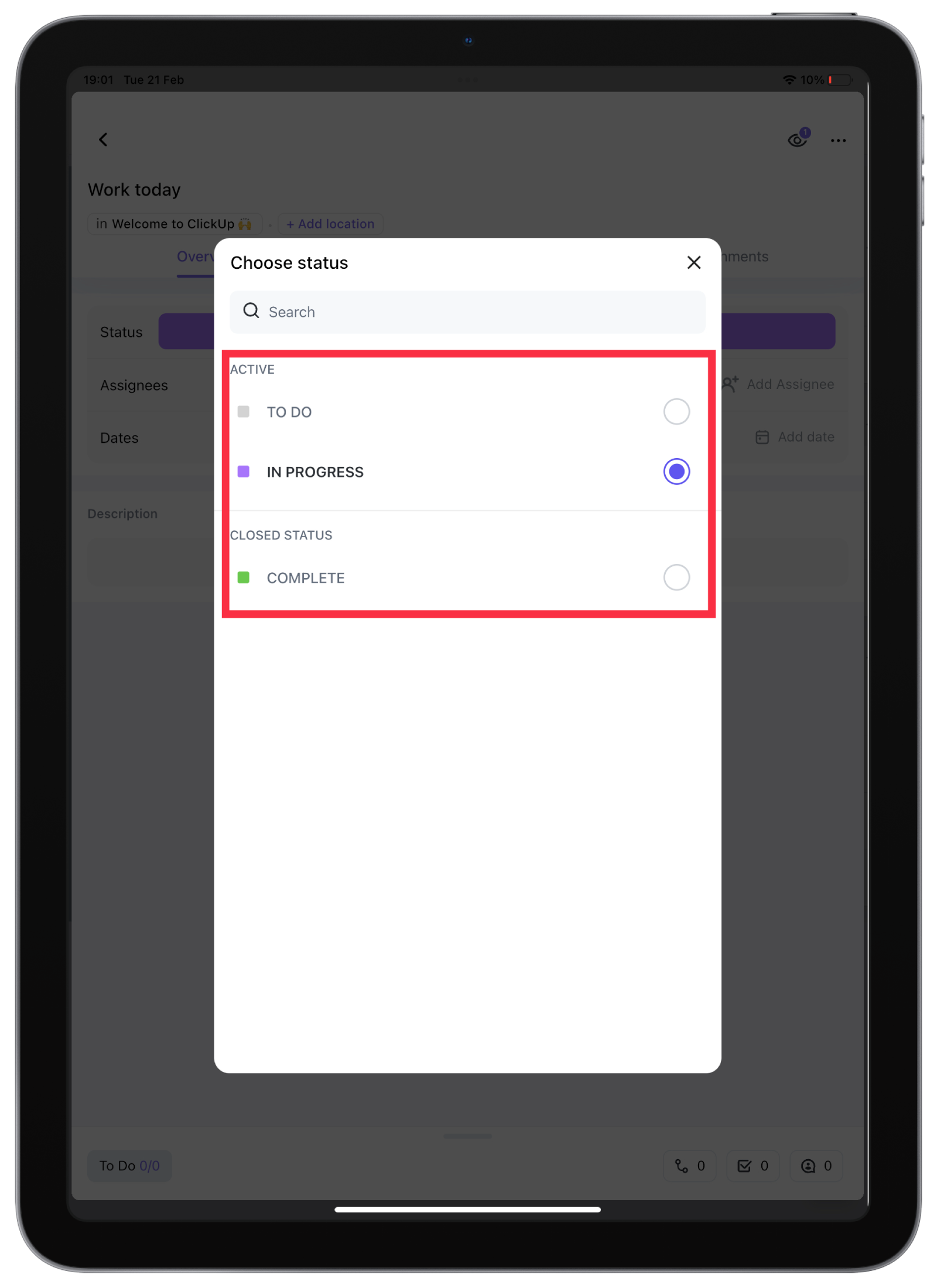
- Create a task for each day: Create a new task for each day of the week or month, depending on your preference. You can use the task title to record the date and any events or appointments for that day.
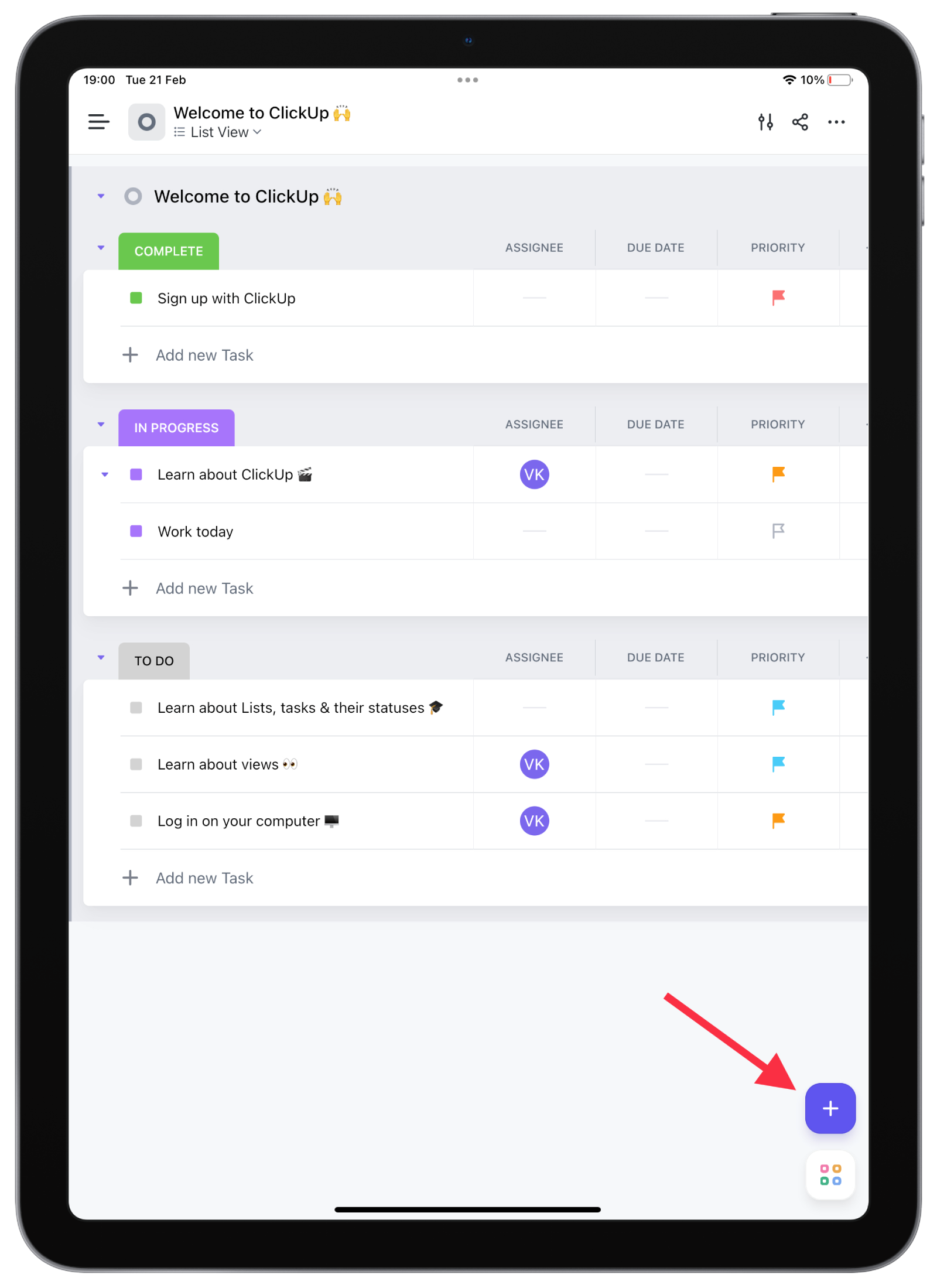
- Use task comments to add notes: ClickUp allows you to add comments to tasks, which you can use to record notes or reminders for each day. Add links, images, or other attachments in the comment section.
- Use custom fields to track habits or goals: ClickUp allows you to add custom fields to tasks, which you can use to track habits or goals. For example, you can create a custom field for “Water Intake” and record the number of water glasses you drink daily.
- Customize your view: ClickUp allows you to customize your view of tasks to choose the columns and filters that work best for you. You can also change the task layout to see more information at a glance.
These are just some general steps to use ClickUp as a digital bullet journal on your iPad. Depending on your needs and preferences, you may need to adjust these steps or add additional ones. With some time and experimentation, you can create a personalized digital bullet journal that helps you stay organized and focused on your goals using ClickUp.
Tips for using your iPad for planning
Using your iPad for planning can be a powerful way to stay organized and productive. Here are some tips for making the most of your iPad when it comes to planning:
Use a stylus for handwriting
Although typing on a keyboard is fast, some people find that handwriting helps them think more creatively and process information more efficiently. The iPad offers several stylus options that allow you to write and draw directly on the screen, so consider getting a stylus if you prefer to write with your hands.
Use Siri for voice commands
If you’re on the go or your hands are occupied, you can use Siri to set reminders, schedule appointments, and add items to your to-do list. Activate Siri by saying, “Hey Siri,” then issue a command, such as “Schedule a meeting with Ann for next Friday at 2 pm.”
Customize your home screen
Organize your home screen to make it easy to access the apps and tools you use most frequently. Consider grouping similar apps together or creating folders for different projects or areas of your life. You can also use widgets to display important information, such as your calendar events or to-do list, directly on your home screen.
Back up your data regularly
One of the benefits of using your iPad for planning is that it allows you to store all your notes, calendars, and to-do lists in one place. However, backing up your data regularly is essential to ensure you don’t lose any critical information. You can back up your data to iCloud.
Use collaboration tools to work with others
If you’re working on a project with others, use collaboration tools to streamline your communication. For example, you can use the Notes app to share notes and ideas or a shared calendar to coordinate schedules and deadlines. You can also use apps like Trello or Asana to manage projects and assign tasks to team members.






