Apple has several very large and successful product lines. One of the most successful products that the company produces is iPads. This is the most popular model of tablet on the market. Their device has a lot of features and the company itself says that in terms of functionality and power iPad can replace your laptop and you can do most tasks on it. To make it maximal multitasking company added a split-screen function.
Splitscreen allows you to run two apps simultaneously and work with them in parallel. Similar to Windows or macOS windows, they will be displayed next to each other. This allows you to make the best use of your screen size and do two things at once. In addition, you can change the window ratio and adjust a few other settings.
What is a split screen
The iPad has quite a lot of functionality. A few years ago iPads were working under the operating system andOS the same as the iPhones, but over time, everything has changed and Apple has released its own operating system for them where it has significantly increased functionality and simplified the use of the device. Including the split-screen feature was added.
This function allows you to run multiple apps at the same time. In fact, as I wrote above, it works on the principle of windows in Windows. You will have two programs running and you will see both of them on your screen. When you touch one of them it activates and you can change something about it. This is quite handy if you’re working on your iPad for example. You can have a browser and an email service open at the same time so you can take the information and add it to your email for example. In fact, there are a lot of ideas for using Split Screen and everything is limited by your imagination.
However, sometimes users also encounter problems. For example, some users have noticed that the split screen may not always open. However, this is more the exception than the rule, because Apple’s operating systems have always been very reliable and stable.
Read also:
- How to cancel Paramount Plus on iPhone and iPad
- How to Split Screen on iPad (5th Gen) and iPad (6th Gen)
- How to disable split screen on iPad in Safari
Is split-screen really useful
As I described above Split Screen is quite handy if you plan to work on your ipad. This is especially true when using an external keyboard and mouse. In that case the iPad really becomes almost a laptop.
It’s also a good idea to pick up an Apple Pencil for your iPad. With it, you can quickly draw something or make notes directly in the text. The only problem is that you might have trouble charging it without the iPad.
Also, using Split Screen is best for regular and 13 inch versions. On the iPad mini you might still have different problems and inconveniences because the screen is too small. In the case of the regular iPad, iPad Air and iPad Pro, the split screen function will work perfectly because of its size and will be as easy to use as possible.
How to enable split screen on iPad
To open two apps at once you must first make sure that both of them support Split-screen mode and can multitask. After that you need to:
- Start the main app. At the top of the screen you will see three dots, tap them.
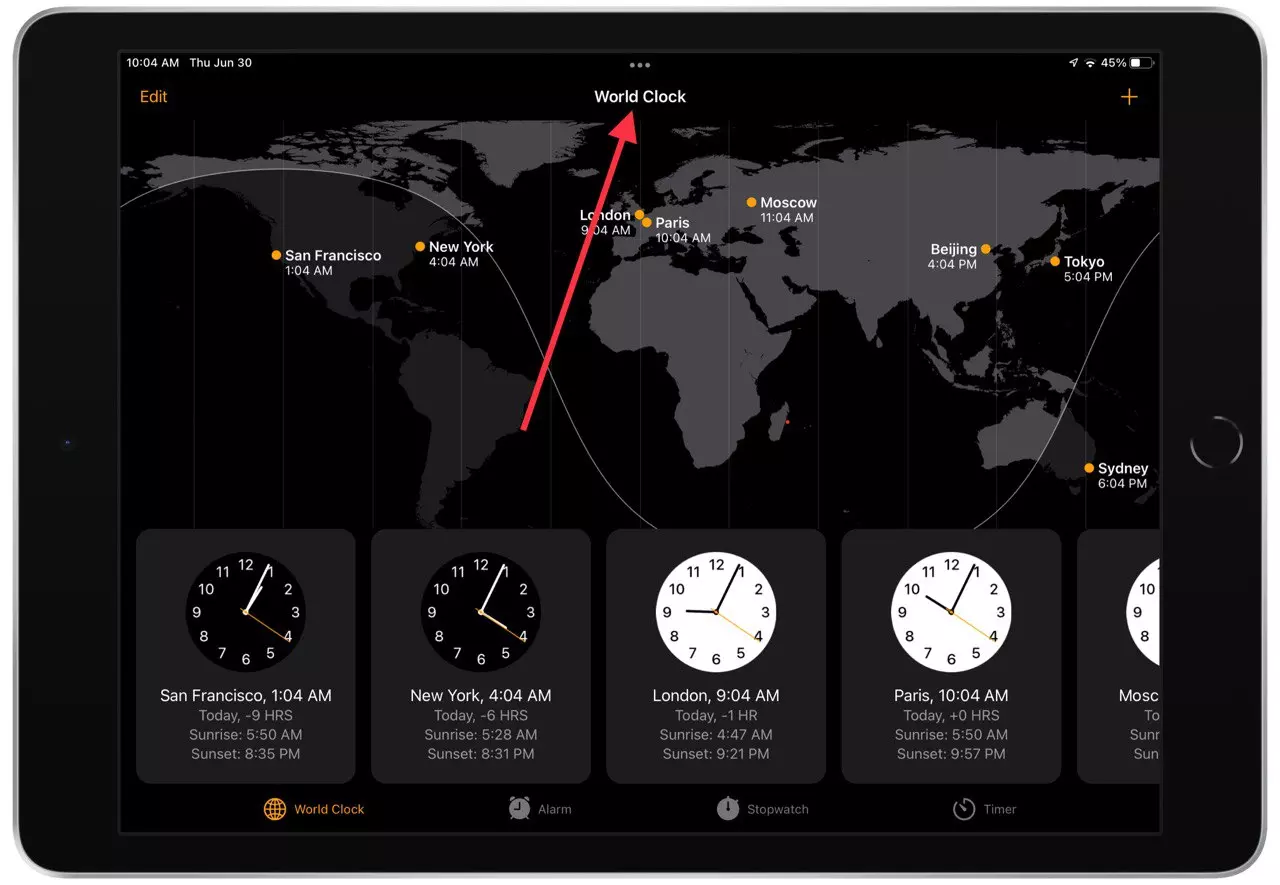
- In the pop-up menu select the split screen button, then tap the screen with the shaded part on the left side or the right side to select the orientation of your main app.
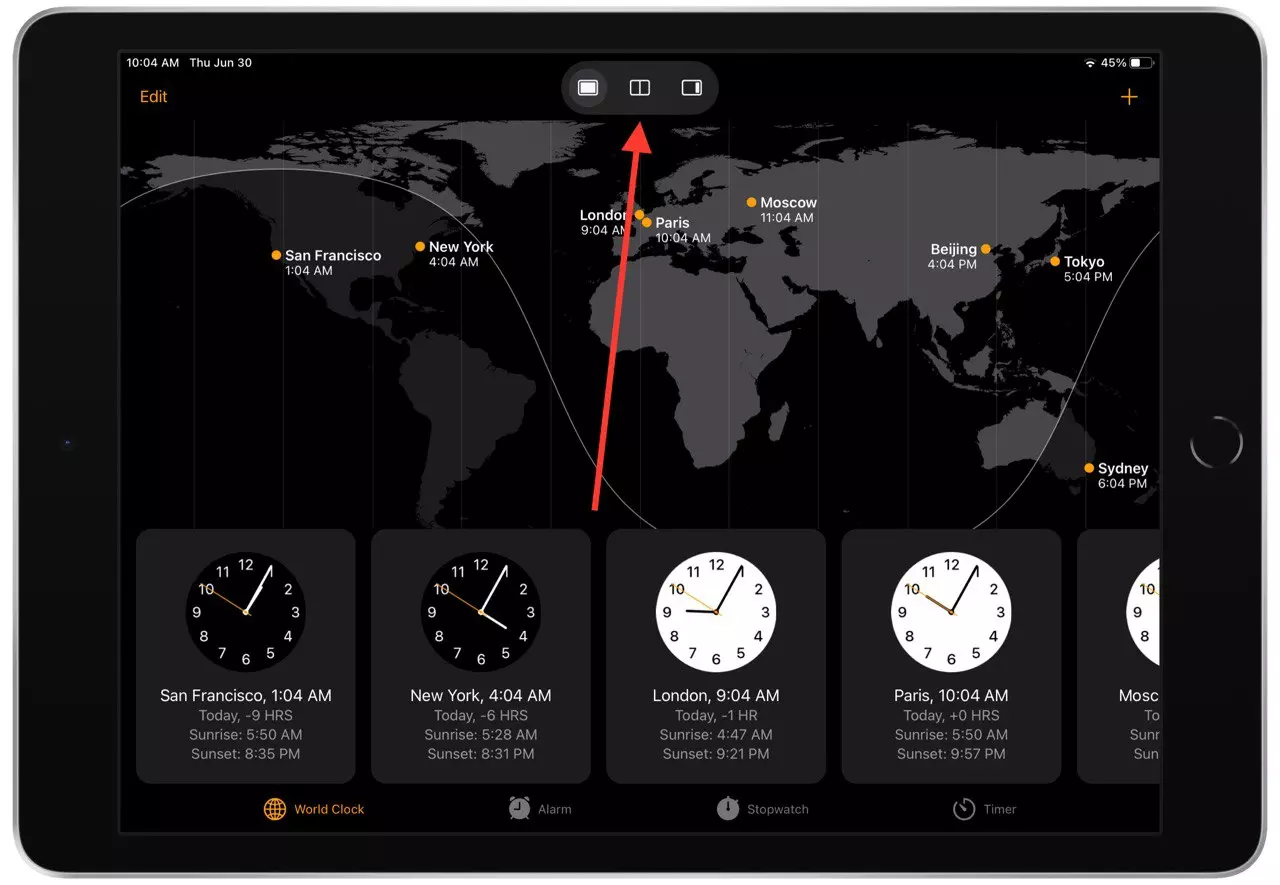
- Then it will automatically disappear and you will have a home screen where you can select a second app to launch in the split screen.
That’s it, both apps are open in Split Screen. Actually there is another way to quickly open an app but it assumes that you start an app that you have recently used and that you have it in the Dock. To do this, you need to:
- Swipe to open the Dock panel.
- Here, select the app you want and drag it to the corner, it will automatically start in Split View mode.
As you can see this will not cause you any problems, it takes just a couple of taps on your iPad. You need to make sure that the app supports Split Screen mode, because not all apps still have support for this mode. Also many users ask if they can disable Split Screen.
How to re-arrange split screen on iPad
Users are also interested in the ratio in which they can open windows and how they can change the orientation of the Split Screen feature. You can select different orientations and enable Slide Over mode. To do this, you need to click on the appropriate button in the drop-down menu at the top. It will be marked by an icon with a thin bar on the right side of the screen.
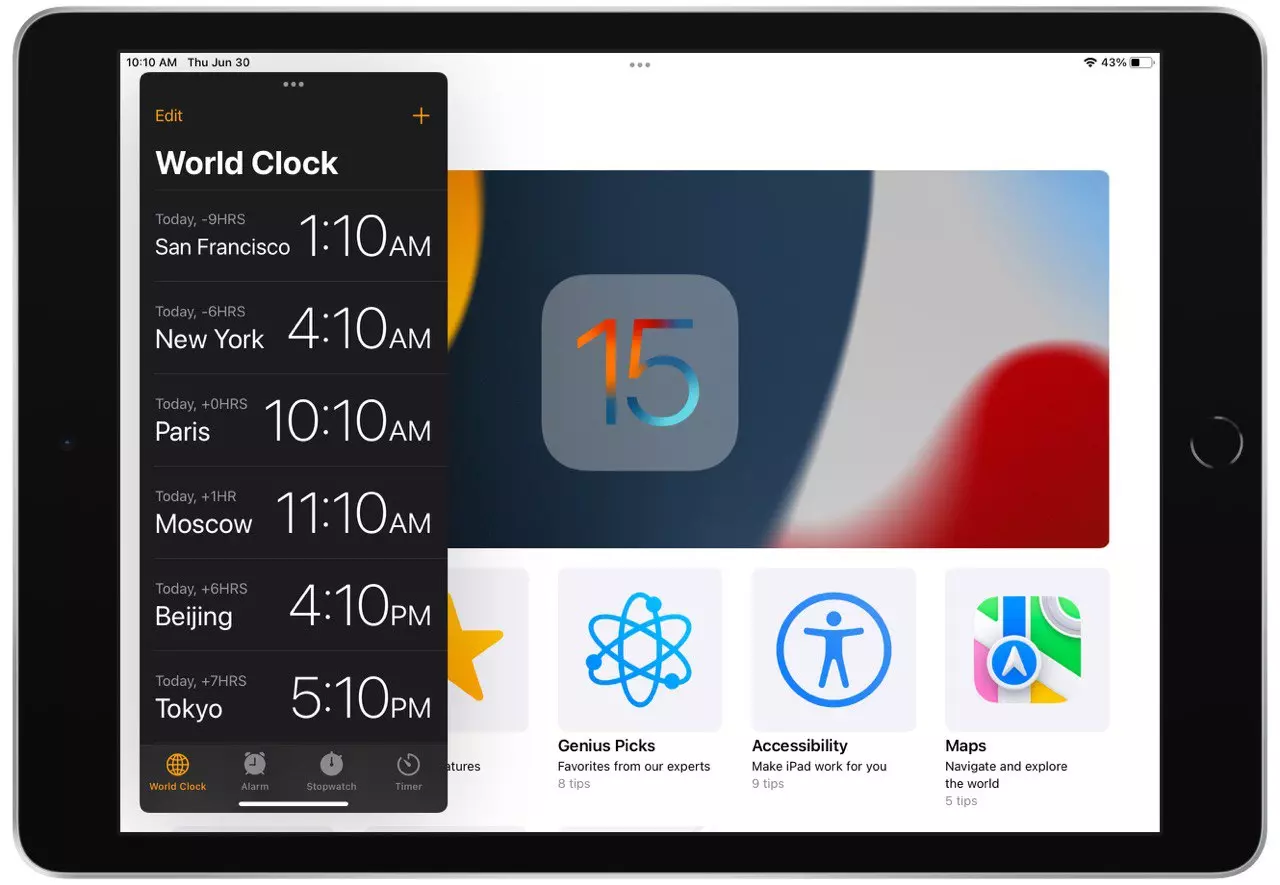
You can also change the ratio of open apps. You have two options to arrange the apps – 75 to 25 and 50 to 50. This can be quite handy if you’re using two different apps. To change the layout you just pull the divider that separates the two apps.
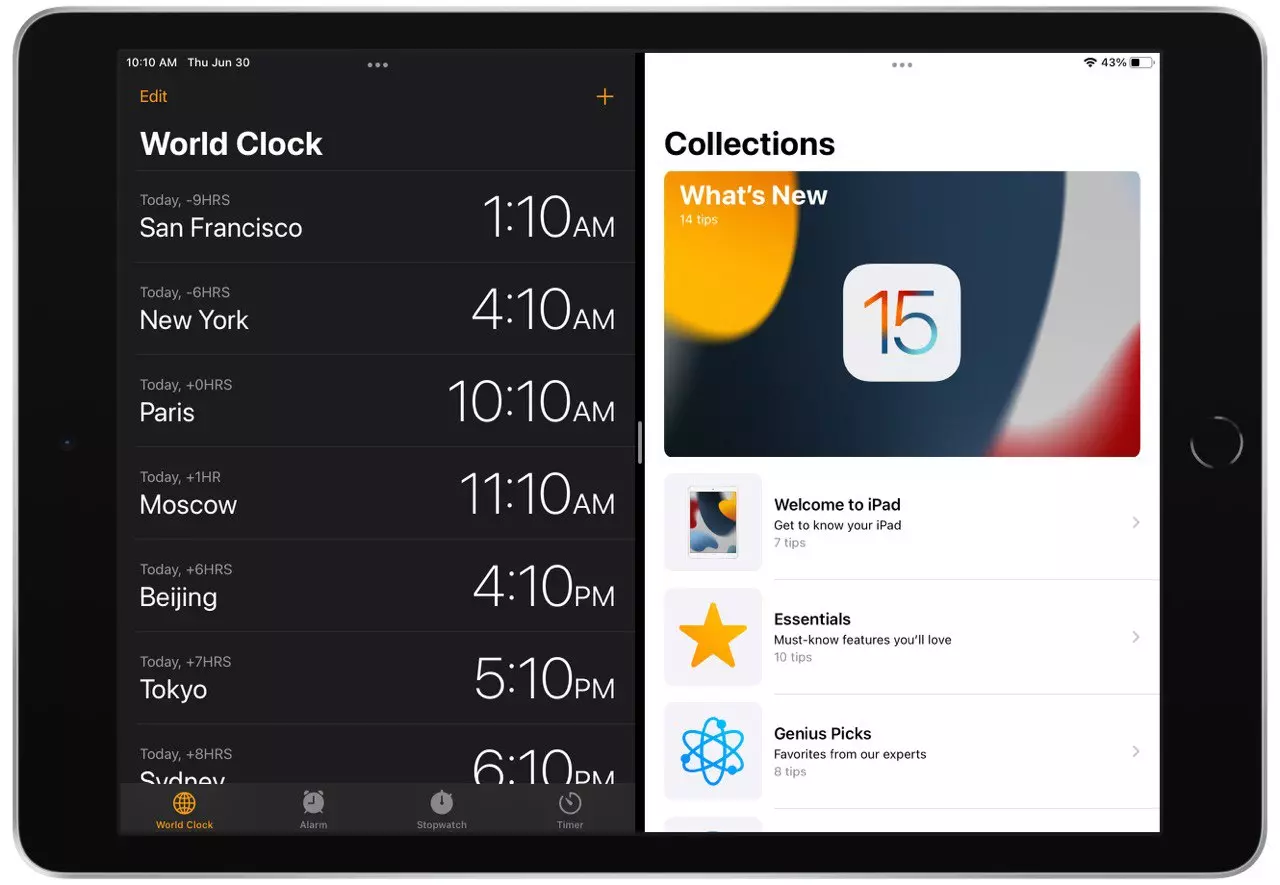
You should also understand that if you enable the Slide Over function, then the additional app will be launched in the interface of the iPhone. So you can’t worry about the work of this function, it works perfectly.
Read also:
- How to change YouTube video quality settings on iPhone and iPad
- How to update your home address on iPhone or iPad
- How to add a family payment method to iPhone or iPad
Is it possible to open two same apps on a split screen
Also, some users are wondering if they can open two of the same apps on their ipad. In some situations this can be quite useful. For example, you can open two browser tabs and work on them at the same time. Or for example, two spreadsheet apps and enter data from one into the other.
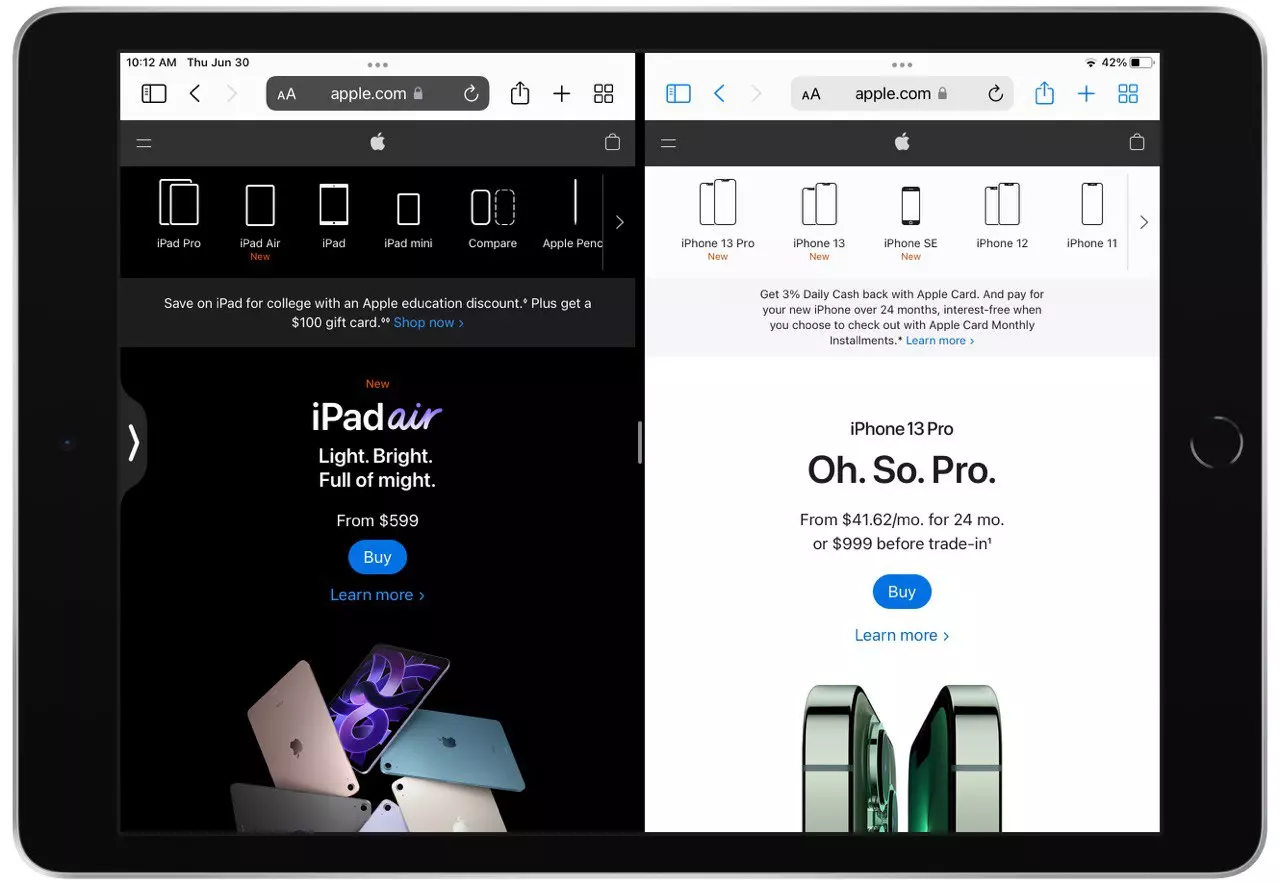
The answer to the question whether you can run two identical apps is yes. You can open 2 identical apps using the instructions from the previous lists. You can open them in both Split Screen and Slide Over.
To close an additional app you just need to tap the full screen button in the top popup menu. As you can see there is nothing complicated about using Split Screen, but it can really make it a lot easier for you to use your iPad in your work tasks.






