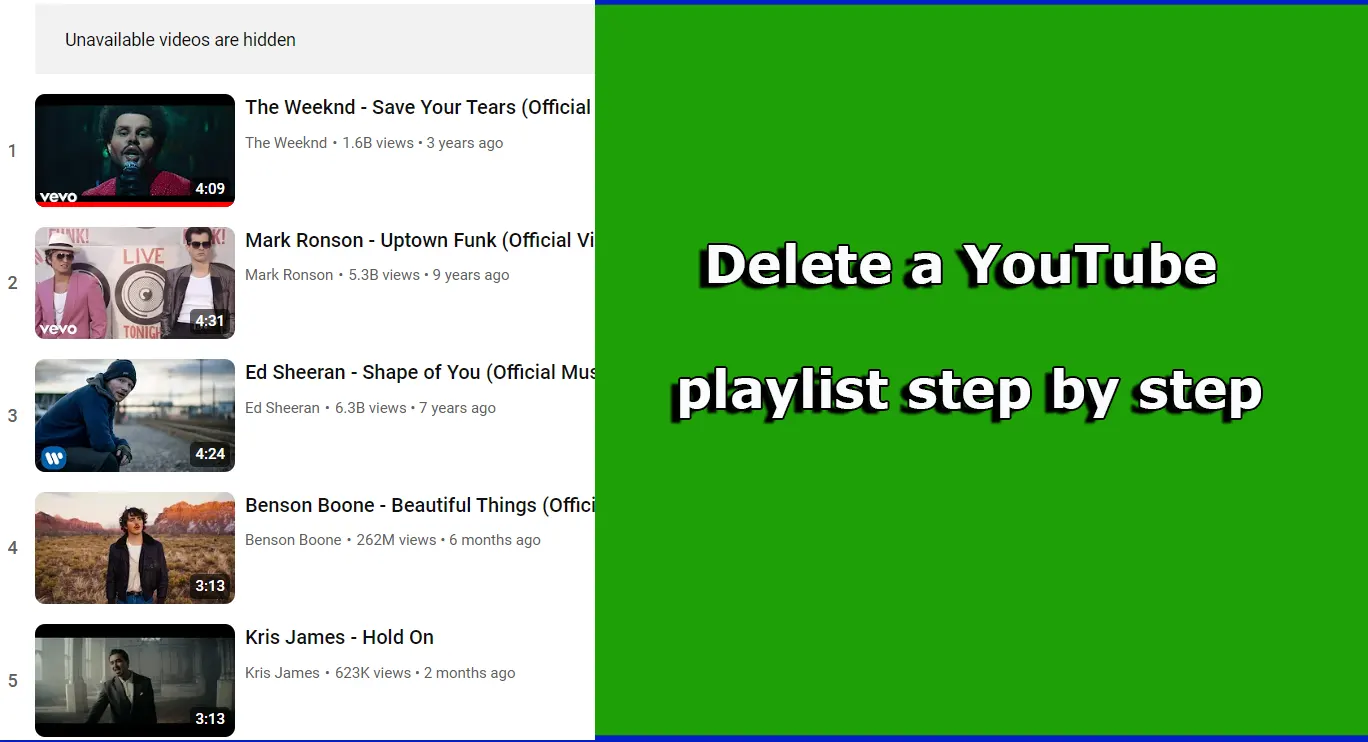How to Delete YouTube Playlists: Step-by-Step Guide
Easily manage and remove unwanted YouTube playlists on both PC and iPhone with this quick guide.
Deleting a YouTube Playlist on PC
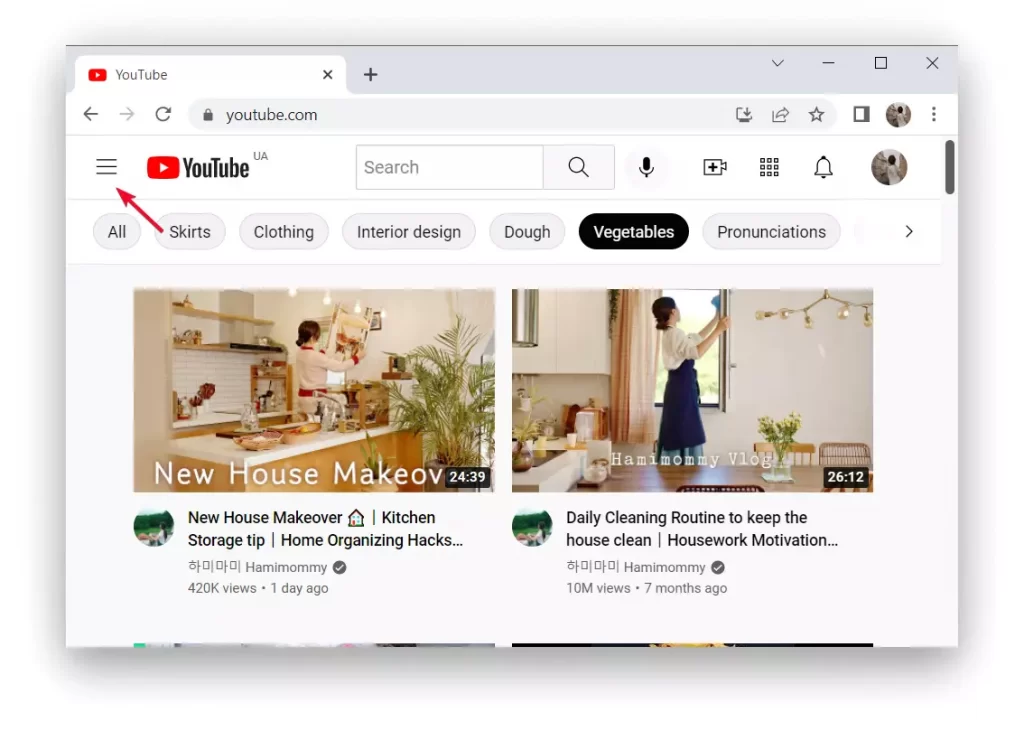
Open YouTube: Go to the YouTube website.
Access Playlists: Click the three-line icon in the top right corner.
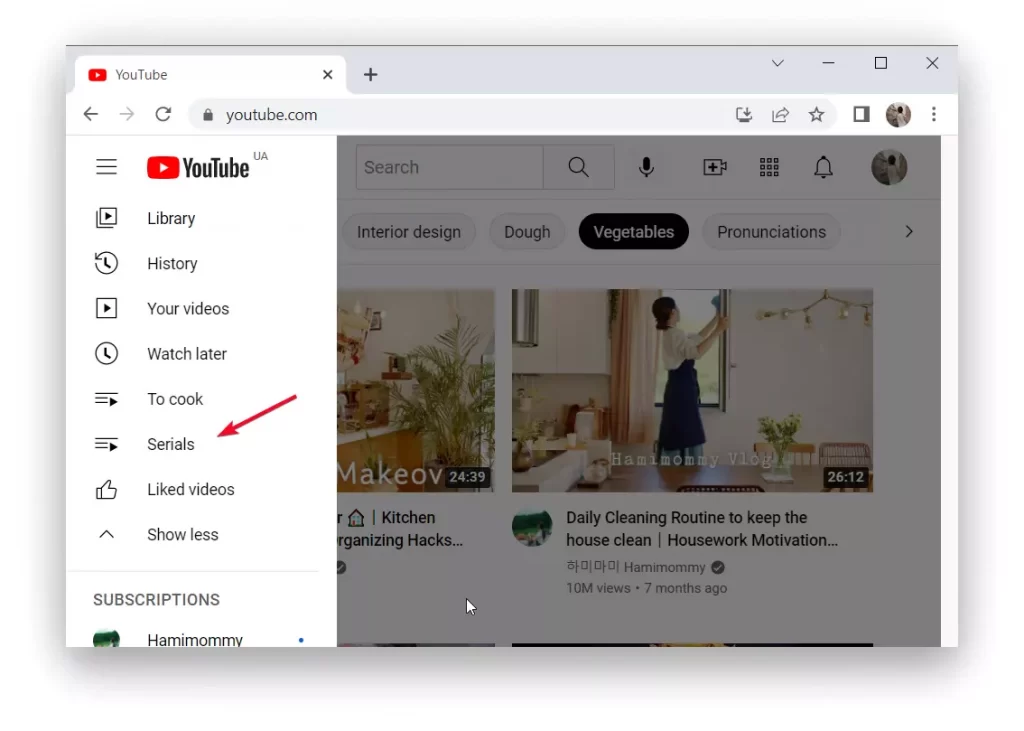
Select Playlist: Choose the playlist you want to delete.
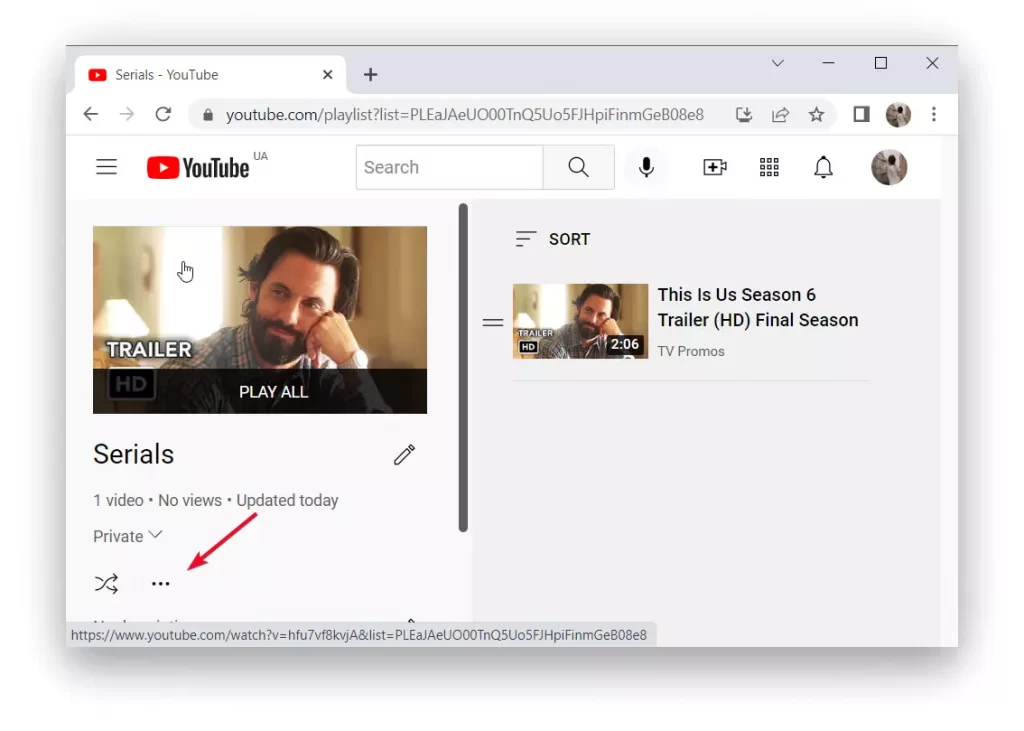
Delete Playlist: Click the three-dot icon, select “Delete playlist,” and confirm.
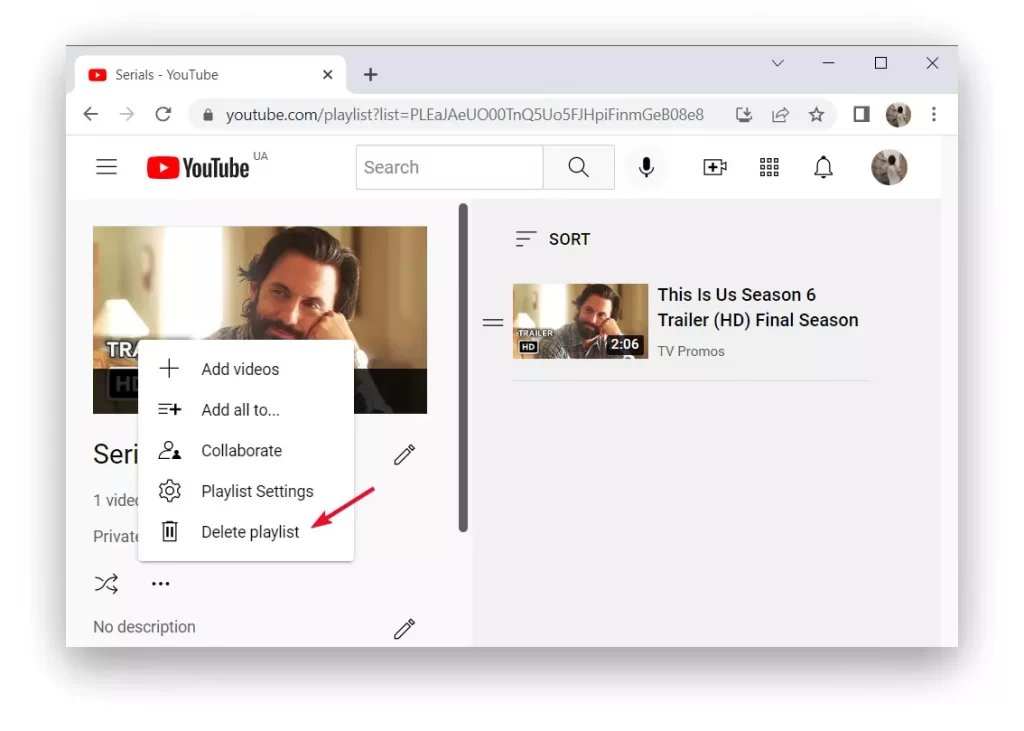
Deleting a YouTube Playlist on iPhone
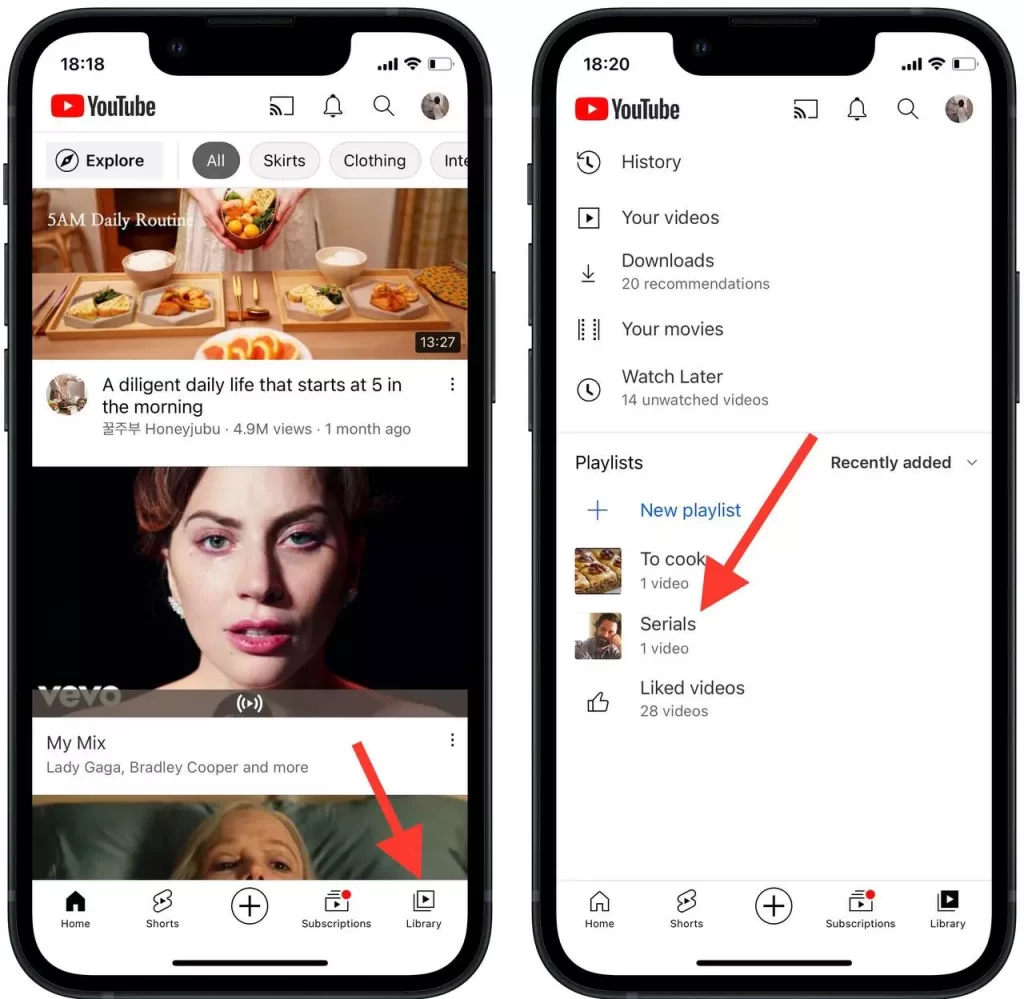
Open the YouTube App: Launch the app on your iPhone.
Go to Library: Tap the “Library” icon in the bottom right corner.
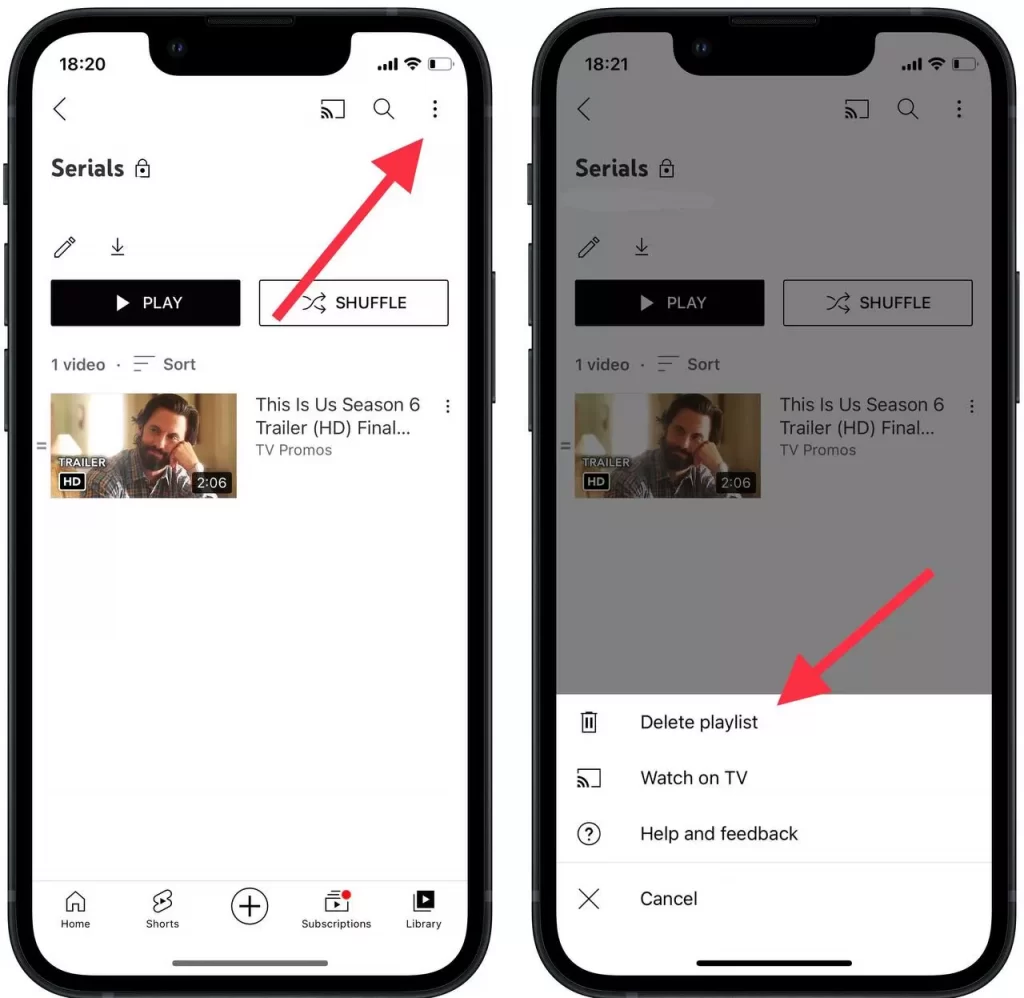
Select Playlist: Scroll down to find and select the playlist.
Delete Playlist: Tap the three-dot icon, select “Delete playlist,” and confirm.
Deleting a playlist on one device will sync across all devices if you’re logged into the same account.