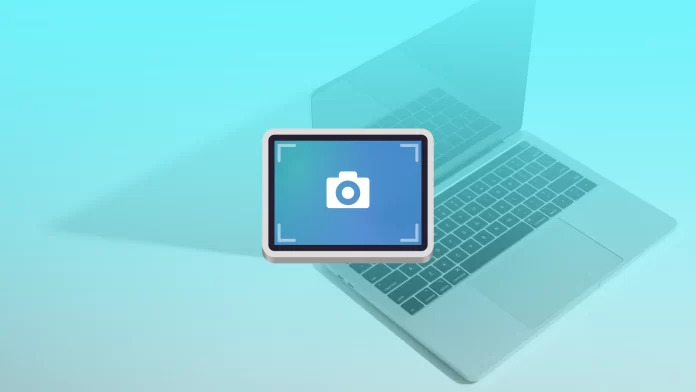Minecraft is the type of game that forces you to take screenshots to share your achievements with friends. As construction is quite a fascinating process for many, so you often want to show your successes in this game. Along with this, there are many different forums and channels on YouTube which teach construction and new features. Therefore, screenshots are essential in Minecraft.
Many users find themselves in the following situation after they have figured out how to take a screenshot while playing Minecraft. It’s not immediately clear where the screenshots you took during construction are located. So if you are wondering where the folder for screenshots in Minecraft is, it will be helpful to know about it below.
Where is the Minecraft screenshot folder?
If you’re trying to find Minecraft screenshots on your Mac, you’ve already figured out that searching for files is different from searching on a Windows or smartphone. If you haven’t already, you need to follow the steps of finding Minecraft screenshots on Mac to make it easier. So to do this, you need to:
- The first step you need to start the game, to do this, use the launcher to enter your username and password.
- Next, after starting the game, you need to select the “Options” button at the bottom left of the screen, located next to the quit button.
- After that, you need to click on the button at the bottom left of the scree Open Pack folder.
- The next step is for you to click on four different icons, after which the system will create lists where you can see the resources folder.
- Then you need to click on the “Screenshots” folder on the right side.
After these steps, you will have a folder with all the screenshots you’ve taken while playing Minecraft. You can select the one you want, rename it and move it to another folder. Also, after that, you can easily share this screenshot. Sending via messengers or using AirDrop, send it to your iPhone or iPad.
You can also use Command+Shift+3 to take a screenshot on your Mac. This key combination causes the image to be added directly to the desktop. In such cases, you’ll have to minimize the game to find the screenshot. You can also open the screenshot in Preview or right-click and select the Edit option.
What are some alternatives to taking screenshots on the Mac while playing Minecraft?
In fact, the built-in screenshot feature on the Mac isn’t bad. Because using keyboard shortcuts, you can take different types of screenshots. Command+Shift+3 to take a screenshot of a specific screen area, or Command+Shift+4 to capture the whole screen. However, while playing Minecraft, not everyone is happy with this because many people want to use a single tool that is compatible with all devices. Because many people want to use a single tool that is compatible with all devices. In the future, so as not to look for a folder with Minecraft screenshots.
Many people use Markup Hero for this purpose. This app will help you quickly access, edit and annotate screenshots whenever you want.
To take a screenshot in Minecraft and add annotations to it using Markup Hero, you need to follow these steps:
- You need to follow the link to download the Markup Hero Desktop App.
- Then you need to run the installer file.
- After that, double-click on the installer to start the installation.
After installation, to take a screenshot, click on Command+Shift+1. Then, the screenshot will be uploaded to the Internet and organized for quick access. Share them with friends and add annotations to explain your next adventure or mission.
You can add arrows, text, squares, ovals, blur, line thickness, and color choices. Also, add images, PDFs, and links, create multiple pages, and more.