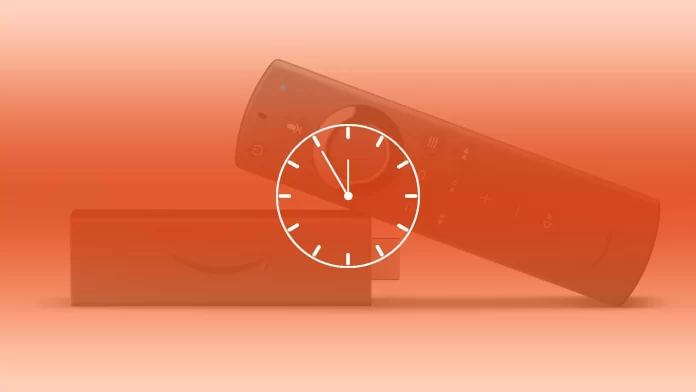Often, users don’t need to set the time on Amazon’s Firestick themselves. It is set automatically when you connect to a Wi-Fi network. That’s why you can use the streaming device without having to worry about adjusting the time or resetting to daylight savings time twice a year.
However, if Firestick is set to the wrong time zone, you may have trouble scheduling your device or recording TV shows. Since the Amazon Firestick is designed to work only with an Internet connection, it makes no sense for it to be set to a specific time. However, you can change the time zone so that the time is set correctly for your region. Here’s how to do it in just a few simple steps.
How to change the time zone on Amazon Firestick
So if you want to change the time zone on your Amazon Firestick to set your local time, you can follow these steps:
- First of all, press the “Home” button on your Amazon Firestick remote control to go to the Home page.
- Then select “Settings”. This is the gear-shaped icon at the top right corner of the screen.
- After that, select “Preferences”.
- Go to the “Time Zone” section and select the region and the time zone you want to set your Amazon Firestick to.
- Finally, just press the “Home” button on the remote control to go back to the Home page.
Once you have completed these steps, you should see the right time on your Amazon Firestick. It should be displayed in the top right corner of the screen.
How to update your Amazon Firestick
If you change the time zone and the time is still incorrect, there may be a problem with your Amazon Firestick software. If this is the case, you can try updating to the latest version. Perhaps the developers have fixed this bug. Here’s what to do:
- Press the “Home” button on your Amazon Firestick remote control to go to the Home page.
- Then select “Settings”.
- There choose “My Fire TV” to view your device options.
- After that, select “About” and on its page click “Check for Updates”.
- This will force your device to check for available software updates. If your software version is already up to date, your device will notify you.
- But if an update is available, download and install it by selecting “Install Update”.
Once you have installed the update, you can repeat the above steps to change your time zone and change the time along with it accordingly.
Read Also:
- How to install Spectrum app on Firestick and Fire TV
- How to find Firestick IP address
- How to connect Amazon Firestick to Wi-Fi
How to factory reset your Amazon Firestick
If you still can’t change the time zone and time on your Amazon Firestick, you can take drastic measures and reset the streaming device to factory settings. To do so, follow these instructions:
- Go to the Home screen and open “Settings”.
- After that, scroll down and select “My Fire TV”. On some models, you need to choose “Device” or “System”.
- Then select “Reset to Factory Defaults”.
- Finally, confirm your want to factory reset your Amazon Firestick.
If you can’t get to the settings screen, try holding down the Back button and the right button on the remote control for ten seconds at a time. This will take you to a screen where you can continue the reset process or cancel it. Waiting without selecting one of the options will continue the reset process.
The reset process takes about five minutes, and once it’s complete, you’ll need to reconfigure the Firestick. This includes entering your Wi-Fi information, logging into your Amazon account, and downloading additional apps. Along with this, you will also be able to configure the time zone.