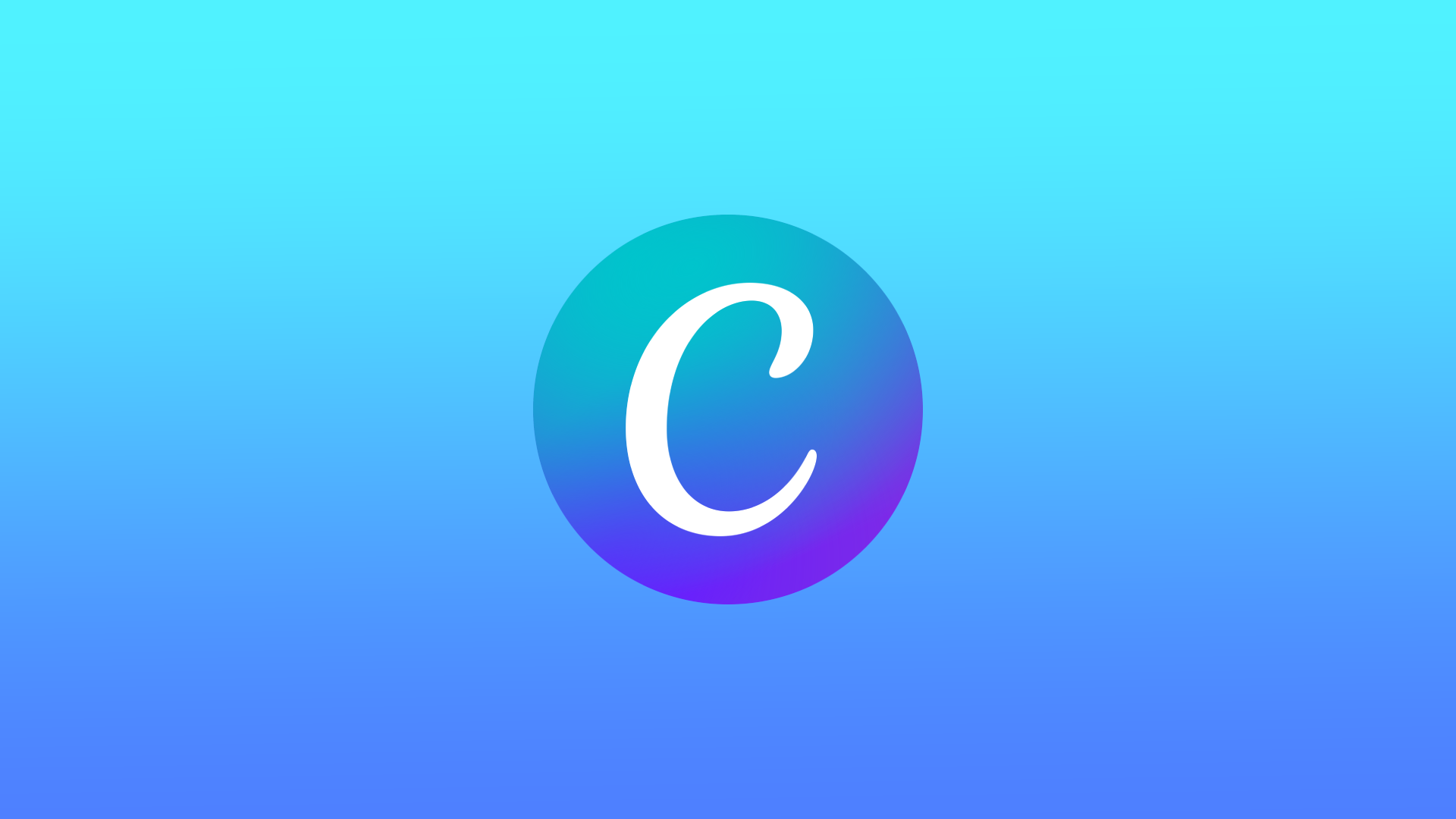Canva is primarily a graphic design tool and isn’t intended to edit videos in the traditional sense. However, it does offer some basic video editing capabilities that allow you to enhance and customize the videos you embed in your Canva designs. Canva can give you the ability to perform the basic elements of video editing. Canva lets you trim the beginning and end of a video to remove unwanted portions. Also, change the aspect ratio. You can add text to the video, such as titles or subtitles, to provide additional context or information. You can also add various effects, like filters or overlays, to change the overall look of your video.
It’s important to note that Canvas video editing capabilities are relatively basic and limited compared to dedicated video editing software. It’s not intended to replace a full-featured video editing software but rather complement it by allowing you to make some basic edits and enhancements to videos that you can embed in your Canva designs.
Content
What to do to embed a YouTube video into a Canva presentation using a browser?
Before you start figuring out how to embed YouTube videos into your Channel presentation, you should know that you’ll have to pay for it. Embedding a YouTube video in Canva is only available on the Canva Pro version. To embed a YouTube video into a Canva presentation, you will need to follow these steps:
- Create or open an existing design in Canva.
- Click on the “Elements” tab on the left sidebar and search for the “Video” element.
- Drag and drop the “Video” element onto your design.
- A dialog box will appear asking for the video link.
- Copy the link of the YouTube video you want to embed, paste it into the dialog box, and click “Add Video.”
- The video will be embedded in the design and playable directly from Canva. You can resize or reposition the video as needed.
You can also continue to edit your video as needed using other built-in features for the Pro version.
What to do to embed YouTube videos into Canva presentation using the mobile app?
Embedding a YouTube video in the Canva app is only available on the Canva Pro version. To embed a YouTube video into a Canva presentation using the Canva app, you will need to follow these steps:
- Open the Canva app on your mobile device and create or open an existing design.
- Tap the “Elements” tab on the bottom menu and search for the “Video” element.
- Tap and hold the “Video” element and drag it onto your design.
- A dialog box will appear asking for the video link.
- Tap the “YouTube” icon and log in to your YouTube account.
- Browse and select the YouTube video you want to embed, and tap “Add Video.”
The video will be embedded in the design and playable directly from Canva. At this point, you can change the size or position of the video if necessary.
What is the purpose of inserting a YouTube video into a Сanva presentation?
The purpose of inserting a YouTube video into a Canva presentation is to add visual and audio elements to the presentation that can enhance the audience’s understanding and engagement with the content. A video can provide a more dynamic and interactive experience than static images or text. This can make the presentation more engaging and memorable for the audience.
Additionally, videos can be used to demonstrate products, explain processes, or visually represent data. Furthermore, you can use videos to make a more personal connection with your audience by including footage of yourself or your team.
- Explanation and demonstration: Videos can provide a more detailed explanation or demonstration of a product, service, or concept. This can be particularly useful for complex or technical subjects that may be difficult to explain with text or images alone.
- Engagement: Videos can be an effective way to keep the audience engaged and interested in the presentation. They can break up long blocks of text, provide a visual element to the presentation, and make it more interactive and dynamic.
- Emotion: Videos can be used to evoke emotions in the audience. This can be particularly effective for marketing or advertising presentations and fundraising or charity events.
- Personalization: Videos can provide a more personal touch to the presentation. For example, you can include footage of yourself or your team to make a more personal connection with the audience.
- Time-saving: Videos can convey a lot of information in a relatively short time, compared to having to write or read through a lot of text.
In summary, including a YouTube video in a Canva presentation can provide a more dynamic and interactive experience for the audience, help to clarify complex or technical subjects, and create a more personal connection with the audience.