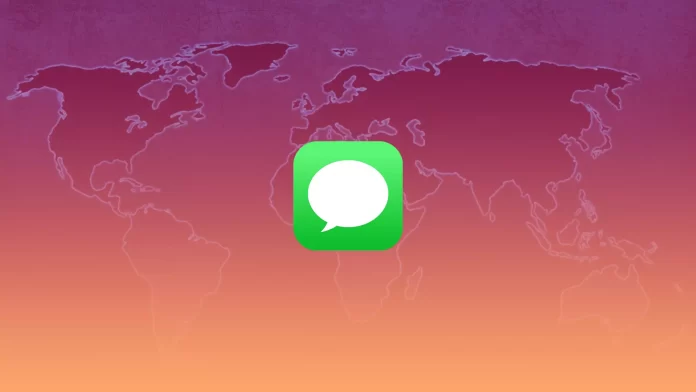iPhone allows you to share your location. Moreover, you can share it with your contacts using iMessage. However, sometimes there are problems with this feature when it’s not available.
The most common cause of this problem is the lack of some permissions. You might encounter this if you assigned them incorrectly.
However, don’t panic if you see “Location Not Available” when you track a friend in iMessage or Find My. Fortunately, this problem is pretty easy to fix.
So, here’s how.
How to fix location isn’t available in iMessage by checking the permissions
The first thing to do is to check if you have set the iMessage permissions correctly. To do so, you can follow these steps:
- Open Settings and go to Privacy & Security.
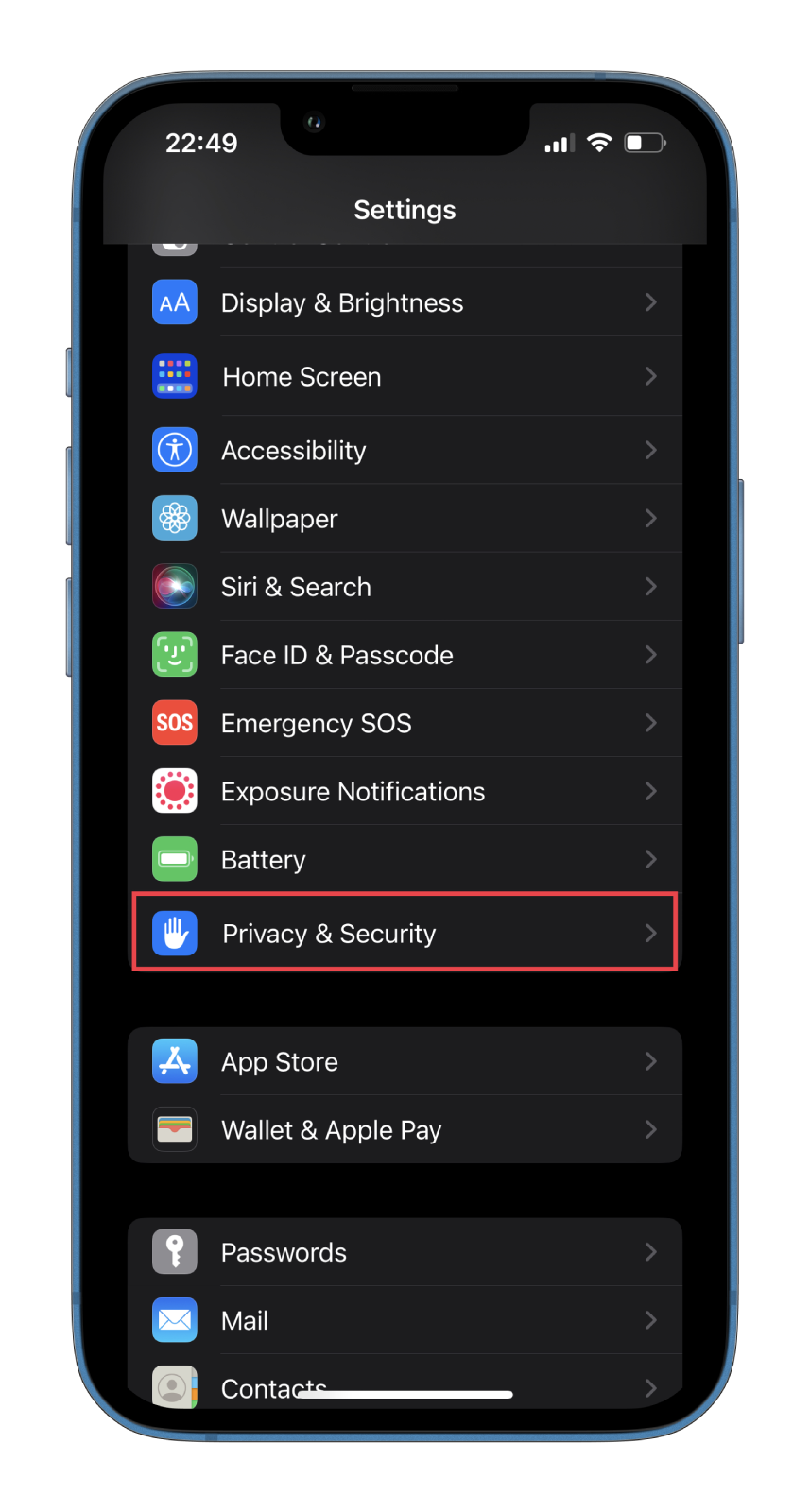
- After that, head to Location Services and ensure it’s on.
- Then tap Share My Location.
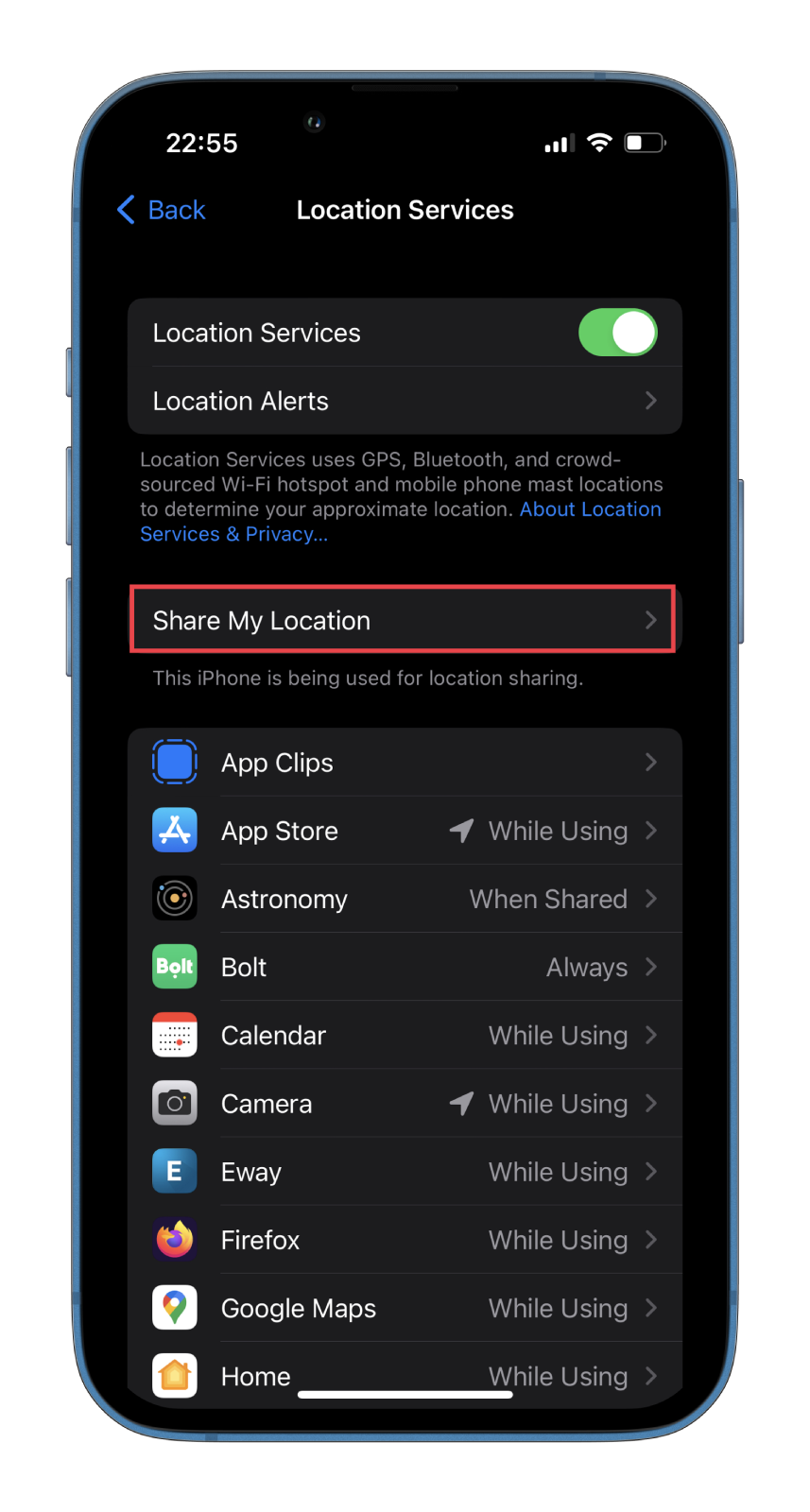
- Now, select Find My iPhone and ensure it’s enabled.
- Also, ensure that the Share My Location option is enabled too.
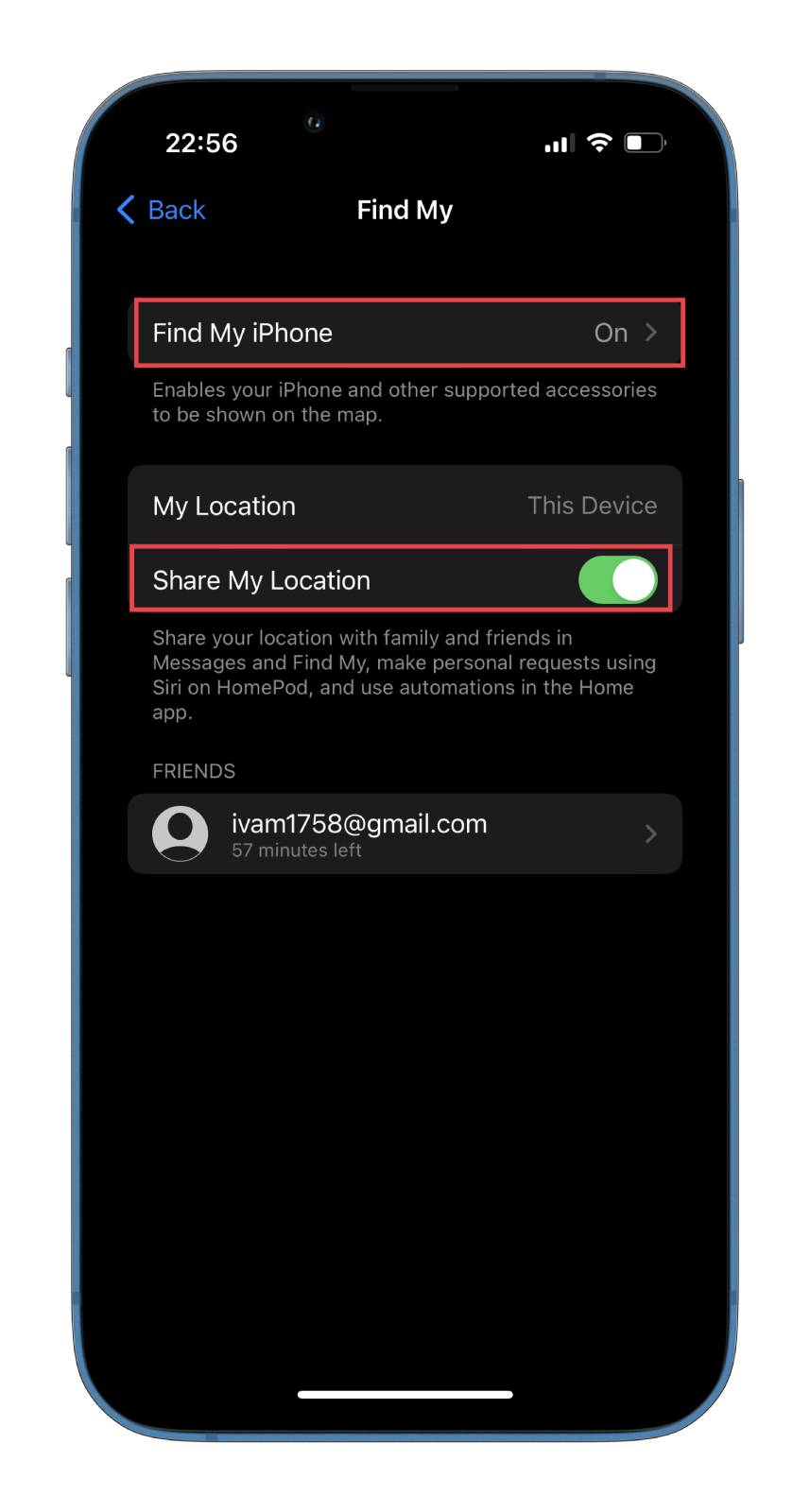
- Go back to the Location Services menu, scroll down and select System Services.
- Here ensure that Location-Based Alerts, Location-Based Suggestions, Find My iPhone, and Share My Location permissions are on. They should be enabled by default. Don’t disable the other permissions, either.
Once you have completed these steps, you can open iMessage and try to share your location with friends.
How to share location in iMessage
There are two ways to share your location in iMessage on your iPhone. You can send the point on the map or share your place over a certain period.
- So open Messages and go to the conversation where you want to share your location.
- Then tap on the chat photo at the top.
- Now, select Send My Current Location or Share My Location.
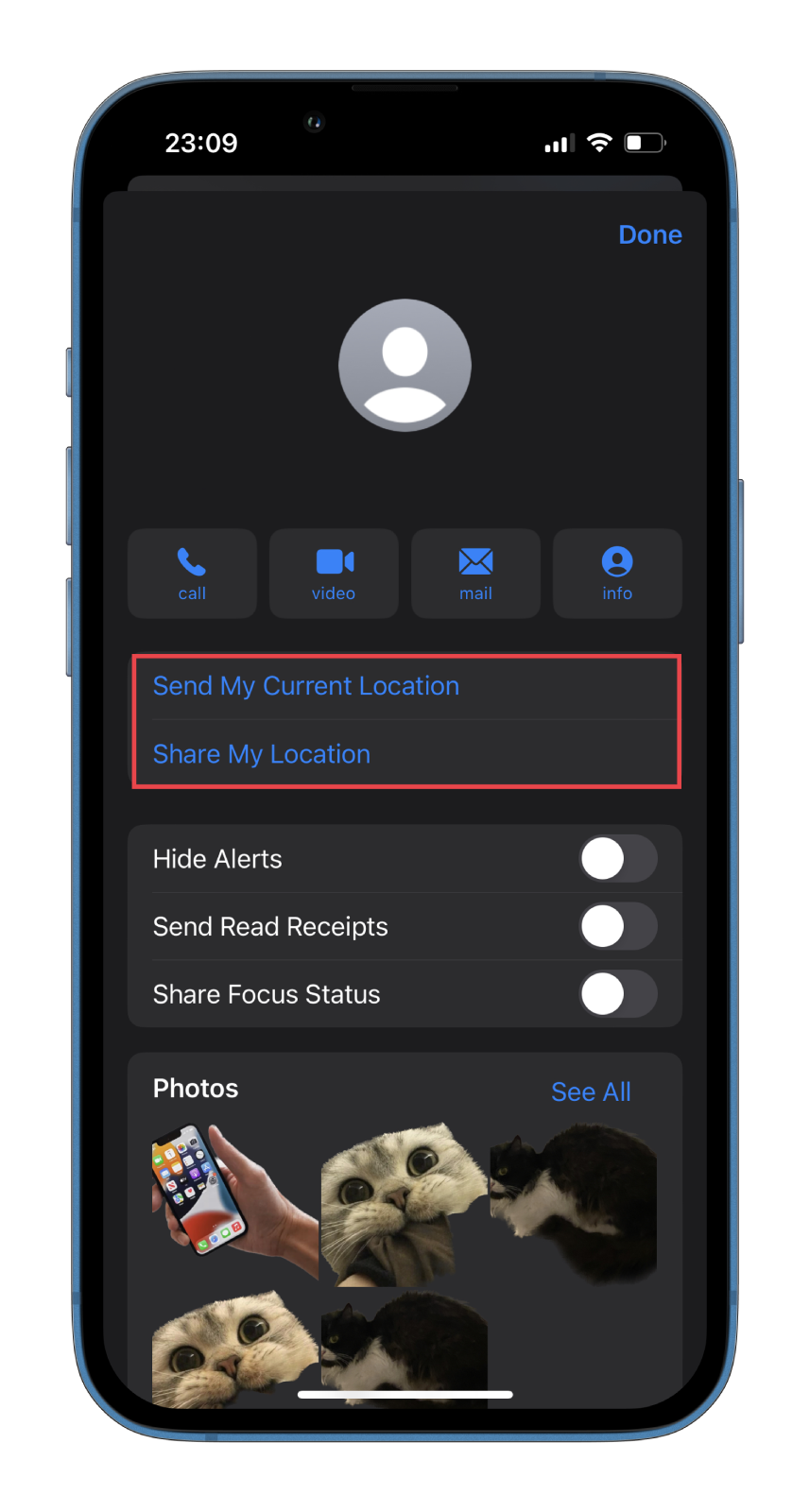
You can do the same thing in Find My:
- Open it and go to the People tab.
- After that, tap Start Sharing Location.
- Then tap on the + icon and select the contact.
- Finally, choose the amount of time you want to share your location.
Now, ask your friend to check whether they see it.
How to ensure you’re sharing a location from the correct device
If you are sharing your location from multiple devices, this can cause a problem. This problem usually occurs when you switch from iPhone to an iPad. To fix it – follow these instructions:
- Open Settings on your iPhone and go to your Apple ID.
- Here you will find all your devices connected to iCloud.
- Tap on your iPad and select Remove from account.
- After that, go back to Settings and tap Privacy & Security.
- Then head to Location Services and turn it off for a few seconds.
- Finally, turn it back on.
Once you have completed these steps, you can send your location to friends in iMessage, and you’ll never have to face the “Location Not Available” problem again.
Read Also:
- How to fix iMessage turning off
- How to check iMessage data use on iPhone
- What is the green Join button in iMessage?
How to disable Location Tracking for friends and family on iPhone
As you already know, iPhone lets you share your location with friends, family, and contacts through the Find My and Messages apps. You can disable this feature for specific people or turn it off completely. Here’s what you should do.
Disable Location Tracking in Messages
If you want to turn off Location Tracking in the Messages app, follow these steps:
- Open Messages and go to the conversation.
- Tap on the contact’s profile icon and select Stop Sharing My Location.
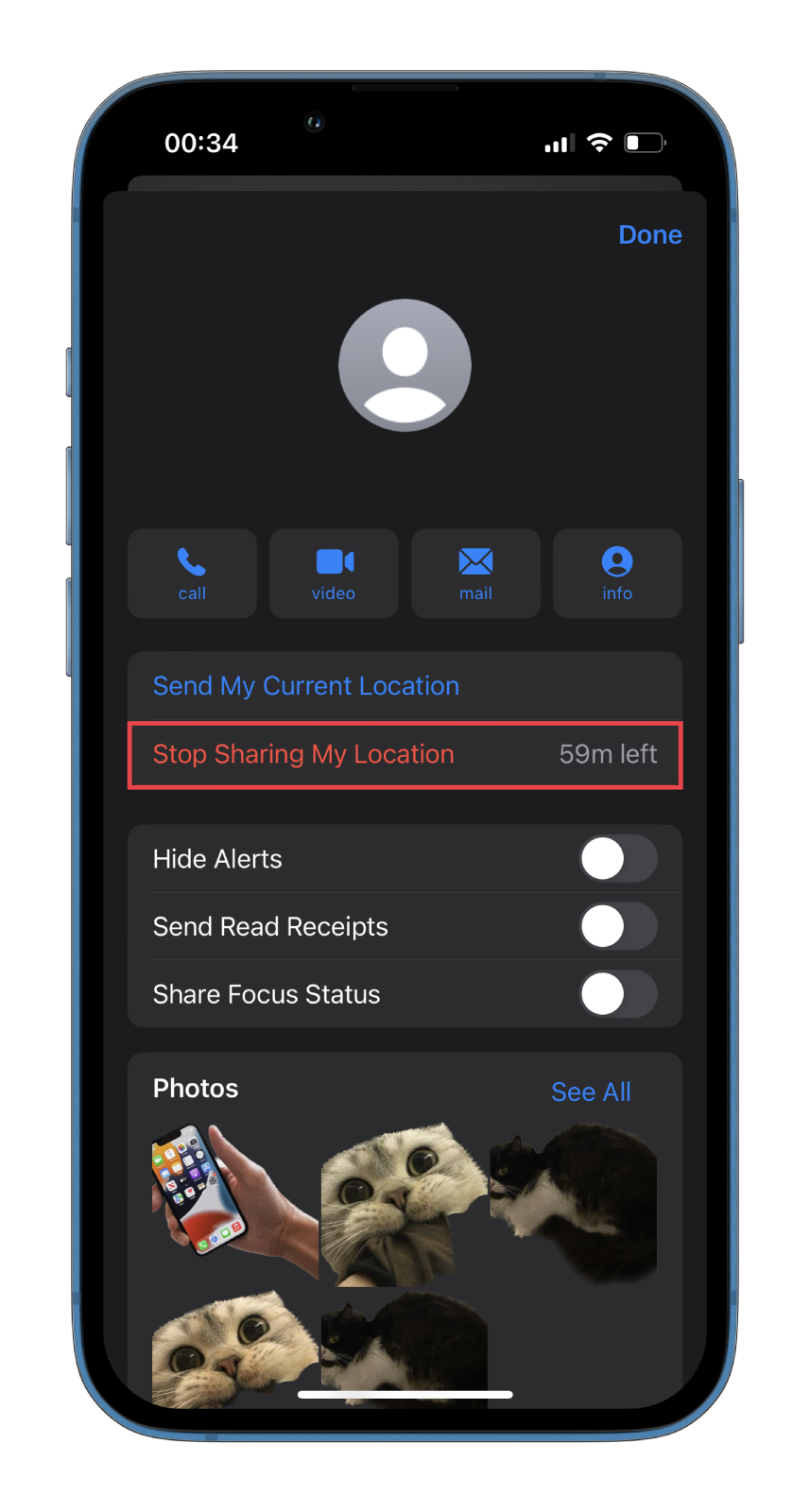
Disable Location Tracking in Find My
If you want to turn off Location Tracking in the Find My app, follow these steps:
- Open Find My and select the contact from the list.
- Now, scroll down and tap Stop Sharing My Location.
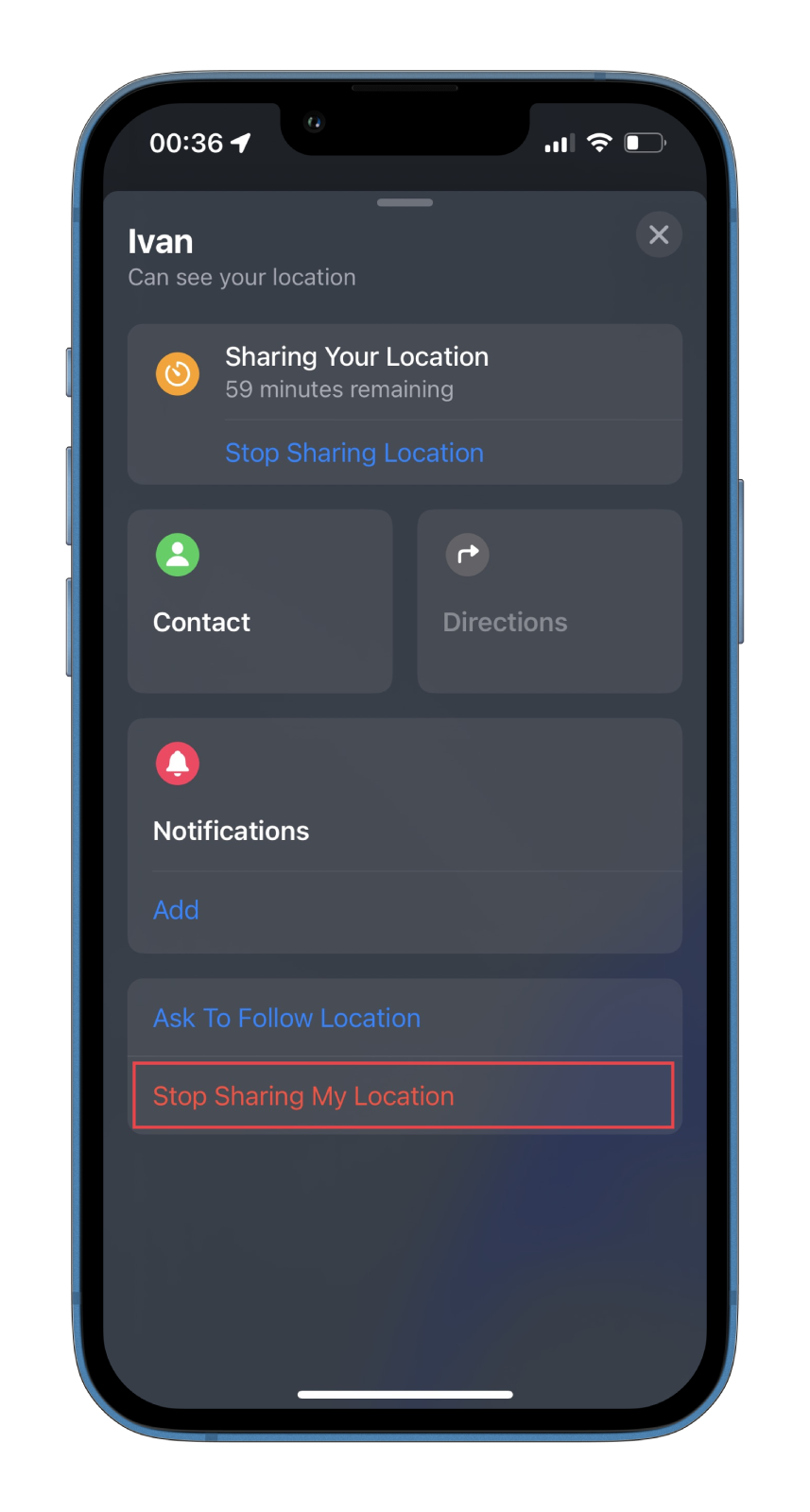
That’s it. Now, your friends or your family members can’t see your location.