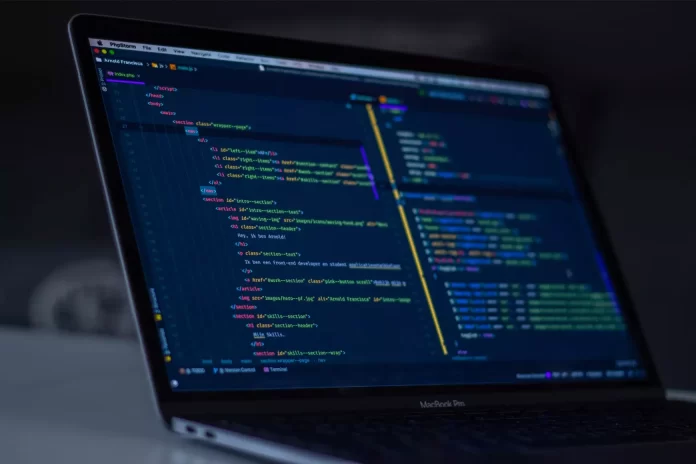Android devices are quite specific. Of course, developers are trying to make them as simple as possible. However, Apple’s technology is still ahead of its main competitors in terms of ease of use. On the other hand, it all depends on a person’s taste and habits. Nevertheless, there’s no denying that the Android system sometimes has problems. And this happens not only due to the usual use of Android devices but also in the field of development.
“Resource linking failed” is one of the most common error messages Android developers encounter when working with Android Studio. Most of them usually cannot figure out the exact cause of the problem and fix it. Debugging all the code and getting rid of the resource binding problem is a boring and agonizing job. Well, let’s take a closer look at how to fix the Android “Resource linking failed” error.
What is the cause of the ‘Resource linking failed’ error?
The Android ecosystem is spreading rapidly around the world. Along with that comes a growing community of diverse people: people from different social backgrounds, people with disabilities, people who want cool features like night mode, and many others who use Android apps in their daily lives.
Developing apps for such a diverse community is no easy task. I’m not talking about high-level architecture right now. On the contrary, it’s about simple things like strings, colors, sizes, etc. However, sometimes in the process of development appear errors, without correcting it’s impossible to continue the work.
Although this problem isn’t serious, it’s useful to know how it occurs and what its causes are. The Android “Resource linking failed” error occurs when Android Studio Gradle encounters errors in one or more of your XML files. It could be a syntax error or just a typo. In addition, there are other causes such as malware, system crashes, loss of communication, etc.
Read Also:
- How to fix Android can’t install an app from an external source
- How to fix an Android phone not connecting to Bluetooth earbuds
- How to check what kind of Android phone you have
How to solve the Android ‘Resource linking failed’ issue
To fix this error, just manually check each of the XML files and identify the problem. Just run the code, and in most cases, Android Studio will help you figure out the problem. This is because the latest version of Android Studio specifically indicates the error so that you can save time debugging it.
If you’re working with an older version of Android Studio, the error won’t be specific and it will take some time to debug it. Moreover, if you have multiple XML files with problems, getting rid of the error will be a tedious task. Therefore, to deal with this situation, you can use several methods that allow you to quickly find the file and fix the problem.
Open every XML file
The first thing you can try to fix this error is to open each XML file without scanning or running it. This is useful because when you open the file, Android Studio will detect errors, if any, and underline the codes where the problem might be located. This way, you can quickly determine what the problem is and fix it without too much trouble.
Launch a Stack Trace
If you have a large project, checking every XML file will be a nightmare. So one of the best workarounds for this error is to open the Android Studio terminal and run a Stack Trace. This will show you which file is causing the problem. To perform a Stack Trace, run the following command in the Android Studio terminal.
- gradlew build –stacktrace
Undo the changes
This is another method by which you can get rid of the Android “Resource linking failed” error. Undoing recent changes can sometimes help you quickly. In most cases, this problem occurs when you are halfway through a development project.
This means that one of the last changes is responsible for causing this error. So simply returning the last commits can help you deal with this situation. In this case, you can analyze the problem and repeat the action already in the correct form.
To do this, press “Ctrl + Z” (just like you can do in Google Docs if you made an error while changing margins) to go back to one change. Similarly, debug the code after each rollback, and you’ll quickly discover where the error is. Once you find it, you can easily fix it, since it’s no big deal.
Why should snippets be used when developing an Android app?
Traditionally, each screen in an Android application was implemented as a separate action. This created a problem when transferring information between screens because the Android Intent mechanism did not allow you to transfer a reference type (i.e., an object) directly between activities. By making each screen a separate fragment, this headache can be eliminated. Fragments always exist in the context of an activity and can always access it.
The advantages of using fragments are the encapsulation of the logic and the ability to reuse them for other purposes. They come in static and dynamic. Static ones are placed in the action layout and never change. Dynamic ones are a kind of reconfigurable puzzle piece with a life cycle, anatomy, and classes.
Fragments are a benefit of the user interface. Sometimes it’s convenient for the user to see two different representations of two different classes on the same screen.
Is it necessary to use Main Thread when developing apps for Android?
Android uses a single-threaded code model to develop the user interface. It’s needed for intelligent serialization of events: e.g., keystrokes and touch input. This thread can be the main thread as well as the thread that processes user actions. The disadvantage of the model is that all code accessing user interface elements must be executed in the main thread of the app.
Often, an app will have to use events, which are called in a secondary thread. The MainThread class allows code to be executed in the main thread and then checked for execution. This keeps the user interface responsive.
This method prevents a delayed response of user actions, in which the app stops responding. Depriving the user of control over the app is very frustrating, and frustrated users tend to leave negative feedback.
Read Also:
- Here’s how to re-calibrate your Android phone touchscreen in case it isn’t working properly
- How to fix the green screen on Android
- How to make your headphones louder on your Android phone, tablet, or any other device
Why is it important to consider the interests of the user of the Android app?
The Android developer should always remember that his app must be useful and understandable. If the program is understandable but useless, the user will delete it. The same will happen if the app is useful but impossible to understand.
Here are some tips to improve user interaction with the product:
- Navigation should be intuitive (make sure that interface elements do not require additional explanations).
- Avoid overloading (use the principles of minimalism).
- Do not force the user to work much with the keyboard.
- Touch elements should be comfortable for the fingers.
- Texts should be readable.
- The color scheme should be pleasing to the eye and well-drawn.
- Consider the position of the thumb, because 50% of users only use this finger.
Also, a successful developer needs to keep up with the latest trends and current developments so that the app they create supports the latest features. Install the latest software updates and keep up with the times.