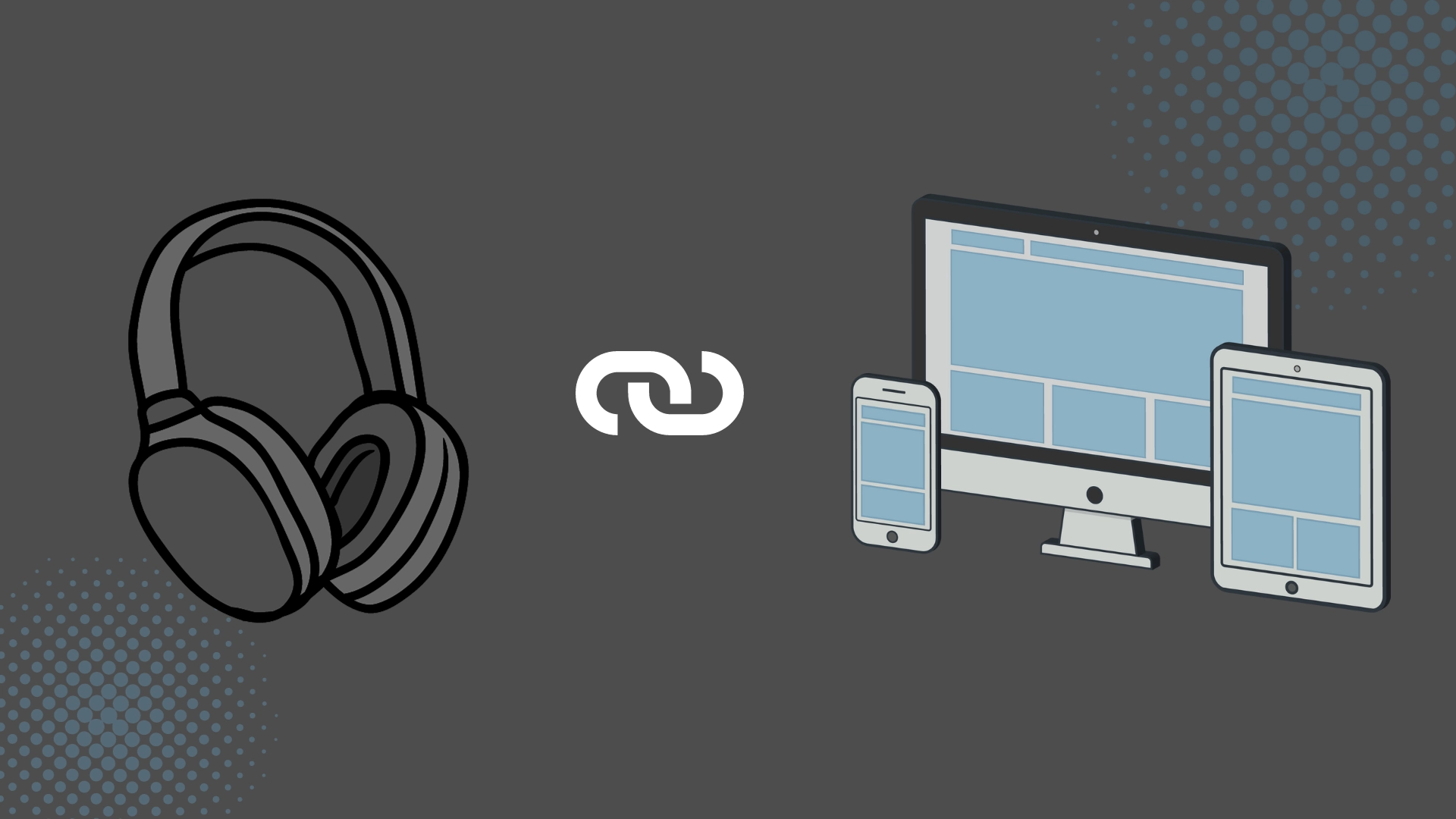Wireless headphones have become an integral part of our daily lives. We use them while walking, working out at the gym, lounging by the pool, and even at home. They have many advantages including portability, convenience and no tangling of wires. However, sometimes you may encounter problems with them, such as difficulty pairing them with your device. In contrast, wired headphones are much simpler – just plug them in and go, which is a definite advantage.
Connecting Sony bluetooth headphones is standardized and usually has several options.
Connecting Sony Headphones Quick Start Guide
The pairing process for Sony wireless headphones can vary based on the condition of the headphones. If your headphones are new and have no previous connections stored, they will automatically enter pairing mode when you turn them on. However, if they have been paired with other devices before, you’ll need to manually activate pairing mode.
Here’s how to do it:
- Turn on your Sony headphones. Check the indicator lights—if they are not lit, the headphones are off.
- Position the headphones near your device. While it’s not essential to keep them right next to each other, a distance of around 1 meter (3.2 feet) is ideal for a strong Bluetooth signal during pairing.
- Press and hold the power button on the headphones for 5 to 10 seconds.
- Once the indicator light begins flashing, the headphones are in pairing mode. Some models may have a dedicated Bluetooth button that you’ll also need to press and hold to enable pairing mode.
- Open the Bluetooth menu on the device you wish to connect to.
- Your Sony headphones should appear in the list of available devices. Select the headphones from the list.
- Wait for the pairing process to complete.
- If prompted for a passcode (and you haven’t set one), enter the default code: “0000”.
Your Sony headphones should now be connected and ready to use!
Troubleshooting and Connection Features
If pairing is not successful within 5 minutes, the pairing mode will automatically be canceled. To resolve this, turn the headphones off, then switch them back on and repeat the pairing process.
Once your Bluetooth devices have been paired, you generally won’t need to re-pair them unless:
- The pairing information has been deleted due to repairs or technical issues.
- You are attempting to pair a 9th device. The headphones can store pairing information for up to 8 devices. When pairing a new device after reaching this limit, the oldest paired device will be replaced with the new one.
- The Bluetooth device has had the headset’s pairing information removed.
- You have reset the headphones to their factory settings. This will erase all pairing information, requiring you to delete the old pairing info from the Bluetooth device and pair the headphones again.
While the headset can be connected to multiple devices, it can only stream music from one paired device at a time.
How to connect Sony headphones via NFC
You can connect your headphones via NFC only if both the headphones and your device have the NFC function. So make sure your device and your Sony headphones have NFC before using this way. To see if your Sony headphones support NFC you can look at them, the models that have NFC have an N-mark.
Once you are sure and everything is okay, then do the following:
- Take your device and activate the NFC function.
- Bring the device to the N-mark

- Then your device will ask you if you want to pair the device with headphones, select “Yes”.
- Congratulations, your headphones are ready to use.
Sony Headphones Connect: Registering Sony Headphones via the App
The Sony | Headphones Connect app (renamed Sony | Sound Connect as of October 2024) simplifies the headphone registration process by working in much the same way as the Bluetooth settings on your device. Follow the steps below to register your headphones using the app. You can download it via the following links: Android or iPhone.
Method One: For New Headphones
- Turn on your wireless headphones.
- Bring the headphones closer to your phone. They should automatically appear in the app.
- Select the headphones you wish to connect (register) via Bluetooth.
If your headphones don’t appear on the screen, it means they are likely already paired with another device. In this case, you’ll need to manually activate pairing mode and use one of the methods below.
Method Two: For Smartphones Without NFC
If your smartphone or iPhone does not support NFC (Near Field Communication), follow these steps:
- Open the Bluetooth settings menu on your device.
- Manually put your headphones into pairing mode.
- Connect and register your headphones via Bluetooth from your phone’s settings.
Method Three: For NFC-Enabled Devices
If your headphones and smartphone support NFC, the process is even simpler:
- Set the headphones to pairing mode.
- Bring the headphones close to your smartphone, and they will connect automatically.