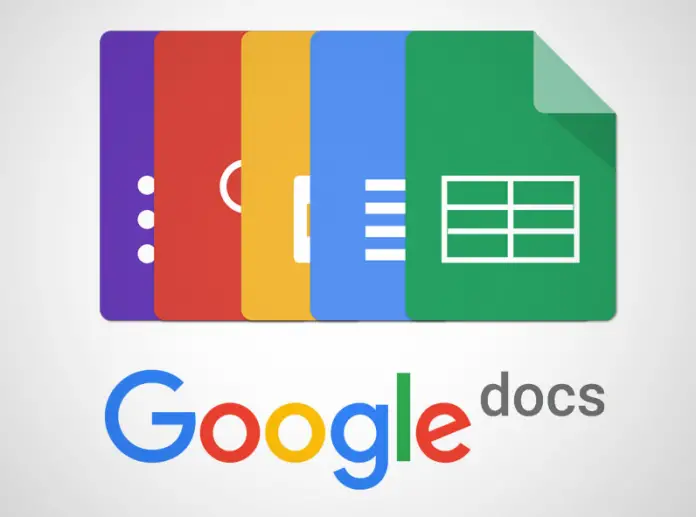Google Docs is a great service that allows you to edit documents online. I still use Microsoft Word, to be honest, but only because I’m too used to its interface, so I’m just too lazy to retrain. However, if you need to share a document or edit it with someone else, this is probably one of the best ways.
Of course, Google Docs lacks a lot of deep features that are in Microsoft Word, however, that’s enough in case you just want to create and edit a simple document.
And yet, sometimes we not only need to create and edit a document but also print it out. In that case, this article can help you.
How to print a document from Google Docs on PC or Mac
No matter what printer you’re using – with a wired connection or a wireless one, here’s what you should do to print a document on PC or Mac:
- Open Google Docs in your browser and choose the document you wanna print
- On the top menu, find File and click on it
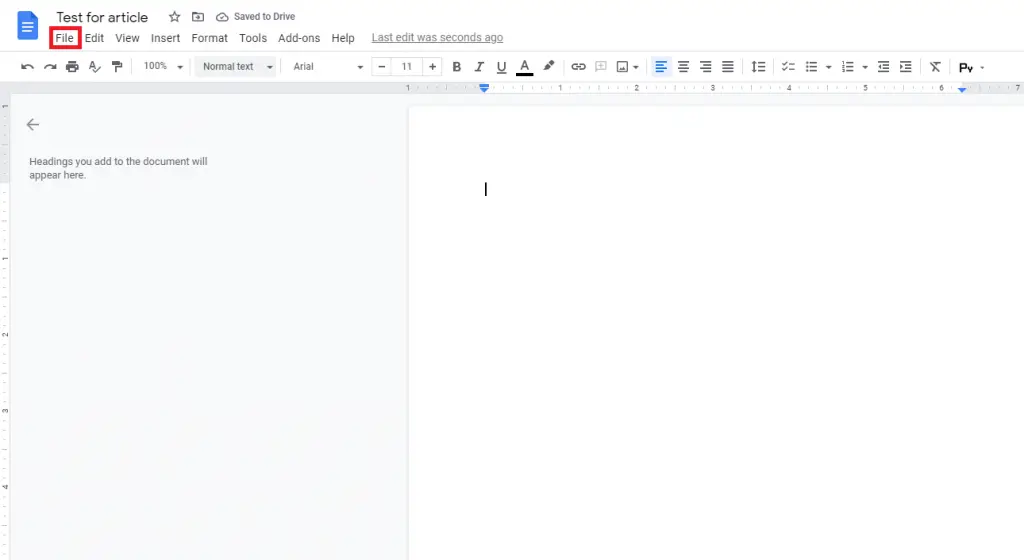
- In the drop-down menu click on Print (or you can just use Ctrl+P on Windows)
- In the window that appears find Destination and choose your printer
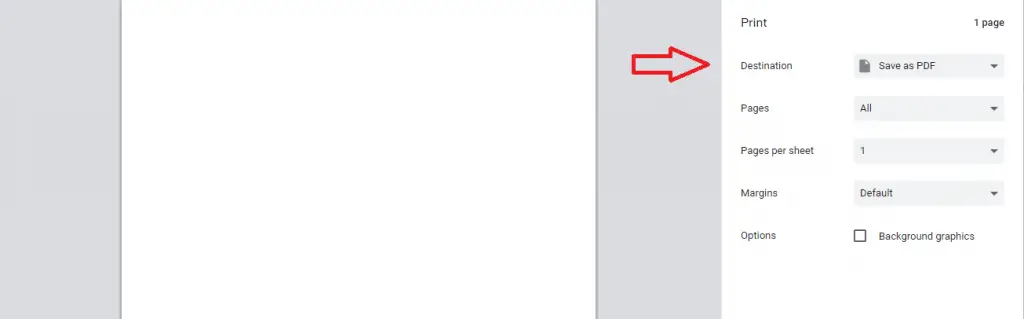
- If the printer doesn’t appear click on See more… to chose your printer
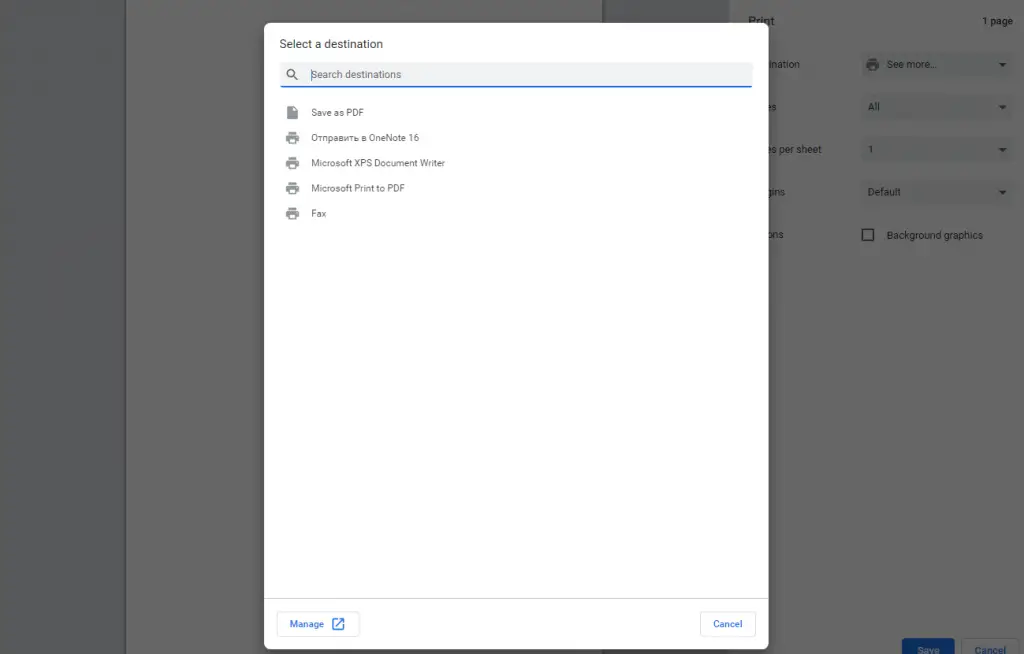
- After you choose the right printer, just click on blue Print button
How to print a document from Google Docs on Android device
- Open or install the Google Docs app on your device
- Log in with your Google Account
- Open the document you want to print
- On the top-right corner find the three-vertical dots icon and press on it
- In the menu, tap on Share and Export
- Then tap on Print
- Select the proper printer
- Tap Print to start the printing process
How to print a document from Google Docs on iPhone or iPad
- Get the Google Docs app
- Sign in with your Google Account that has an access to the document you wanna print
- Choose the document
- Find the three-vertical dots icon on the top-right corner and press on it
- In the pop-up menu, tap on Share&Export
- In another menu, tap on Print
- Select the printer you wanna use
- Once you’ve choose the printer, tap Print in the top-right corner to start printing