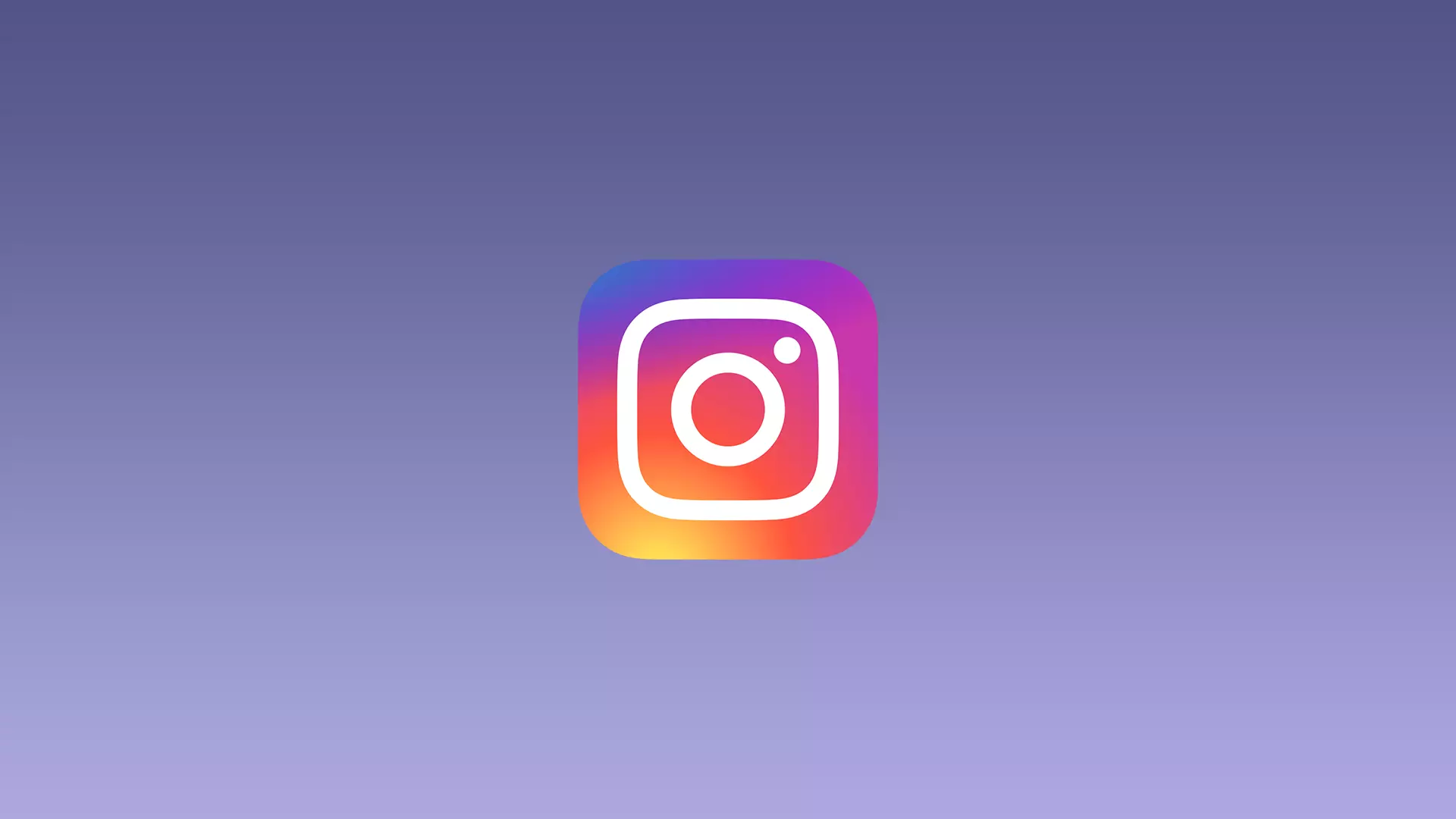In case you have some difficulty logging into your Instagram account you can solve this in several ways. Since when you sign up you attach some data to your account. It can be an email or a phone number. It’s using that you can recover your password.
The most necessary thing to reset a forgotten Instagram password is to have the data you entered when you registered. Also or those data in the form of phone numbers and e-mail that you may have changed after some time in the settings.
Content
What to do to reset a forgotten Instagram password using a username on iPhone?
Before you start trying to reset your password in the Instagram app, use the ‘Show’ button. To see the characters you’ve added to the password field. If there is an error, you will be able to figure it out at this point. As a result, you won’t need to waste time resetting your password.
In case you don’t remember your password at all, you’ll need to follow the instructions on how to recover your Instagram profile login data. To do this, you’ll need to follow these steps:
- The first step to resetting a forgotten Instagram password using a username is to open the app on your iPhone.
- After that, on the main page of Instagram click on the ‘Forgotten password’ button.
- Then you need to select the ‘Username’ recovery method. In this field, enter the username of the account to restore access.

- After that, you will see the email address to which the password reset request was sent.
- Open the mailbox and click on the email, then you need to select ‘Reset your password’.
- After that, you will automatically open the Instagram app, in this window you need to create a new password, repeat it and click on ‘Reset password’.
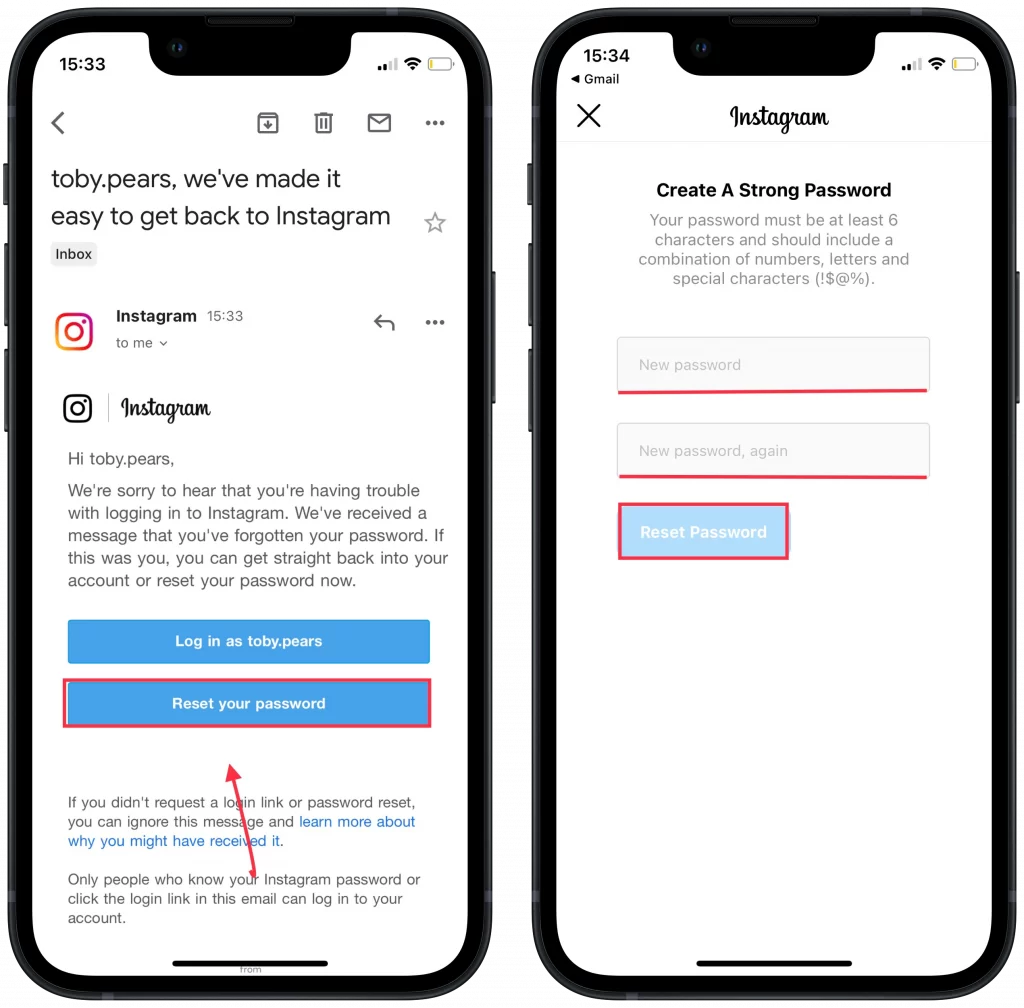
After these steps, you can log in to your account using the new password. This method is a little bit longer than the recovery via phone number. However, resetting via email is more versatile, as there can be many reasons you can’t access your phone number.
In case you remember your password, but the attempts to enter it fail, you need to check your Internet connection. It’s possible that your iPhone is connected to a weak Internet connection and therefore cannot load your profile page. Thereby creating the appearance of an invalid password.
Read also:
- How to fix Instagram Stories aren’t loading
- How to permanently delete your Instagram account
- Meta may add exclusive paid features to Facebook, Instagram, and WhatsApp
What to do to reset a forgotten Instagram password using a number on iPhone?
Resetting the password using the phone number is a quick process that consists of several steps. However, it requires access to your SMS, because you need to use a code to confirm it. If you use the phone number you specified when registering, you need to follow these steps:
- The first step to resetting a forgotten Instagram password using a number is to open the app.
- After that on the main page, click on the ‘Forgotten password’ button.
- Then select ‘Phone’ in the top section. Also, enter your phone number in the field.
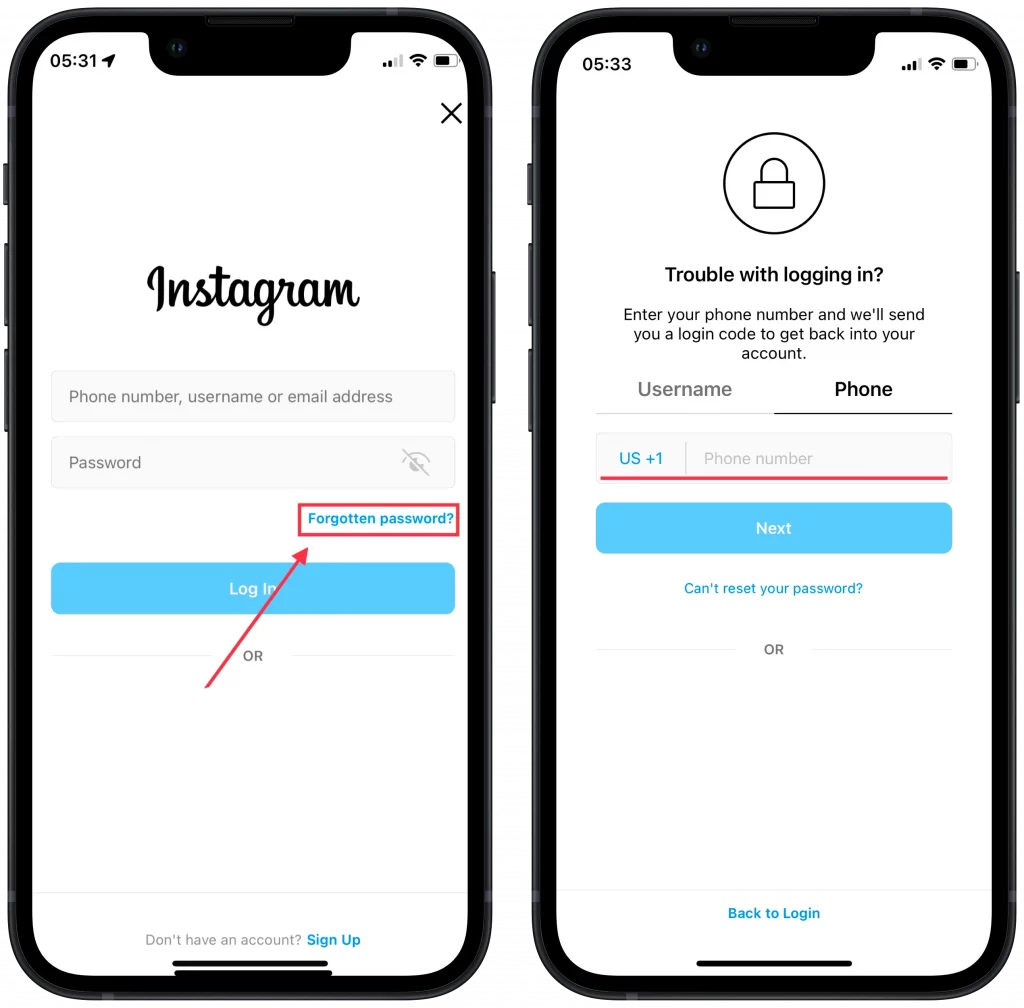
- After a couple of seconds, you will receive an SMS, which will automatically appear in a new window.
- Next, a new page will be loaded in which you need to specify and confirm a new password.
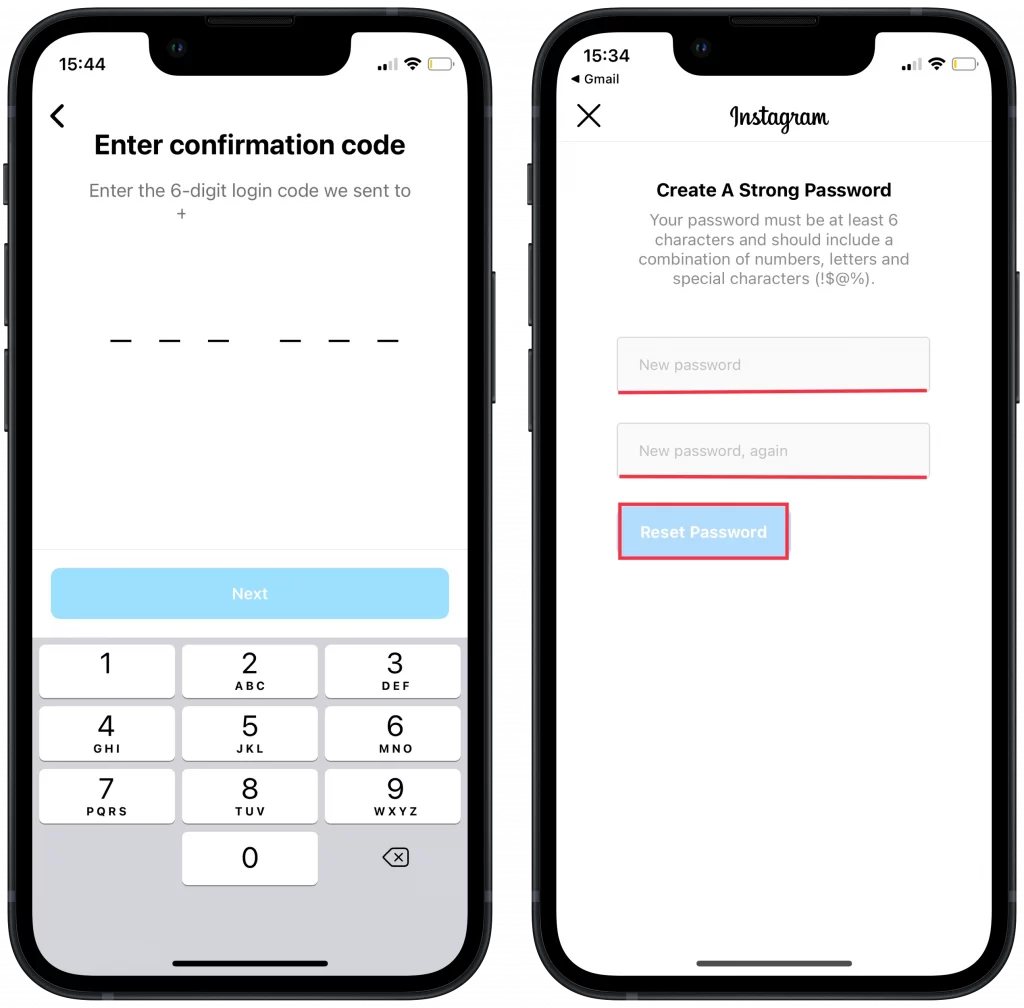
If you suddenly have problems resetting your password using the app, try updating it. To do this, open the App Store. Sometimes the app works intermittently due to private system updates by the company. You can also try asking for a password in your browser.
What to do to reset a forgotten Instagram password using the browser?
Restoring access to your Instagram account using a browser is not much different from using an app. The only difference is that you don’t have to choose how to reset your password. You just need to enter your email or phone number or username into the field. So to reset a forgotten Instagram password using the browser you need to follow these steps:
- The first step to reset a forgotten password is to open Instagram in your browser.
- After that, click the ‘Forgotten password’ button.
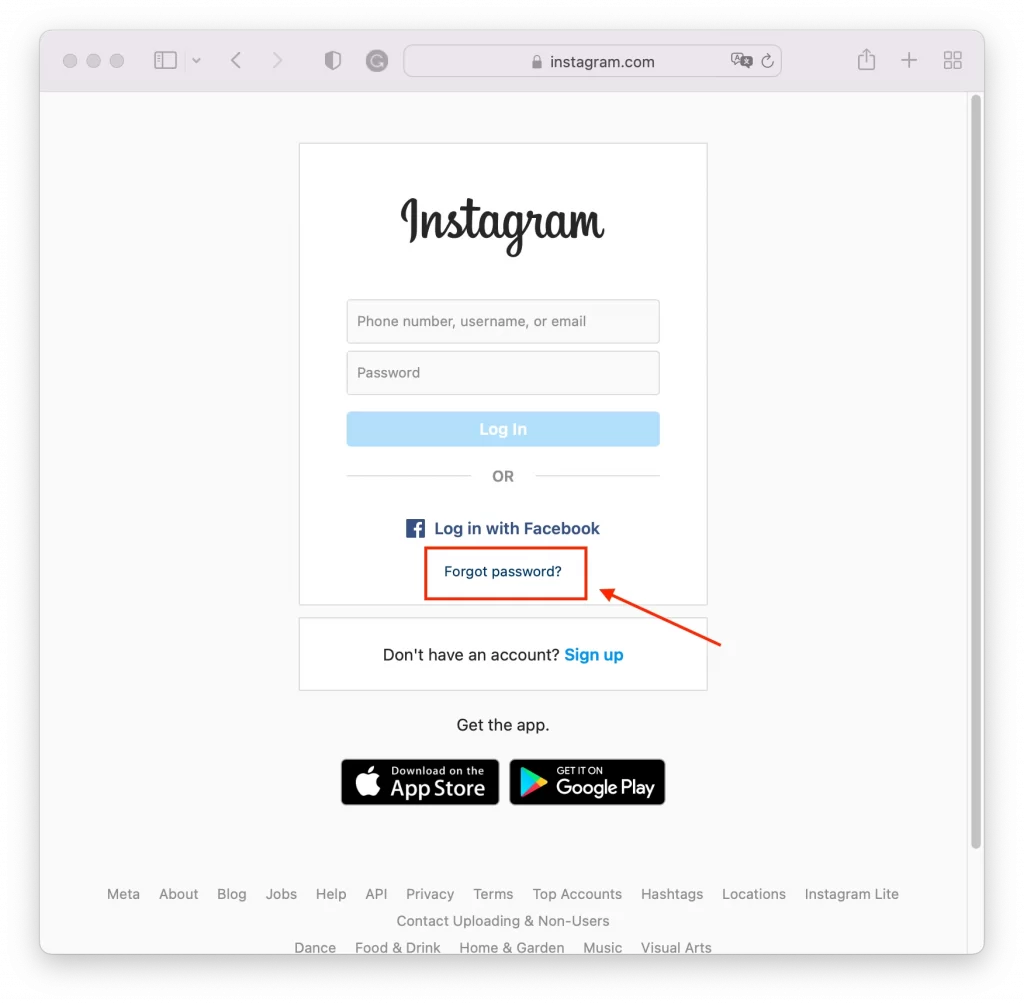
- Then enter your email address, number or username in the field.
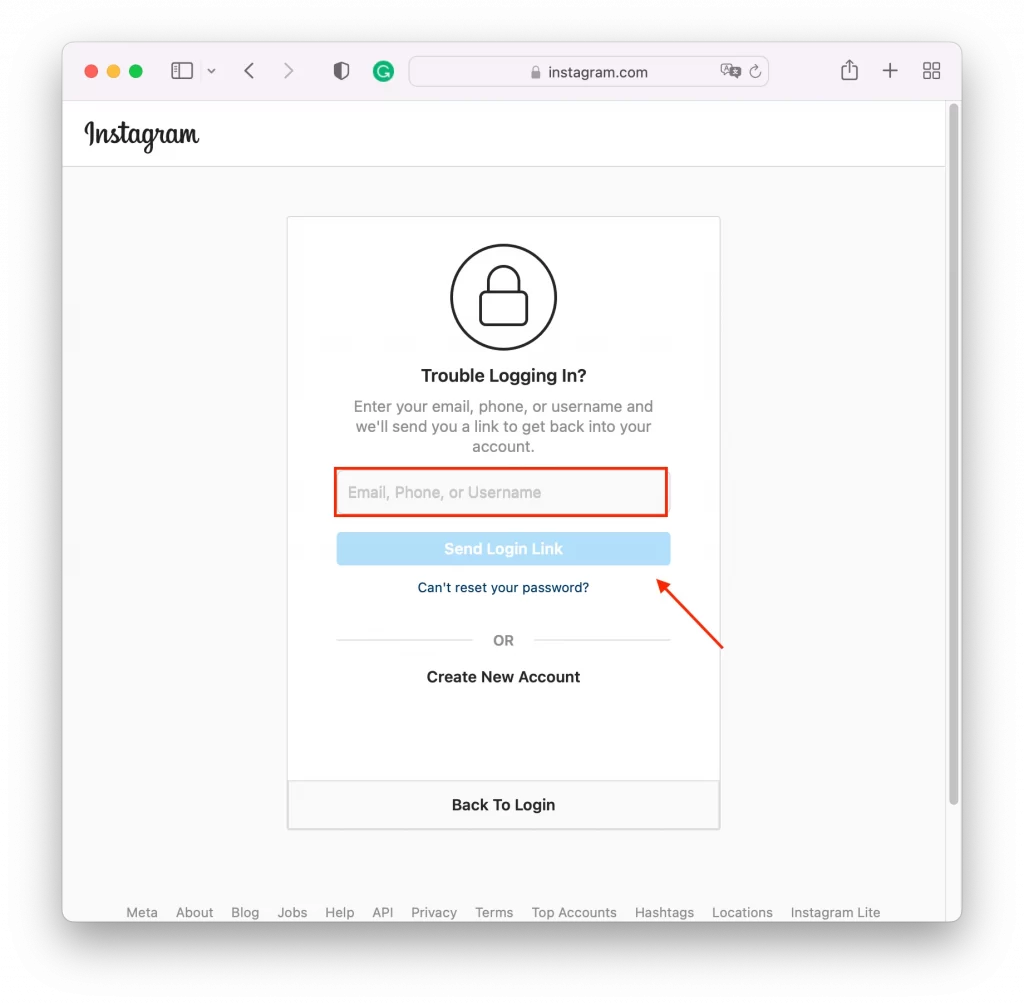
- After that, follow the instructions in a new window, depending on the confirmation method you have chosen.
- Then enter a new password in the new window and confirm your actions.
After these steps, you can reset the password and create a new one. Then, every time you try to log in to your account, you will need to enter the new data you have already created.