Many people use iMessage quite actively, while others prefer messengers from other companies. However, no matter what messenger you use, you may need to share geolocation with your loved ones. There may be many situations when you need to do this.
With family access, you can easily share your geolocation with family members using the iMessage app. That way you can save time and add accuracy to the people you send it to. Given that sharing a geo-position won’t take much effort for anyone. So if you need to send your location via iMessage, it’s easy to figure out.
How to share geo-location on iPhone
In today’s world, you need to share your location not only to be found faster by your loved ones and to get to you if it’s a new place for you all. Sometimes sharing your location is necessary for your own safety. Since you only need a couple of clicks to do it.
Now sharing your location is easy enough, especially since you can do it anywhere. In a new city to show what places you have visited, during a business trip so your loved ones don’t worry. So if you haven’t used this feature yet you should make sure your loved ones don’t worry and always know where you’re.
Despite the fact that iMessage is quite a convenient app for communication with loved ones, many people may want to disable iMessage. Because sometimes you need to abstract from the outside world, or you just need to not receive messages for a while. That is why it’s easy to do with many Apple devices.
Read also:
- iMessages not syncing between Mac and iPhone – how to fix
- How to use iMessage on your Mac to send text messages from your computer
- How to disable ‘Shared with you’ on your iPhone or iPad (pics)
Why send your location via iMessage
iMessage is a service from Apple with which you can communicate with all the people who have access to the Internet for free. That is, you use the usual app ‘Messages’, and in fact with those who have the Internet you communicate for free, but not for the conditions of the tariff from the operator. These texts differ in color, to understand in more detail how this works you should know why iPhone messages aren’t green.
If you go back to the purpose of people using texting via iMessage, there are several main reasons why it’s done. The most important is comfort and saving your time. You can be standing in traffic and when asked by loved ones when you get back you can just share the location.
Also, should you go with a group of friends to the countryside, in order for the others to find you, you can send the exact location, as most likely you won’t find the address. Or at the very least if you feel uncomfortable late in the day you can send a location so your loved ones know where you’re.
In addition, if you want to start actively sharing your location, you should learn more about sharing your location in Find My on iPhone. You should be aware of all the risks associated with sharing your location with many people.
What steps to take to send your location via iMessage
In fact, it only takes a couple of clicks to share a location via iMessage. In addition, you can send the location to your loved ones for a specific period of time using other apps as well. If you need to send the location via iMessage follow these steps:
- The first step is to open the ‘Messages’ app.
- Then open the chat room in which you want to share the location.
- After that, click on the round icon on the contact’s photo.
- Now a new window will open in front of you where you need to click ‘Sent My Current Location’.
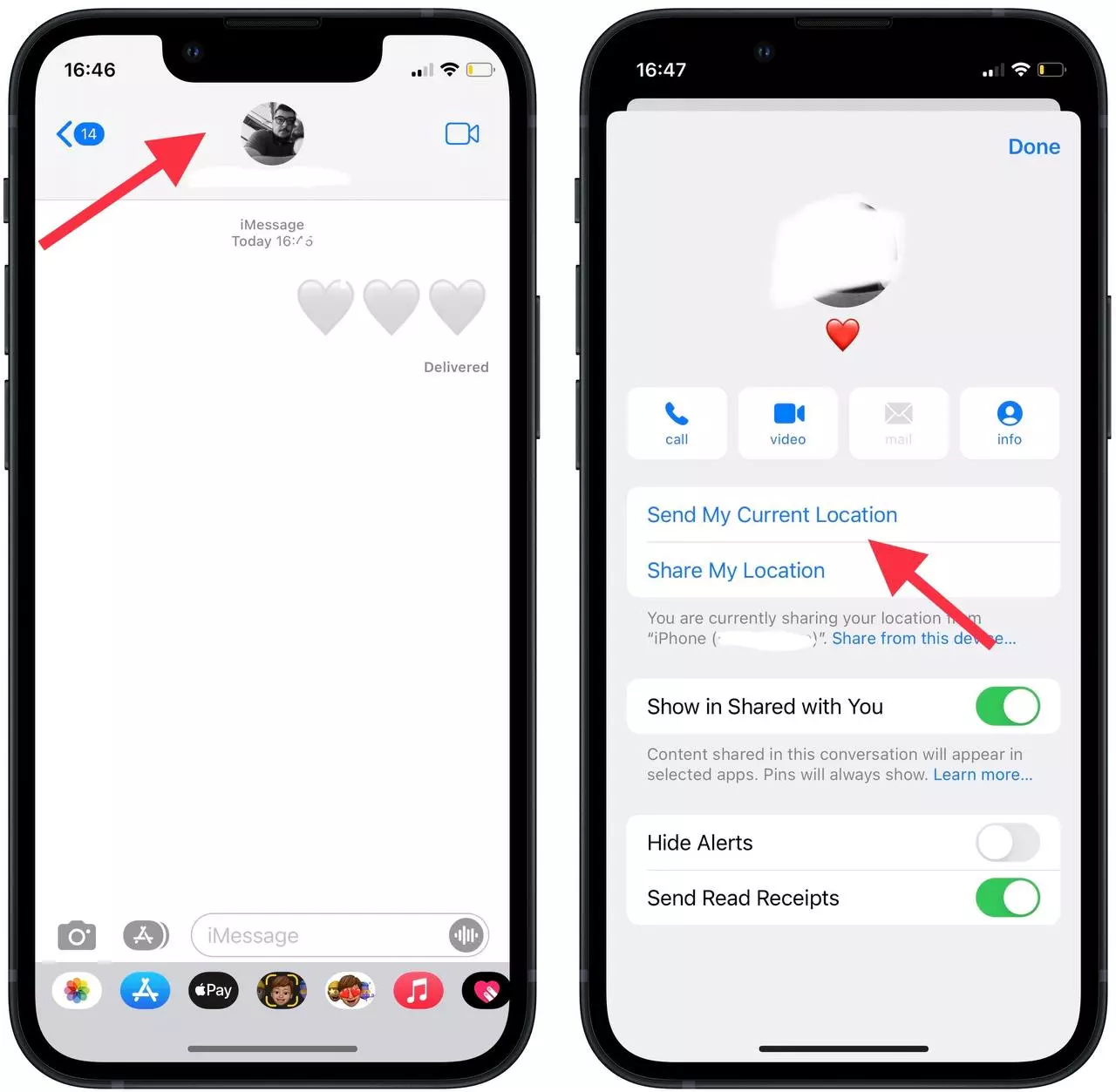
- After these actions, the location will automatically be sent with a new message to the contact.
After these actions, the person to whom you sent the location, will receive a new message in which a small window will see the address, and if one clicks on the icon will be able to view your location.
What steps to take to send your location via Google Maps
Your algorithm for sending a location using Google Maps is quite similar. The difference is that you can send using different messengers or email. In addition, the contact to whom you send your location will see your battery charge. In order to send a location using Google Maps you need to follow these steps:
- The first step is to launch the Google Maps app.
- Then click on your icon in the upper right corner.
- Next, select the ‘Location sharing’ option.
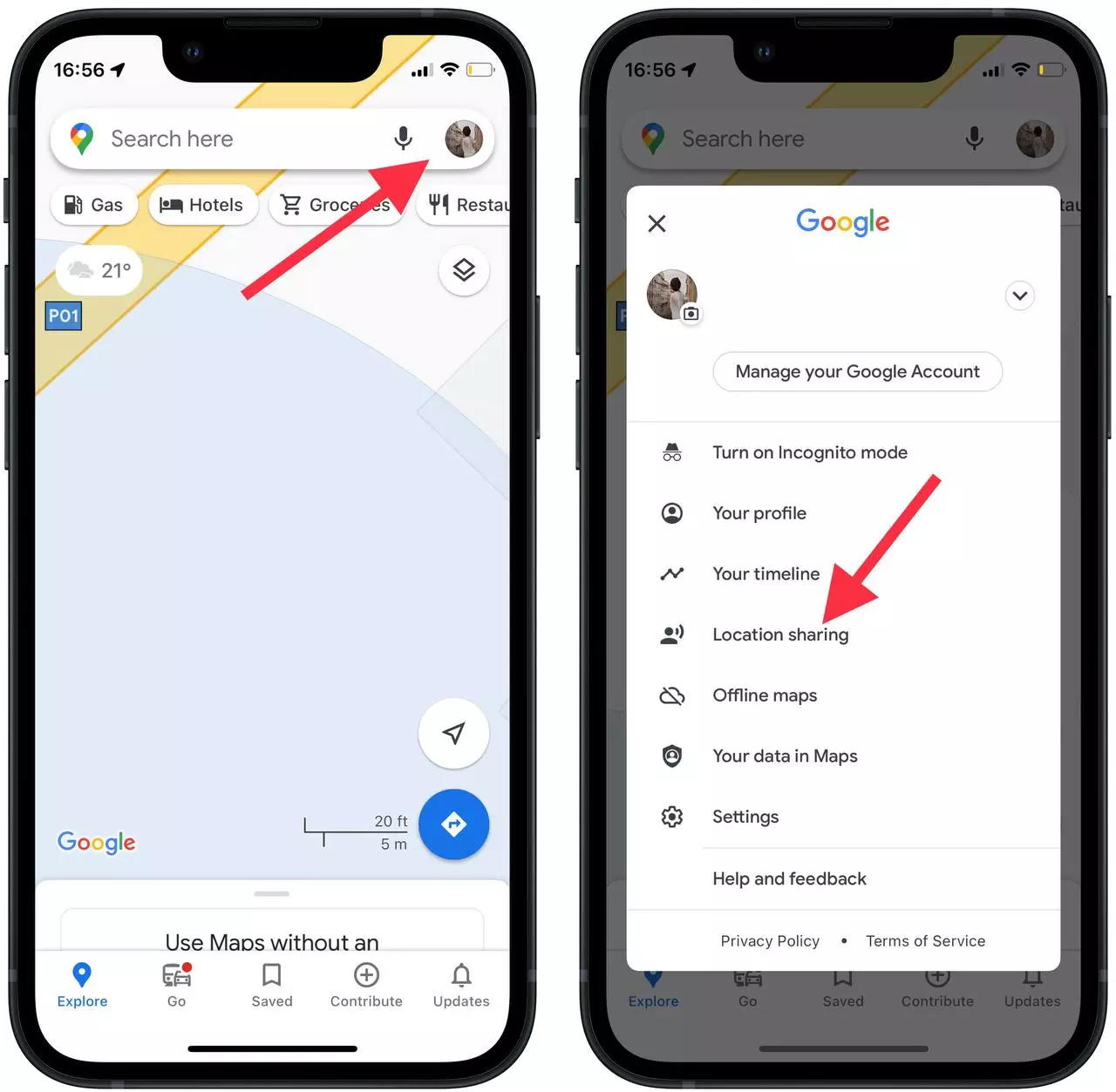
- After that, click on ‘Share location’.
- In the next window, be careful and select the time interval and also use the ‘More option’ option to send the location.
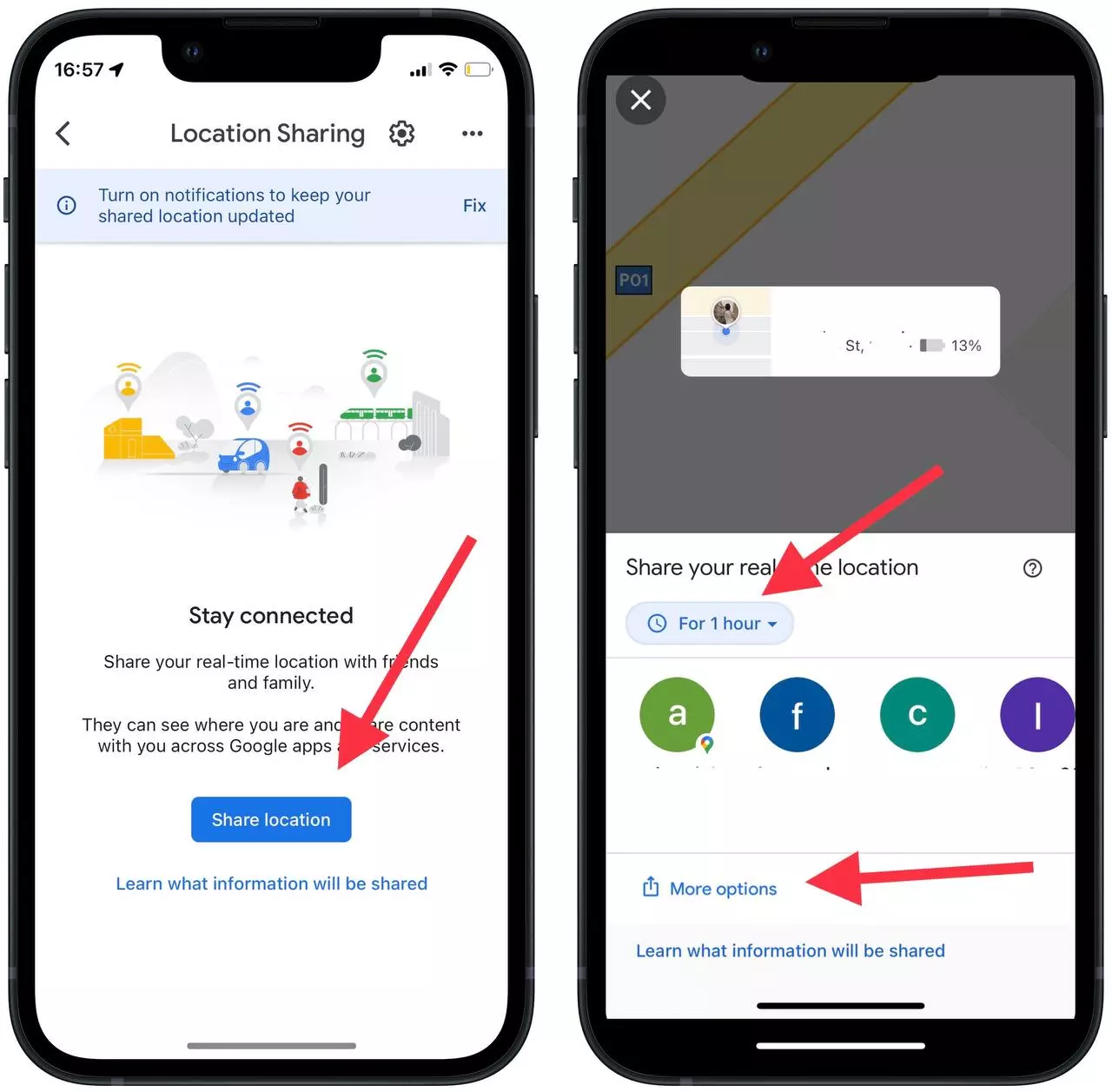
With these simple steps, you can share a location using email or another messenger. Also, be careful because the people to whom you have sent your location can see your name and photo, location even if you aren’t using the app.
Read also:
- How to schedule a text message on iPhone
- iMessage doesn’t sync on Mac – here’s how to fix it
- How to add a signature to a text message on iPhone
What steps to take to send your location via the Find My app
There is another way to share your location with your loved ones if needed using the ‘Find My’ app. In this app, you can view the location of all your devices or use the button to make one of your devices beep to find it faster. Also, share the location with your loved ones by following these steps:
- The first step is to open the Find My App.
- Then you need to click on ‘Start sharing location’.
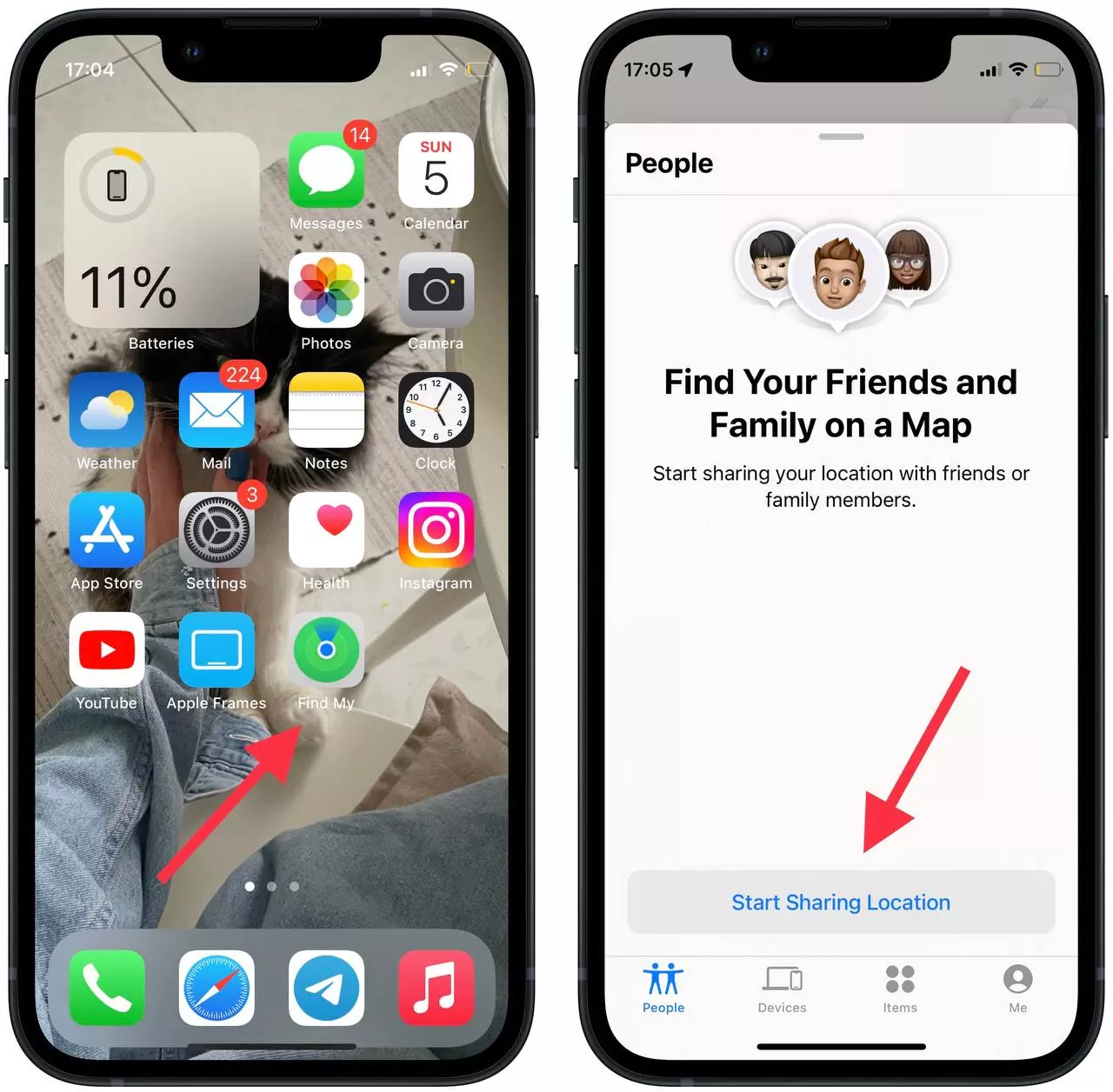
- After that, in the ‘To’ section, specify the contact to whom you want to send the location.
- Next, select the time period and click on ‘Send’.
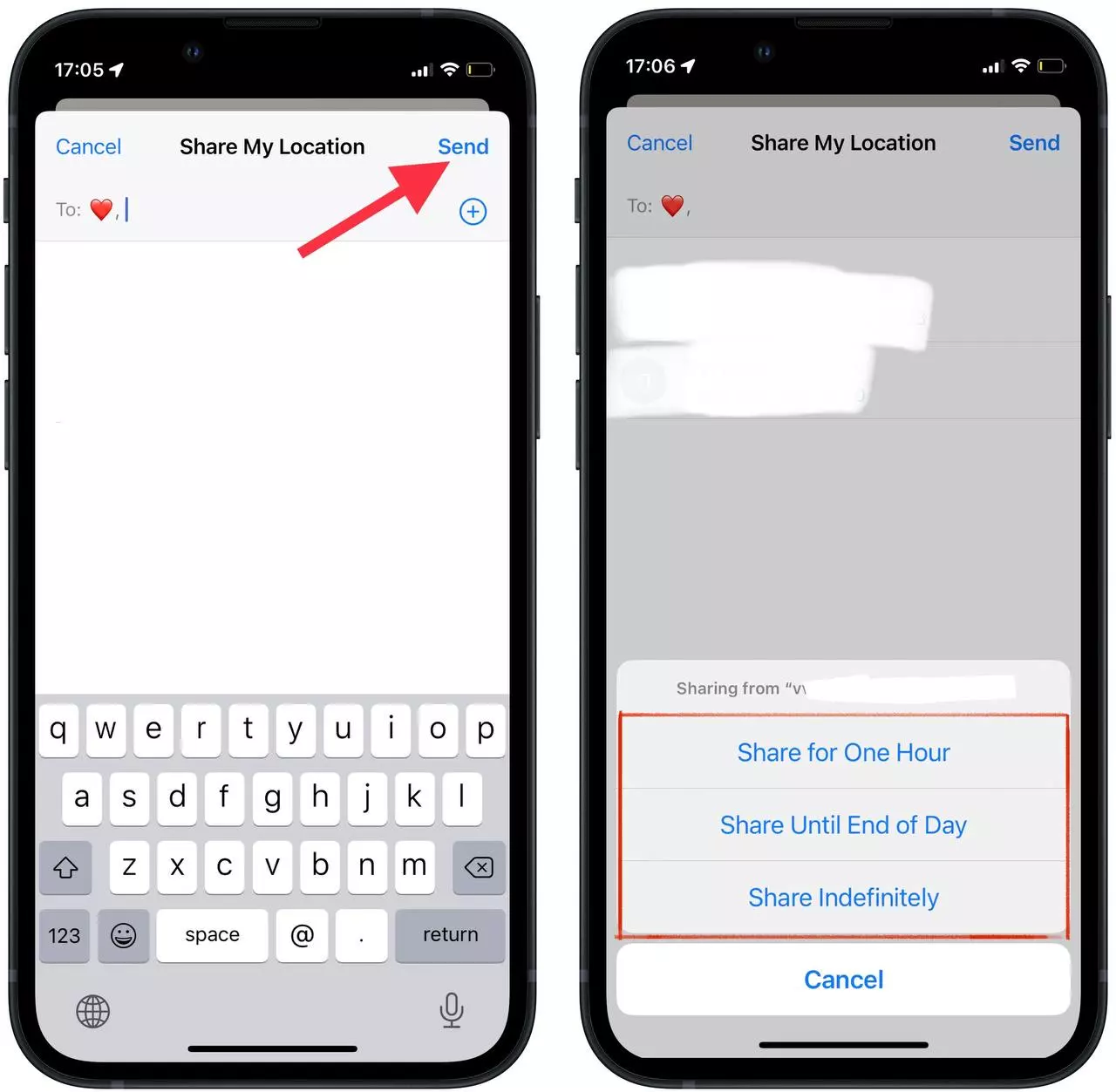
After these steps in the ‘People’ section, you can see information about who currently has access to your location.
In fact, if you want to use this function often or share your location with the Message app is quite enough, because this method is the fastest. In addition, iMessage has evolved enough to fully meet the needs of its users. It’s quite enough to communicate with people. You can also set up an automated reply in iMessage so that your loved ones will always hear from you.






