When it comes to notifications on social media, they can become annoying. Especially on TikTok. Even if you’re just a user, you can be drawn into the ocean of invitations to watch the live, reactions to your comments, and so on. But if you’re the creator, the thing is becoming insane with the constant flow of reactions to your videos.
So, turning them off may be the right solution. You can do this from the settings menu. And you can not just turn on or off all of them, but also manage notification sources and types. For example, you can change notifications for specific users or manage them by interaction type.
Content
What’s wrong with TikTok notifications?
Originally, push notifications were a great feature. They’re just a message with short content from the app. Sometimes they’re convenient (like notifications about new messages or upcoming events in the calendar), however, some apps are abusing them.
And TikTok is a bright example. For me, as a person that uses TikTok almost every day and has a lot of people I follow, notifications turned from helpful things, into an annoying carousel.
The first problem is that there is an obvious overload of notification types. Just take a look at this list:
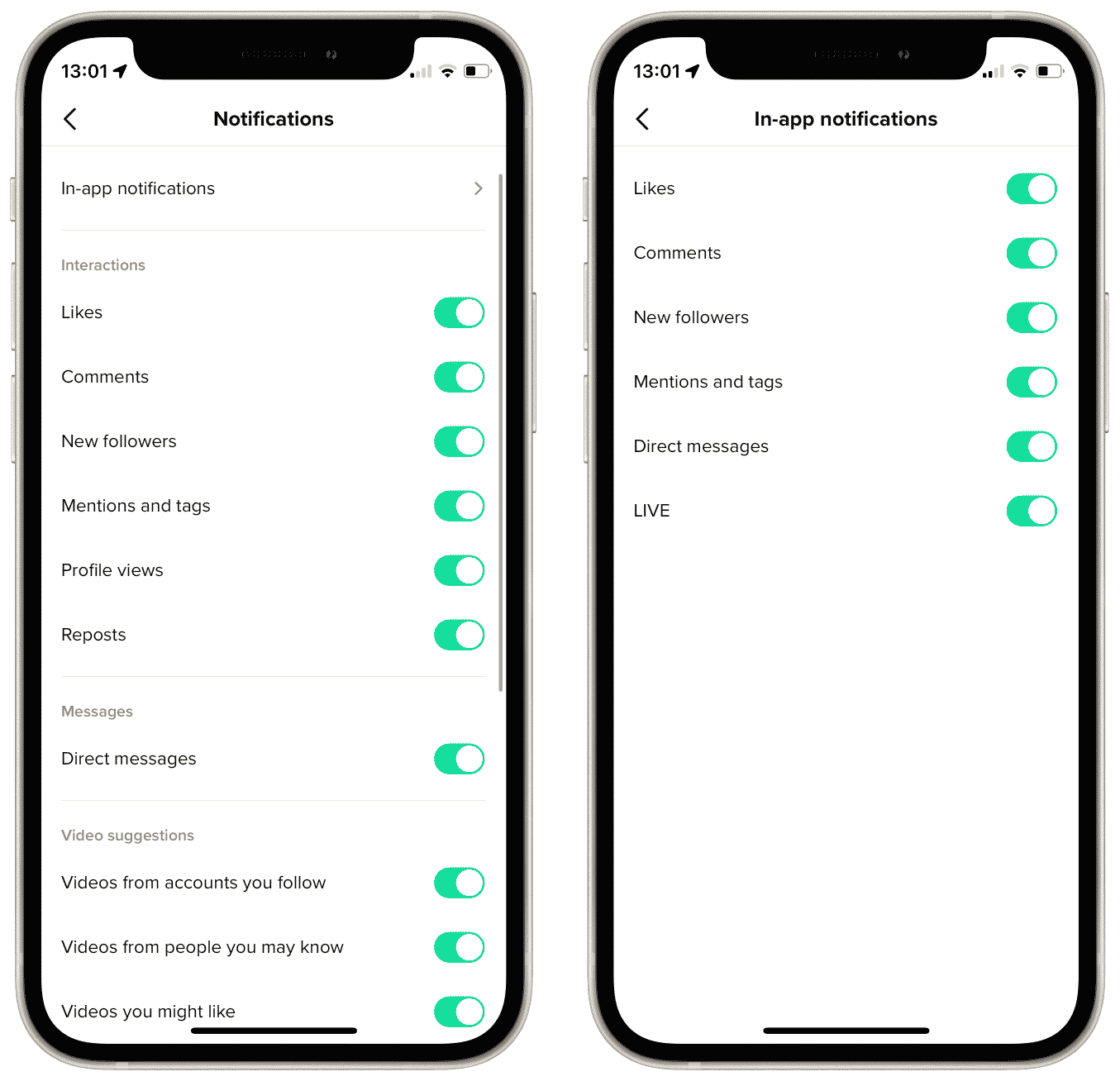
So if all of them appear on your phone – that’s a complete mess.
The second problem is in-app notifications. So TikTok keeps bombarding you with them even when you’re already inside the app. Previously, you couldn’t manage in app-notifications at all, but now there is a way to turn them off.
So to keep your notifications center clear – the best solution is to disable TikTok notifications. At least some types of them.
Read Also:
- How to add a link to TikTok bio
- How to turn on comments on TikTok
- How creators can make money from TikTok
How to disable push notifications on TikTok
To be honest, notifications are okay and even useful sometimes. But to some extent. If they make you feel uncomfortable – that’s enough reason to turn them off.
That’s nothing complicated about disabling TikTok notifications. You can do this in two ways: in TikTok app settings or in your smartphone settings. And in the app settings, you can manage the notifications types’ status. For example, turn off notifications for everything, except messages.
From my point of view, the right idea is to leave enabled only notifications for direct messages and (maybe) mentions and tags.
How to turn off TikTok notifications on an iPhone
If you want to disable TikTok notifications on your iPhone – follow these steps:
- First, open TikTok on your iPhone and navigate to your profile.
- After that, tap on the three lines button at the top right corner of the screen.
- Choose “Settings and privacy”.
- Then go to “Push notifications” located under “Content & Activity”.
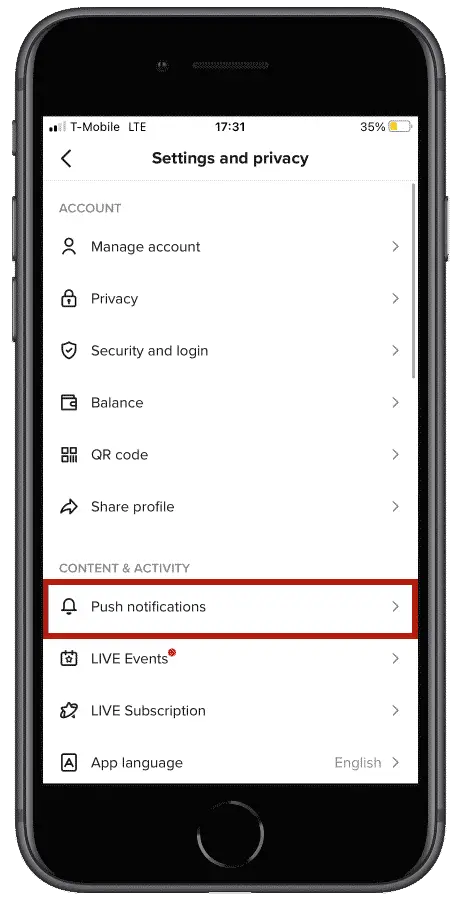
- Finally, toggle off the types of notifications you don’t want to receive.
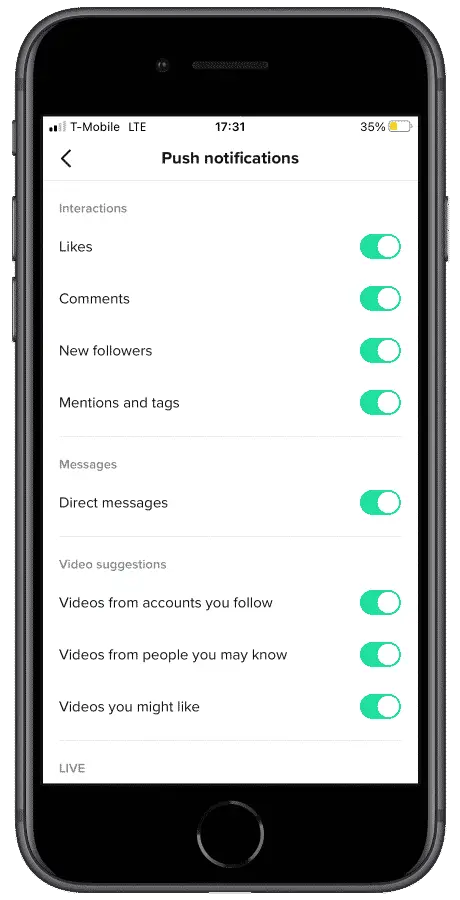
How to turn off TikTok notifications via iPhone settings
You can also completely disable TikTok notifications with one button via iPhone settings. Here’s what to do:
- Go to “Settings” and head to “Notifications”.
- Next, find TikTok in the list.
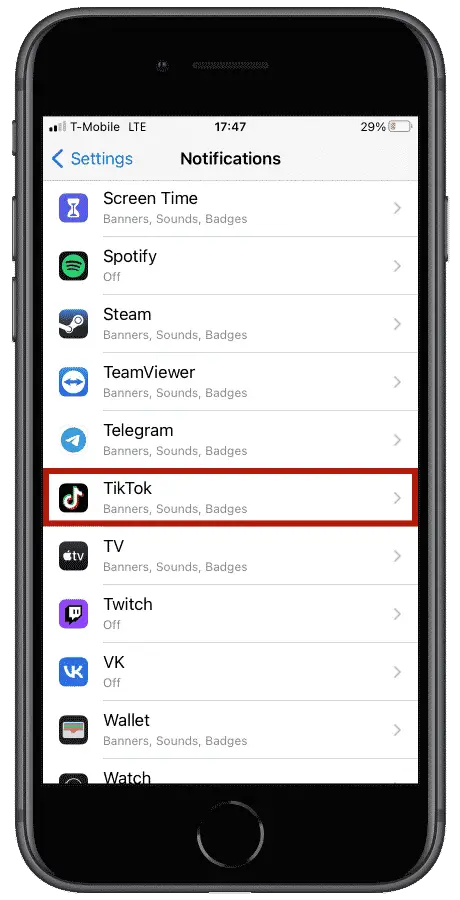
- Finally, toggle off “Allow Notifications”.
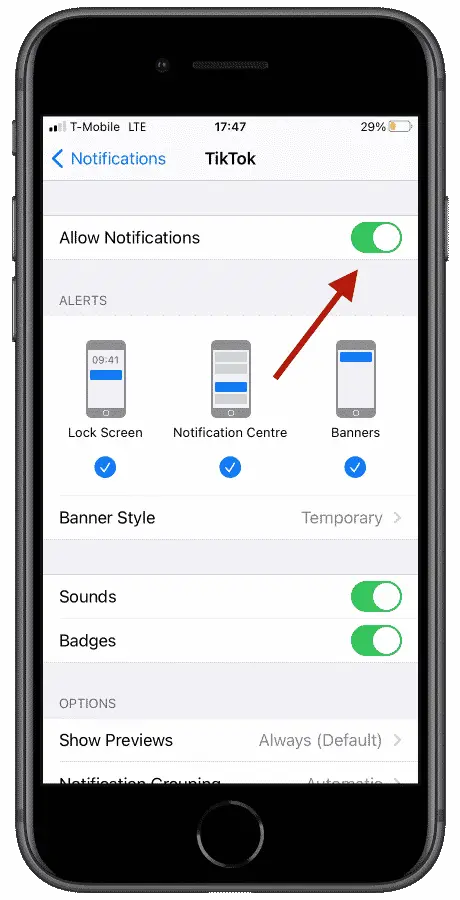
That’s it. Now your TikTok notifications are completely disabled. In iPhone settings, you can not only enable/disable them but also manage how they appear. For example, you can disable them from appearing on a lock screen or in the notification center. And you can turn off the notifications sound, but left badges. So there’s a way to set up notifications in the best way.
How to disable TikTok notifications on an Android device
The steps to turn off TikTok notifications on Android are almost the same. But for those, who skipped the part about iPhone, here’s what to do:
- First of all, open TikTok on your Android device and go to your profile.
- After that, tap on the three lines button at the top right corner of the screen.
- Select “Settings and privacy”.
- Then go to “Push notifications” located under “Content & Activity”.
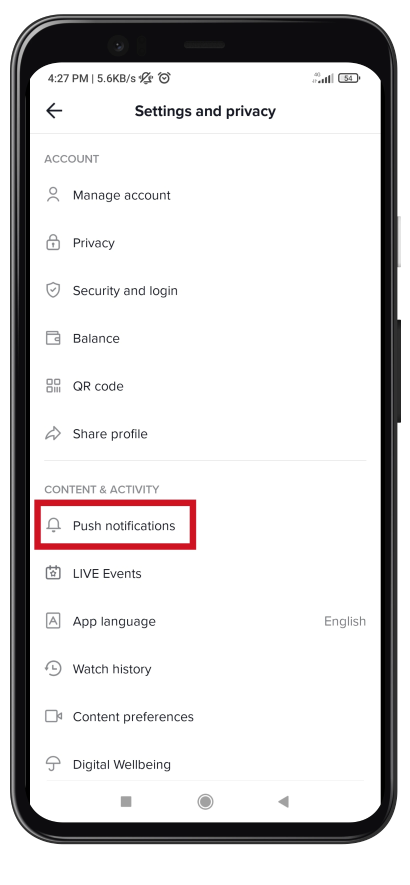
- Now, you can toggle off the notifications types you don’t need.
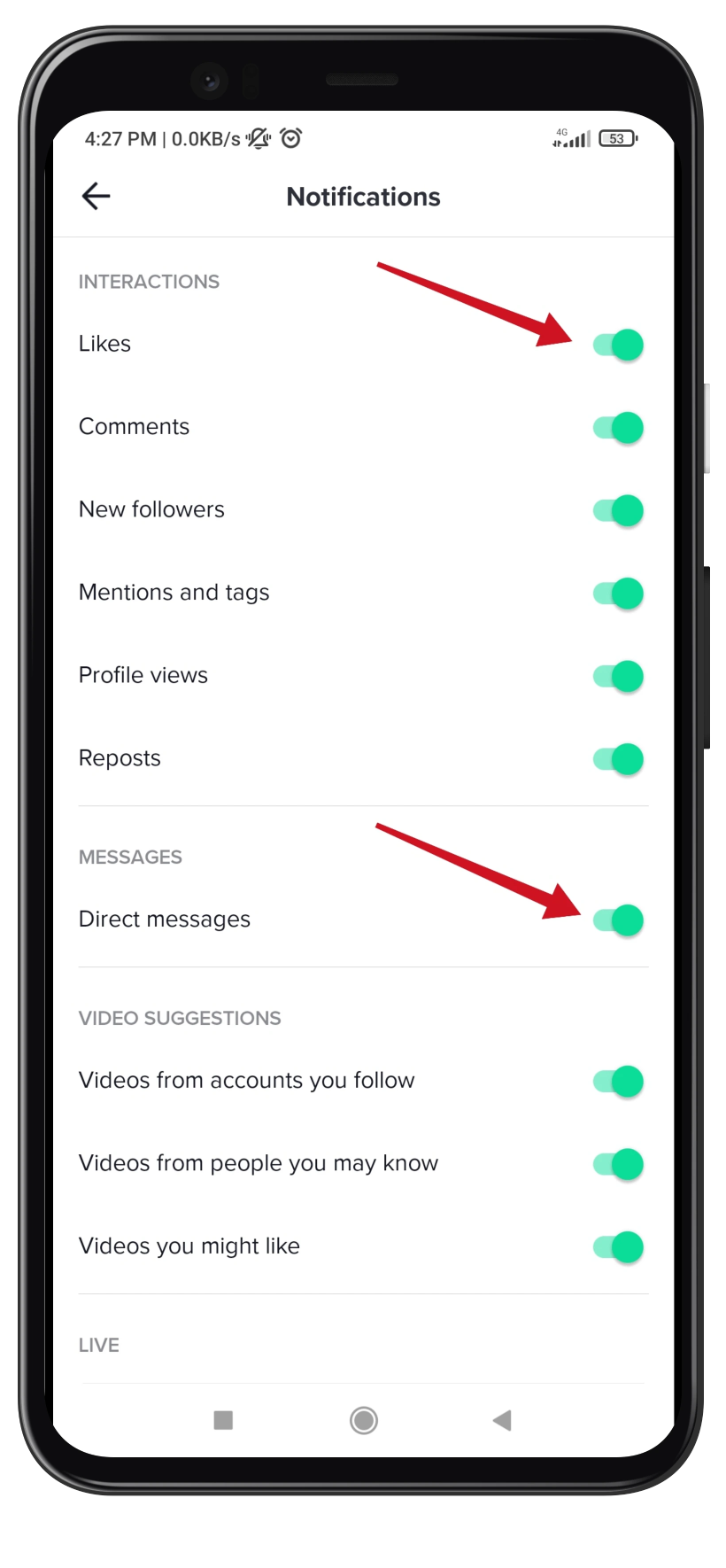
How to disable TikTok notifications via the Android settings menu
You can also manage your TikTok notifications via the settings menu. To do this, just follow these steps:
- Open “Settings” on your Android device and go to “Apps”.
- Then tap on “Manage apps”.
- After that, find TikTok using the search field and tap on it.
- Scroll down and select “Notifications”.
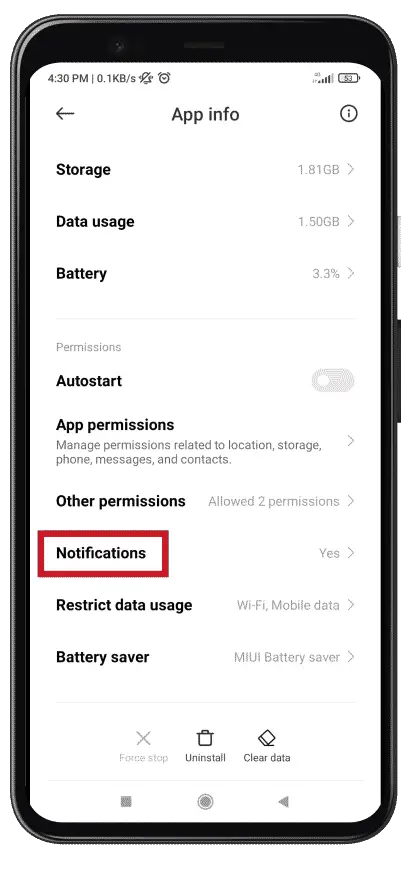
- Finally, just toggle off the “Show notifications” option.
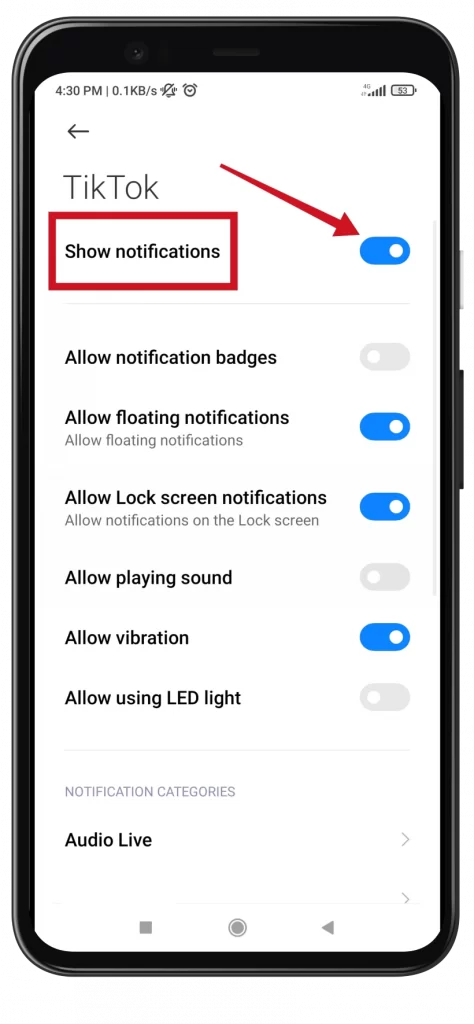
Now, you can manage TikTok notifications the way you want them to work. In case you want to re-enable them – just do the same, but toggle them on.
How to disable TikTok in-app notifications
The other thing a lot of people hate about TikTok is the waterfall of in-app notifications. They may be truly annoying, but previously there was no way to disable them. However, not so long ago this feature was added directly to TikTok push notifications settings. So now you can disable in-app notifications as well. Here’s how:
- Open your TikTok profile.
- Tap on the hamburger icon in the top-right corner.
- Choose ‘Settings and privacy‘.
- Tap on ‘Push notifications’.
- Go to ‘In-app notifications‘.
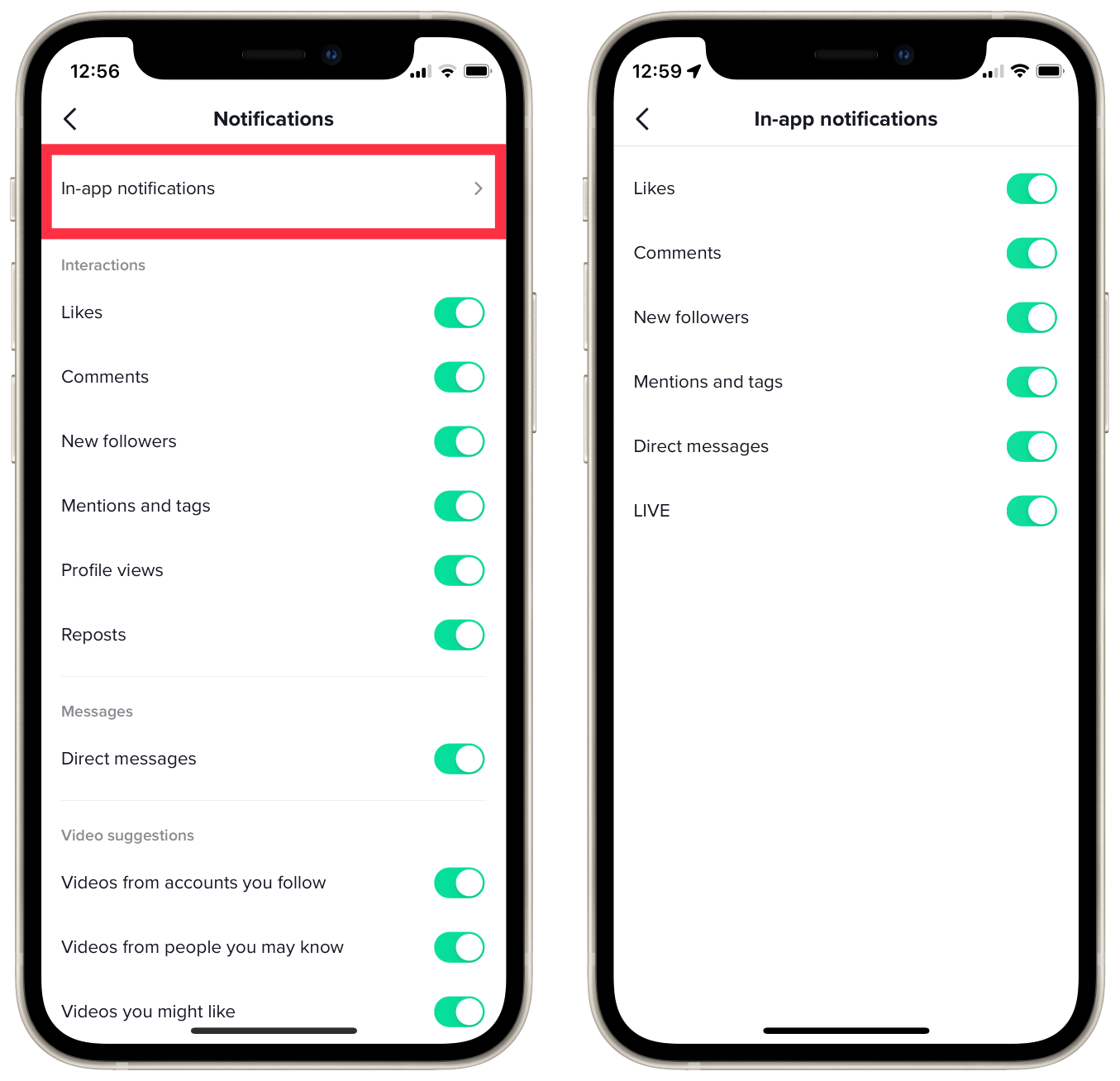
Here you can manage your in-app notifications. I actually recommend disabling them all.
How to manage notifications for a specific user
You can also manage notifications about live streams for specific users. For example, if you want to get notifications about live streams from only specific accounts. In this case. You need to do the following:
- Open the TikTok profile you want to manage notification settings for.
- On the right-top corner tap on the bell icon.
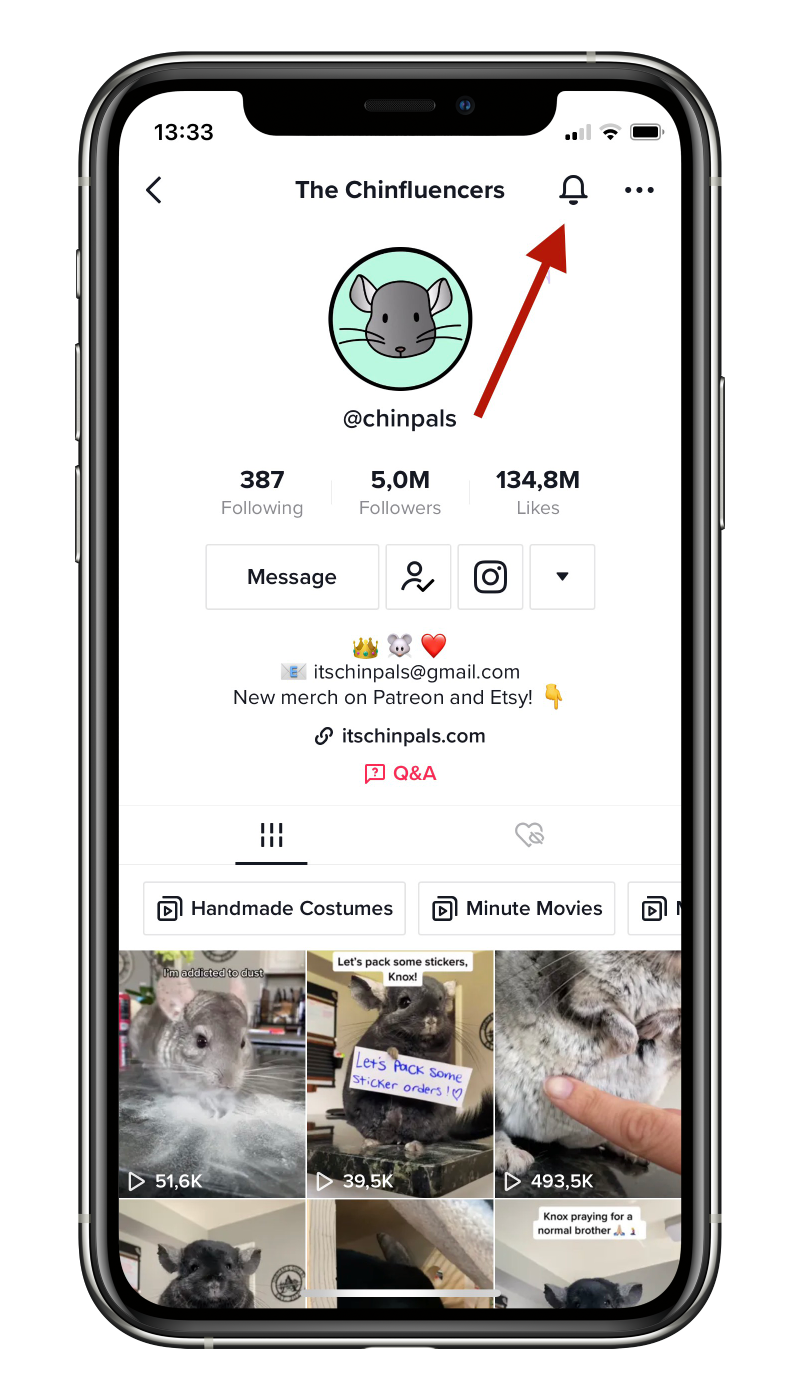
- In the drop-down menu, you can manage live-notifications settings.
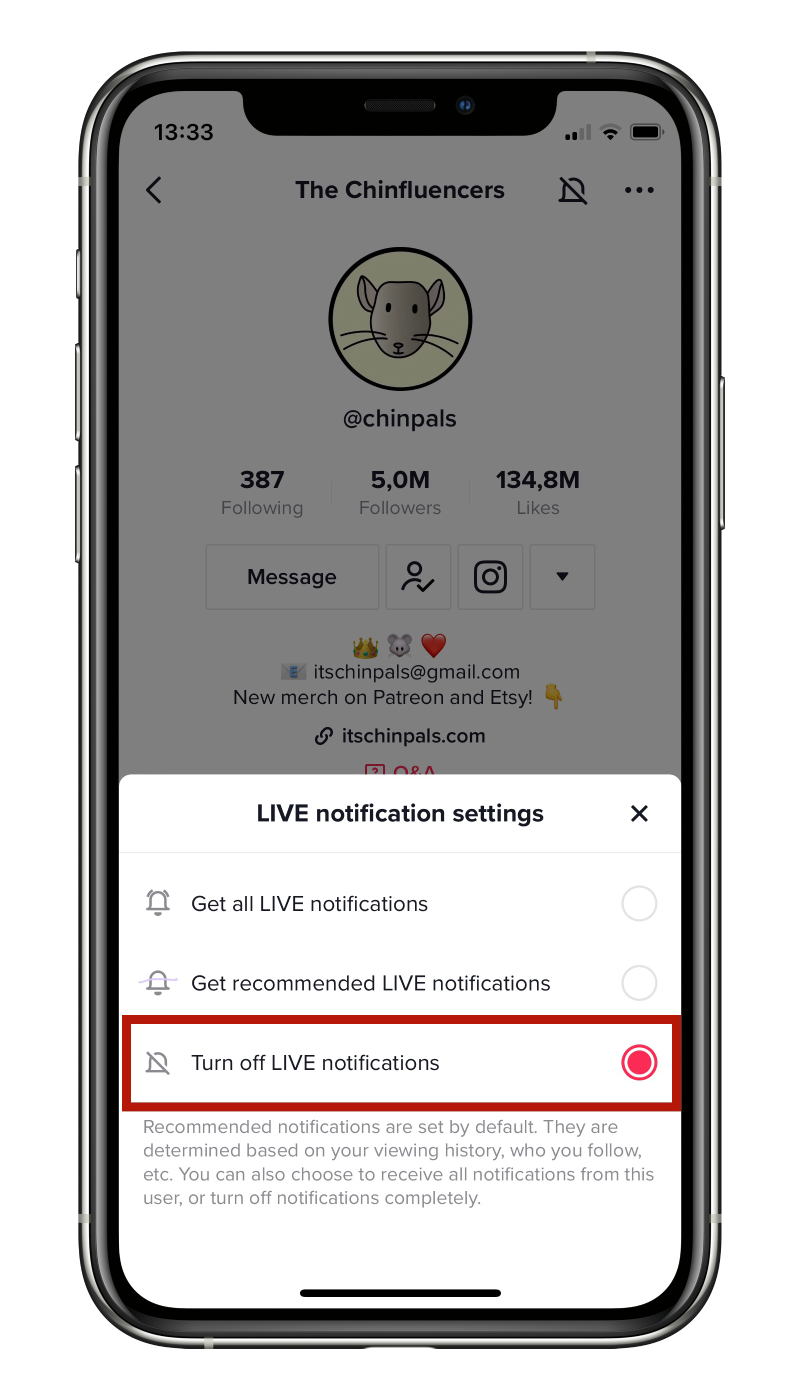
To be fair, I never used this way to manage notifications, but maybe some of you would find it convenient.



