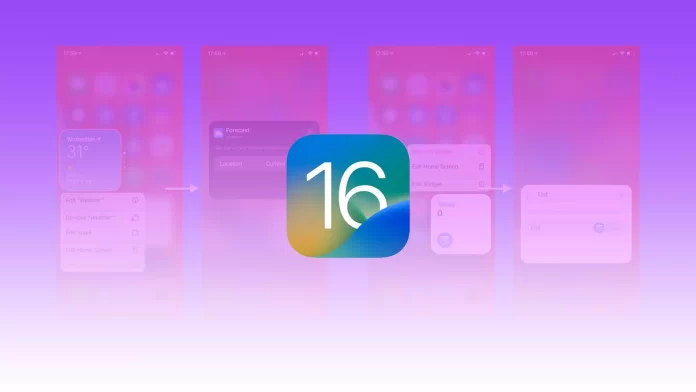While iOS 16 is full of cool new features, probably the biggest one is the ability to add a widget to your iPhone’s lock screen. All of this comes with the fact that you can customize the lock screen and create several variations of it with different widgets, wallpaper, and fonts.
For example, you can add widgets for weather, Facebook, stocks, reminders, and more. I’ve already created several lock screens that I choose “as the mood strikes.” And I can say with confidence that it is very easy and fast to do.
I also liked the fact that you can apply filters to the wallpaper and put an object slightly obscuring the clock (that’s what The Times sometimes does with its covers).
So here’s how you can use widgets and other features on your iPhone’s lock screen.
How to add widgets to the lock screen on an iPhone
Well, all you need to add widgets to your iPhone’s lock screen is the wonderful Customize button. To use it, follow these steps:
- First, open your iPhone’s lock screen.
- Then press in the middle of it and hold a little bit until your screen pulls back.
- Now, you should see the Customize button.
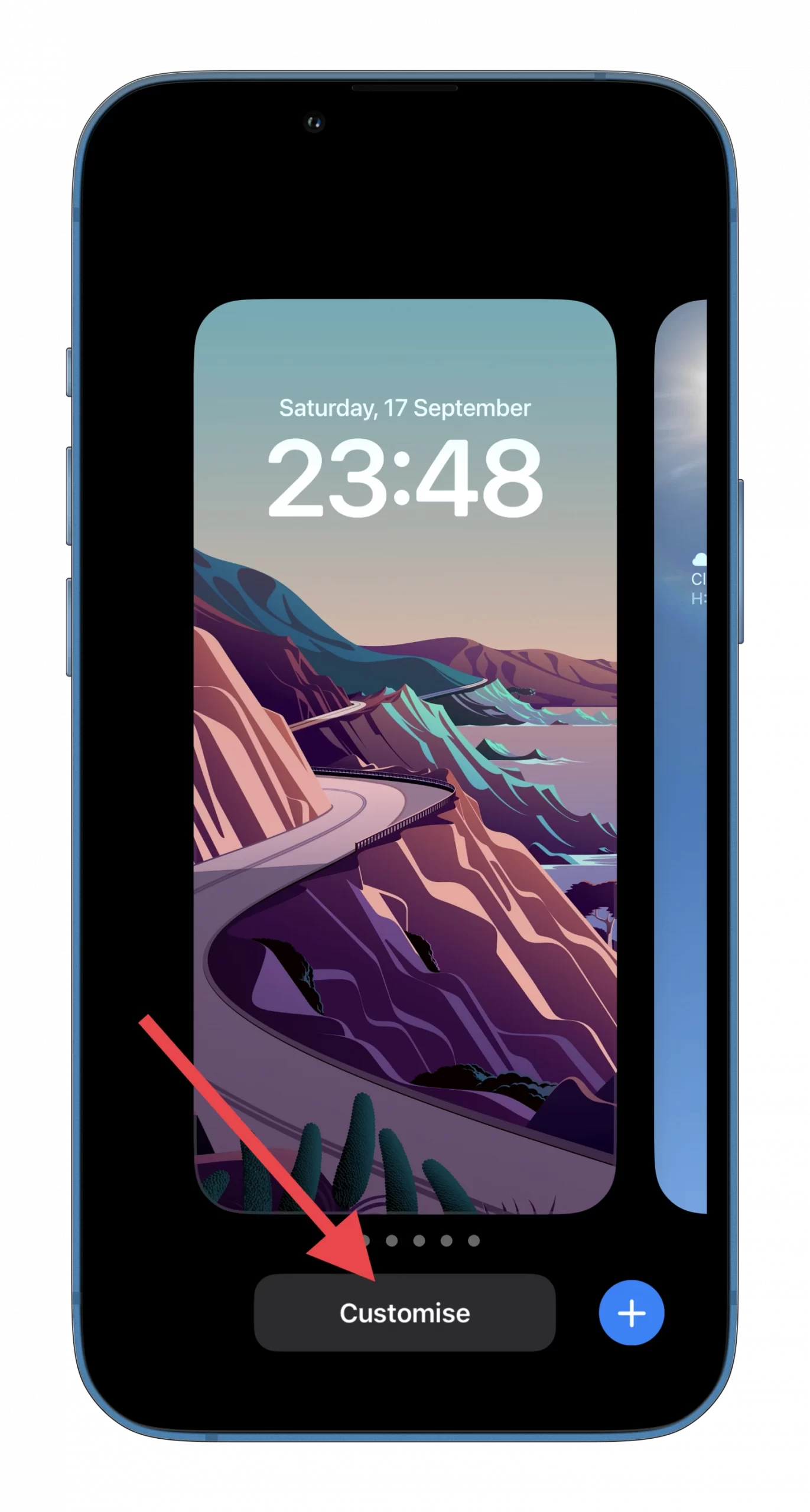
- Just tap on it and select Add New.
- Next, you will see a window with various ready-to-use lock screens.
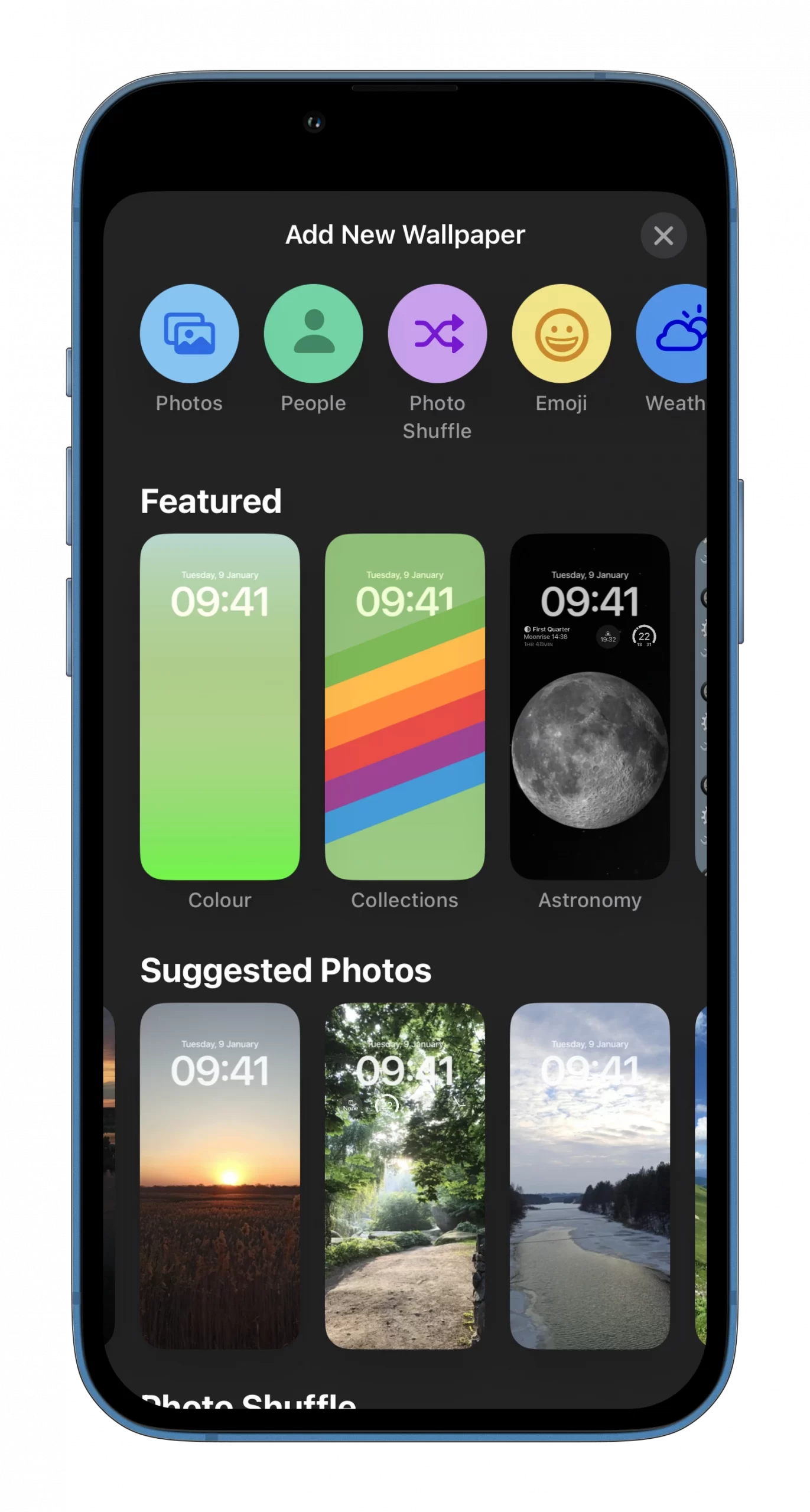
- You can choose one of them or create your own.
- Once you’ve selected the lock screen, tap Add Widgets.
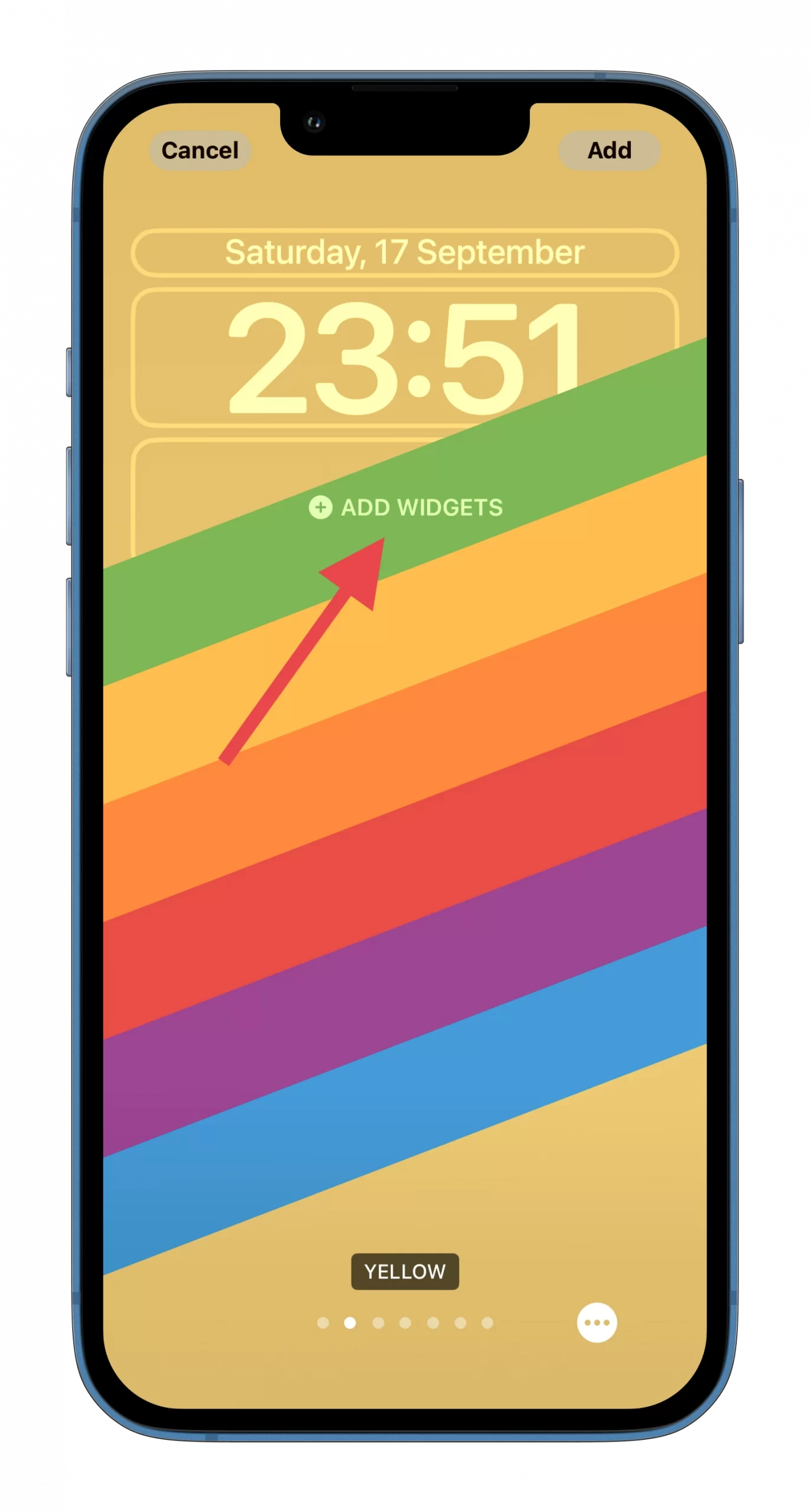
- Here you can choose one of the recommended widgets or scroll down to see all of them.
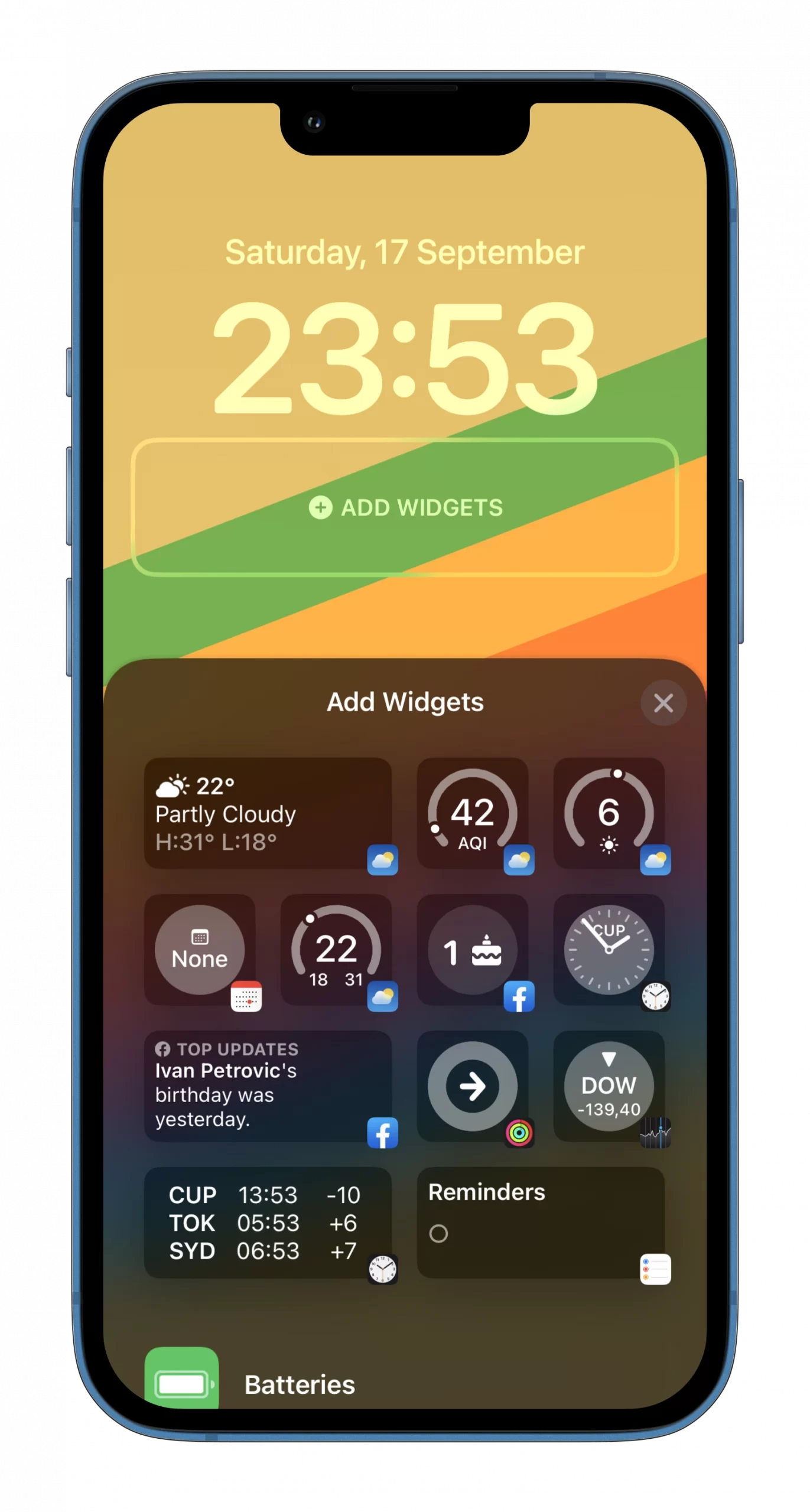
- Just press on a widget and move it to its place on your lock screen.
- After that, tap on the Add button at the top right corner and select Set as Wallpaper Pair.
- You can additionally customize your Home screen by adding the Blur effect or replacing the original wallpaper with Colour, Gradient, or Photos.

- Finally, tap Done to confirm.
That’s it. Now you can create a couple of lock screens and switch them around from time to time. And to remove the widget from the lock screen, just press and hold it and tap on the “-” icon.
How to delete the lock screen from the collection on an iPhone
There’s really nothing complicated about it.
- All you need to do is to press and hold your lock screen to open the collection and swap it to the top.
- Then just tap on the Delete red button.
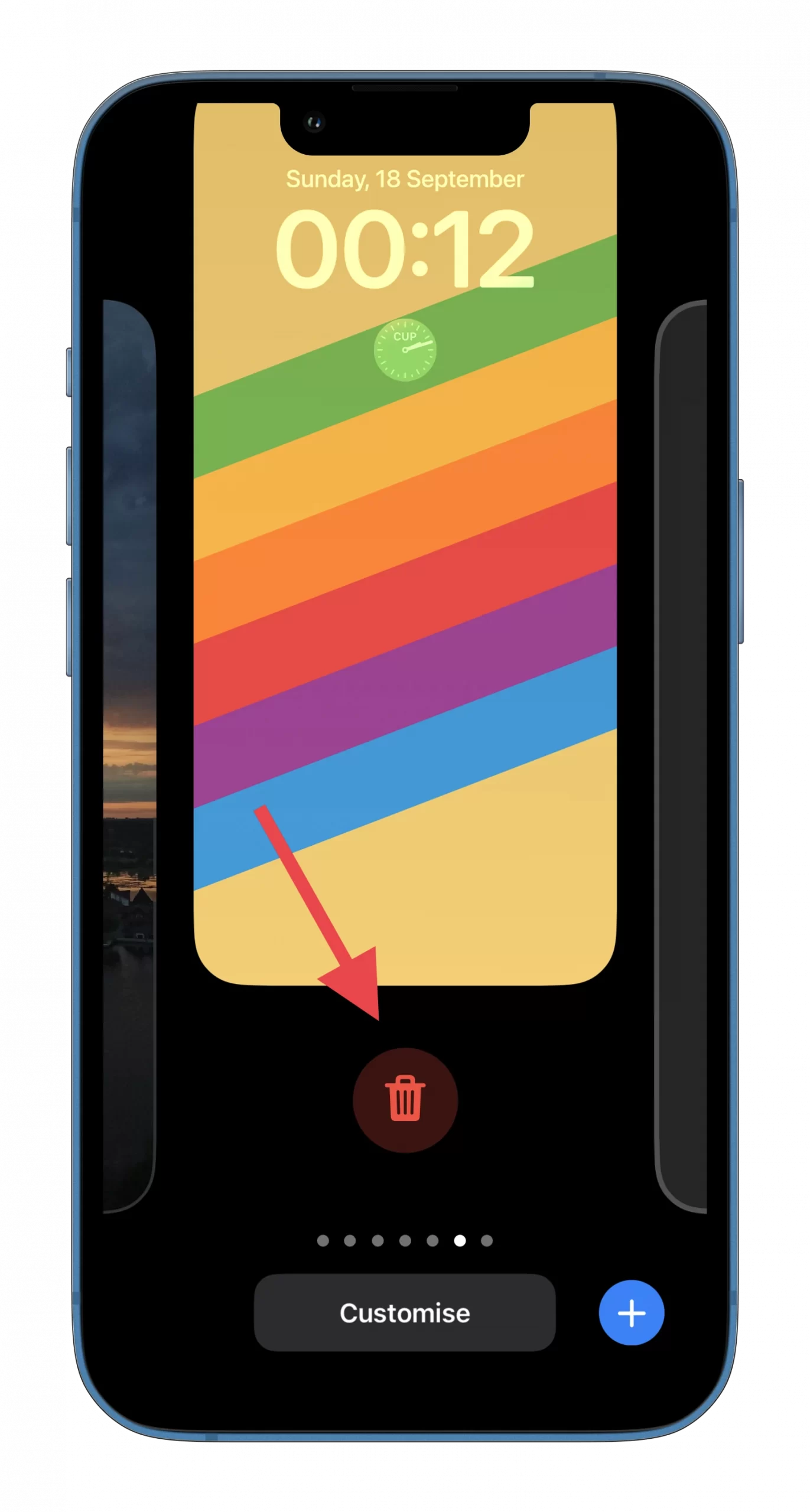
- Finally, confirm the action by selecting Delete This Wallpaper.
However, be careful not to accidentally delete the lock screen you need.
Read Also:
- How to take a full webpage screenshot on an iPhone
- How to unsend emails in iPhone’s Mail app
- How to edit and unsend text messages on iPhone
How to adjust the clock on the iPhone’s lock screen
I also find this trick pretty cool. You can choose from 8 different fonts and repaint your clock in the color that best suits your lock screen. Here’s what you should do:
- Open the lock screens collection and select the one you want to customize.
- Tap Customize.
- Then tap on the clock and select the font and color.
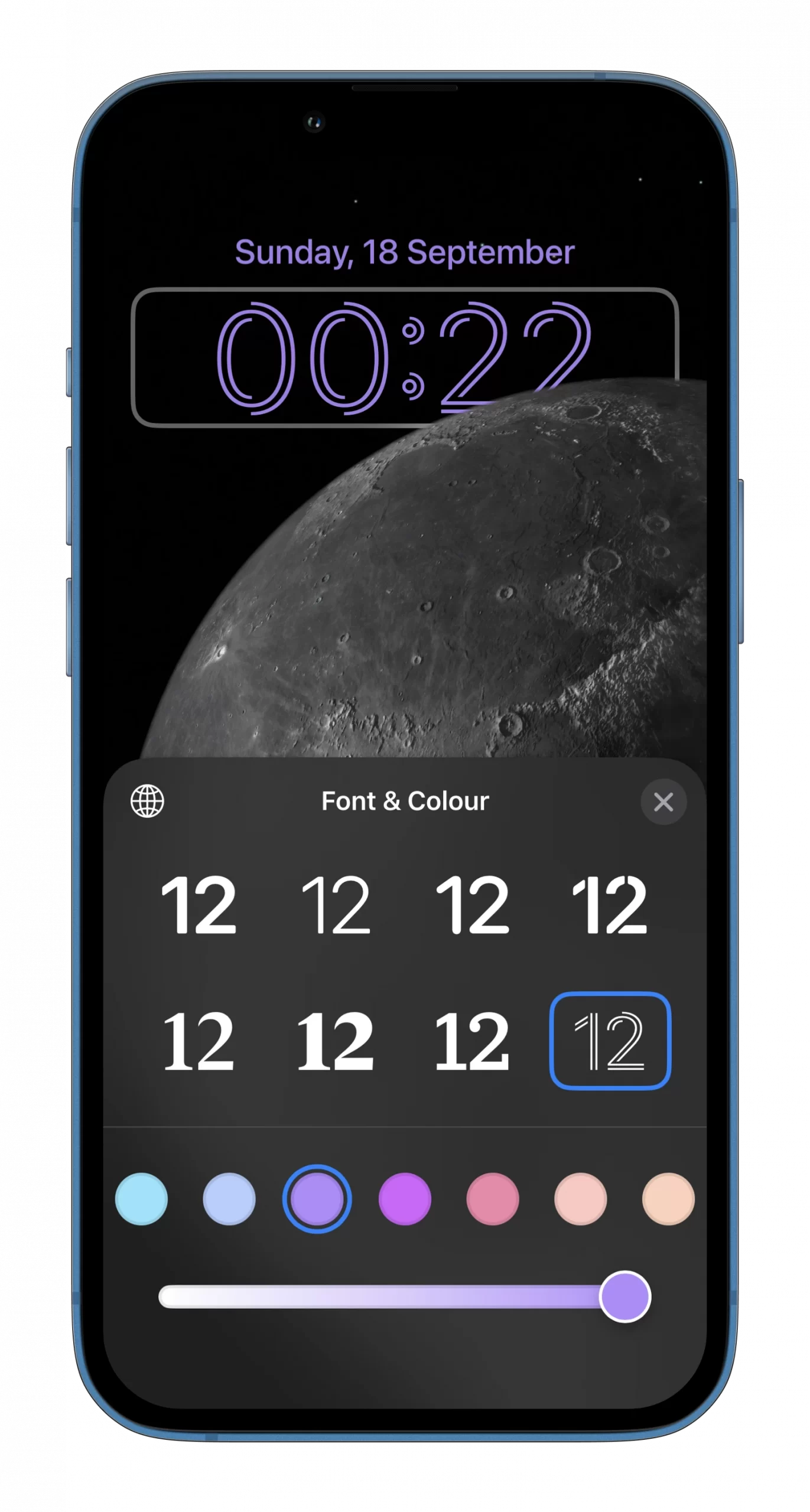
- Finally, just tap Done and select Set as Wallpaper Pair.
As you can see, everything is very simple. As a final note, I would like to say that it would be great if new widgets for other apps would appear. Unfortunately, for now, you can add, for example, Spotify or TikTok widgets only with special third-party apps.