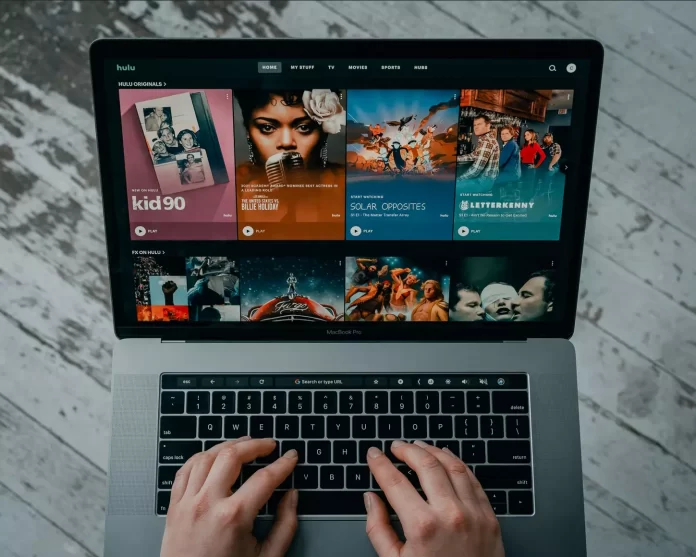Hulu is a great streaming service that offers a huge amount of different content to watch that you will be interested in. This streaming service continues to successfully compete with such popular services as Netflix, Amazon Prime, and others. Sometimes Hulu even collaborates with other streaming services. For example, you can buy a subscription to Hulu with the ability to watch content from Disney Plus or ESPN Plus.
In addition, the Hulu streaming service is available for use and viewing on most platforms. This means you can watch it not only on your smartphone, PC, or laptop but also on your Smartwatch TV. To do this, you just need to install the appropriate app. Well, here’s how you can watch Hulu on your Hisense TV.
How does Hulu work on Hisense TV?
Hisense is a fairly popular TV manufacturer on the market that offers a wide range of TVs and can compete with other manufacturers such as Samsung or LG. Hisense TVs have a pretty good picture as well as good sound in their price range.
In addition, these TVs can run on different operating systems. There are TVs running on Android, some on Roku OS, and others on their own operating systems such as VIDAA and VEWD OS. However, no matter what operating system your Hisense Smart TV runs on, you can easily install the Hulu app and enjoy watching your favorite movie or TV series.
Alternatively, if you don’t want to use the OS that is installed on your Hisense TV, you can also watch Hulu via Chromecast or Apple TV. Either way, all you have to do is purchase a subscription to Hulu, install the app, and sign in to your account. Let’s take a closer look at how to do it in different ways.
Read Also:
- How to log out of Hulu on Android device in a few simple steps
- How to watch Hulu on Sony TV
- How to log out of Hulu on Apple TV
How to install the Hulu app on Hisense Android TV
Android TV is a convenient platform that most users are accustomed to. After all, it’s easier to navigate there for Android users, of which there are many. In addition, it’s easier to synchronize Android smartphones with Android TV than with other operating systems. For example, you can install apps on your Android TV from your smartphone.
So, if you want to install the Hulu app on your Hisense Android TV, you have to follow these steps:
- First of all, turn on your Hisense TV and ensure it’s connected to the Wi-Fi network.
- Then, go to the “Apps” tab located at the top of the screen.
- A list of all apps that you can install on your Android TV will appear.
- After that, find the Hulu app using the search option or just browse through the app store.
- Finally, just download and install the Hulu app by clicking on the appropriate button.
Once you have completed these steps, you will be able to install the Hulu app on your Hisense Android TV. Furthermore, you can also use Google Assistant on your Android TV to install the Hulu app.
How to install the Hulu app on Hisense VIDAA OS TV
Most Hisense TVs sold in North America run on Android. However, some models run on Hisense’s own VIDAA OS smart platform. If you want to install the Hulu app on your Hisense VIDAA OS TV, you have to follow these steps:
- Turn on your Hisense TV and ensure it’s connected to the Wi-Fi network.
- After that, find and select the “My Apps” option using your TV remote control.
- Then, choose “App Store” from the list.
- Next, scroll and find the Hulu app.
- Finally, just download and install the Hulu app by clicking on the appropriate button.
Once you have completed these steps, you will be able to install the Hulu app on your Hisense VIDAA OS TV. This way you can add other apps to your Hisense TV. Now, you can go to the home screen of your Hisense TV and open the Hulu app to watch your favorite content.
How to install the Hulu app on Hisense TV with VEWD App Store
Some older Hisense Smart TVs don’t work with Android or VIDAA OS. These TVs install apps in the cloud. This means that you don’t have to worry about apps taking up memory space on your Hisense Smart TV. Well, if you want to install the Hulu app on your Hisense TV with VEWD App Store, you have to follow these steps:
- Turn on your Hisense TV and ensure it’s connected to the Wi-Fi network.
- Press on the “Apps” button and go to the VEWD App Store.
- Then, open the VEWD App Store and find the Hulu app.
- Finally, download and install the Hulu app by clicking on the appropriate button.
Once you have completed these steps, you will be able to install the Hulu app on your Hisense TV with VEWD App Store. Just sign in to your Hulu account using your credentials, add your favorite movies and series to the Hulu watchlist and enjoy them.
How to install the Hulu app on Hisense Roku TV
Roku OS devices are very popular. One simple fact is that you can install and stream many both free and paid apps on your TV or streaming stick. For example, you can watch YouTube on your Roku device. Anyway, if you want to install the Hulu app on your Hisense Roku TV, you have to follow these steps:
- Turn on your Hisense TV and ensure it’s connected to the Wi-Fi network.
- Press the Home button on your remote control.
- Then, choose the “Home” option and press the right arrow button.
- After that, scroll and press “Add Channel”.
- Next, find the Hulu app, select it and click on the “Add Channel” button.
- Finally, the app will be downloaded and installed on your Hisense Roku TV.
Once you have completed these steps, you will be able to sign in to your Hulu account using your credentials and enjoy your favorite movies and TV series.
Read Also:
- What devices Hulu is available on: here’s what to know
- Why are Hulu commercials so loud and how to fix that
- How to get Hisense TV out of Demo Mode or Store Mode
Can you watch Hulu on Hisense TV using a streaming device?
A streaming device is a device that you can connect to your TV through an HDMI port. These devices allow you to stream your favorite shows to your Smart TV. This is possible because streaming devices carry all content to your TV, or they contain a built-in app that you can view directly from your Smart TV.
For example, you can also install the Hulu app on a streaming device like Firestick and watch it on your Hisense Smart TV.