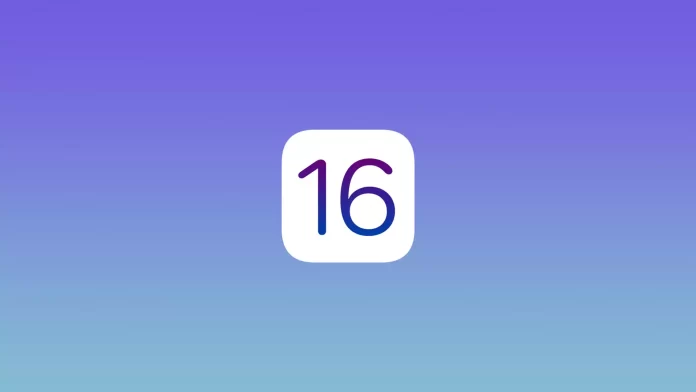iOS 16 has brought quite a few changes to your iPhone. In this operating system update, Apple has focused on the security of your smartphone. They’ve added a special high-security Lockdown mode and they’ve added a Safety Check feature.
Safety Check allows you to check your smartphone for threats. With this feature, you can do some basic checks to make sure your smartphone is safe. You can run it directly from the settings if you have the demo version of iOS 16.
What is Safety Check
Safety Check is a universal feature in your iPhone that allows you to check what is happening with your smartphone. With this function, you can check which apps have what permissions to access information or parts of your iPhone.
You can also disable the use of certain functions to protect your smartphone. The Safe Check feature allows you to disable the use of all shared features on your smartphone. For example, such as a shared album or a shared library.
Apple advertised it as the perfect way to protect victims of intimate relationships or domestic violence. It is designed so that if you are worried about your safety, you can immediately reset all of the locations and permissions you have given to others.
How to use Safety Check
If you want to check the applications on your iPhone and see who and what access you have given, you can do this directly from the settings of your iPhone. As I wrote above, all you need is the iOS 16 beta version:
- Go to Settings and then Privacy & Security.
- Here you need to scroll down and select Safety Check.
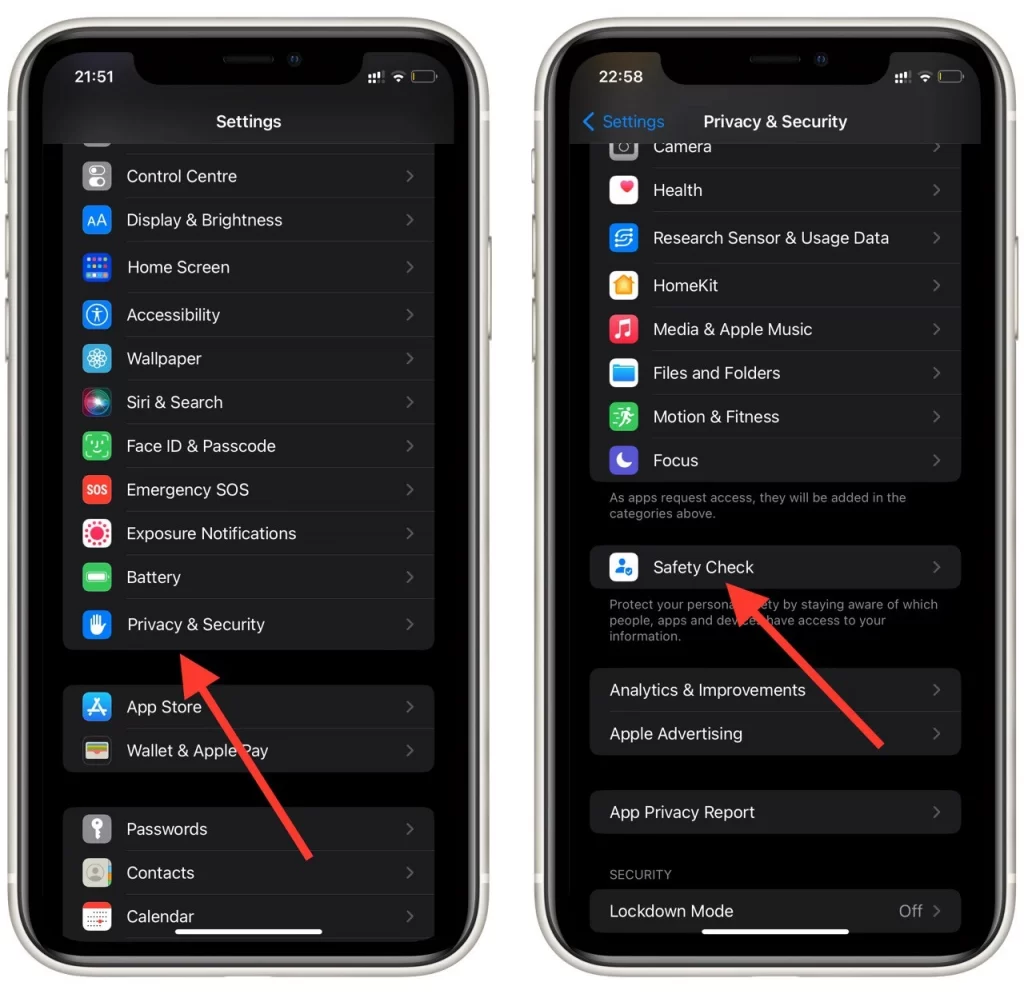
- In the next menu, you will have 2 options:
- Emergency Reset is needed to override all app and other user permissions and accesses with one click. This will also reset all protection methods in your account.
- Manage Sharing & Access to see a list of all your apps and disable certain permissions for certain apps. You can also view your account security data here.
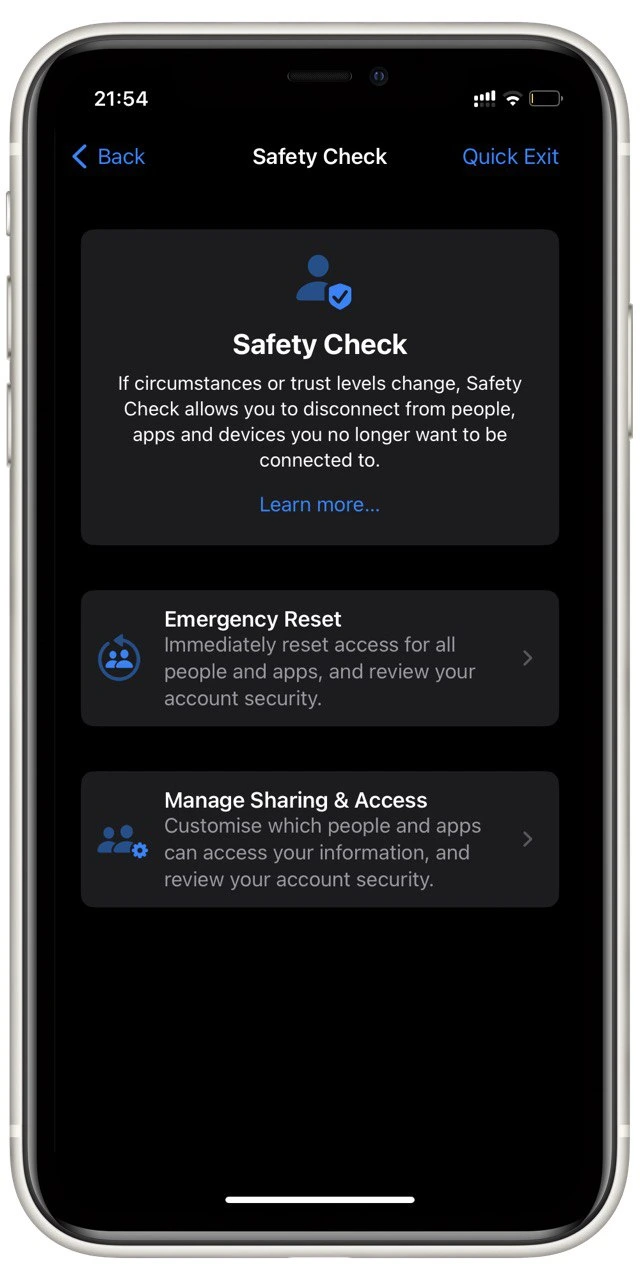
Regardless of your choice, you will need to enter your iPhone password to continue. From time to time it is useful to check your smartphone for suspicious app permissions. Also, if you click on Quick Exit at the top right of the screen, it will take you straight to your iPhone’s home screen. This feature comes in handy if you don’t want other people to see what you’re doing.
How often you should use a Safety Check
You would do well to check all the permissions on your iPhone from time to time with Safety Check. However, how often should you do these checks? It really depends on how unsure you are about your security.
I’d say you should do them every few months. If you see that you have quite a few different apps piling up, it’s a good idea to go through all the permissions and disable what you think are potentially dangerous.
Speaking of an emergency reset, you should only do that if you think your iPhone has been hacked or malicious attackers have accessed your data with an app. This also allows you to disable any shared permissions that you may have given to other users.
Read also:
- How to fix AirPlay isn’t working on your iPhone
- One of the best controllers for your iPhone was released by Backbone
- How to use your phone as a microphone on a PC
How to turn on Lockdown mode
If you suspect you may have been hacked or are just worried about your security, you can start by turning on Lockdown mode. You can also do this in iOS 16. Lockdown mode is one of Apple’s new tools for keeping users safe. To do this, you need to:
- Go to Settings and then Privacy & Security.
- Scroll to the bottom and select Lockdown mode.
- In the end, just click on Turn On Lockdown Mode and follow the instructions.
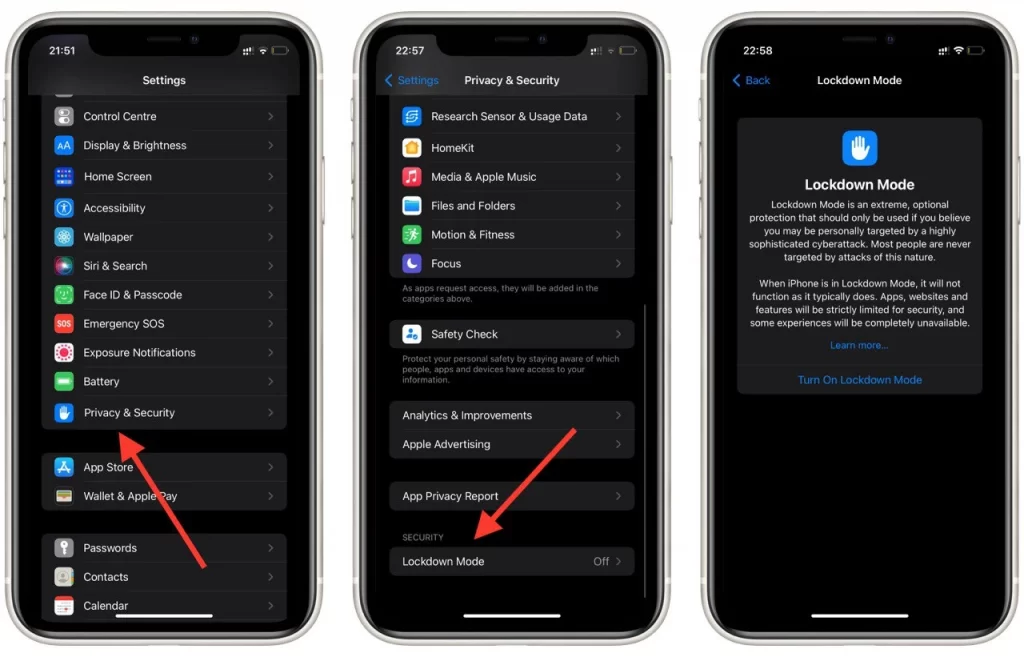
You should also be aware that this mode is positioned by the company as a last protection measure. That is, it is needed for those who are really under the threat of hacking, as this feature will enable quite a few restrictions. However, with Lockdown mode enabled, you don’t have to worry about your smartphone being hacked from the outside.