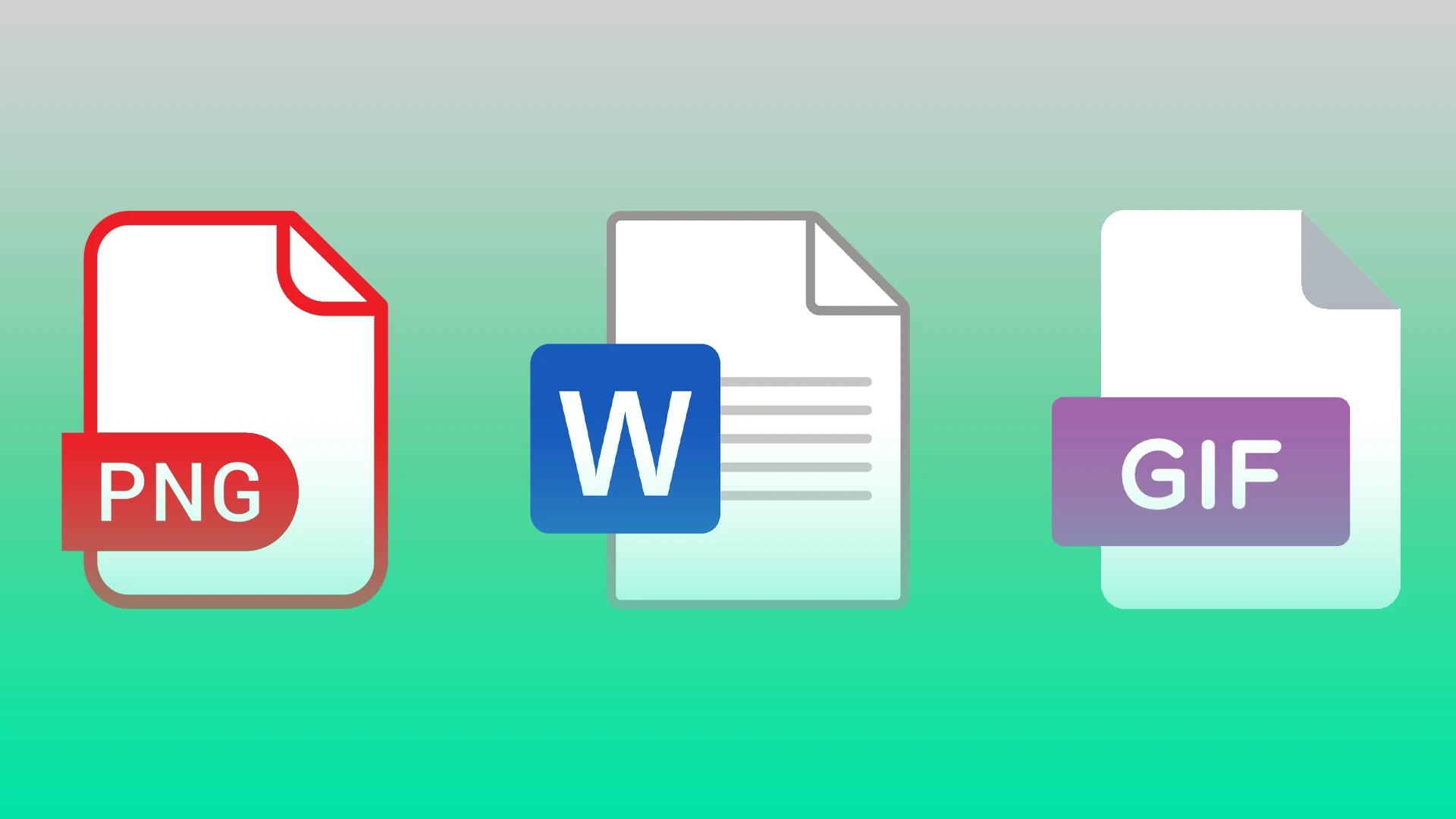Although Microsoft Word documents are compatible with other word processors and can be converted to PDF, for example, sometimes you may want to save them as PNG or GIF images. You cannot directly export a document as an image file, but there are several ways to do so. They are all free and simple, so you can use whichever one you feel more comfortable with.
The main method to convert a Word document into images is to use the “Paste Special” option. It is very simple and gives acceptable quality with high resolution, which is much better than other document-to-image converters available on the Internet. Moreover, you can convert any document to any type of graphics: PNG, GIF, and others.
Content
How to convert a Word document into PNG or GIF using Paste Special
If you want to convert your Word document into PNG or GIF format using the Paste Special option, you can follow these instructions:
- First of all, open Microsoft Word and go to the document you want to save as PNG or GIF.
- Then press “Ctrl + A” to select the entire text. Keep in mind that this method will save only one page. You will need to perform these steps for each page separately.
- After that, copy the selected text by pressing “Ctrl + C”.
- Now, create a new Word document, open it and click on the “Paste” option.
- Select “Paste Special”.
- In the appearing windows, choose “Picture (Enhanced Metafile)” and click “OK”. The image of the selected page will be inserted into the document.
- Right-click on the content and choose “Save as Picture”.
- Finally, select the desired image format – PNG or GIF.
Sometimes it happens that you get a picture with a black background. You can fix this by saving the image again but using another format. It’s also recommended to disable secondary displays before converting the documents.
How to save a Word document as PNG or GIF using Paint
There’s also a way to save your Word document as PNG or GIF using Paint. To do so – follow these steps:
- Open Microsoft Word and go to the document you want to save as PNG or GIF.
- After that, use the keyboard command “Windows + Shift + S” to capture the part of the document you want to convert.
- You can also use a zoom tool to size the document so that it’s fully on the screen.
- Then press the Print Screen button on your keyboard.
- Open Paint and press “Ctrl + V” to paste the screenshot with the text.
- Now, use the crop tool to remove unnecessary parts of the image.
- Finally, click “File”, go to “Save as” and select the format you need.
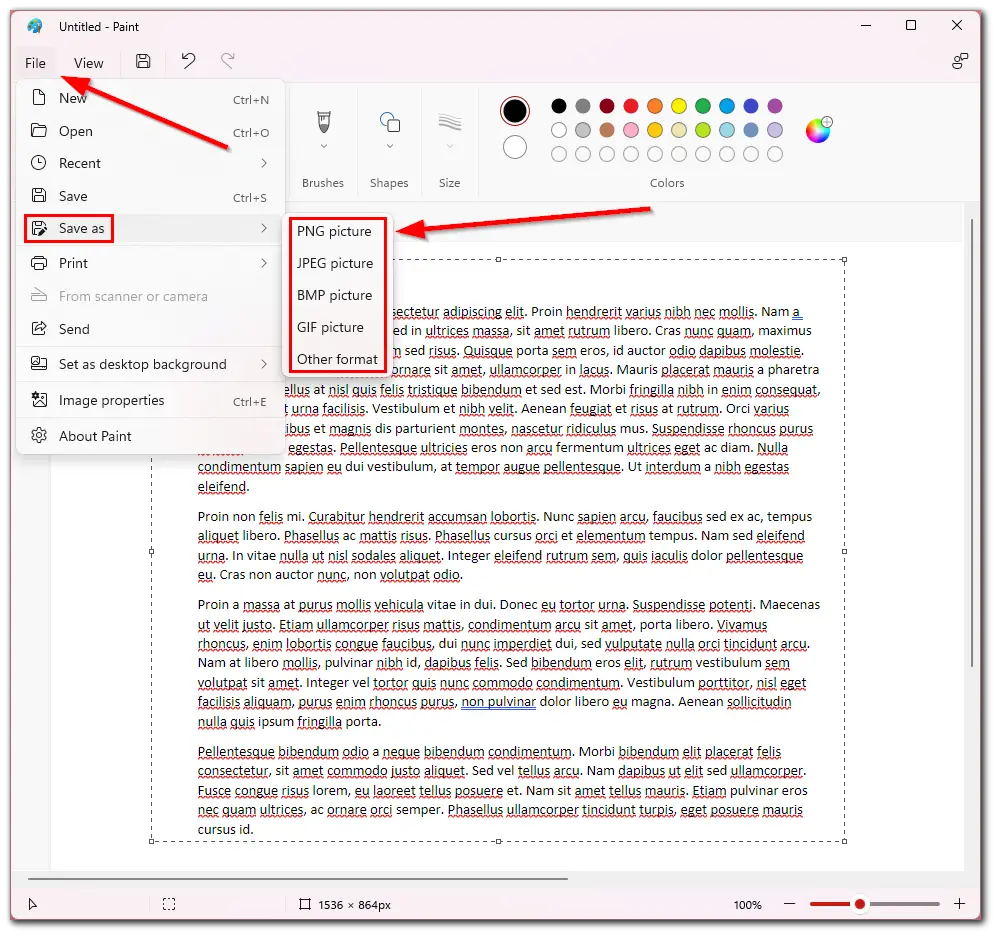
As far as I am concerned, the obvious disadvantage of this method is that you have to repeat it many times to save a large document with a bunch of text in image format. Nevertheless, this method works.
How to convert a Word document into PNG or GIF using Convertio
There is also a working method of converting a document into an image using third-party services. One of those services is Convertio. You can easily upload your Word document on the website and receive PNG or GIF. So, follow these steps:
- Navigate to the Convertio website.
- Then select the file formats and click on the “Choose Files” button.
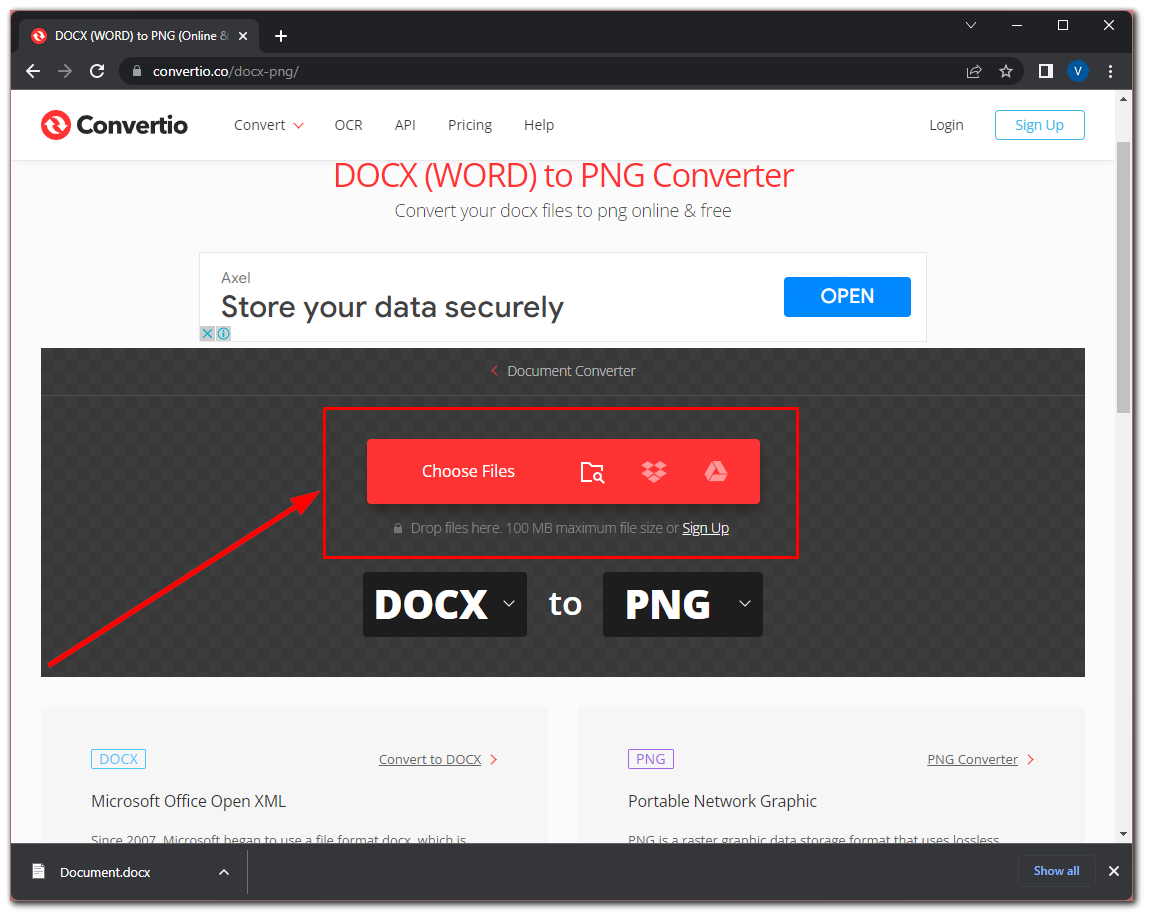
- Upload your Word document and click “Convert”.
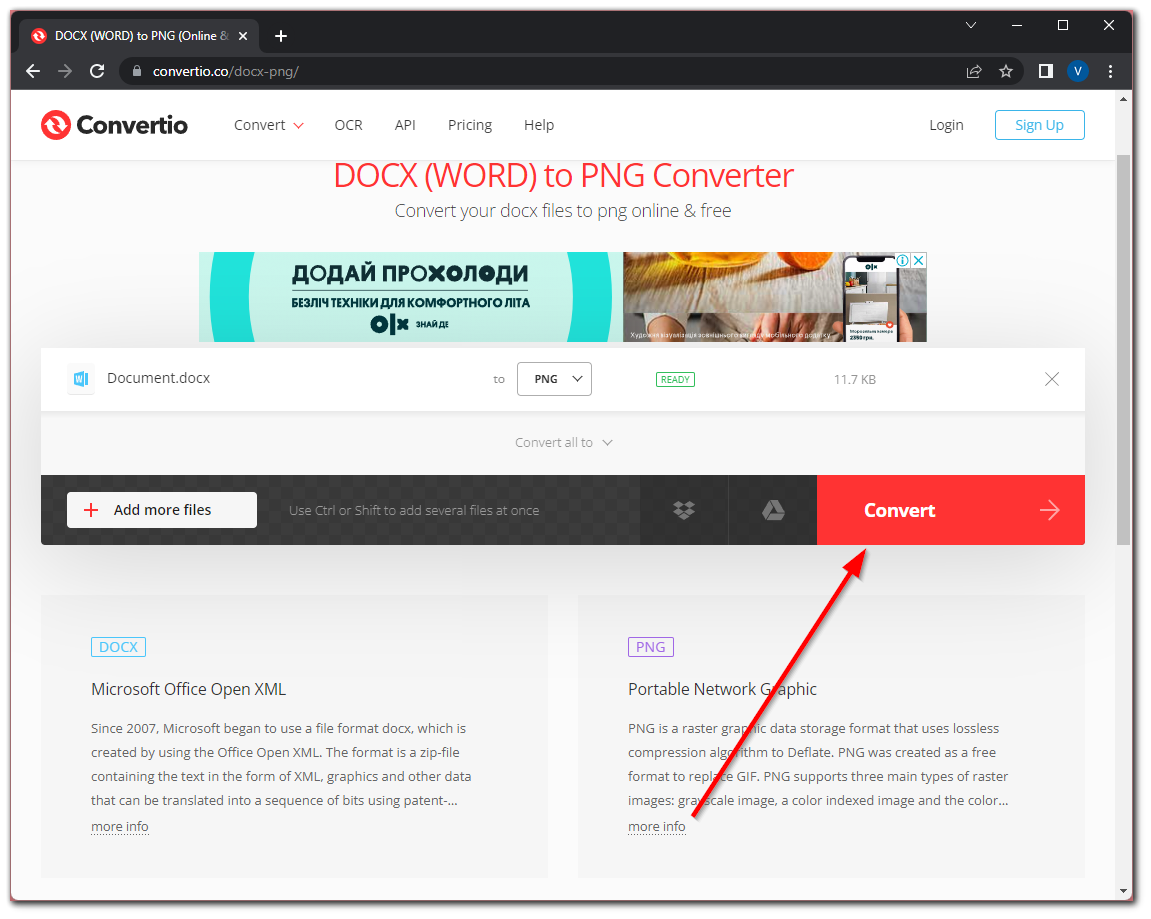
- After that, wait until the conversion process is completed and click “Download”.
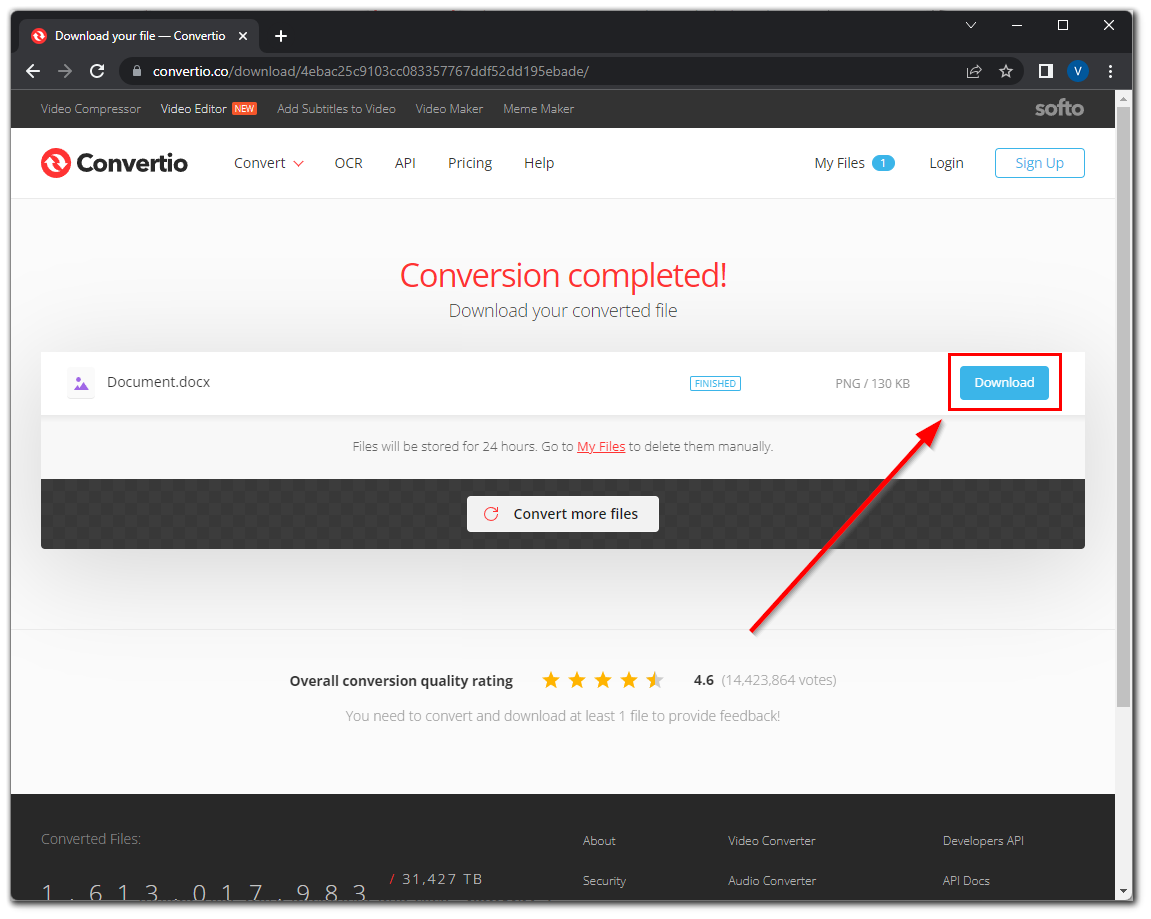
- Finally, just save the image on your PC.
Once you have completed these steps, you can check the format of the image and use it on your own.
Read Also:
- How to convert mp3 to 8-bit
- How to convert iso to MKV
- How to convert a JFIF file to JPG on Windows or Mac
What is a GIF file?
A GIF file is an image often accompanied by animation. It is formed using specialized graphics editors and may contain several raster images in a certain sequence. GIF format is widespread in the creation of banners, as well as graphic shell video content.
The main advantage is considered data compression without any loss of quality with a depth of up to 256 colors, modern editions of the animated GIF, include configurable functions of transparency. Animated images consist of several static frames, as well as data on the required time to demonstrate a particular frame.
If you need to edit or modify images in GIF format, you can use popular utilities on the similarity as Adobe Photoshop, Paint Net or Corel PaintShop, and so on.
The extension described above is one of the most common on the Internet among its analogs because it animates not only the pages of web resources but also gives users the ability to share animations, for example, in social networks and communication applications.