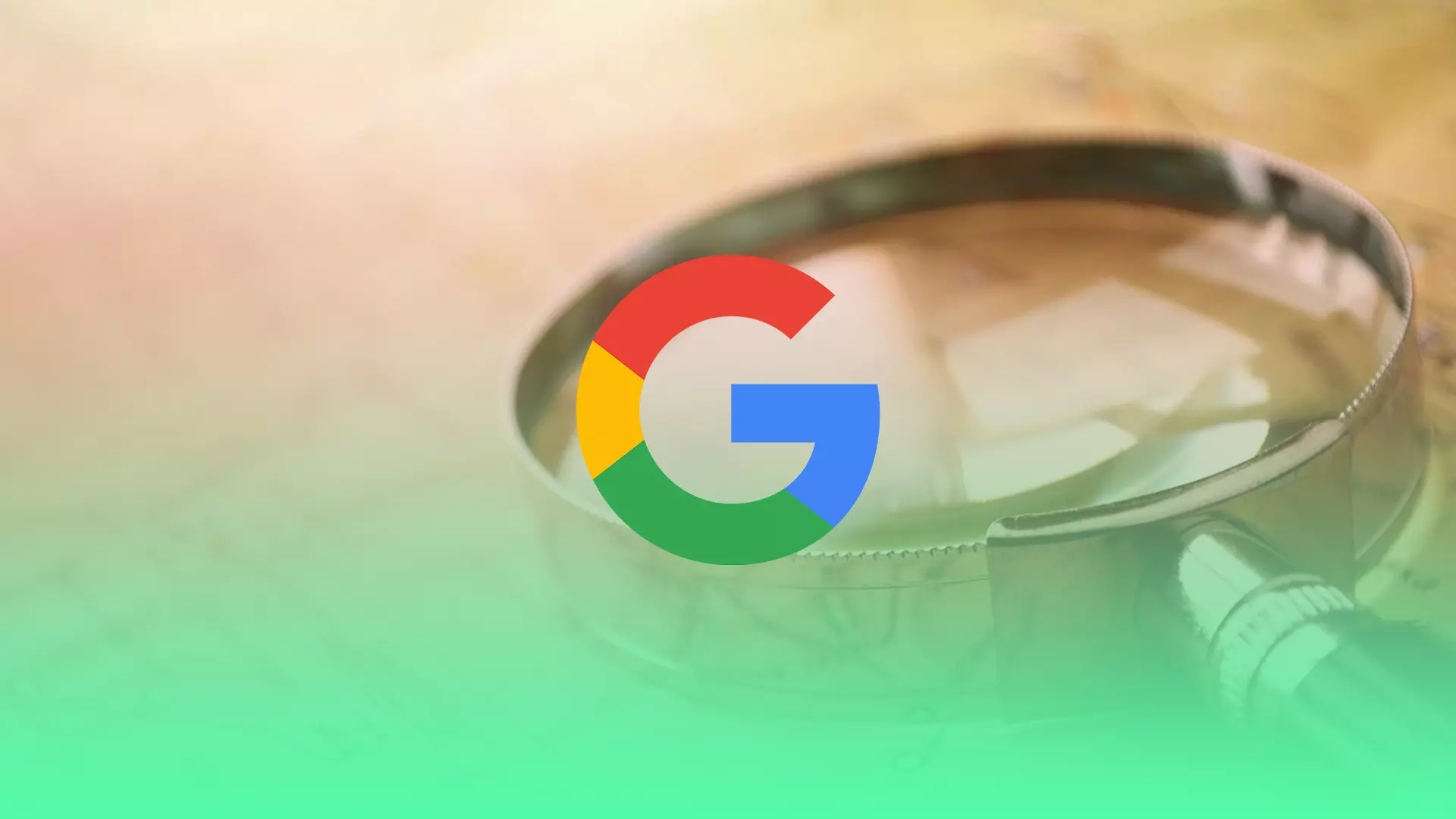Google’s trending searches are designed to keep people up to date on the most popular events of the moment. Google’s algorithm analyzes searches for people around the world and recommends the most popular ones to other users. For example, in the middle of fall, many people may start searching for “Halloween pumpkins”, and Google will show that query as a suggestion.
However, sometimes this feature can interfere with your actual search goals. In those cases, you can turn off trending search suggestions. You can do this through a browser on your PC or smartphone, or the Google app. In addition, you can also turn off personalized and linked search results. Let’s take a closer look at it all.
Content
How to disable trending searches in the Google app on a mobile device
If you want to turn off trending searches in the Google app on your mobile device, you can follow these steps:
- First of all, open the Google app on your smartphone and tap on your profile icon at the top right corner of the screen.
- Then select “Settings” and go to “General”.
- Finally, switch the toggle next to “Autocomplete with trending searches” from right to left to the “Off” position.
Once you have completed these steps, you will disable trending searches in the Google app on your mobile device.
How to disable Google trending searches using your mobile web browser
If you want to disable Google trending searches using your mobile web browser, just do the following:
- Visit google.com in your mobile web browser and sign in to your Google account if needed.
- Then tap on the hamburger button at the top left corner of the screen and select “Settings”.
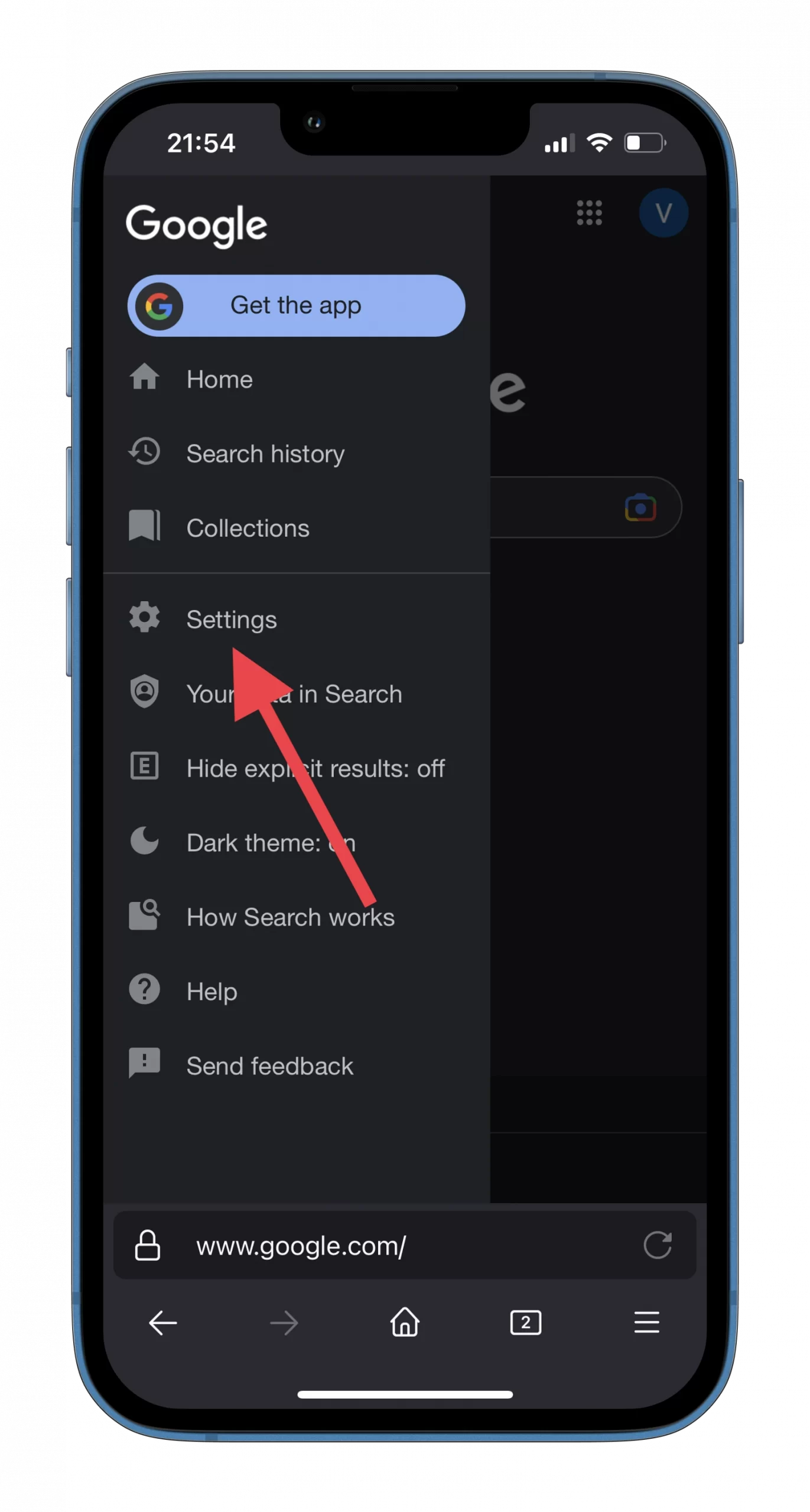
- After that, scroll down and, under the “Auto-complete with trending searches” heading, select “Do not show popular searches”.
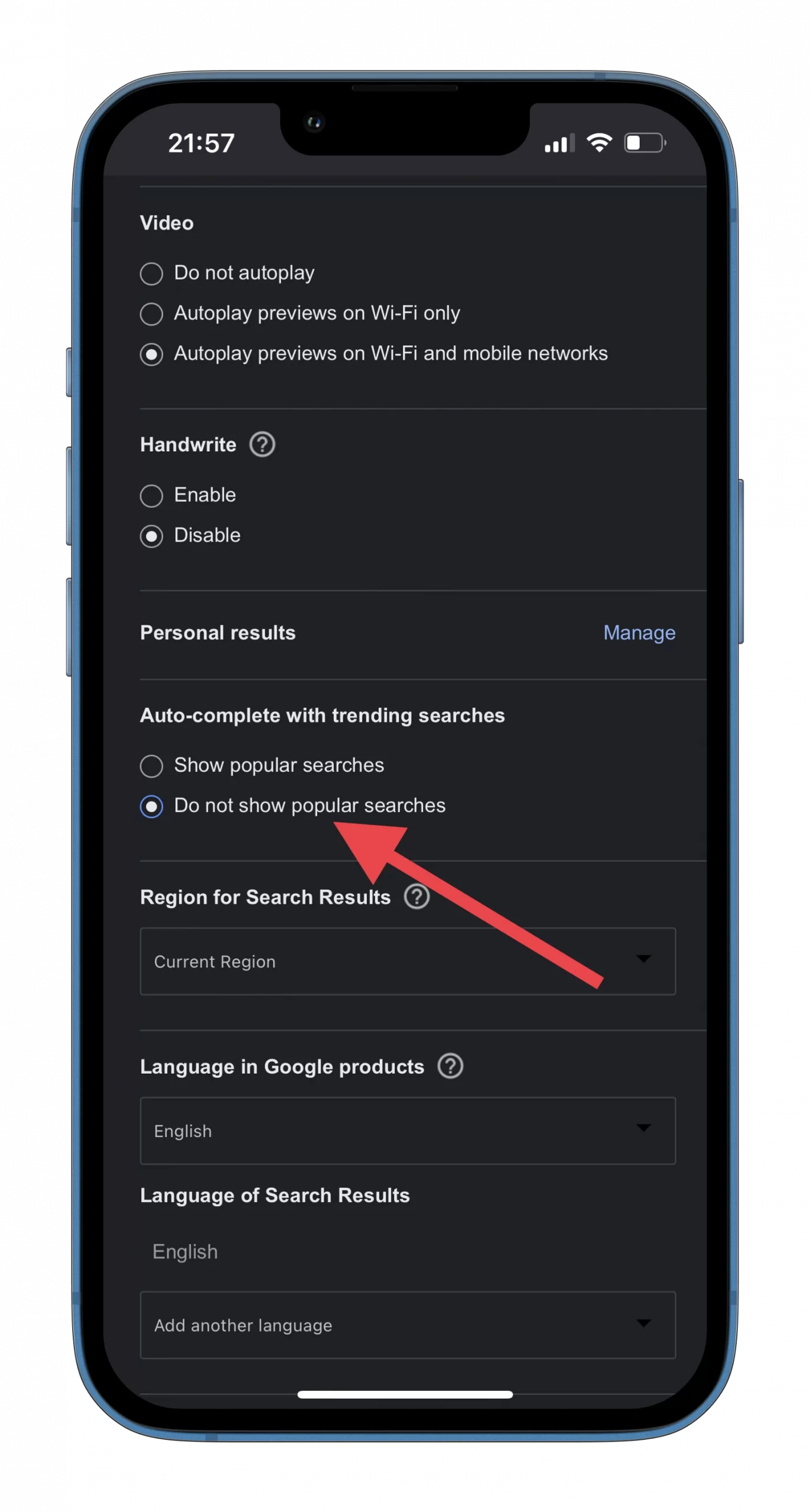
Now just exit the settings menu. You won’t be prompted for popular searches.
How to disable Google trending searches on a PC
If you are mostly using Google on your PC, you can easily disable its trending searches via a web browser. Here’s what you should do:
- Open google.com and sign in to your Google account if necessary.
- After that, click “Settings” and select “Search settings”.
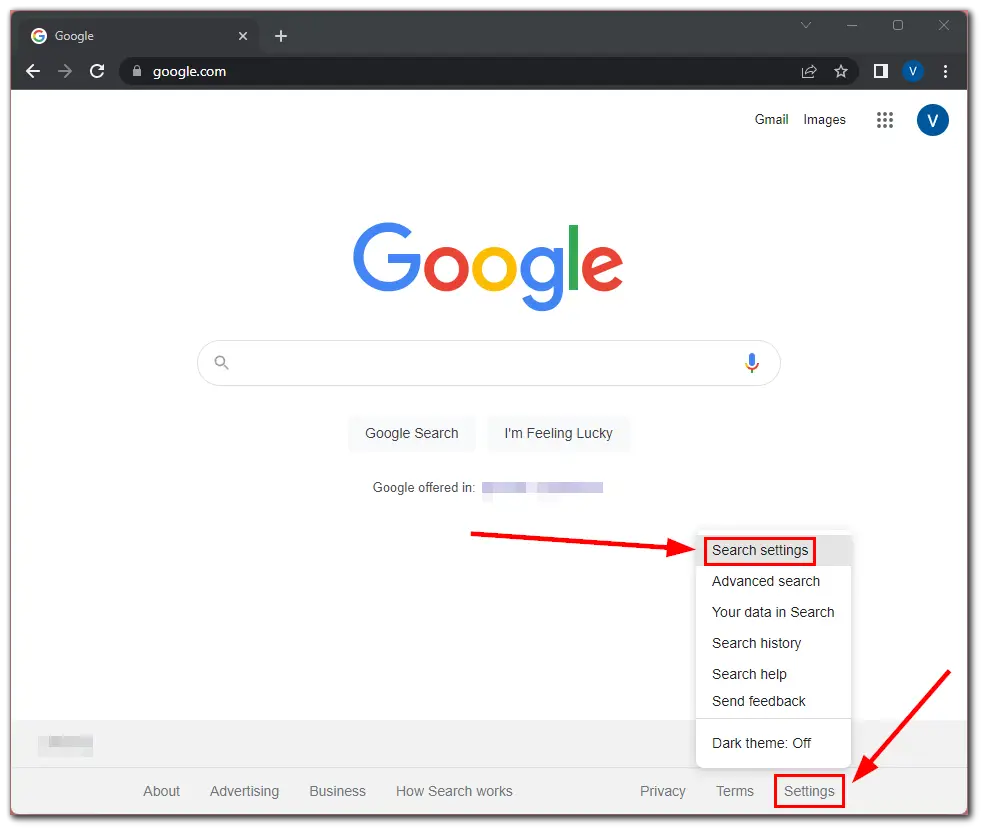
- Finally, scroll down and, under the “Auto-complete with trending searches” heading, select “Do not show popular searches”.
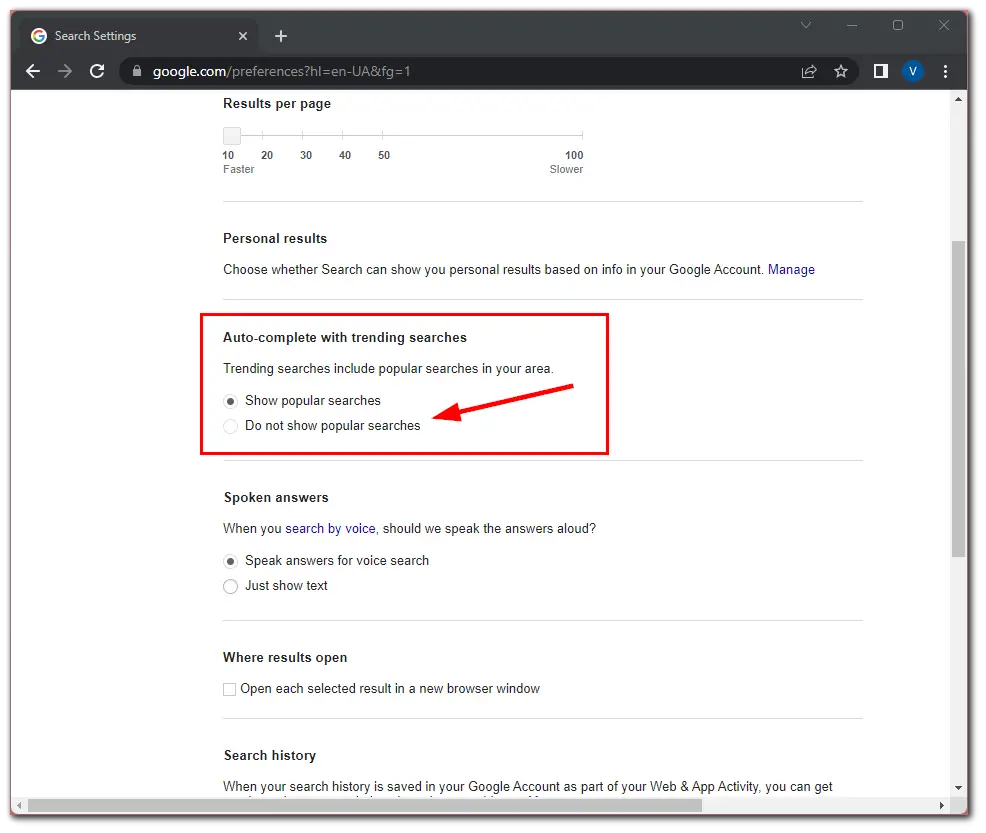
Now you know how to adjust Google’s settings to suit your needs. This will make your searches more efficient because they won’t be affected by popular searches.
Read Also:
- How to view your saved credit card numbers in Google Chrome
- How to use Google Docs version history
- How to show formula instead of value in Google Sheets
How do Google algorithms work?
In many cases, millions of pages correspond to a user’s search query. Ranking principles are used to organize the information provided and show the most relevant results. Google’s algorithms are based on a series of interrelated processes – scanning and indexing pages, and then displaying them based on relevance and personalization.
Now Google search allows, in addition to displaying relevant web pages, to retrieve information from books stored in major libraries, find out transport schedules, common facts, and much more. These capabilities come from building the Knowledge Graph.
How does page scanning by Google bots work?
Web page crawling is the process of identifying new pages on the Internet and updating information about those that have already been indexed, performed by Google bots. The basis for crawling is a Sitemap – a file containing all the pages on a site created for search engines.
A Google bot or crawler is a program that finds and downloads web pages, then compresses them and sends them to Google servers. The crawler follows the links on the page, scanning them as well.
When crawling, the top-level pages are processed first, since it is assumed that they are the most important pages on the site. Then Google bot gradually moves on to lower levels.
Google-bot takes into account the settings on the site and processes those pages and links that are not banned for indexing. However, even if the ban on the indexing of a particular page is written in the robots.txt file, it may still get into the results of Google. Therefore, for more reliable protection from indexing is preferable to add to the HTML code page the “noindex” attribute or write the header “noindex” in the HTTP request.
The frequency of Google-bot scanning is determined by itself, the process takes from several days to several weeks. You can request rescanning for individual pages or the entire site.