The new iOS 16 became available to all iPhone users this week and brought some new features. Now, you can finally edit or unsend messages on your iPhone. That was a common problem to make a typo in your text or send it to the wrong person, and there was no way to handle this. But now, you can just correct typos or undo sending, so no one would see your mistakes.
However, remember that you have only 15 minutes to correct your message and just 2 minutes to unsend it.
Also, don’t forget that this feature is fully-compatible only if the other side has also updated to iOS 16 or higher. Moreover, both of these features completely don’t work with Android users.
In case you would edit a message sent to an iPhone with iOS 15 or lower, they would receive two messages: the original and corrected ones. So keep that in mind.
Here’s how it works.
How to edit messages on iPhone
If you use Telegram, you probably already know about the editing messages feature. In iMessage, it works similarly.
- To edit a text message, open iMessage and go into any chat using iMessage. This is chats with “blue” text. Don’t confuse it with regular SMS (“green” text).
- After that, tap and hold down your finger on the message you want to edit.
- Then Tapback reactions and Quick Actions menu should appear.
- Just select “Edit.“
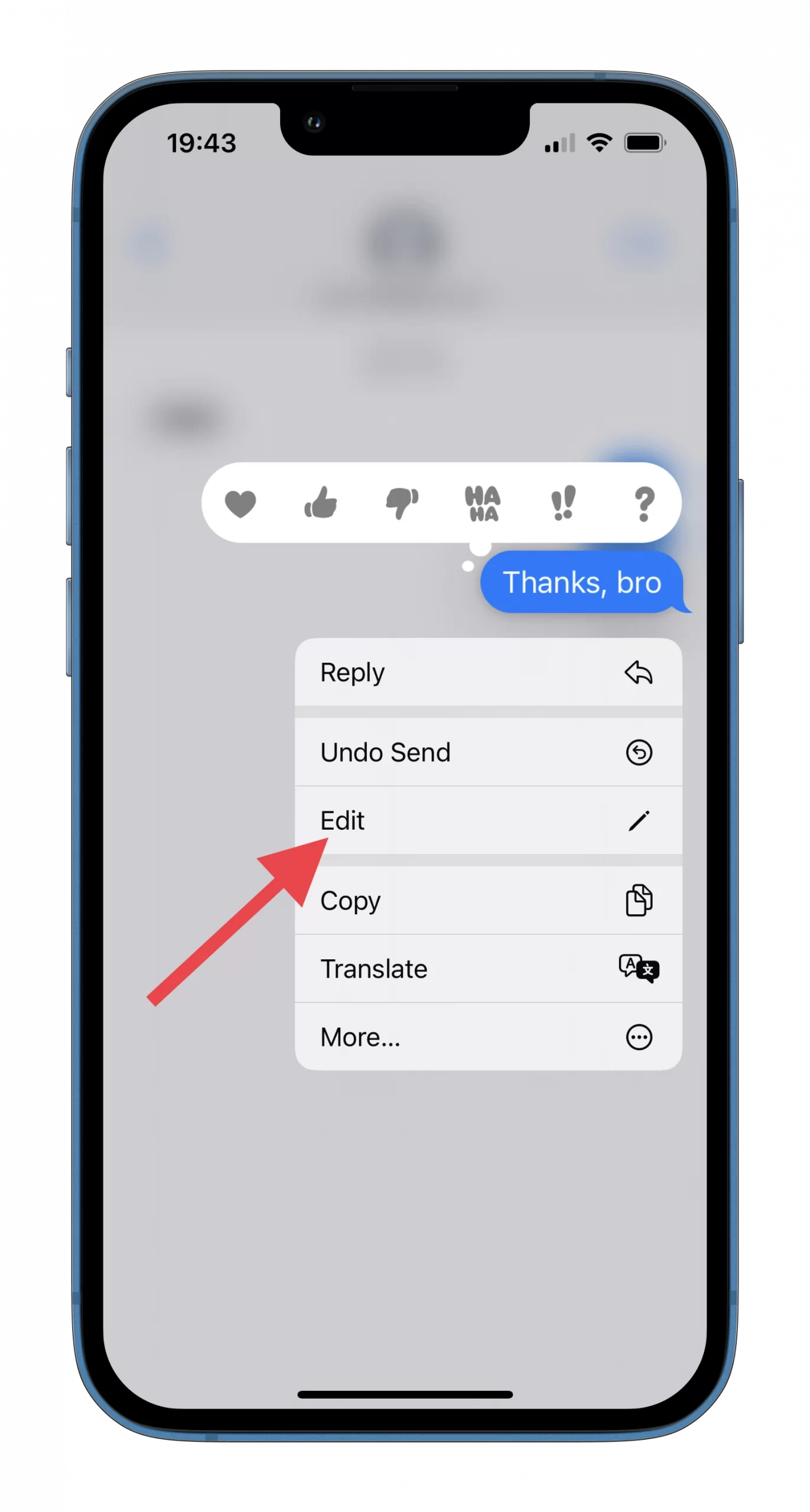
- Now, you can change your message by deleting and adding more text or fixing mistakes.
- Finally, tap the blue checkmark button on the right side to save your edits.
Remember that you can edit your message only up to 5 times. Once you’re done, the “Edited” button appears underneath the edited text message. The person you’re chatting with also will see that you have edited your message. Moreover, if he or she taps on the “Edited” button under the message, all previous versions of your text message appear above in slightly dimmed chat bubbles.
Read Also:
- How to add Apple AirPods to Find My on iPhone and Mac
- When you should wait for a USB Type C iPhone
- Can you split the screen on iPhone?
How to unsend messages on iPhone
Everything should go even faster with the unsend. But it’s also much easier because you don’t have to edit anything. Remember that you only have two minutes and just do the following:
- Open iMessage and go into any chat using iMessage as you do with editing.
- Next, tap and hold down the message you want to unsend.
- Finally, select “Undo Send.”
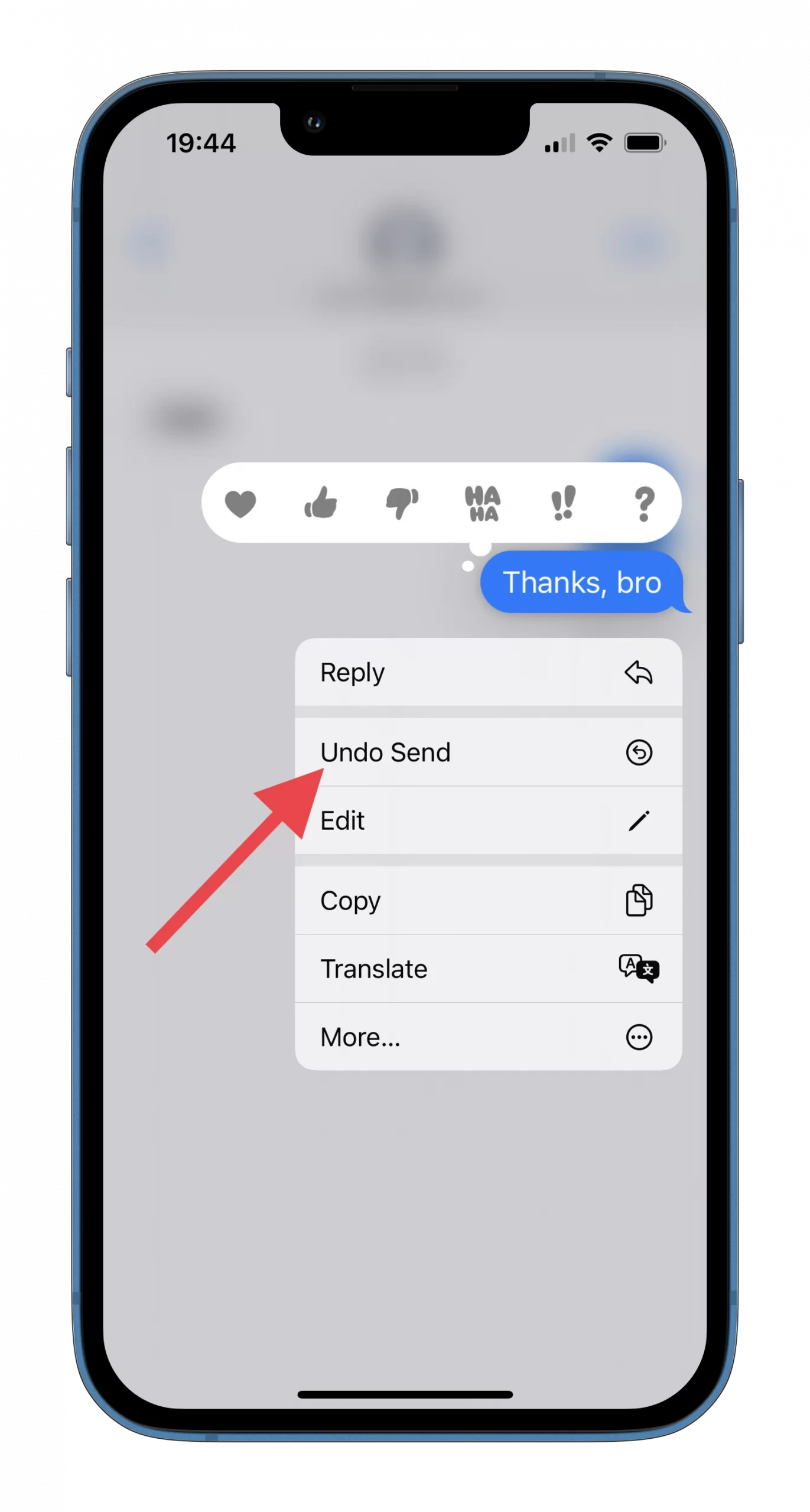
The text message will disappear from your chat on both sides. After that, a text will appear in your chat saying that your message hasn’t been sent. But you shouldn’t forget that the recipient may have already had time to read it. That’s why this feature may not always save you.
Unfortunately, if your conversation partner doesn’t have iOS 16 installed, the message won’t be unsent, even though your iPhone will claim it is. If the recipient has already viewed the text, they will see a gray text status message saying, “[Name] unsent a message.”






