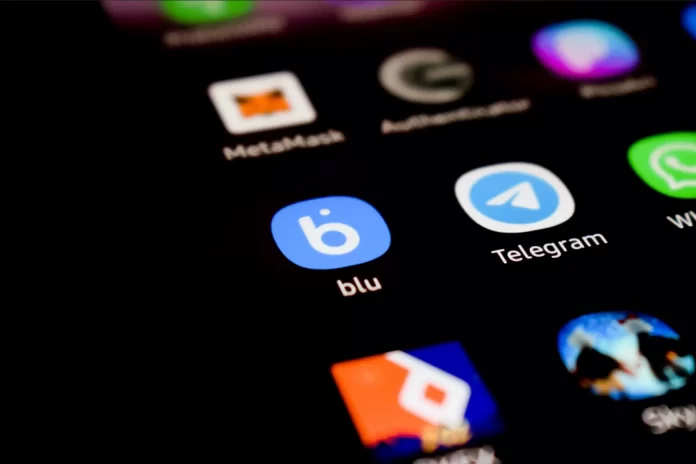Telegram is one of the most popular messengers. Many people, entering it every day, don’t use its full potential, simply because they don’t know many of the hidden and interesting features of the messenger. Moreover, Telegram isn’t just a messenger, but also a social network and an operational media.
Telegram comes with many handy privacy features that allow you to control what others can see. If you’re a Telegram user, you can easily hide your profile picture so that it’s not seen by other group members or other people you don’t know. Telegram has many other useful settings to protect your personal information, such as secret chats. Anyway, let’s take a closer look at how to hide your avatar in Telegram from those, who aren’t in a contact list.
What is a channel on Telegram?
A Telegram channel is a community managed by an administrator. Only he or she can create messages and decide what actions are available to channel subscribers. For example, sending reactions, performing targeted actions, or adding comments. Participants of a Telegram channel don’t see each other, only the total number of participants. The number of channel subscribers is unlimited.
There are two types of Telegram channels:
- Private. This channel can only be joined by direct link invitation, you can’t find it by name. Suitable for friendly communication or creation of closed communities, including with customers and clients, if it’s a business.
- Public. A public channel can be found by any user who knows its name, through a search, and joins it. Such Telegram channels are suitable for attracting the widest possible range of readers, progress, and sales.
Creating a channel isn’t difficult, and this function is available to all Telegram users. The process differs slightly for the mobile and desktop versions, as well as for iOS and Android. Channels can be personal, educational, educational, or for business. If you’re constantly debating in the comments of various posts on Telegram channels, but want to remain anonymous, you can set this up.
Read Also:
- How to find a chat ID in Telegram
- How to download Telegram videos on Windows 10
- How to delete your Telegram account
How to hide your avatar in Telegram using a desktop app
If you don’t know who can contact you and check your profile, you can hide it. If you want to hide your avatar in Telegram from people that aren’t in your contact list using a desktop app, you have to follow these steps:
- First of all, open the Telegram app on your PC or laptop and go to the “Settings” menu.
- Then, navigate to the “Privacy and Security” section.
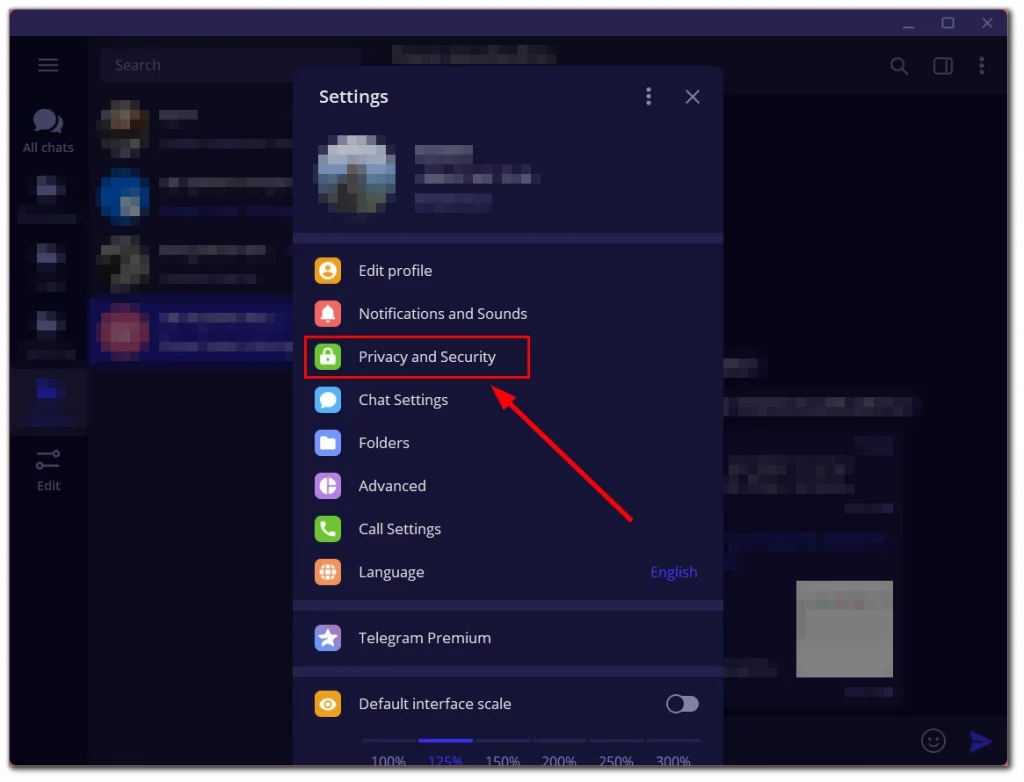
- After that, click on the “Profile photo” tab.
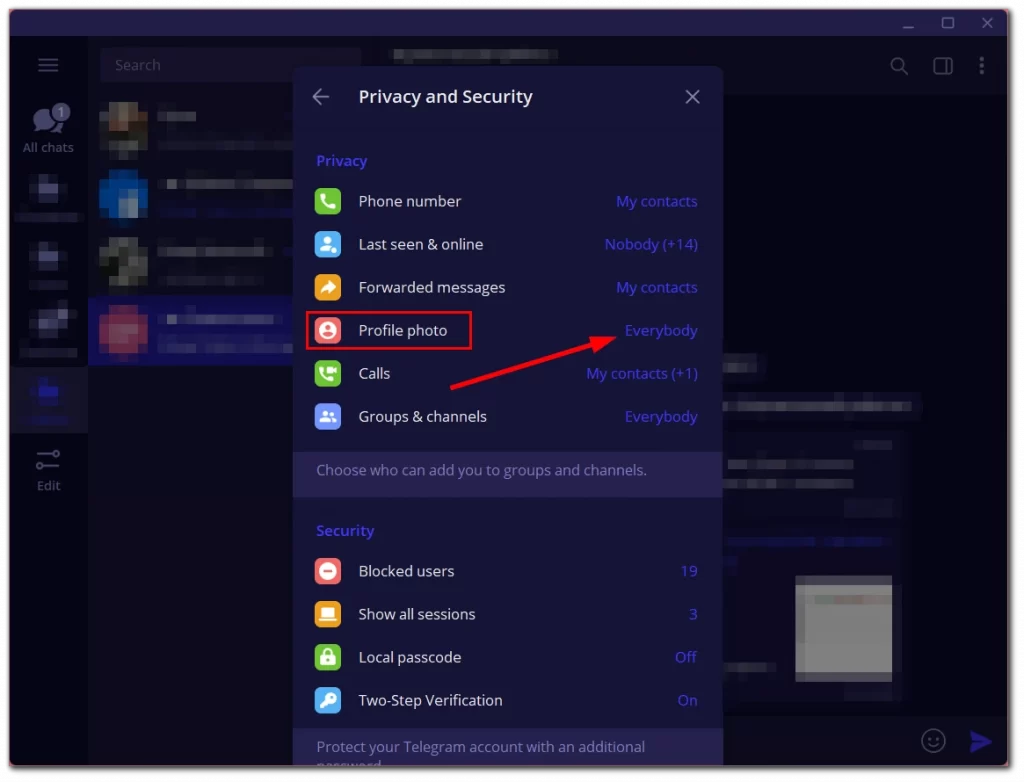
- Finally, check the “My contacts” checkbox and click “Save”.
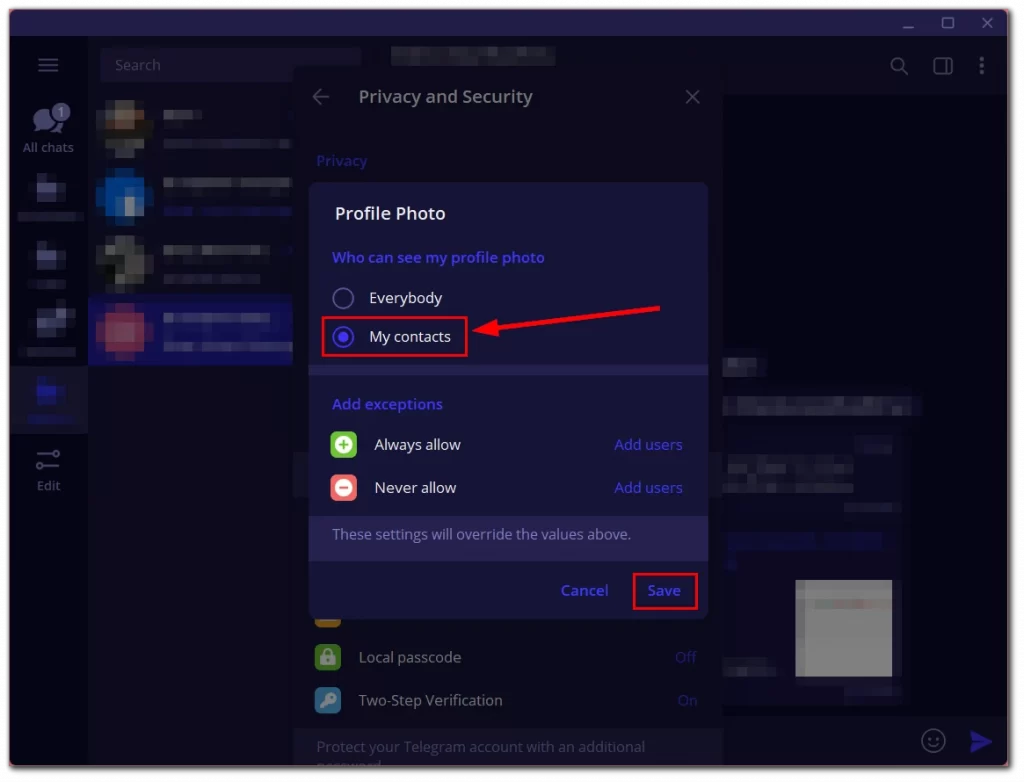
Once you have completed these steps, you will be able to hide your avatar in Telegram using a desktop app. Moreover, you can also hide your online status on Telegram.
How to hide your avatar in Telegram using an iPhone
If you want to hide your avatar in Telegram using your iPhone, you have to follow these steps:
- Open the Telegram app on your iPhone and go to the “Settings” menu.
- After that, navigate to the “Privacy and Security” section.
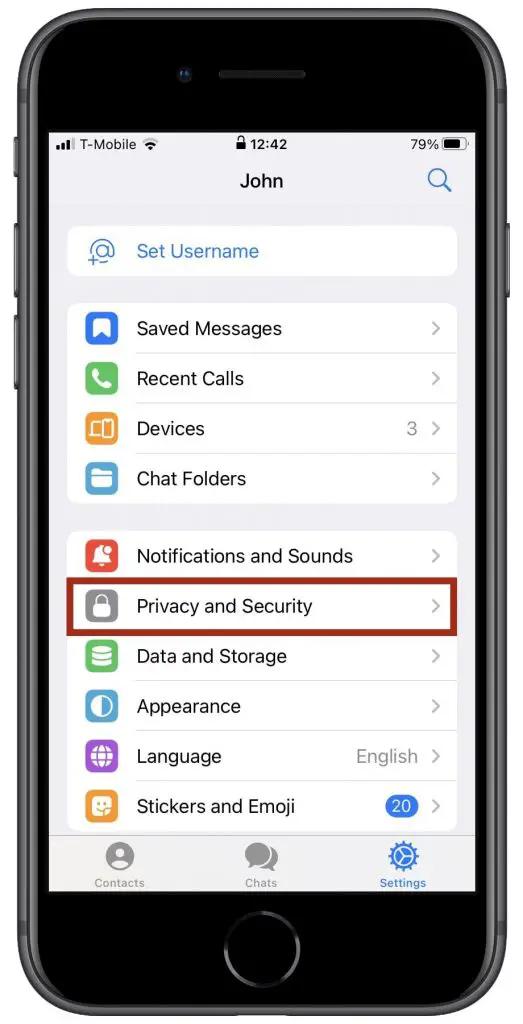
- Next, click on the “Profile Photo” tab.
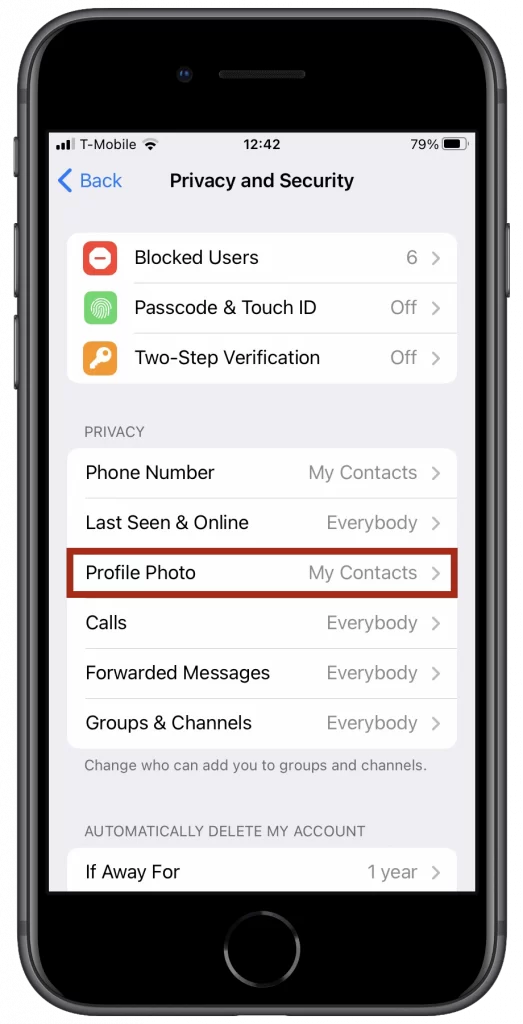
- Finally, check the “My Contacts” checkbox.
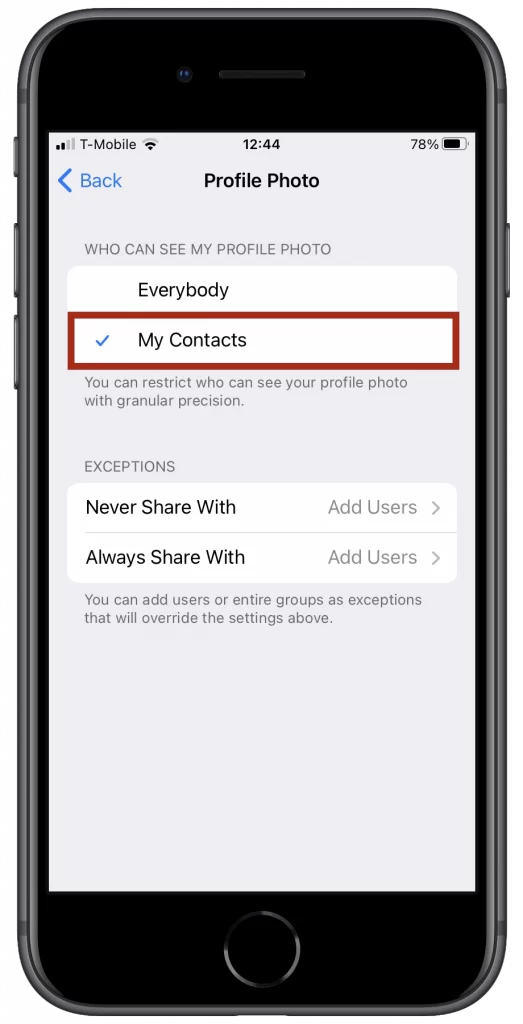
Once you have completed these steps, you will be able to hide your avatar in Telegram using an iPhone. You have also to be aware that you can easily hide your phone number on Telegram.
How to hide your avatar in Telegram using an Android device
If you want to hide your avatar in Telegram using your Android device, you have to follow these steps:
- Open the Telegram app on your Android device and go to the “Settings” menu.
- After that, navigate to the “Privacy and Security” section.
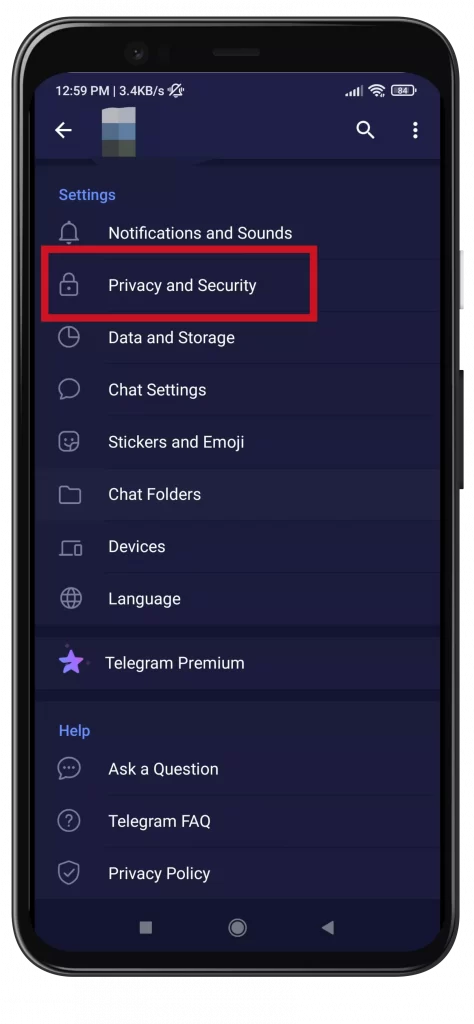
- Next, click on the “Profile Photos & Videos” tab.
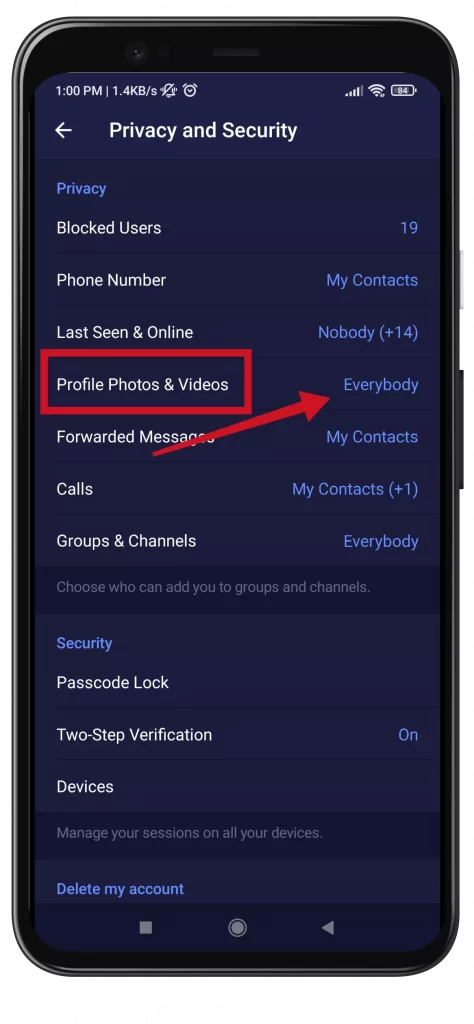
- Finally, check the “My contacts” checkbox and click on the “Save” button at the top right corner of the screen.
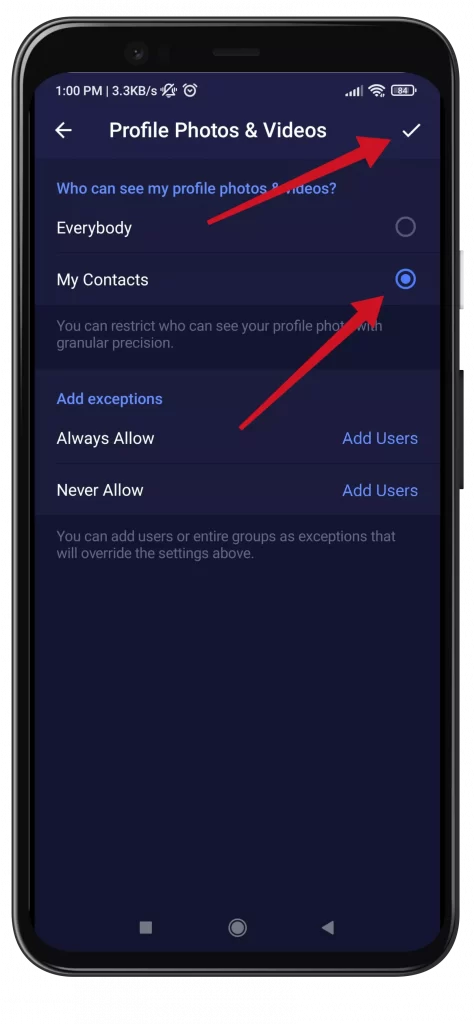
Once you have completed these steps, you will be able to hide your avatar in Telegram using an Android device. You can always enable two-factor authentication to make your Telegram account even more secure.
What is a secret message view?
Sometimes you want to read a received message that you don’t want to deliberately open, because the person you’re talking to will receive a read-receipt notice, and not answering means you’re offended. However, you may agree, that curiosity often takes its toll. So what should you do in this situation?
In Telegram, you cannot currently disable notification to your interlocutor about messages you have read, because this function isn’t available. However, if you know some secrets and follow the instructions, you can view the message, with no read notification sent.
Before accessing Telegram, you need to turn off the Internet on your smartphone or activate “Airplane mode” in your phone settings. After you read the message, close the messenger and remove it from the menu of running programs on your phone.
If you follow the instructions, the message won’t appear as read to your interlocutor. There’s another little secret for iOS. To discreetly read a message after receiving it, you should hold your finger on the chat for a few seconds. A small window will appear on your smartphone screen where you can read the full text of the message.
Read Also:
- How to find someone in Telegram without the username
- How to add a contact in Telegram
- How to remove a user from a group in Telegram
What is a delayed message on Telegram?
Another useful feature is sending pending messages. In essence, you send an ordinary message. However, instead of instant delivery, you can choose any day and time when your conversation partner will receive it. You can use this feature if you don’t want to disturb your colleagues over the weekend or as a reminder to your loved ones.
To send a message with delayed delivery, write a text and click the send icon. In the menu that opens, select “Schedule Message”. Just here you can set the date and time to send the message.
The message itself will be stored in a separate location. It’s easy to find it: go to the chat with your conversation partner and in the input field of the message you will see an icon of the calendar. Tap on it and you will go to the section with pending messages for this user. Here you can edit or delete such a message.