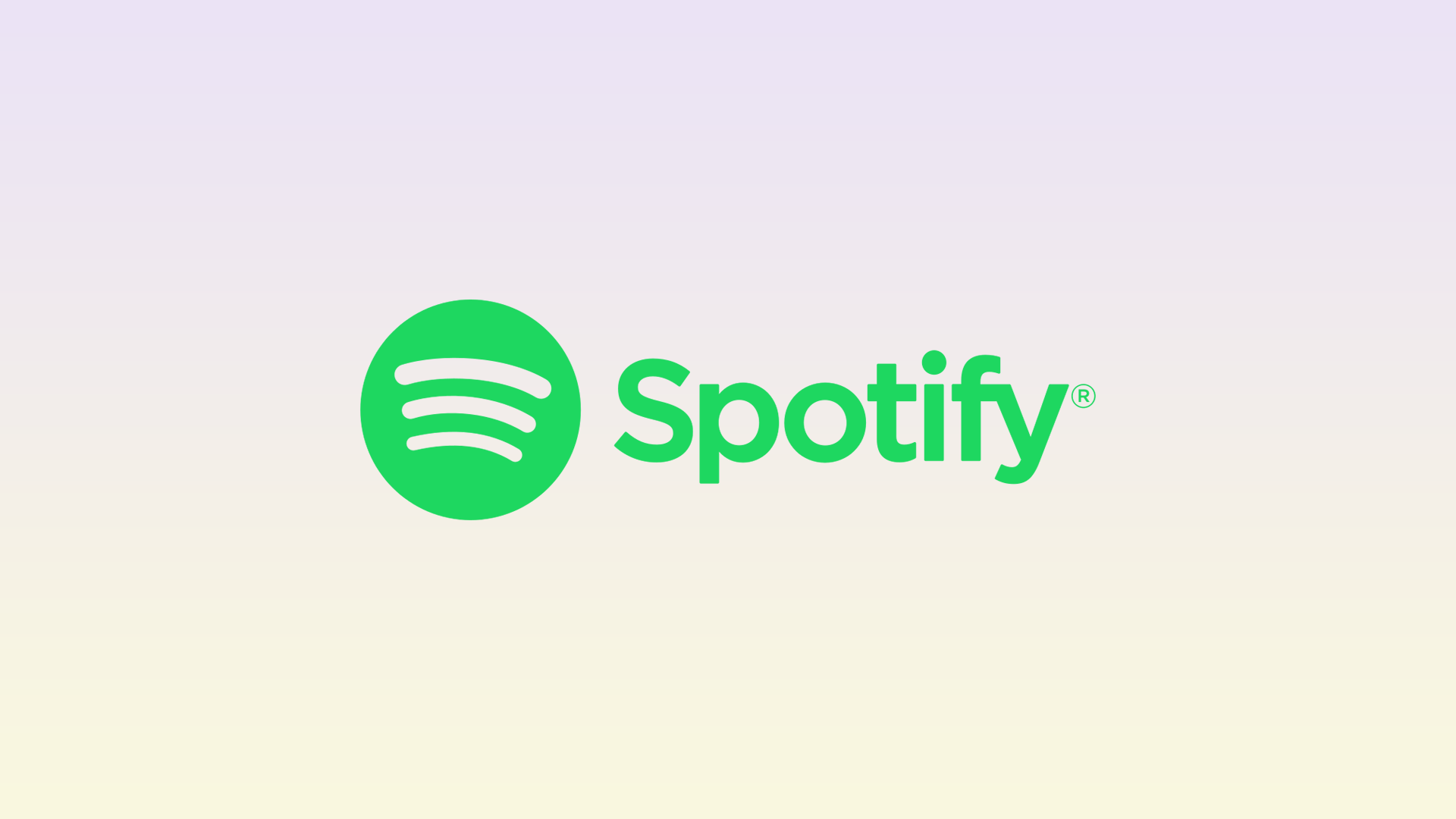A year ago, the streaming service Spotify launched a new Lyrics function for users around the world. It allows listeners to view the lyrics of songs and publish them on social networks. The feature is available in free and paid versions of the app for iOS and Android, PCs, game consoles, and smart TVs.
However, you can only share song lyrics on Facebook, Instagram, and Twitter. And it’s easy enough to do. That way you can tell your subscribers more about yourself and what kind of music you like, with an emphasis on certain lyrics. Whatever the reason, here’s how you can post Spotify lyrics to your social networks.
Content
How to share Spotify lyrics to Instagram Stories
If you want to share your favorite Spotify song lyrics to your Instagram Stories, you can follow these steps:
- First of all, open Spotify on your mobile device and start listening to the song.
- Then scroll down and tap on lyrics to open it.
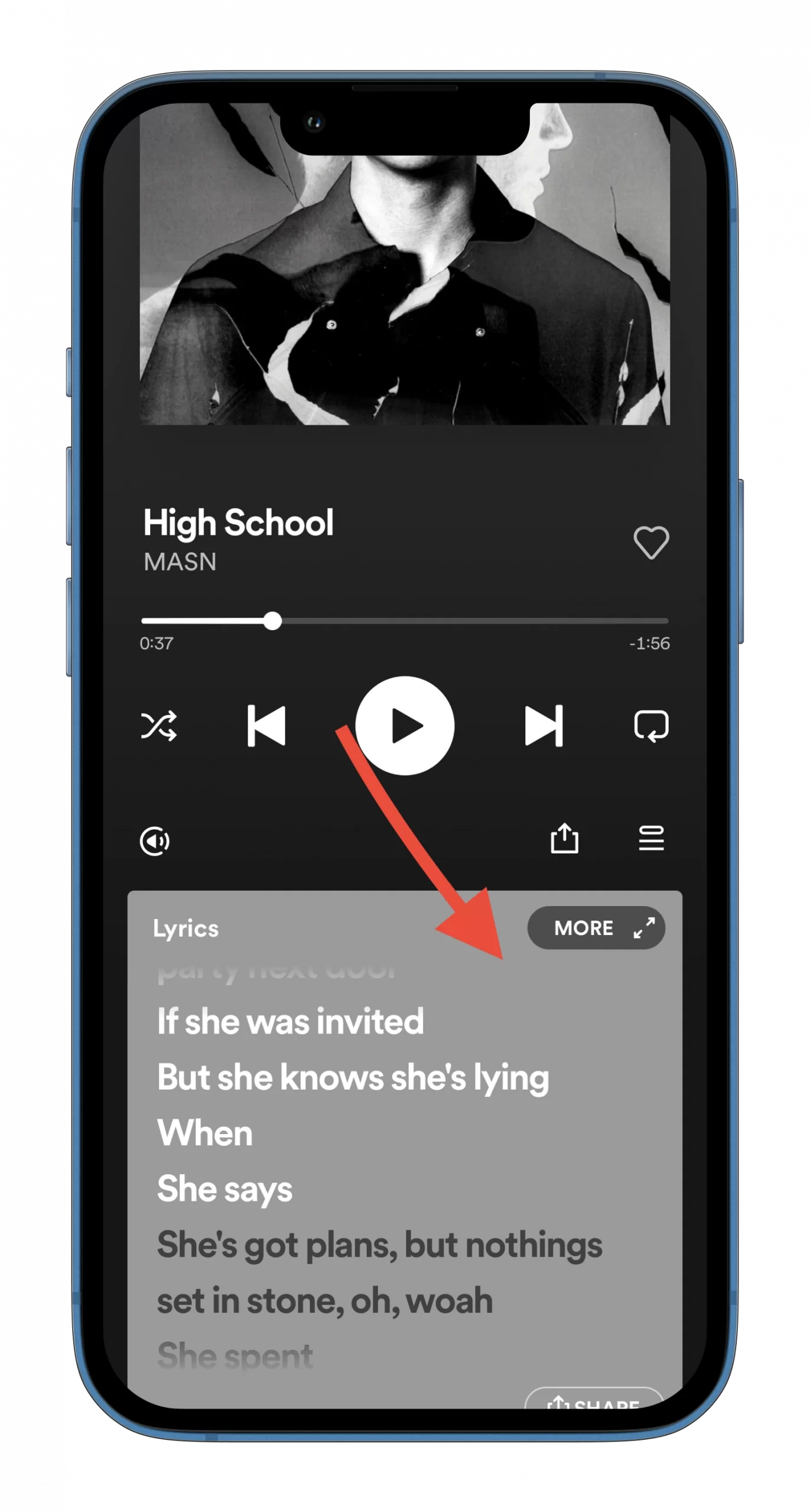
- After that, tap on the “Options” button.
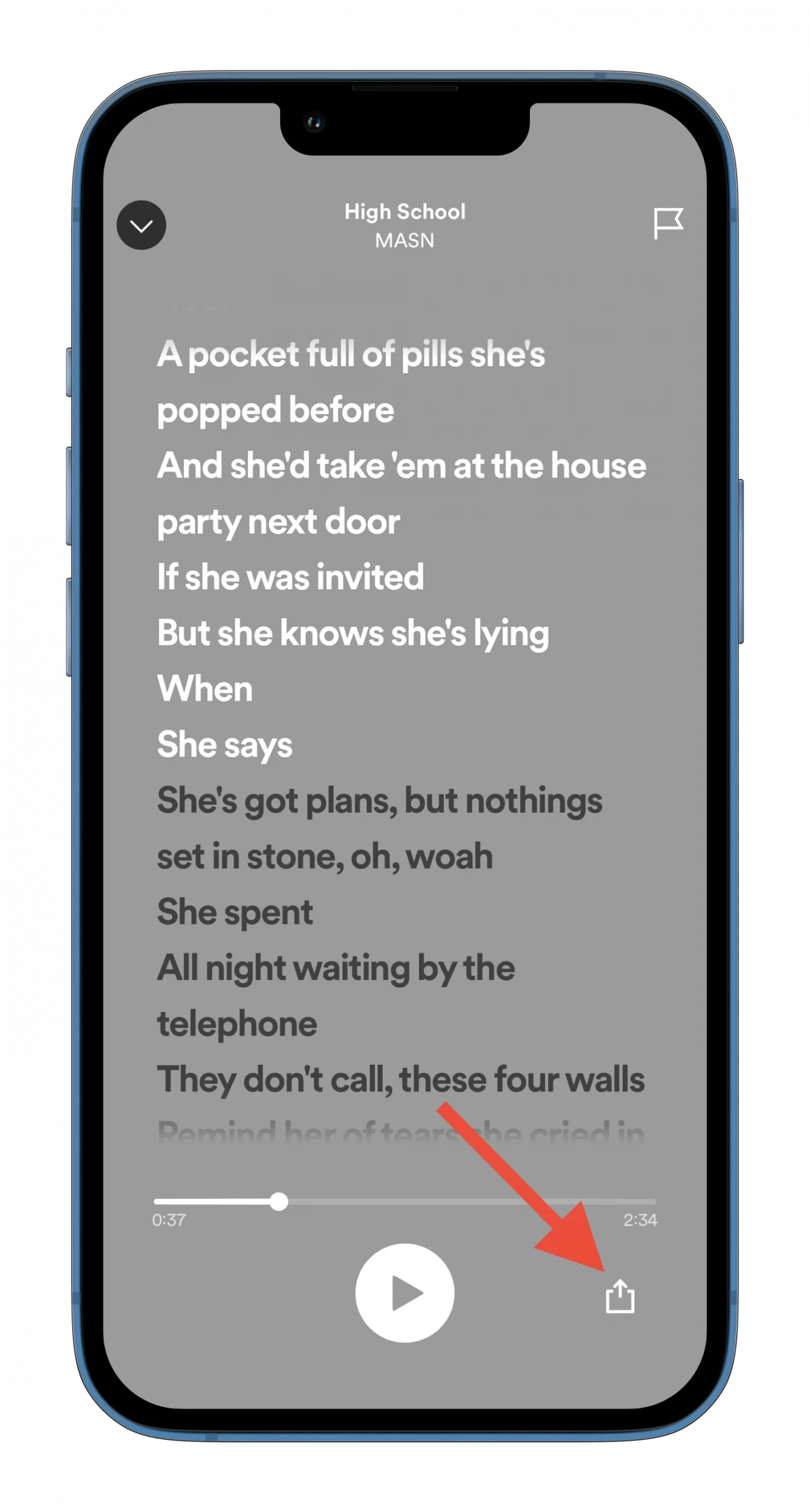
- Select lines (just tap on them) you want to post and tap “Share”.
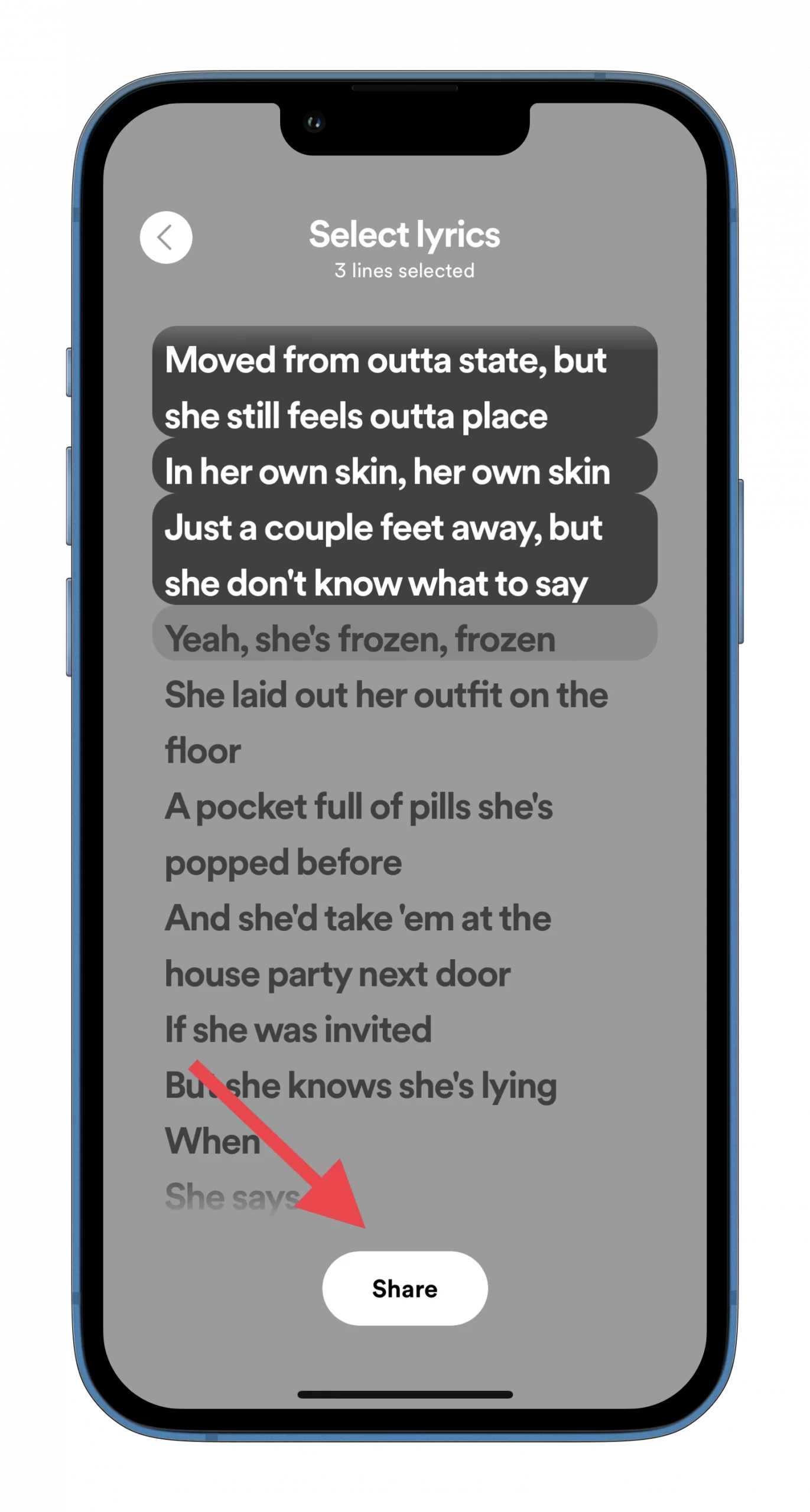
- Now, you can change the theme of your Story by tapping on the frame.
- Next, tap on the “Instagram Stories” icon.
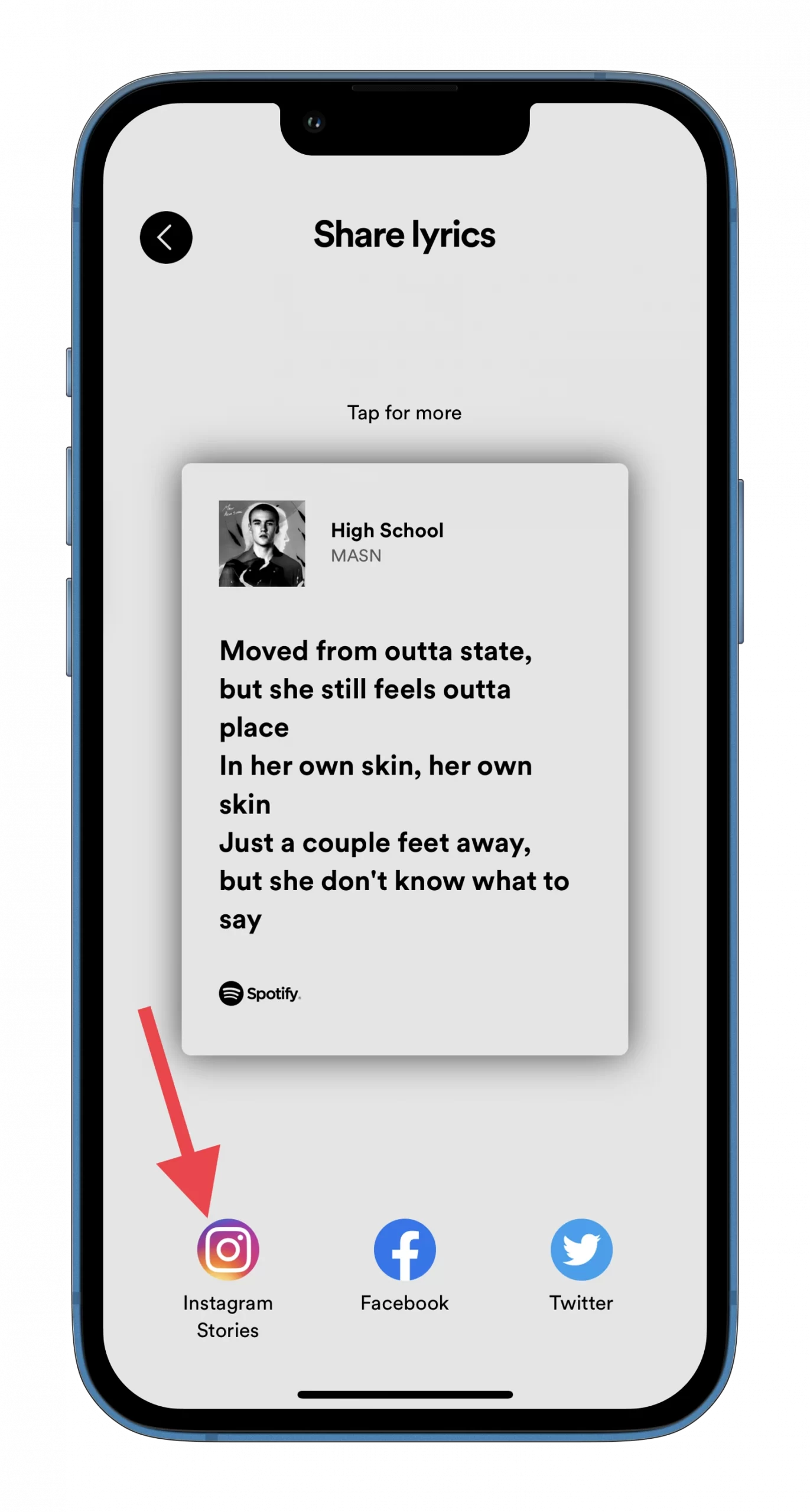
- Allow Spotify to open Instagram and, finally, tap “Your story” at the bottom of the screen.
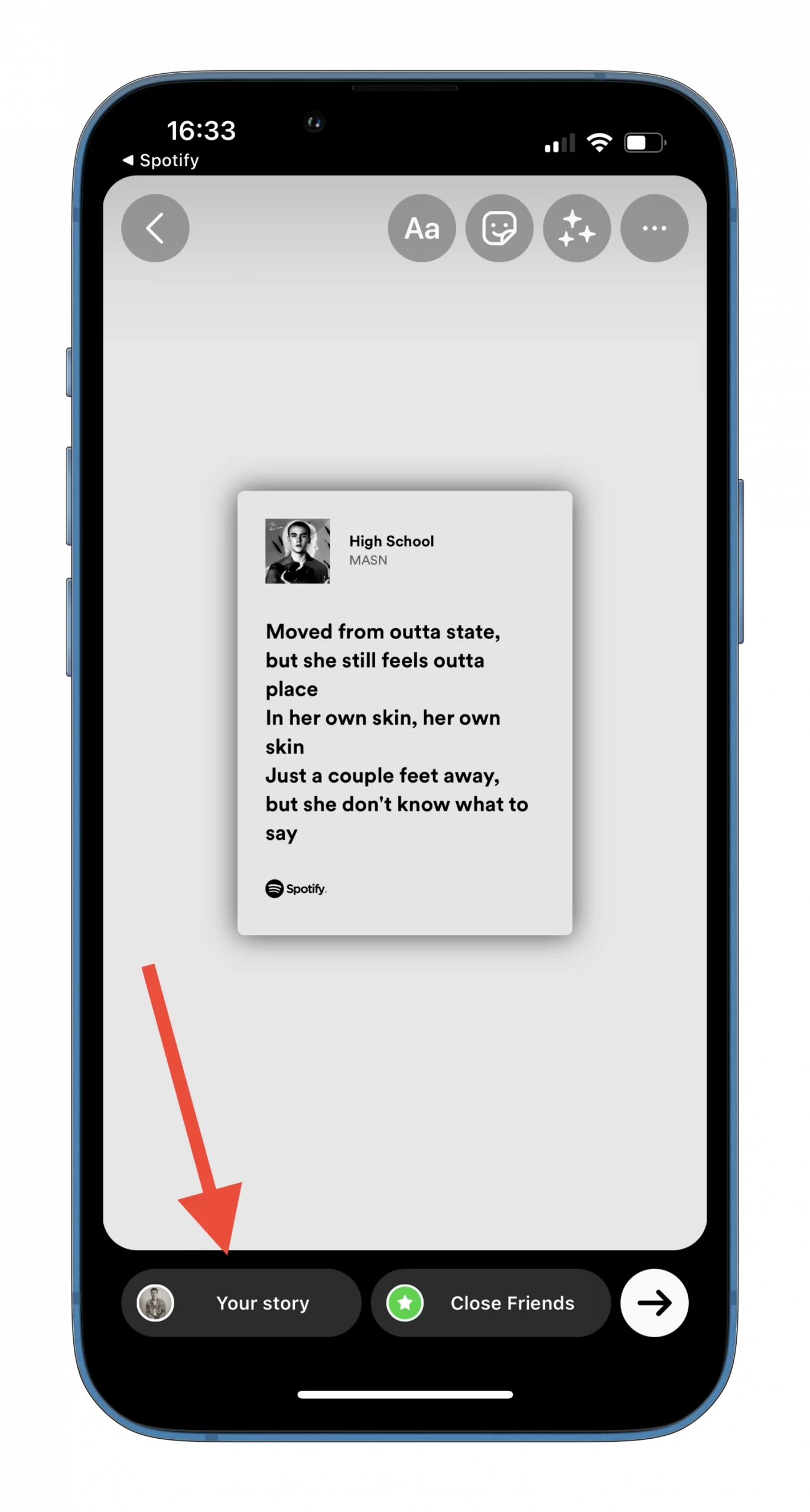
Once you have completed these steps, you will see these lyrics in your Instagram Stories feed. You can also change the size of the frame while editing the Story using the zooming moves.
In addition, you should know that you can only share consecutive lines from a song. You cannot choose to share many separate pieces of text. For example, you can share lines five through ten, but you cannot share lines five, seven, and ten at the same time. Also, you can only send complete lines, not fragments or individual words.
How to share Spotify lyrics to Facebook Stories
If you want to share your favorite Spotify song lyrics to your Facebook Stories – follow these instructions:
- Open Spotify on your mobile device and start listening to the song.
- Then scroll down and tap on lyrics to open it.
- After that, tap on the “Options” button.
- Select lines (just tap on them) you want to post and tap “Share”.
- Now, you can change the theme of your Story by tapping on the frame.
- Next, tap on the “Facebook” icon.
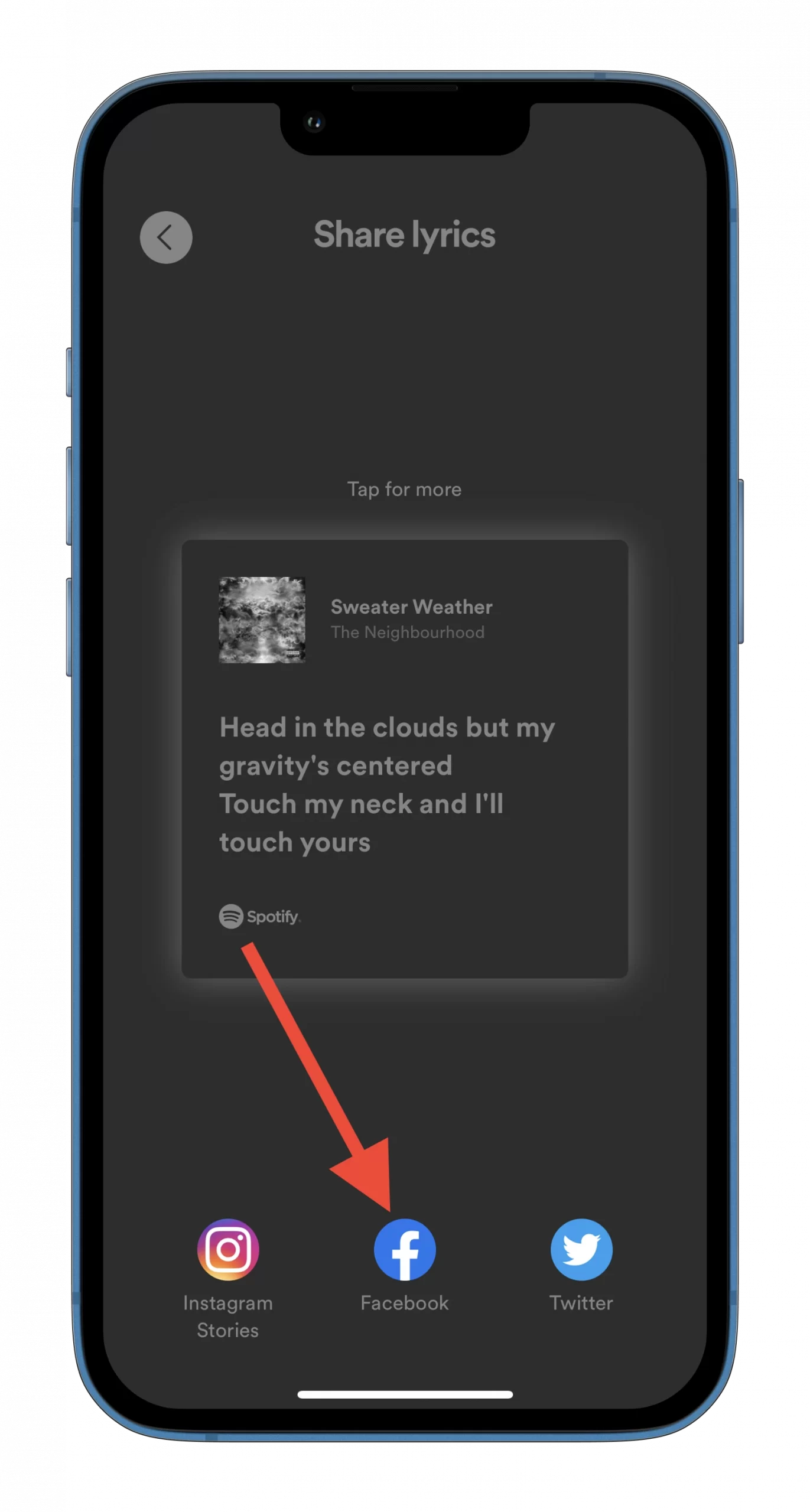
- Allow Spotify to open Facebook and, finally, tap “Share to Story” at the bottom of the screen.
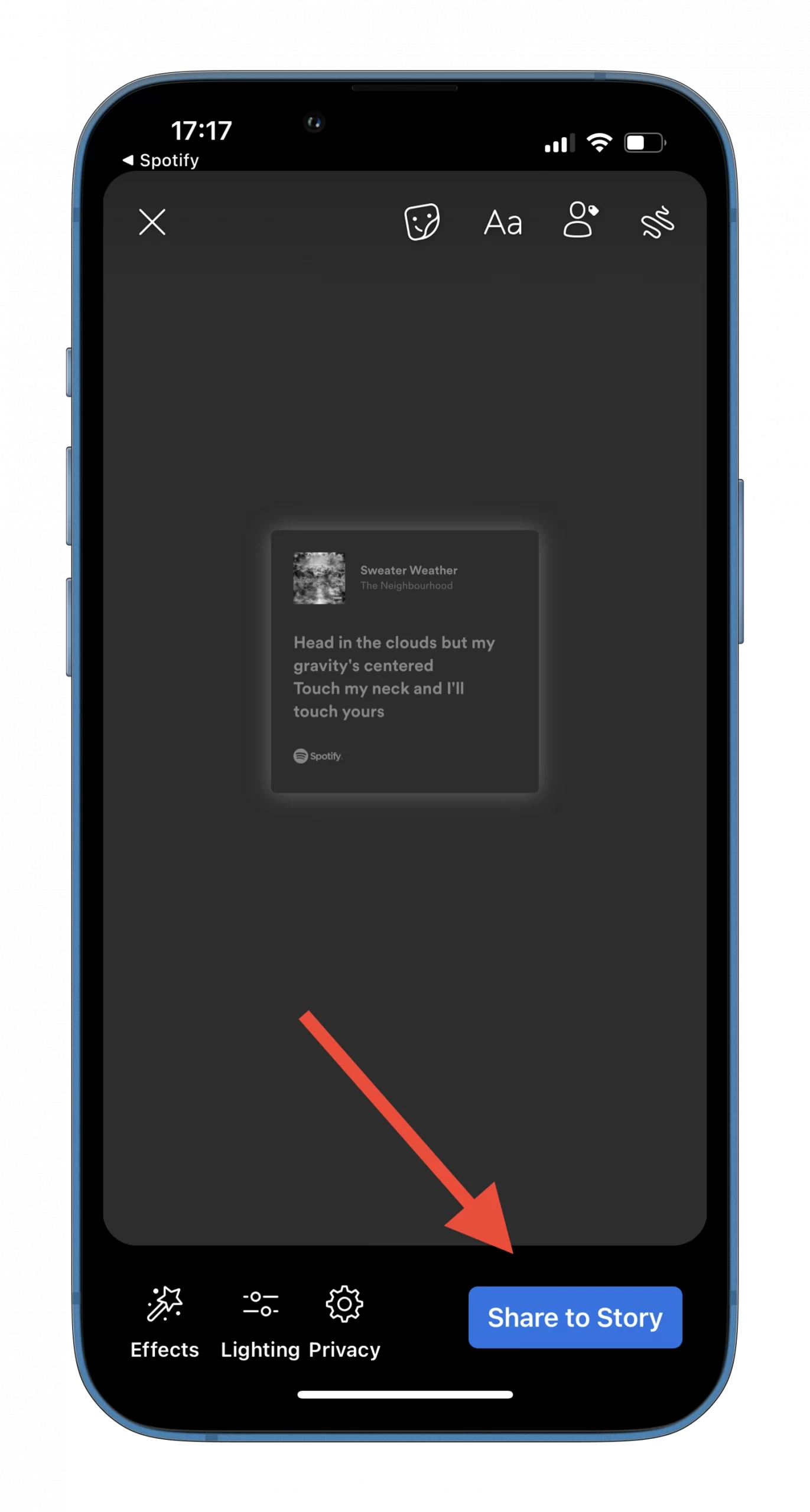
Once you have completed these steps, you will see these lyrics in your Facebook Stories feed. You can also add different effects and change lightning in your Story.
How to share Spotify lyrics on Twitter
If you want to share your favorite Spotify song lyrics on your Twitter – follow these instructions:
- Open Spotify on your mobile device and start listening to the song.
- Then scroll down and tap on lyrics to open it.
- After that, tap on the “Options” button.
- Select lines (just tap on them) you want to post and tap “Share”.
- Now, you can change the theme of your post by tapping on the frame.
- Next, tap on the “Twitter” icon.
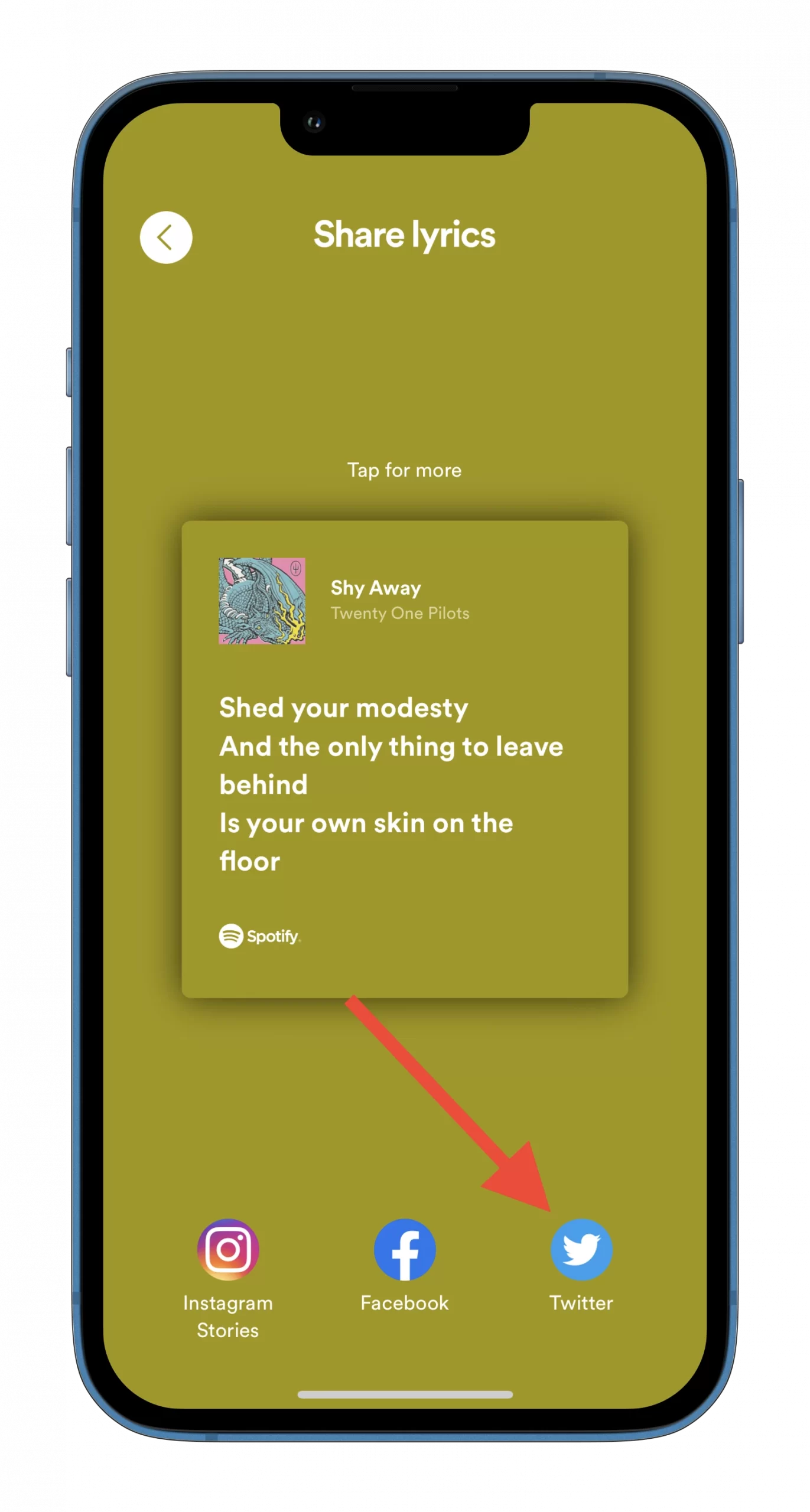
- Allow Spotify to open Twitter and, finally, tap “Tweet” at the bottom of the screen.
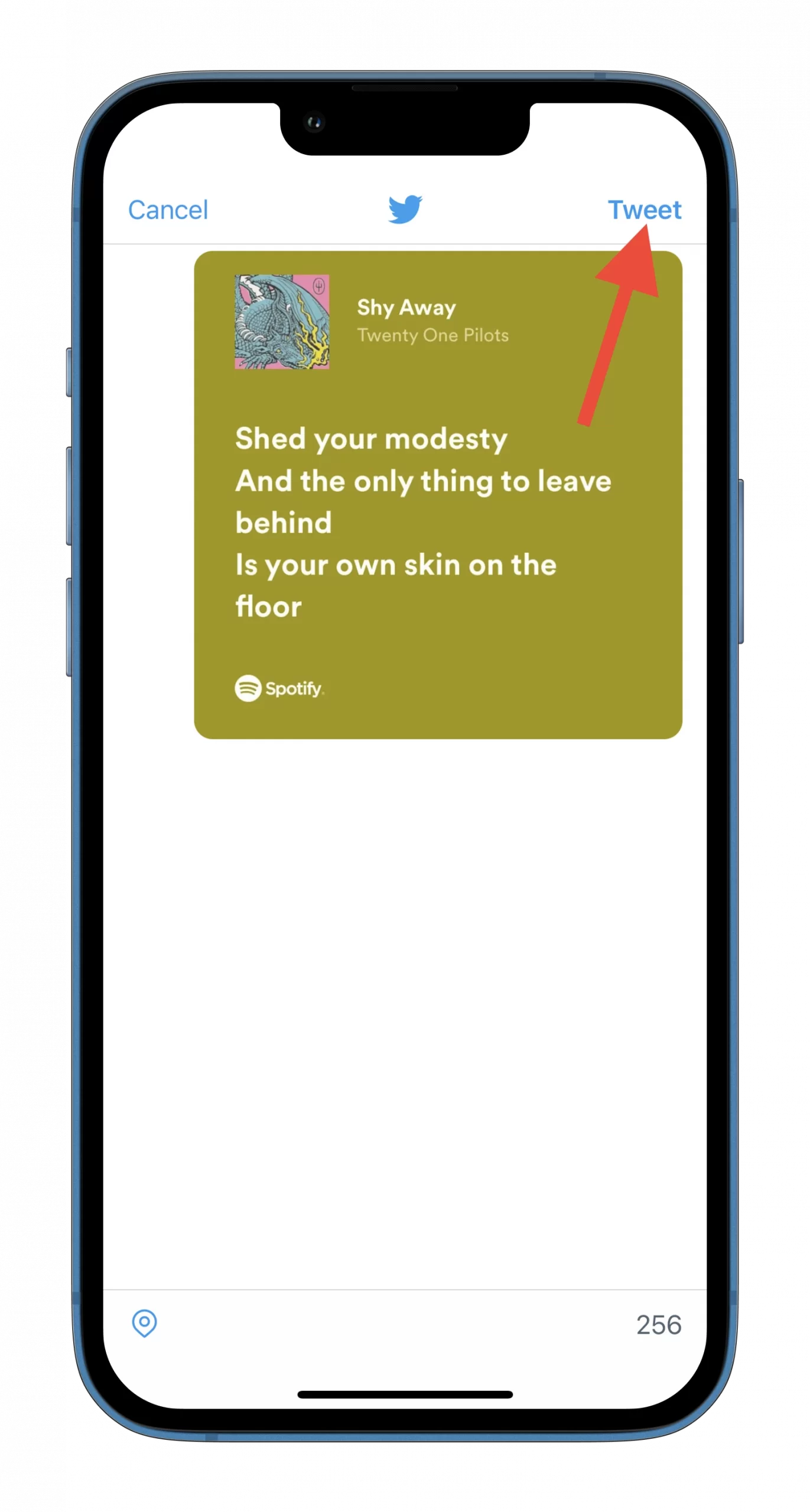
Once you have completed these steps, you will see these lyrics in your Twitter feed. You can also additionally write some of your text and your thoughts about these lines.
Read Also:
- How to see who likes your Spotify playlist
- How to share a Spotify playlist
- How to сlear your queue on Spotify
What are some additional unusual Spotify features?
Spotify can also recommend songs at a pace close to your running pace. Start your run, select a playlist from the “Search” tab, and Spotify selects music based on your pace using your phone’s pedometer. Whether you like a quiet jog through the park or are trying to break persome tunes willtunes that will perfectly complement your pace.
To check when an artist, band, or group you’ve been listening to is performing near you, go to this group or artist page, then tap “Artist Pick”. You will see the list of the closest events and concerts.