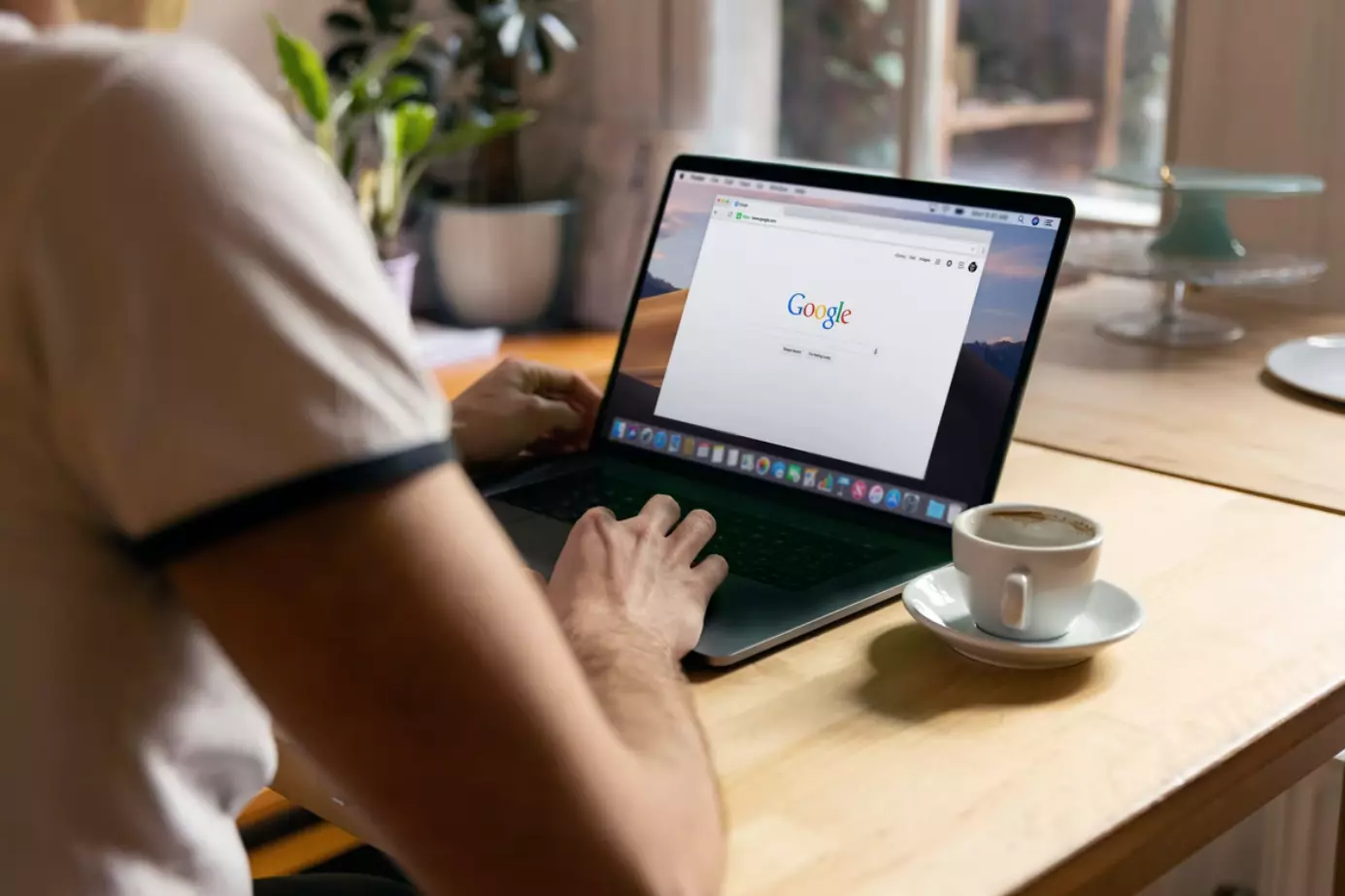A vast number of employees of various companies in various fields of activity constantly use Google Sheets. Despite the fact that this service is very similar to Microsoft Excel from the Microsoft Office suite of programs, Google Sheets is still ahead of its competitor in some respects.
Today, the problem of data integrity and confidentiality is one of the most important issues in business. Most employees don’t even think about how important it is to keep some data secret. After all, it happens that these data may fall into the wrong hands, and the company will lose money, and even worse – its reputation and the trust of customers. That’s why Google Sheets users have the opportunity to protect some of the data in the table from prying eyes by hiding it.
Content
Why should you hide tabs from specific people in Google Sheets?
In fact, this question sounds rhetorical. That’s because the answer is on the surface. The fact is that some information in a company may be inaccessible to ordinary employees. And this is absolutely normal. After all, each company employee has his own level of access to certain information, depending on his position and occupation.
For example, if an employee of a company simply consults with clients, it means that he should only have access to information related to the company’s product data (for example, the price list of products). This employee has no need for the information contained in the tables used by, for example, human resources or cybersecurity departments.
With all of this in mind, Google decided to add the ability to control access to certain tables for certain users, which the administrator defines. Doing this is as simple as hiding cells in Google Sheets.
Well, here’s how to hide tabs from certain people in Google Sheets.
Read Also:
- How to create a master sheet in Google Sheets
- How to insert check mark in Google Sheets
- How to make a Gantt chart in Google Sheets
How to keep tabs hidden from certain people in Google Sheets using a PC
So, if you want to keep certain tabs hidden from specific people in Google Sheets using your PC, you have to follow these steps:
- First of all, go to your Google Sheets tab and right-click on the tab you want to hide.
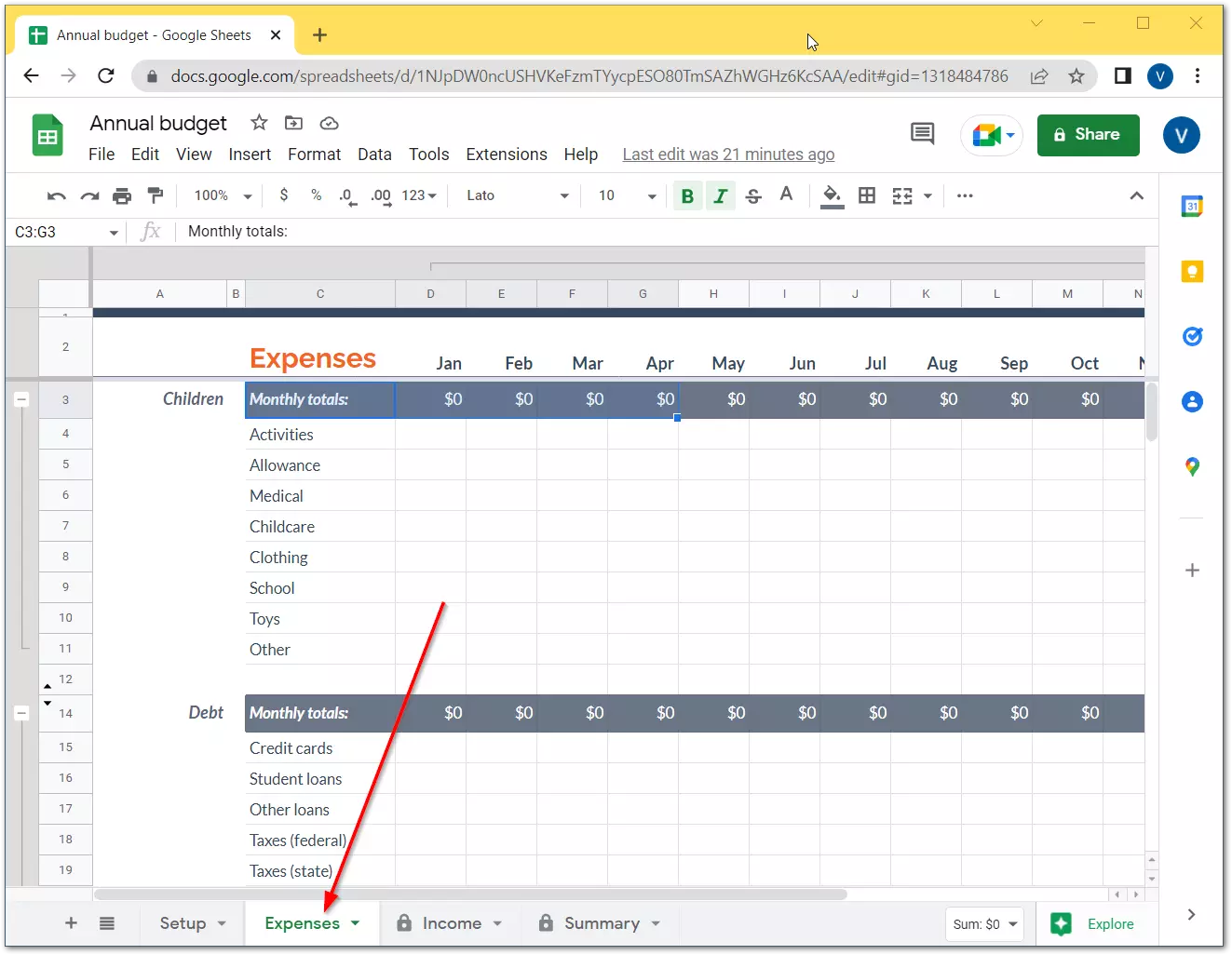
- Then, just click on the “Hide sheet” option.
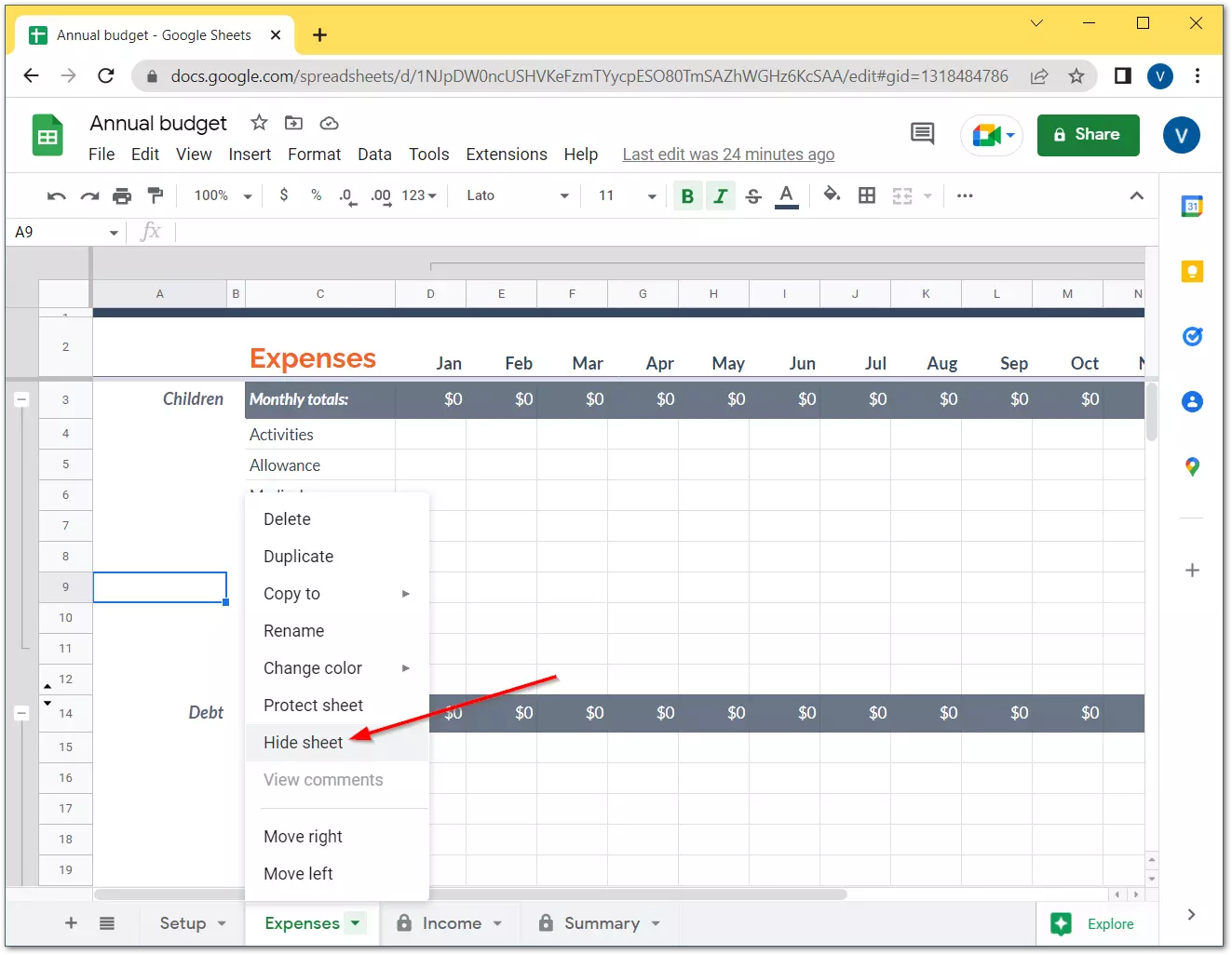
Once you have completed these steps, you will be able to keep a sheet hidden from certain users in Google Sheets using a PC.
If you want to unhide this sheet, follow these instructions:
- Click on the “View” tab.
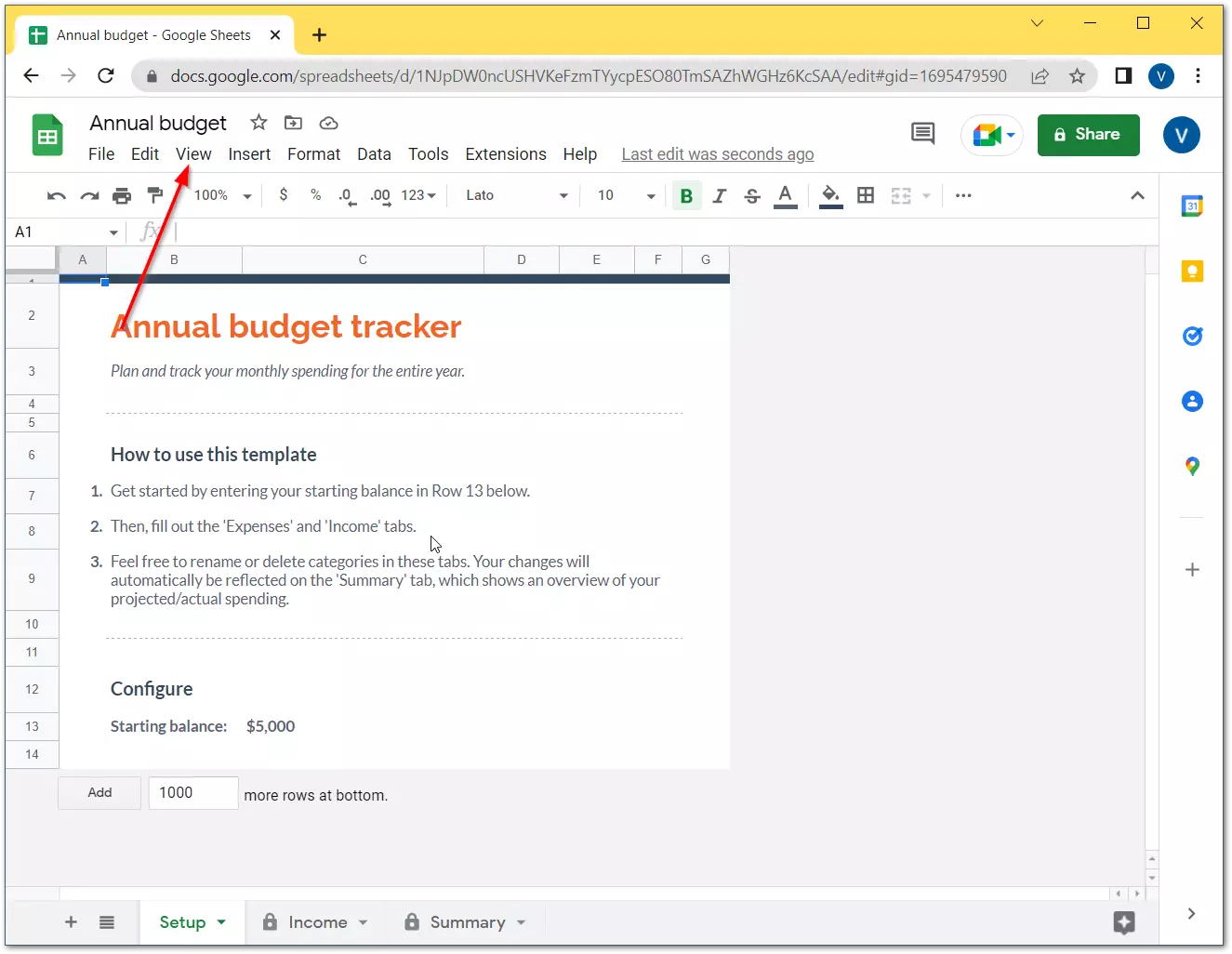
- Finally, select “Hidden sheets” and click “Show (the sheet’s name)”.
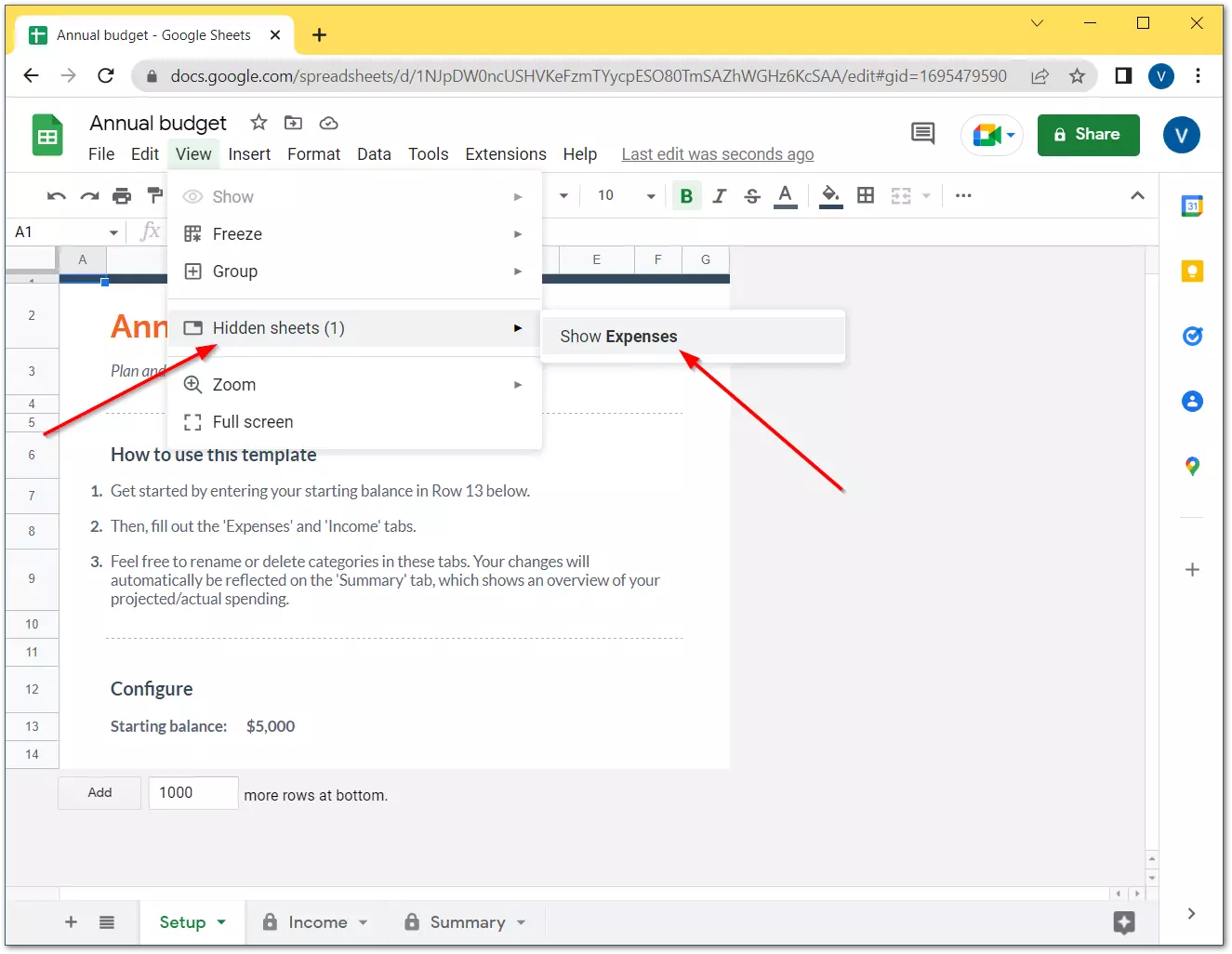
As you can see, it’s really very easy and doesn’t even require any more action than, for example, turning on dark mode in Google Sheets.
How to hide sheets from certain people in Google Sheets using an Android
If you want to hide a sheet from certain people in Google Sheets using your Android device, you have to follow these steps:
- First, open the Google Sheets document you want to hide from other users on your Android device using the Sheets app.
- After that, tap on the tab you want to hide.
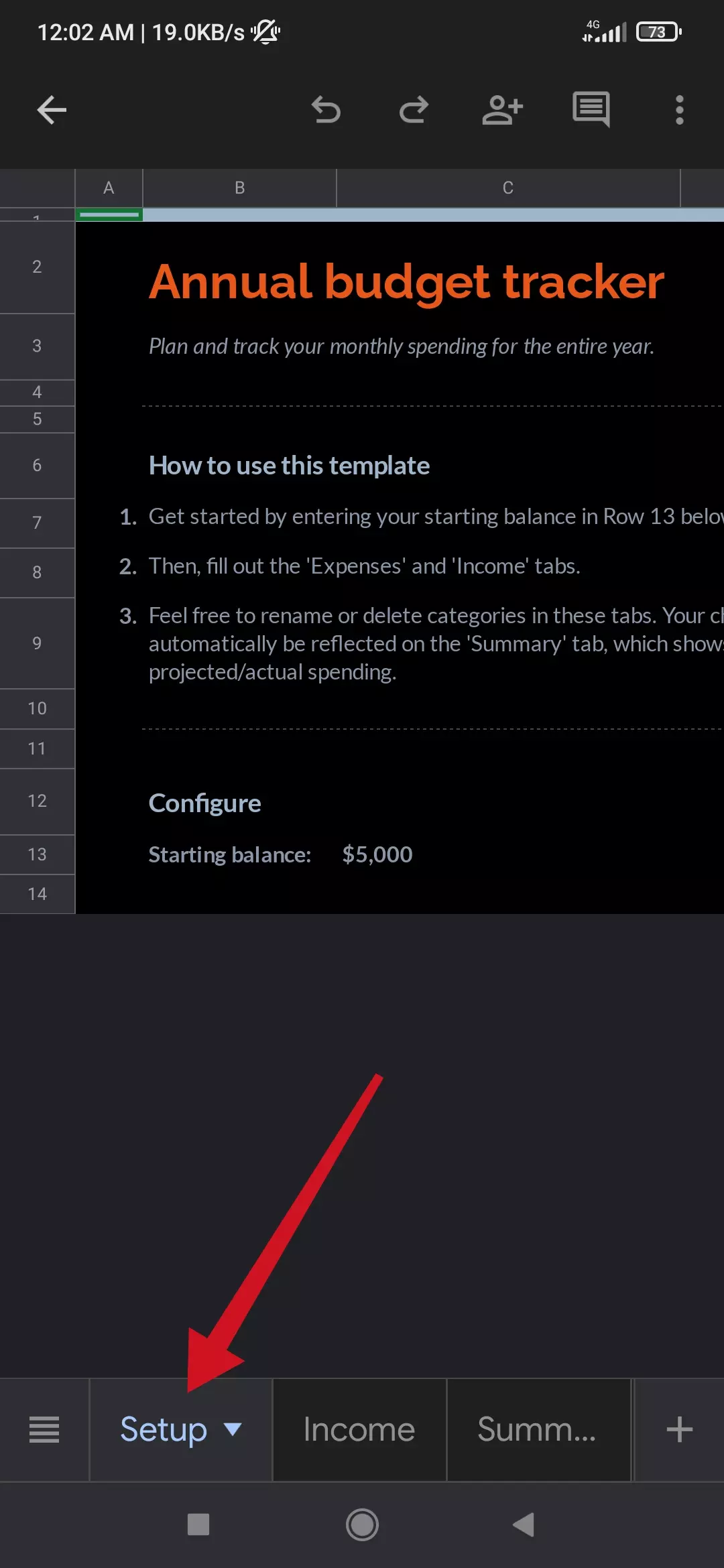
- Finally, select the “Hide” option from the list.
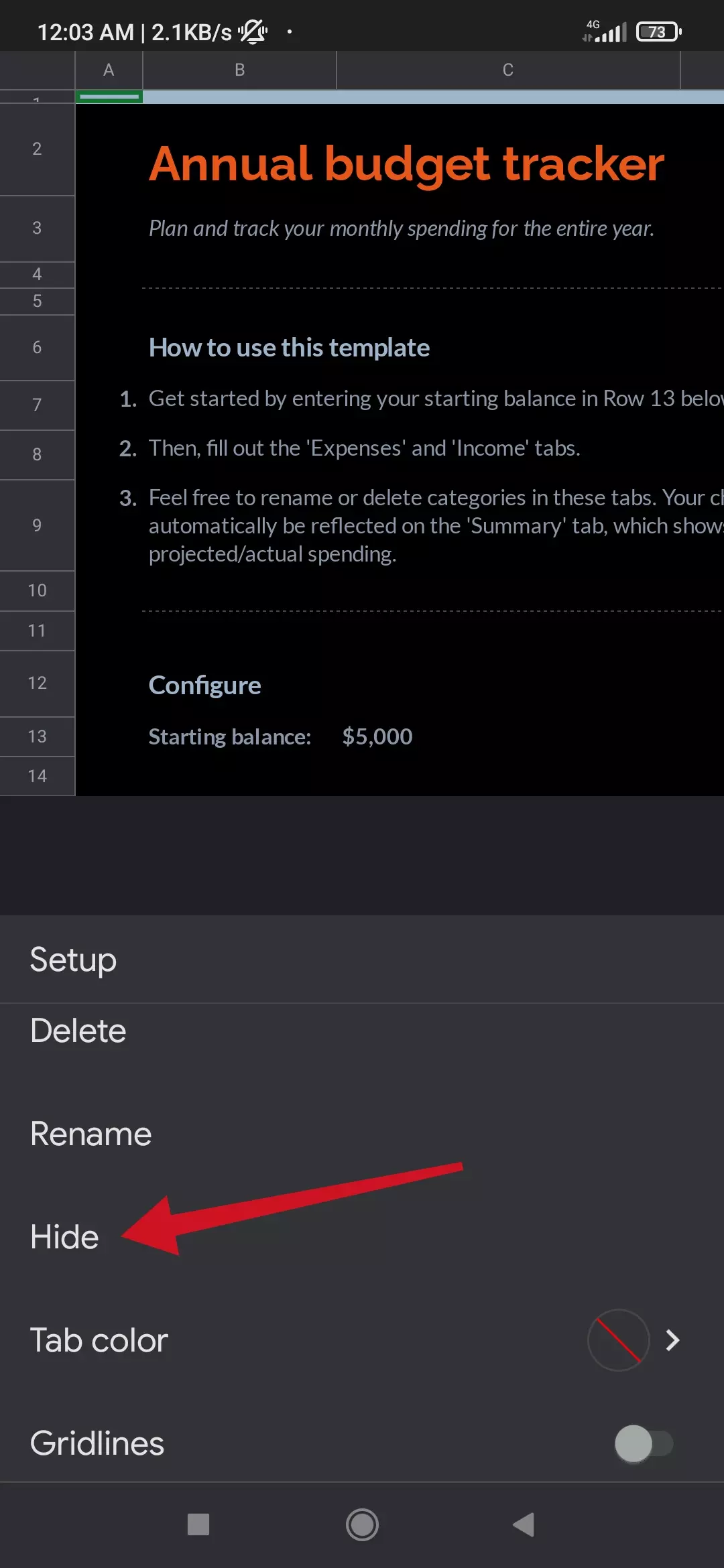
Once you have completed these steps, you will be able to keep a sheet hidden from certain users in Google Sheets using your Android device.
If you want to unhide this sheet, follow these instructions:
- Tap on the “four lines” button in the bottom left corner.
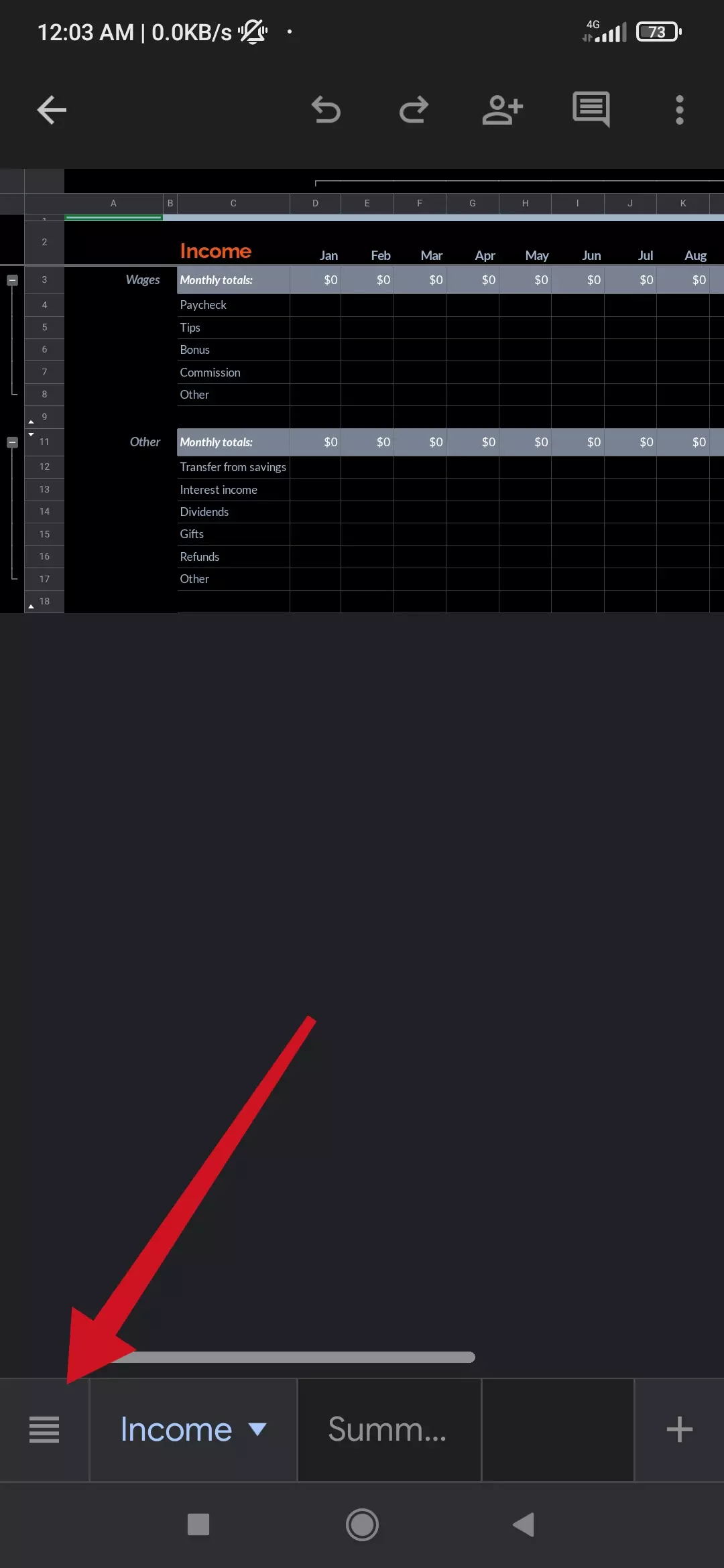
- Next, just tap on the sheet you want to unhide.

r.com/w
Almost in the same way you can also unhide a column in Google Sheets.
Unfortunately for iPhone and iPad users, there’s no function to hide tabs with tables in the app on these devices. Therefore, if you have an iPhone, you will have to use another device to do this, such as a PC, laptop, or Android.
What could be the reasons for hiding tabs in Google Sheets?
At the moment, there are several main reasons why many companies, especially large ones, have to hide certain information (it may not just table in Google Sheets) from certain employees.
The point is that some of the data in the spreadsheets can be very sensitive, and if it falls into the wrong hands (by an insider, spy, or just an inexperienced user), the information can potentially be corrupted or wiped out altogether. It’s unlikely that the company’s top managers want that fate for their business. For this reason, each employee is assigned a certain criterion according to which he or she has access only to the information he or she needs.
In addition, to prevent access to sensitive information, sometimes additional authentication factors are used, such as biometrics, one-time passwords, and other methods. This method is also called 2FA or two-factor authentication. This really helps to maintain the integrity and confidentiality of the information.
In addition to the above, hiding sensitive data in spreadsheets helps prevent them from being stolen and used for malicious purposes. These steps should be taken if a company doesn’t want to take risks.
Read Also:
- How to fix Google Sheets formula parse error
- How to use the slicer in Google Sheets
- How to set the print area in Google Sheets
How to protect sheets and range in Google Sheets
Sometimes users of Google Sheets may need additional protection for some sheets or particular ranges. This protection prevents accessing and changing the data in the Google Sheets table. Well, here’s how you can do it:
- Open the Google Sheets document and go to the sheet you want to change.
- After that, click on the “Data” tab at the top and select the “Protected sheets and ranges” option.
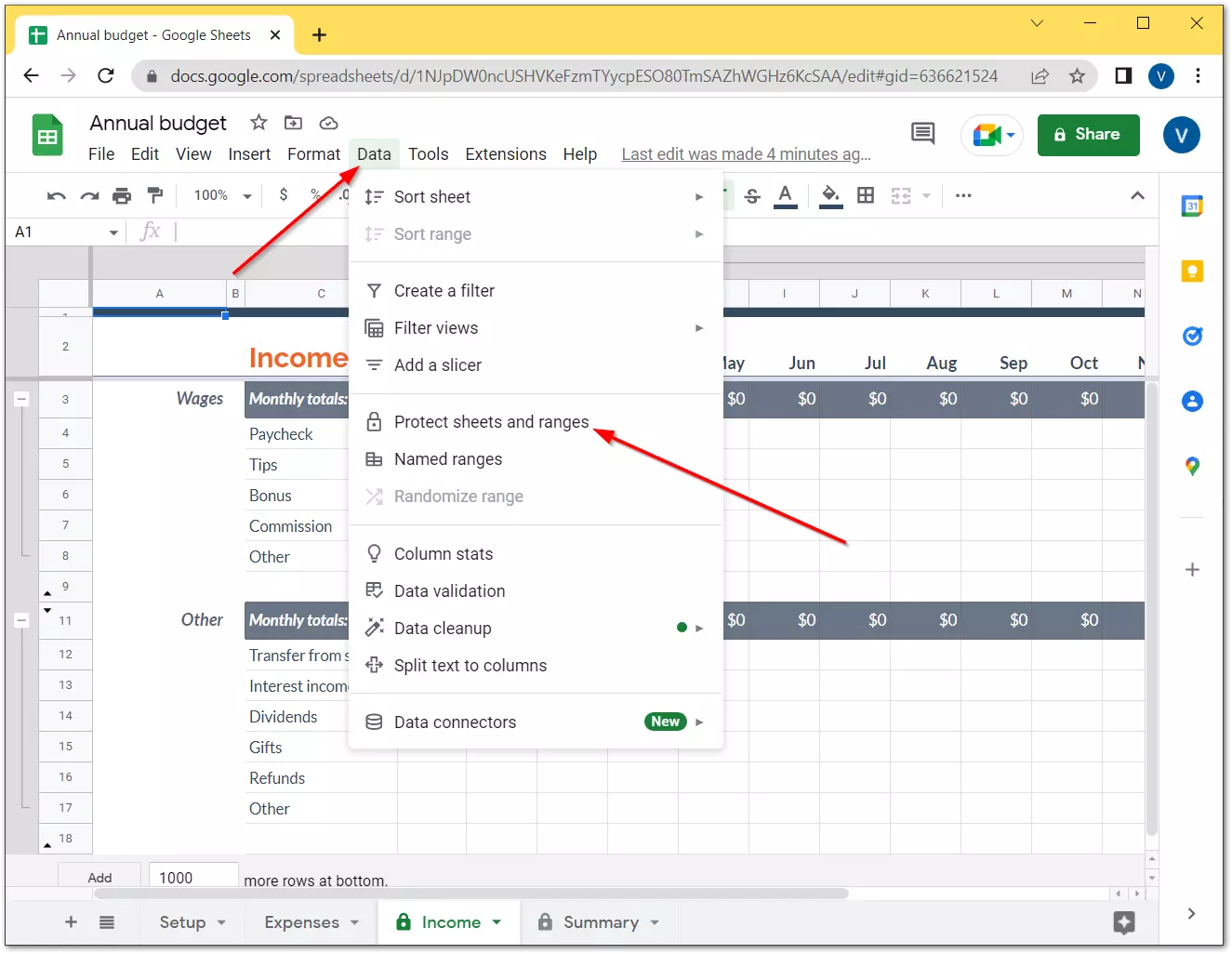
- Click “Add a sheet or range”.
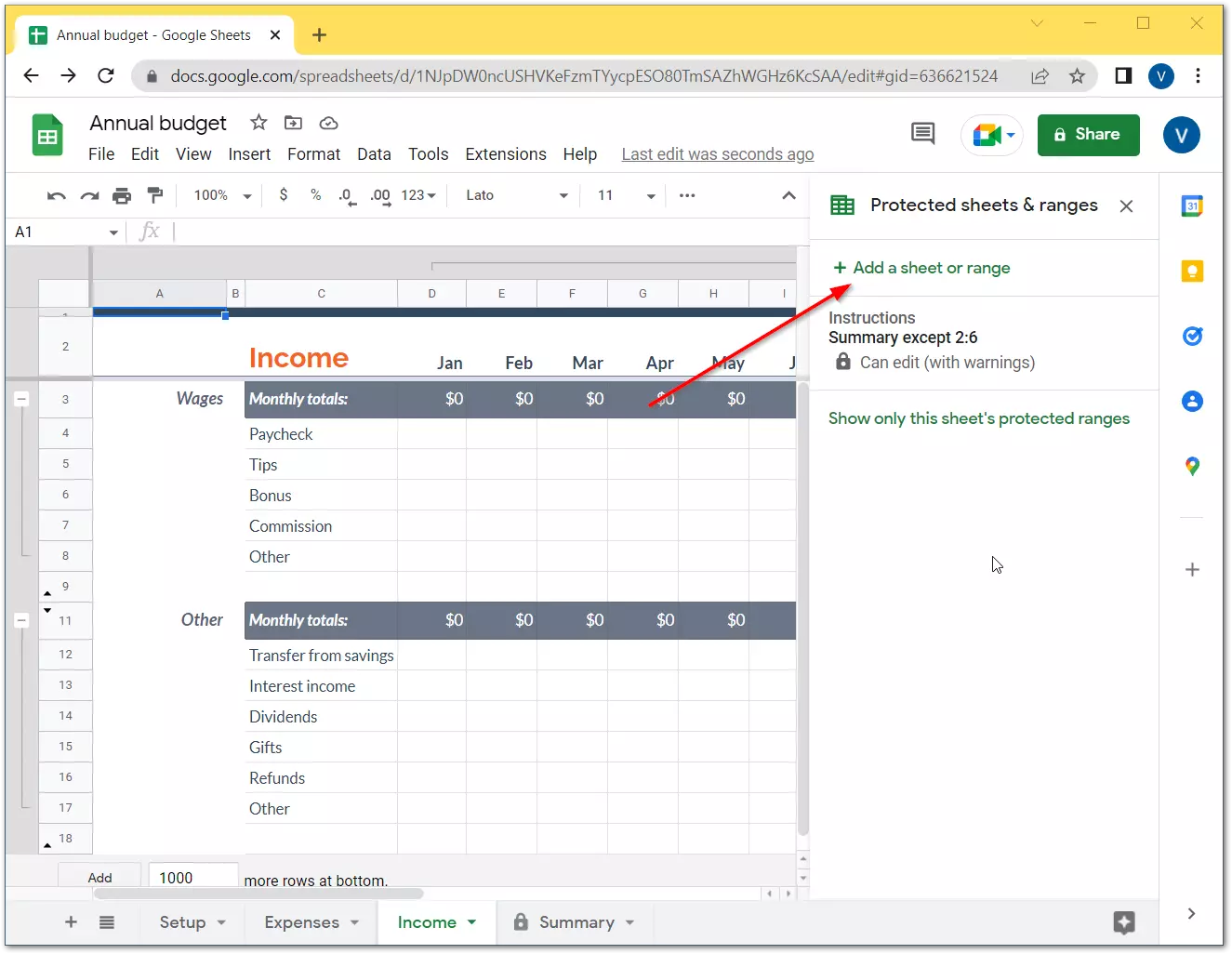
- Then, select “Sheet”, enter a description, and select a sheet you want to protect.
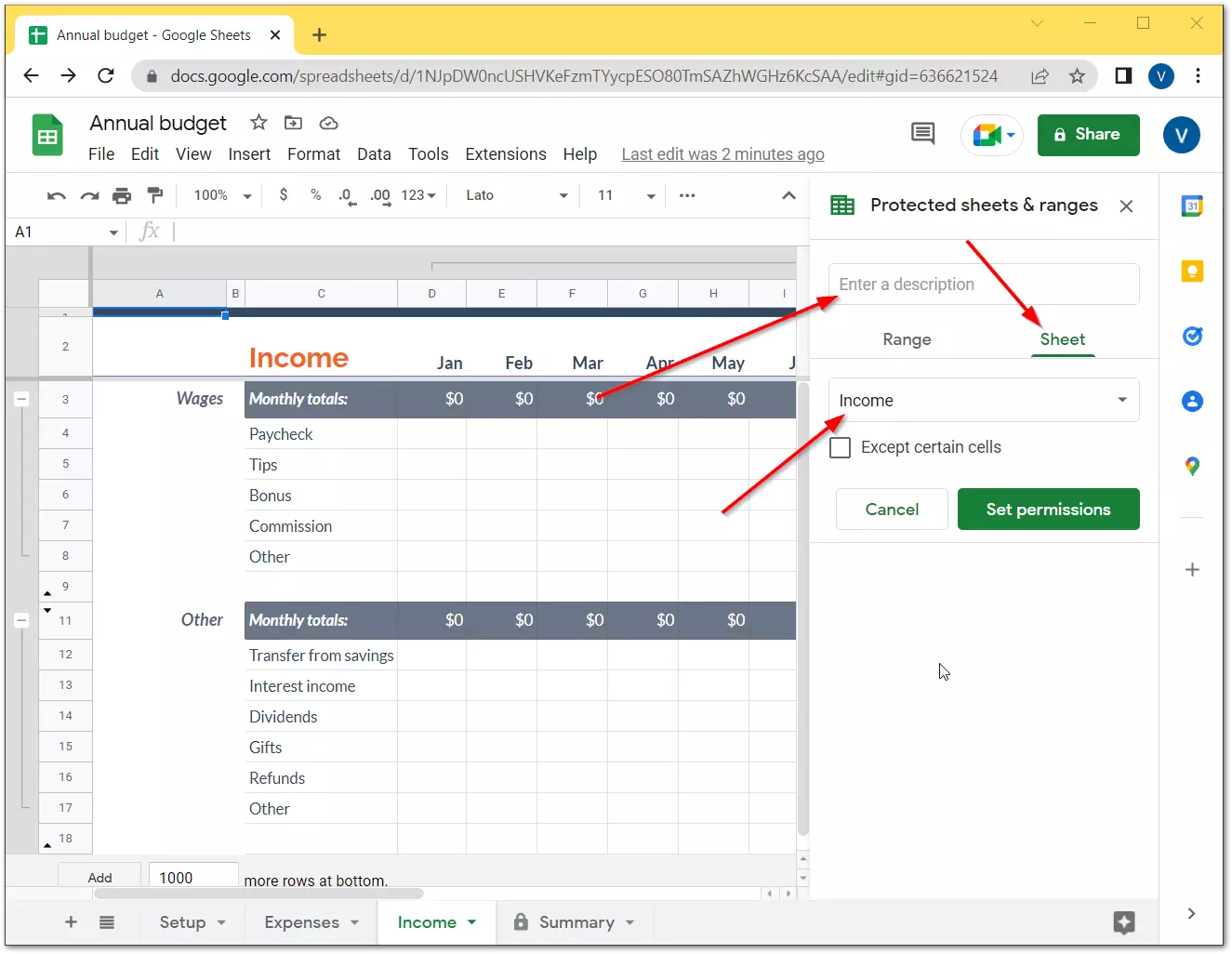
- You can also choose certain cells that you don’t need to protect by checking the “Except certain cells” box. This means that they will stay public.
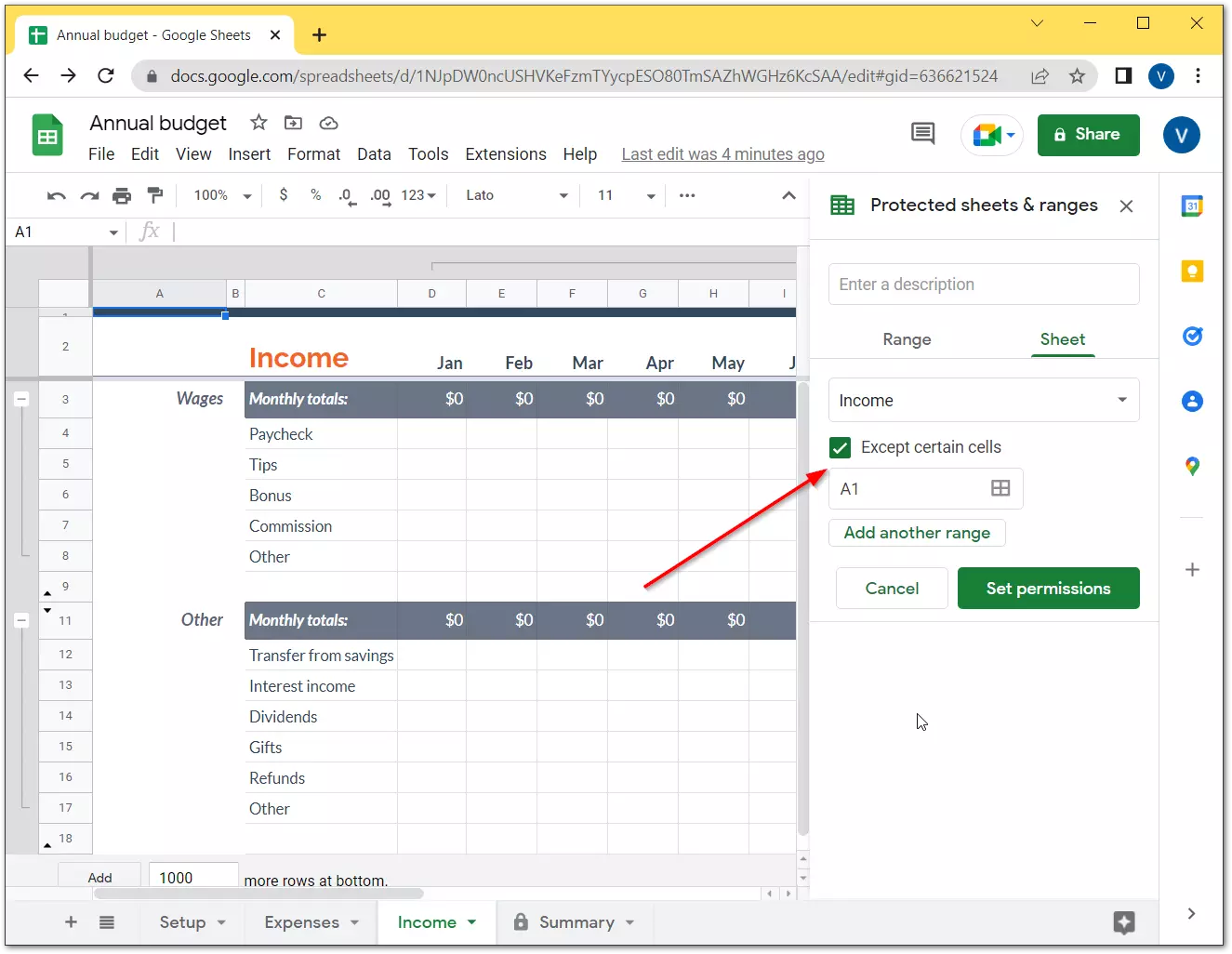
- Now, just click on the “Set permissions” button.
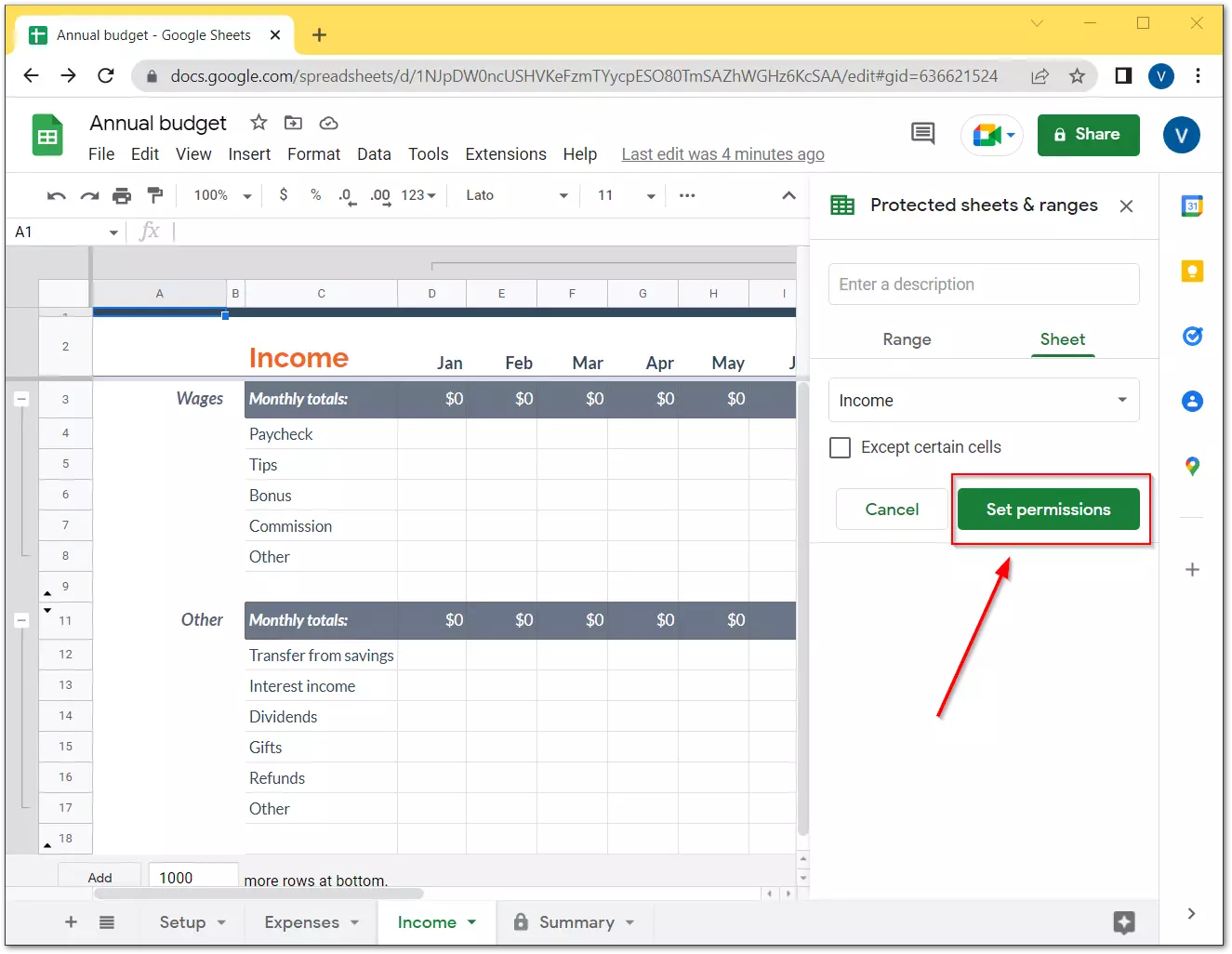
- In the next window, you can choose how you want to limit editing.
- You can choose “Only you”.
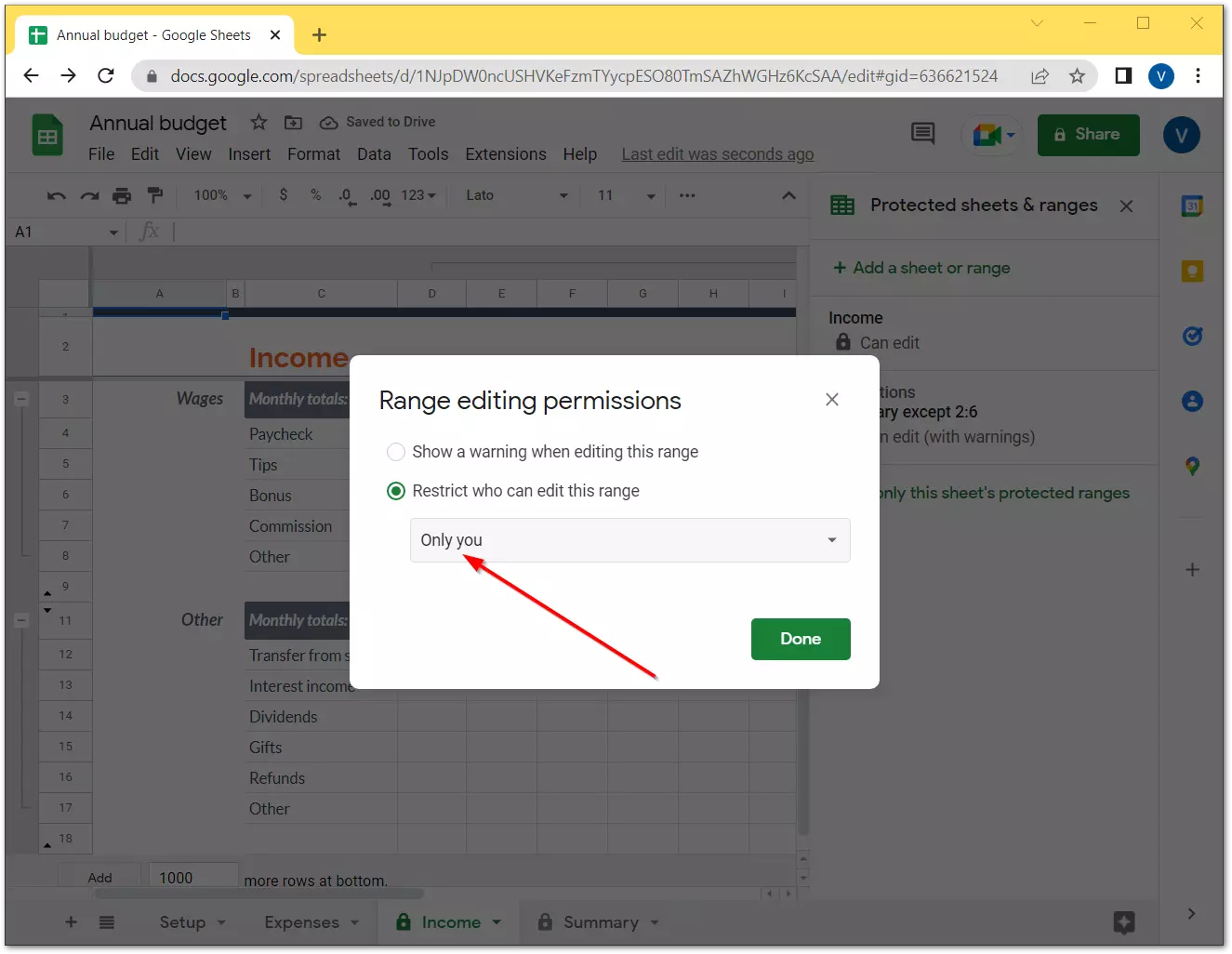
- Alternatively, you can choose “Custom” and add users who will be able to edit the content in this sheet.
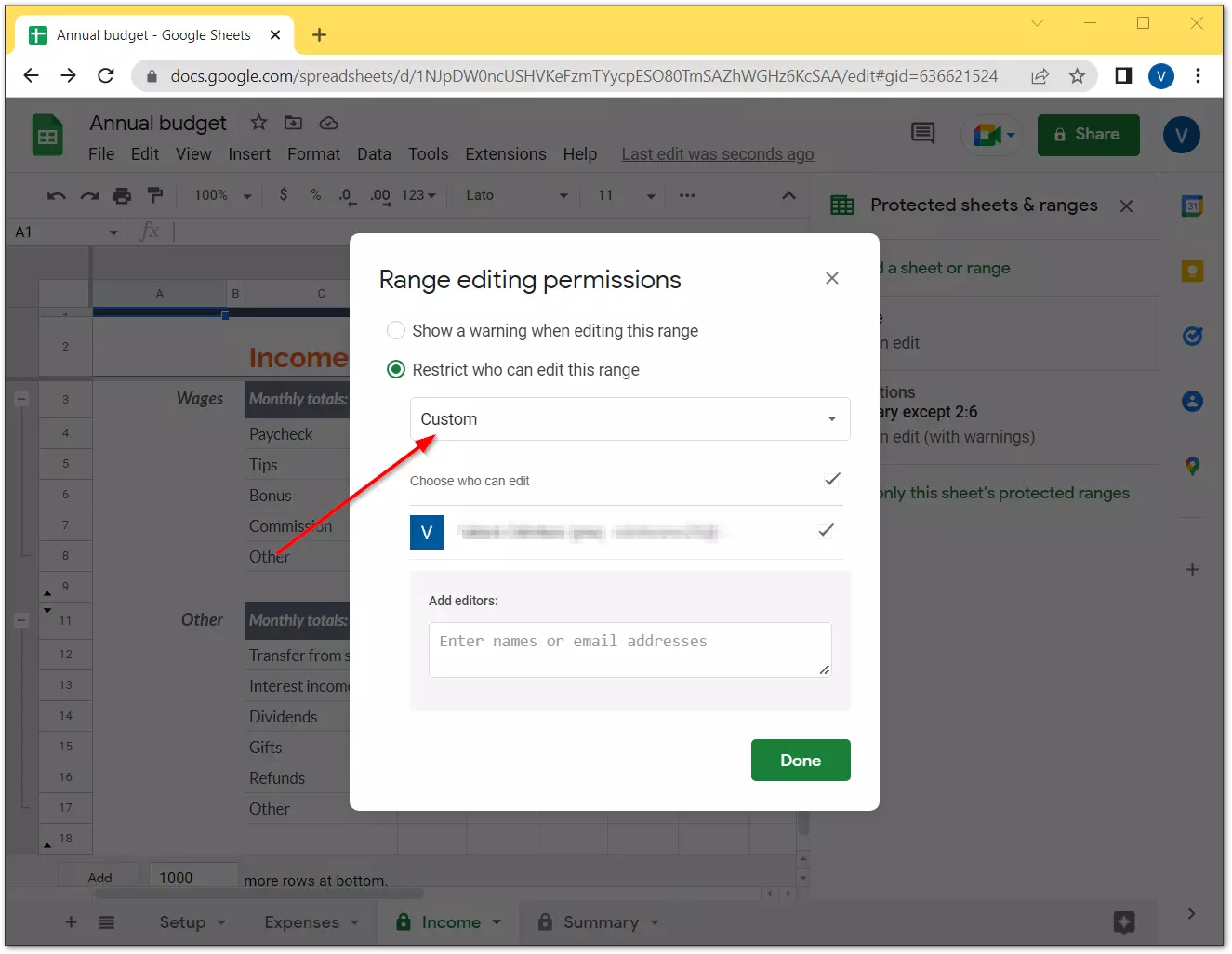
- Finally, just click on the “Done” button.
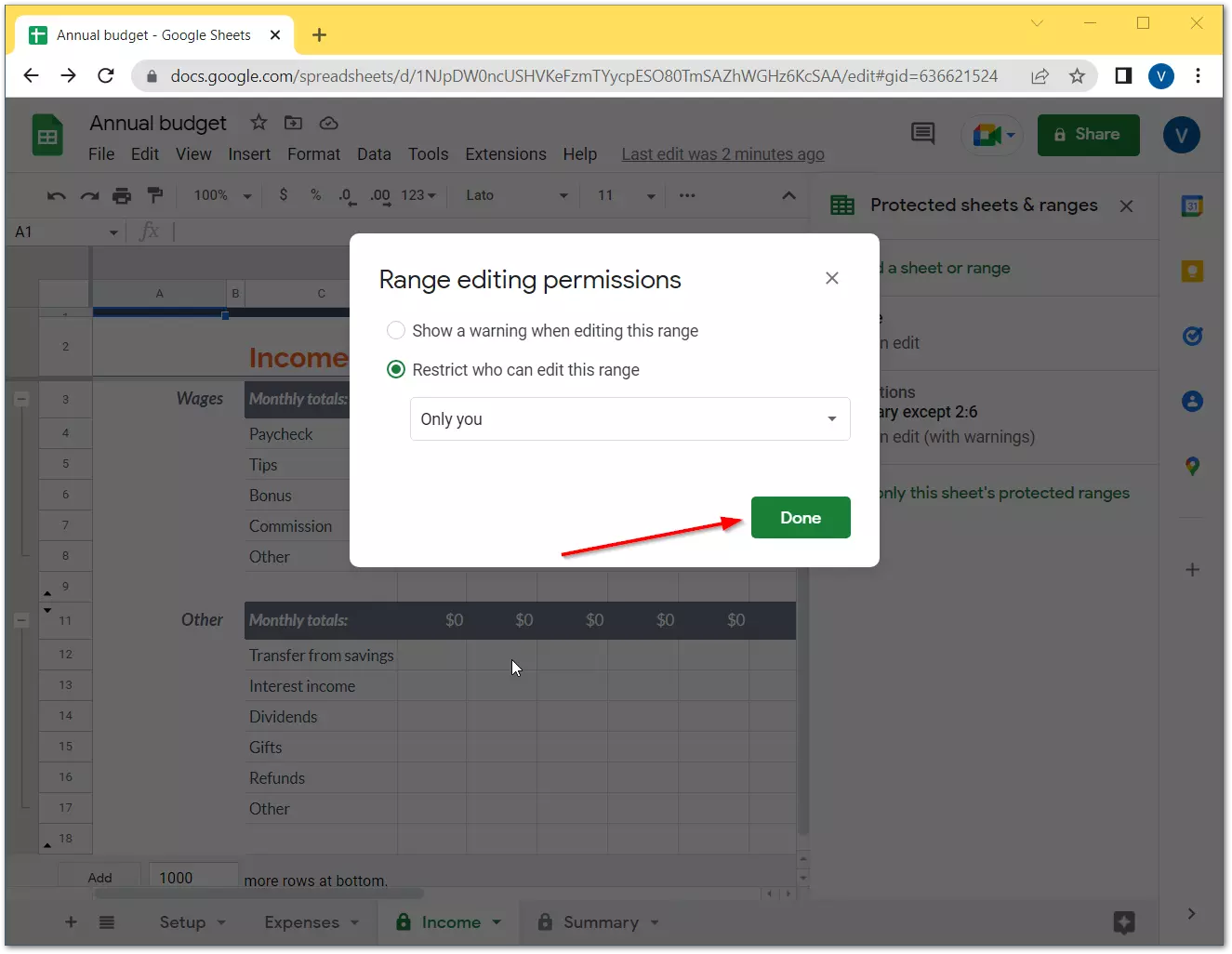
Once you have completed these steps, you will be able to protect a sheet from editing by other people who have an access to a document. In the same way, you can also protect a specific range in the table.
You have also to be aware that only users who own a spreadsheet and have permission to edit it are allowed to add protection to a sheet or range in Google Sheets. Furthermore, you have to know that this protection will remain even if you copy a sheet to another workbook in Google Sheets.
In Google Sheets, you can work with pure tables or templates and try different ways to protect your data. However, apart from this, it’s also important to be able to correctly use the available options and create formulas to process data, as well as to perform calculations.