Discord is a free messenger that lets you exchange voice, video, and text chats with friends, game communities, and developers. It has hundreds of millions of users, making it one of the most popular ways to communicate with people online. Discord can be used on almost all popular platforms and devices, including Windows, macOS, Linux, iOS, iPadOS, Android, and web browsers.
However, there’s no such thing as a perfect service or app. Sometimes software tends to fail for a variety of reasons. Discord is no exception in this case. One of the problems that can happen in Discord is error number 1105. It often occurs when users try to access the Discord app. Well, if you want to fix error 1105 in Discord, here’s how you can do that.
What are the causes of the error 1105 on Discord?
Discord is a fairly large-scale app that concentrates many features that can sometimes fail. For example, Discord may not recognize your microphone, but that doesn’t mean that you can’t fix this error.
After researching the problem with error 1105, it turns out that there are several different causes that can cause this particular error code. Here’s a list of potential culprits that can cause error code 1105:
- Problem with the Discord or Cloudflare server.
- As it turns out, one of the most common causes of this error is a server problem that directly affects Discord or Cloudflare (the service used by Discord). In this case, there’s nothing you can do to resolve the problem other than identify the problem and wait for the developers involved to fix the problem.
- Restricted network.
- If you’re connected to a restricted network (hotels, schools, work, or public Wi-Fi) it’s likely that Discord is intentionally blocked by the network administrator. In this case, you can try to contact the network administrator or try to circumvent the problems by setting up a VPN network.
- Damaged app data.
- If you started seeing this error shortly after a failed Discord update, chances are you’re seeing the error due to some corrupted data currently stored in your AppData and LocalAppData folders that affect your login procedure. To fix this, you will need to clear the contents of these two folders and restart the app.
The above causes of error 1105 in the Discord app are the most basic. Read on if you want to know more about how to fix the problem.
Read Also:
- Discord notifications not working – how to fix
- How to enable Push to Talk in Discord
- How to play music in Discord
How to solve the error 1105 by connecting to another network
If you encounter this problem when connecting to a restricted network (when connecting to a school network, work network, hotel Wi-Fi, or any other public network). If this scenario applies to your situation, you should test this theory by connecting to your home network and trying to access Discount again. Sometimes it also helps to change the DNS provider.
In case error 1105 doesn’t occur after you connect to a non-filtered network (such as the one managed by your home router), it’s likely that your network administrator has put some restrictions on services like Discord that offer you to use this type of service.
If you’re convinced that this is true, you should consider contacting the administrator of the network that is restricting your access to the Discord app. However, if this restriction is imposed to limit the use of available bandwidth, your chances of unblocking Discord are slim.
Of course, you can also try to use a VPN service to connect to Discord.
This method of error fixing somewhat resembles the method of error 400 fixing on YouTube for Androids.
How to check the Discord servers status
If you see error 1105 when trying to access Discord, you should start by checking the services involved. Discord, like most similar VoIP services, uses a set of Cloudflare server security settings. Therefore, if a server problem is what’s actually causing this problem, and the problem is beyond your control, the problem can only come from two potential culprits – Cloudflare or Discord.
Fortunately, both entities have status pages that you can check and see if their servers are currently affected. If you’ve already checked both status pages and found no evidence of a server issue, it’s likely that the problem is only occurring locally. Most likely something to do with your network or incompatibility with your Discord installation.
The main thing is not to confuse this method with some of the questions related to servers for communication in Discord, such as how to give ownership of the server to someone else.
How to delete the Discord app data on Windows
If you have previously determined that you’re not dealing with a server problem and the VPN workaround didn’t fix the problem for you, you’re probably dealing with some sort of local corruption issue that is affecting the temporary files associated with Discord.
This problem is usually reported to occur when a new Discord update has been interrupted before the operation is completed, so the corrupted files are now present in two key folders used during the Discord login procedure.
Some users who also experienced error code 1105 reported that the problem was finally resolved after they cleared the contents of Discord’s temporary folders in the “AppData” and “local app data” folders. So, if you want to try to fix error 1105 by clearing the “AppData” and “local app data” folders associated with Discord, follow the instructions below:
- First of all, press the “Win + R” keys combination to open the “Run” dialog window and enter “%APPDATA%”.
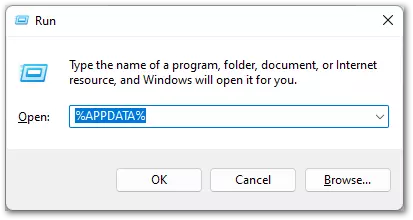
- After that, click “OK” and you will see the new window opened on the “Roaming” folder.
- Then, find the “discord” folder and open it.
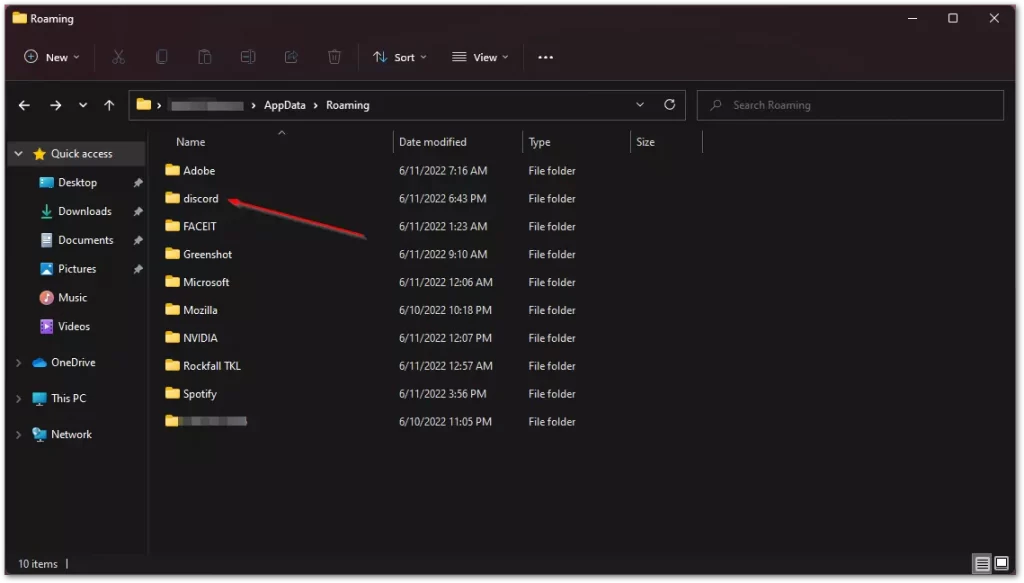
- Next, press “Ctrl + A” to select everything inside.
- Now, right-click the selected items and choose “Delete” from the context menu to clear the contents of the folder.
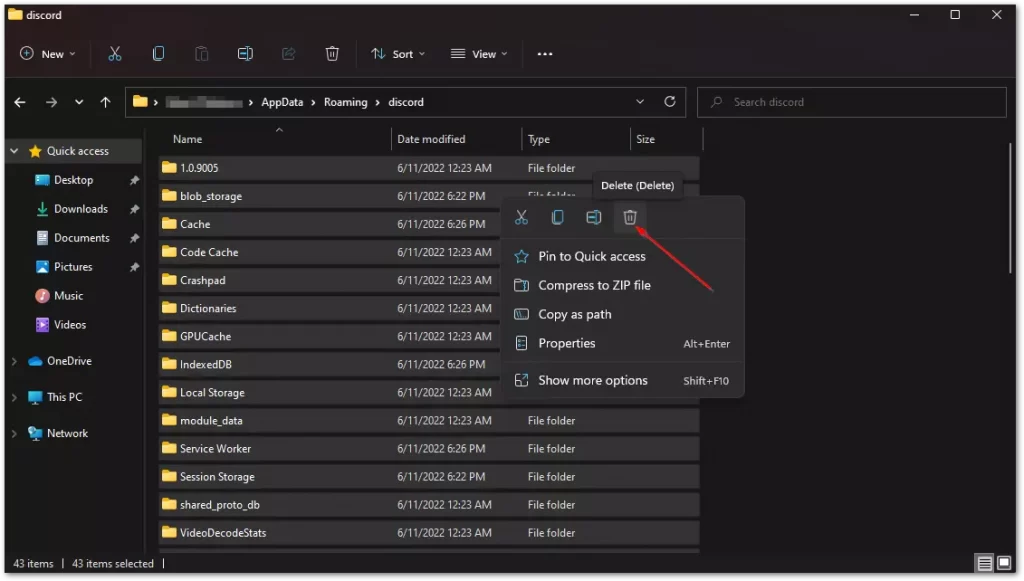
- After clearing the contents of the “AppData” folders, repeat these steps again, but this time you have to use the “%LOCALAPPDATA%” command.
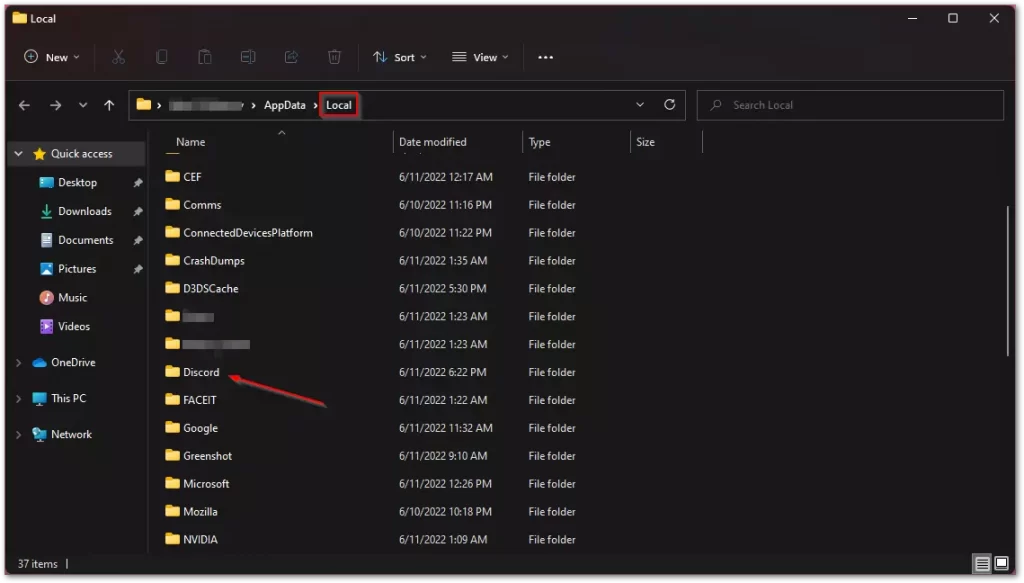
- Finally, restart your computer and run the Discord app after the next startup to see if error code 105 is finally fixed.
Despite the fact that Discord sometimes makes these kinds of mistakes, the app has some good points. For example, you can watch Netflix with your friends or girlfriend through Discord.
Read Also:
What is a public Discord server?
A huge number of games now have their own Discord server. It’s a place where the developer can share information with fans, inform them about the game’s progress, provide customer support, and allow the community to communicate with each other. You can join either by searching the public servers using the “Explore Public Servers” button, or by using a public invitation.
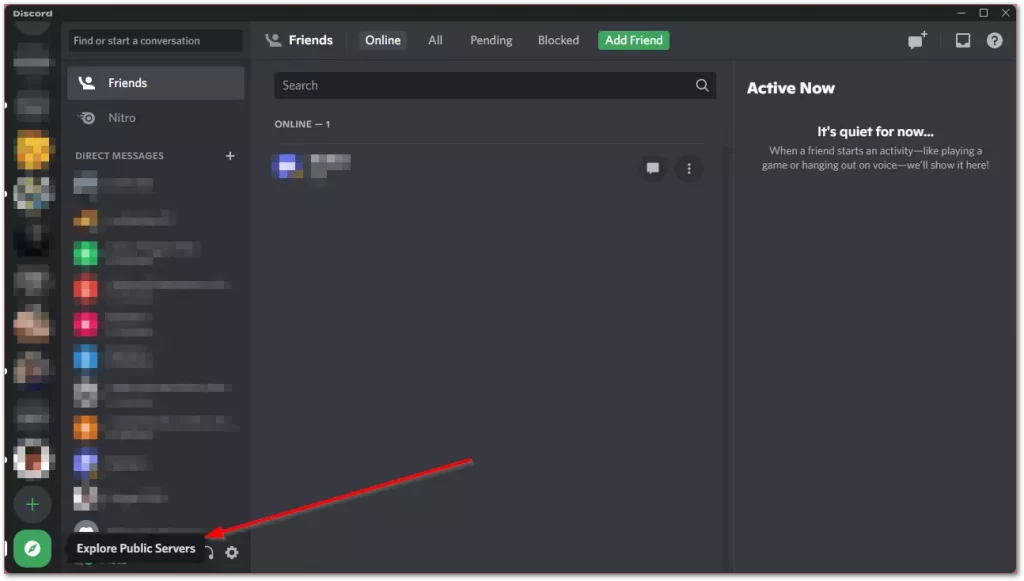
For example, the official Fortnite channel has almost 800,000 members who share screenshots, search for groups, and discuss the game.
In order to communicate on any of the servers, you will need to agree to the stated rules. It is only necessary to read the 14 points of the rules, among which: not to disclose personal information, not to disturb others, not to post links to malicious Web sites, and agree to them. You can then interact with the community in relative safety. Keep in mind, however, that you may be expelled from the community and have your access to the server blocked for violating the rules.
In addition, you can also spot the offenders yourself on the server, inform the administrators about them or report them on Discord.






