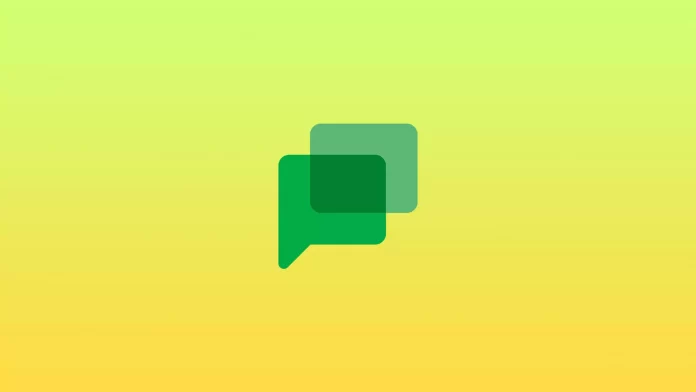You may sometimes encounter the ‘Unable to Connect to Chat’ error while using Google Chat. This may be due to a heavy load of the app on the cache and other memory stored on behalf of these apps on the system.
Nevertheless, the good news is that this temporary problem is straightforward to fix. There are several ways to do this. You can try clearing the Google Chat cache and cookies in your browser, checking your network, or resigning to your Google account.
So let’s take a closer look at how to fix the ‘Unable to Connect to Chat’ error in Google Chat.
How to clear Google Chat website data in Chrome
You can fix the ‘Unable to Connect to Chat’ error by clearing Google Chat website data in your Chrome web browser. To do so, follow these steps:
- First, open Chrome and visit the Google Chat website.
- Then click on the lock icon on the left side of the address bar and select Site settings.
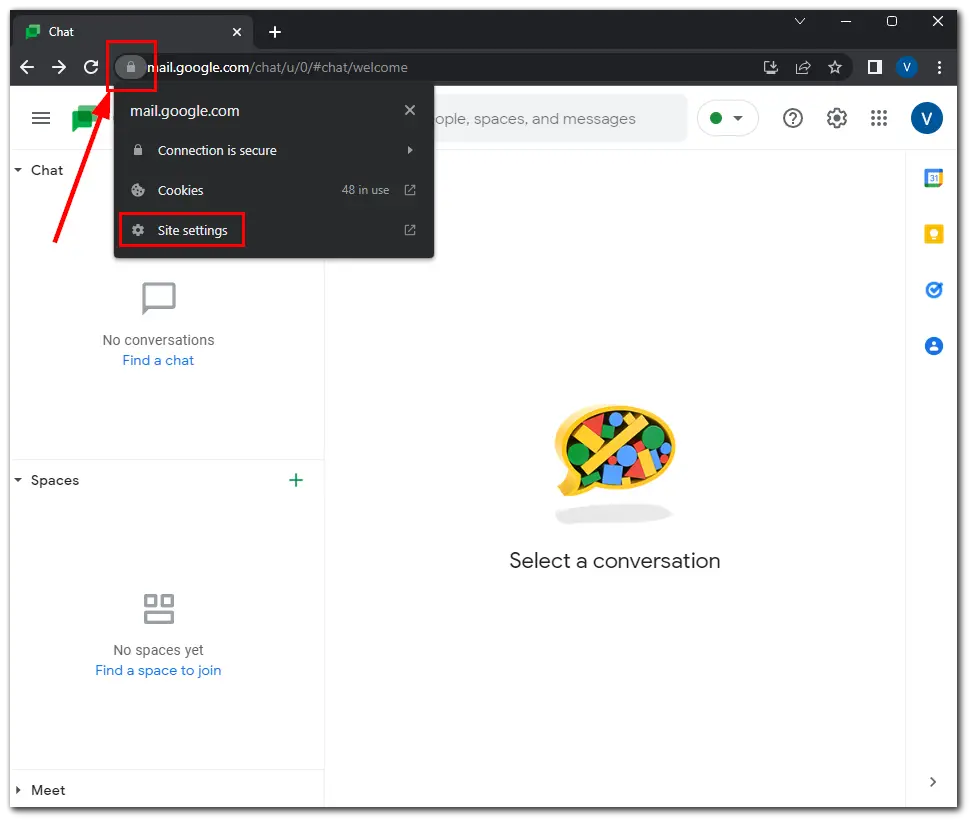
- After that, click Clear data.
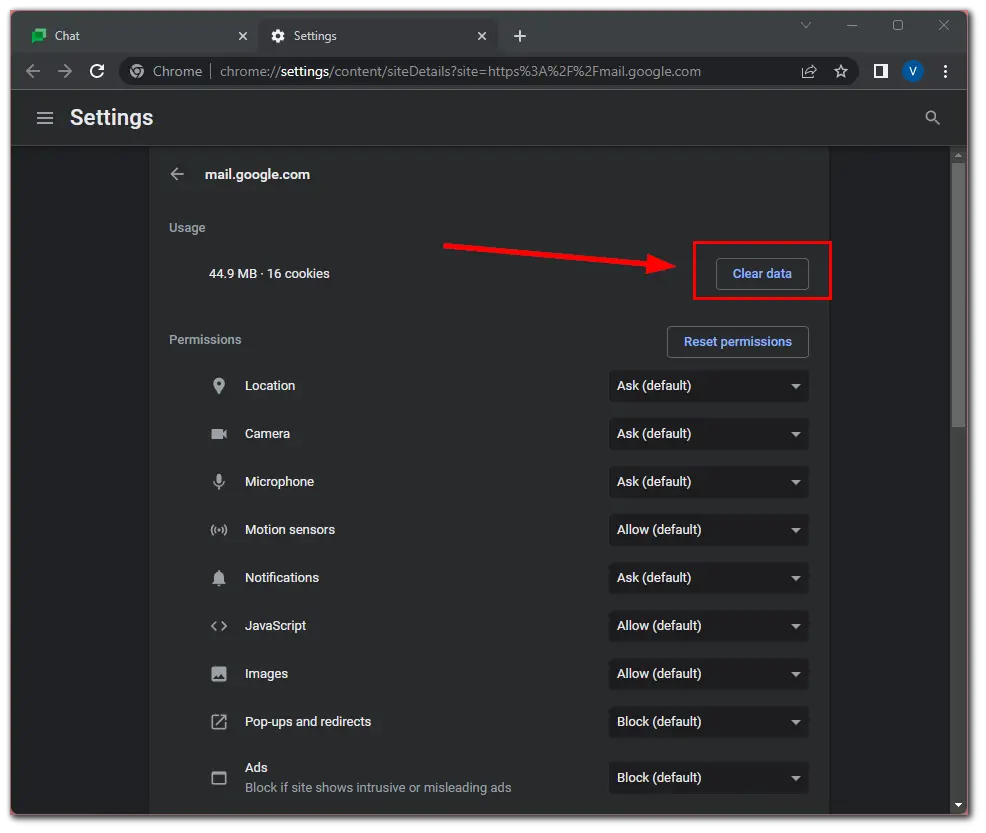
- Finally, select Clear to confirm this action.
Once you have completed these steps, you will clear all cookies and data associated with Google Chats. You can also click on the Reset Permissions button to restore all the default permissions for the service.
How to clear local data from Google Chat on Android
If you want to fix the ‘Unable to Connect to Chat’ error on your Android device, you need to follow these steps:
- Open Settings and go to Apps.
- Then select Google Chat and open Storage.
- After that, tap Clear Data and reboot your mobile device.
Finally, ensure that the app has all the needed permissions.
How to delete and add your Google account again
In addition to the methods listed above, you can try deleting and adding your Google Account again. Once you add your account again, the chat should start to connect, and you can exchange messages.
If you are using a web browser, log out of your Google account and log in again. Using Incognito mode to enter the chat without deleting your account and checking for improvements is better.
If you are using Google Chat on your Android device, do the following:
- Open Settings and go to Accounts.
- Select Manage Accounts and delete your Google account.
- After that, reboot your mobile device and add the account again.
If you still have problems with Google Chat on Android, report the problem to Google Chat from the app by entering the hamburger menu and selecting Help & feedback.
Read Also:
- How to turn off Google SafeSearch on desktop or mobile devices
- How to disable trending searches in Google
- How to view your saved credit card numbers in Google Chrome
How to check your Internet connection
If nothing helps, you can try to check your Internet connection. Perhaps, the problem is on your ISP side or with your router.
So, first, check whether you have a stable connection to your Wi-Fi router. You can reboot it if necessary by unplugging it from the outlet for 1-2 minutes and plugging back.
After that, open your web browser and visit SpeedTest. This is a service that checks your Internet speed and ping. Test your upload and download speed. If everything is okay and other apps are working, as usual, maybe something happened with Google servers. In this case, all you can do is wait until engineers fix this problem.